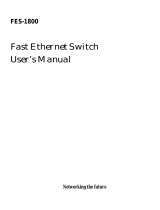Page is loading ...

USER'S
MANUAL
English Version
16/24 Port GIGABIT ETHERNET SWITCH
FX-2116/2124TE

16/24 Port GIGABIT ETHERNET SWITCH
FX-2116/2124TE
USER'S MANUAL

Trademarks
Copyright @2002 PLANEX COMMUNICATIONS INC.
Contents subject to change without prior notice.
Pci is a registered trademark of PLANEX COMMUNICATIONS INC.
All other trademarks belong to their respective proprietors.
Copyrigh Statement
No part of this publication may be reproduced in any form or by any means
or used to make any derivative such as translation, transformation, or
adaptation without permission from PLANEX COMUNICATIONS INC.
FCC Warning
This equipment has been tested and found to comply with the limits for a
Class A digital device, pursuant to Part 15 of the FCC Rules. These limits
are designed to provide reasonable protection against harmful interference
when the equipment is operated in a commercial environment. This
equipment generates, uses, and can radiate radio frequency energy and, if
not installed and used in accordance with this user's guide, may cause
harmful interference to radio communications. Operation of this equipment
in a residential area is likely to cause harmful interference in which case the
user will be required to correct the interference at his own expense.
CE Mark Warning
This is a Class A product. In a domestic environment, this product may
cause radio interference in which case the user may be required to take
adequate measures.
VCCI
Voluntary Control Council for Interference (VCCI-A) Compliance
Safety Instruction
Unplug this product from the wall outlet before cleaning. Do not use
liquid or cleaners or aerosol cleaners. Use a damp cloth for cleaning.
Do not use extra/optional attachments unless their use is recommended by
the product manufacturer. Doing so may cause hazards.
Do not use this product near water.
Do not place this product on an unstable cart, stand or table as the product
may fall, harming people as well as the appliance itself. When mounting
the product to a wall or shelf, be sure to follow the manufacturer's
instructions. You may only use a mounting kit approved by the
manufacturer.
Slots and openings on the back or bottom of the cabinet are provided for
ventilation to insure reliable operation of the product. The openings must
not be blocked as it may cause overheating. Do not place this product on a
bed, sofa, rug or any other similar surface. The product should never be
placed near or over a radiator or heat register. Similarly, this product must
not be placed in a built-in installation such as a bookcase unless proper
ventilation is provided.
This product should be used only with the appropriate power source
indicated on the marking label. If you are not sure which type of power is
supplied at your home, please consult your dealer or an electric power
company.
For added protection, turn off and unplug the product from the wall outlet
whenever it is left unattended or unused for a long period of time. This
will prevent damage to the product due to power surges.
Do not overload wall outlets or extension cords as this may result in a
short circuit or fire.
Do not attempt to insert any object via openings on the cabinet as it may
cause a serious electric shock or fire. Never spill a liquid of any kind on
the product.

Under any of the following conditions, promptly unplug the product from
the wall outlet and seek assistance from a qualified service center.
a. The power cord or AC power adapter is damaged (or frayed).
b. If liquid has been spilled into this product.
c. The product does not operate normally even though you followed
appropriate operating instructions. Adjust only those controls that are
covered by the operating instructions as improper adjustment of other
controls may result in damage and will often require extensive work by a
qualified serviceperson.
d. The product has been dropped or the cabinet has been damaged.
e. When this product exhibits a distinct change in performance, indicating a
need of repair.
When replacement parts are required, be sure to obtain parts specified by
the manufacturer. Unauthorized substations may result in fire, electric
shock or other hazards.
Version:1.0 E Rev.A
Chapter 2
Installation
Provides a step-by-step installation procedure for the Switch and explains how to attach
them to your Ethernet network. Be sure to read this chapter as well..
About this Manual
Appendices
Appendix A
Troubleshooting
Chapter 1
Introduction
Describes the Switch and its exterior features. Please be certain to read this chapter
before installing the switch.
Appendix B
About Auto-Negotiation
This user s manual provides product overview and operation instructions of
the Gigabit Ethernet Switches FX-2116/2124TE.. The manual consists of
the following chapters and appendices:
Appendix C
Specifications.
Lists the technical specifications of the switch.
Chapter 3
Installation
Describes how to configure a terminal (PC) that is used to modify the system parameters
of the products. Prior to shipment from the factory, the two models are already configured
to opperate as ordinary switching hubs.

FX-2116/2124TE
Cascading to Another Hbu bia 1000BASE-T
Port ....................................................................
Cascading to Another Hub via RJ-45 Port.....
Chapter 3 Configuring the Switch via Console Port
Connecting a PC to the Switch .......................
Configuring the Switch ...................................
Appendix A
A Troubleshooting .............................................
Appendix B
B About Auto-negotiation .................................
Appendix C
C Specifications .................................................
20
21
24
25
36
38
40
FX-2116/2124TE
Chapter 1 Introduction
Product Overview ............................................
Features ............................................................
Package Contents............................................
Parts Terminology ...........................................
About Switching Technology ..........................
About VLAN ...................................................
Trunking..........................................................
Chapter 2 Installation
Environmental Requirements ........................
Installing the Switching Hub ..........................
Connecting the Power Cable to the Switch ...
Connecting Computers to the Switch via
1000BASE-T Port ............................................
Connecting Computers to the Switch via
RJ-45 Port .......................................................
1
1
2
3
4
2
1
2
3
4
2
3
4
5
9
11
14
16
17
17
18
19
5
5
6
7
7
6
3
1
2

FX-2116/2124TE
The FX-2116TE/2124TE are Gigabit Ethernet Switches that fully comply
with IEEE802.3 10BASE-T, IEEE802.3u 100BASE-TX as well as
IEEE802.3ab 1000BASE-T standards.
The products come standard with 1)16/24 RJ-45 STP ports for
10/100BASE-TX and 2)two RJ-45 STP ports for 1000BASE-T
connectivity. The RJ-45 ports automatically detect both data transfer speed
(100/10Mbps, or 1000/100/10Mbps for 1000BASE-T port) and duplex
mode (full/half duplex) via Auto-Negotiation. Furthermore, the
1000BASE-T ports automatically recognize both straight and cross-over
cable types via Auto MDI/MDI-X. The status LED°¶s on each port enable
quick verification of the current operational status of the switches.
The switches also support VLAN and Trunking. Up to 18/26 port-based
VLAN groups can be configured on the products, while the Tr u n k i n g
feature allows two to eight ports to be "bundled" into one Trunk that
connects to another device enabling data communication at a maximum rate
of 4,000 Mbps.
21
Chapter 1
Introduction
1
1
Product Overview

4
FX-2116/2124TE
The product package should contain the following items:
FX-2116/2124TE Switching Hub
Serial cable
Power cable
Rack-mounting brackets
This User's Manual
If any item is found missing or damaged, please contact your local PCI
reseller or our technical support for assistance.
3
FX-2116/2124TE
Comply with IEEE802.3, IEEE802.3u and IEEE802.3ab standards
Provide two RJ-45 STP ports for 1000BASE-T/100BASE-TX/10BASE-T
connectivity
Provide 16/24 RJ-45 STP ports for 100BASE-TX/10BASE-T
connectivity
Fully support Auto-Negotiation: automatically detect the transfer speed
(1000/100/10Mbps) and duplex mode (half/full-duplex) (Note: The half
duplex mode is NOT supported at 1000Mbps)
Support Store-and-Forward switching scheme
The on-board MAC address table automatically learns up to 16,000 MAC
addresses
Equipped with a packet buffer (FX-2116TE: 8MB, FX-2124TE: 10MB)
Supports up to 26 VLAN groups (FX-2124TE): the FX-2116TE supports
up to 18 groups
Support Trunking, a technology which facilitates data transfer to a
maximum rate of 4,000Mbps between two Trunk-ready switches
Support Port Mirroring
Support 4-level port-based QoS
Support Flow Control (Full duplex: IEEE802.3x, Half Duplex: Back
Pressure)
Status LED°¶s display the operational condition of each port and that of
network
Auto MDI/MDI-X function automatically recognizes both straight and
cross-over cable types (1000BASE-T port only)
Rack-mountable to any standard 19" rack
Provides one serial port for configuring VLAN and other advanced
features
1
2
Features
1
3
Package Contents

6
FX-2116/2124TE
10/100 Switch Port LED's
Link/Act LED:
The LED glows when a data link is established on the port. The same
indicator blinks while the port receives or transmits data.
FDX/Col. LED:
Illuminates when the port operates at full duplex. The same LED blinks
whenever a collision is detected on the port.
10/100/1000 Switch Port LED's
1000 LED:
Illuminates whenever a 1000Mbps data link is established on the port.
100 LED:
Illuminates whenever a 100Mbps data link is established on the port.
10 LED:
Illuminates whenever a 10Mbps data link is established on the port.
FDX/Col. LED:
Illuminates when the port operates at full duplex. The same LED blinks
whenever a collision is detected on the port.
TX:
The LED blinks while the port transmits data.
RX:
The LED blinks while the port receives data.
5
FX-2116/2124TE
Front Panel
1-1 FX-2116/2124TE Front View
Ports 1-16/24:
100BASE-TX/10BASE-T twisted pair cables attach to these RJ-45 ports.
Giga 1-2:
1000BASE-T/100BASE-TX/10BASE-T twisted pair cables attach to these
RJ-45 ports.
Reset Switch:
Resets the switches.
Diag LED:
This LED illuminates when the switch boots successfully.
Power LED:
Illuminates when the power of the switch is turned on.
1
4
Parts Terminology

8
FX-2116/2124TE
Serial Sticker
The sticker below is attached on the bottom of the Switch.
1-3 Serial Sticker
Model Name:
The product model number of the switch.
Serial Number:
A unique serial number has been assigned to this particular unit. The same
number is printed on the product package. This number is required for user
registration and all technical support services.
7
FX-2116/2124TE
Rear Panel
1-2 FX-2116/FX-2124TE Rear View
Console Port:
The supplied serial cable for switch configuration connects to this port.
Power Receptacle:
The supplied AC power cable attaches to this receptacle.

10
FX-2116/2124TE
Switching schemes
Most switching hubs support one of the following switching schemes: Cut
Through and Store-and-Forward. In Cut Through switching, any incoming
(and thus received) packet is sent to one of the ports immediately after its
destination address is discerned. Since packets themselves are not
inspected, some error packets may leave the switch among normal packets.
In contrast, Store-and-Forward technology first stores a received packet in
an internal packet buffer and checks for length and CRC. Error packets are
dropped at this stage, and only normal packets are transmitted. The FX-
2116TE/2124TE Switching Hubs support Store-and-Forward.
Supports Flow Control
The Switch supports an advanced feature called "Flow Control" to prevent
packets from overflowing the packet buffer. The flow control technology
used in half-duplex mode is called "Back Pressure", while the flow control
used in full-duplex operation is called "IEEE 802.3x". In Back Pressure, a
collision signal is sent out whenever the packet buffer becomes full. On the
other hand, a switching hub with IEEE 802.3x support transmits a "pause"
command to the source node to stop the data flow itself.
Limitations on Cascading Hubs
Generally, repeater hubs can cascade only up to four stages for 10BASE-T
and two stages for 100BASE-TX. This limitation does not apply to a
switching hub because each port on the switch has its own collision domain.
For this reason, switching hubs can expand an existing network without
using relatively more expensive routers or bridges.
Equipped with these advanced features, the switching hub can provide much
greater network traffic efficiency and expandability compared with ordinary
repeater hubs.
9
FX-2116/2124TE
How Switching Hubs differ from Repeater Hubs
Ordinary repeater hubs transmit data to all ports, even when only one port
needs the data. Consequently, the overall network traffic increases, slowing
down communications on the network itself. Moreover, repeater hubs
require that all ports share the same bandwidth; a collision occurs when
multiple packets are transmitted simultaneously. To counter these problems,
the switching hub learns the destination address (MAC address of the device
attached to each port) and sends data only to the port that leads to the
destination node. All the MAC addresses are recorded in a storage area
called
address table . This scheme prevents the data from being sent to
other ports, thereby reducing network load. A switching hub thus allows
more efficient communication among computers on the network.
1-4 Repeater Hub vs. Switching Hub
1
5
Switching Technology

12
FX-2116/2124TE
1-5 Sample VLAN Layout
In the sample VLAN configuration above, Groups A and B can
communicate with the server without using a router. Furthermore, packets
are NOT forwarded between Groups A and B, allowing the user to establish
a highly secure network with ease.
Broadcast Packet
This packet is received by all devices on a network. VLAN and routers can
limit the amount of broadcast packets allowed in a given network.
Collision Domain
In a network that employs repeater hubs, a collision of packets may take
place when two or more devices on the network transmit a packet at the
same time. The portion of a network that shares the same collision signal is
called a "collision domain". In a switching hub, each port is assigned to a
separate collision domain. (In other words, a collision domain is divided
into multiple smaller collision domains.) In addition, certain limitations on
node-to-node distance and cascade connection apply to nodes within the
same collision domain.
11
FX-2116/2124TE
The VLAN feature of the switch lightens traffic on a network and
strengthens network security, all by dividing the original broadcast domain
into smaller groups. Ports on the Switch are divided and grouped into
several VLAN groups. Each VLAN group acts as a separate small domain,
and packets being sent in one VLAN group (including broadcast packets)
are not transmitted to other VLAN groups. This feature gives the following
advantages to the Switch over other switching hub products:
Improved Networking Efficiency
By separating nodes in a high-traffic work group into multiple smaller
groups, the existing broadcast domain is divided into smaller domains and
prevents packets from being sent to other (small) workgroups. Since
unnecessary data transmission to other workgroups is eliminated,
networking efficiency over the entire network improves considerably.
Enhances Security
Network communication among VLAN groups is logically disabled.
Therefore, confidential documents or data can be contained in one specific
VLAN group of users who are authorized to handle the information.
Cost Reduction
With the VLAN support, the Switch can create multiple domains all by
itself; there is no need to obtain expensive and hard-to-configure routers to
do the job.
Each of the 16/24 switch ports on the FX-2116TE/2124TE Switching Hubs
can be assigned to up to 18/26 VLAN groups. For more information on
configuring VLAN, refer to Chapter 3.
1
6
About VLAN

14
FX-2116/2124TE
In Trunk or Trunking, several ports are bundled into one high-throughput
t r u n k to allow the FX-2116TE/2124TE and another switch to
communicate at 4,000Mbps maximum (full-duplex 2000Mbps x 2). High-
throughput trunk(s) can boost the speed of data transfers between cascaded
hubs - something that has always been regarded as a bottleneck in any
network. On the FX-2116/2124TE, 1)1 trunk consisting of two
1000BASE-T ports and 2)up to 4/6 trunks each of which consisting of two
to eight 10/100BASE ports and can be configured.
1-7 Trunking
13
FX-2116/2124TE
Broadcast Domain
Although a collision domain is divided by each of the ports on the Switch, a
broadcast packet is still sent to all ports, regardless of collision domain
d i fferences. The portion of a network that receives a broadcast packet is
called a "broadcast domain". Normally, a router is used to divide one
broadcast domain into multiple domains.
1-6 Collision Domain and Broadcast Domain
1
7
Trunking

While the FX-2116TE/2124TE function as desktop switches, they can be
also mounted to any standard 19
rack as well. Before proceeding, please
take a minute to review the safety guidelines described in the Safety
Instructions above. Also, be sure to follow the additional guidelines below.
Do not place the product in a damp or wet location.
Always avoid dust and dirt.
Do not install the product in an area exposed to direct sunlight.
Allow some space between the product and the surroundings to facilitate
dissipation of heat generated inside the hub.
Warning:
An accumulation of dust or dirt on the sides of the product or in the air
vents on the rear panel may prevent sufficient heat dissipation. Periodically
inspect these sections of the product and remove any dirt by a vacuum
cleaner, etc.
16
Chapter 2
Installation
2
1
Environmental Requirements
15
FX-2116/2124TE
Note:
1. Use crossover cables to connect hubs via trunk(s). (Do not use straight-
through cables.)
2. Be sure to match ports in a trunk in increasing order.
Example: Port 1 and 2 in Trunk 1 of Hub A need to be linked to the
corresponding ports in Trunk 1 of Hub B.
Hub A Trunk 1 (Port 1,2) <-> Hub B Trunk 1 (Port 1,2)
--> Matching order: 1-1, 2-2
3. Even when two ports are assigned to a trunk, only one of them may be
actually in use if less than two devices are attached to the Switch. For
instance, only one of the two ports will be used if only one device is
attached to each of the
trunked two switches.

18
FX-2116/2124TE
Use an Enhanced Category 5 or Category 6 cable and follow the steps
below to connect one of the gigabit switch ports on the product to the
network adapter of your computer. The 1000BASE-T ports on the switches
support AutoMDI. (You may use either straight-through or cross-over
cables to connect workstations to the 1000BASE-T ports.)
1. Attach one end of the cable to one of the 1000BASE-T RJ-45 ports on the
product.
2. Attach the other end of the cable to the 1000BASE-T RJ-45 port on the
computer's network adapter.
3. If the network adapter supports Auto-Negotiation, an appropriate data
transfer rate/mode is automatically selected on both the adapter and the
switch itself.
2-1 Connecting a 1000Mbps Device to the Switch
Note:
An Enhanced Category 5 or Category 6 cable is required to attach a
1000BASE-T Gigabit Ethernet device to the product.
The maximum cable length for 1000BASE-T Gigabit Ethernet is 100m as
defined in IEEE802.3ab 1000BASE-T specification.
17
FX-2116/2124TE
The switches are rack-mountable and also support desktop usage.
Desktop Installation
1. Place the switch on a level surface.
Rack Mounting
1. Attach the supplied metal brackets to the sides of the switch using the
supplied screws.
2. Use the mounting screws (supplied with the rack) to mount the switch to
the rack.
1. Attach the supplied AC power cable to the power receptacle on the rear
panel.
2. Connect the other end of the AC cord to a wall outlet.
3. Verify that Diag LED on the front panel blinks and then Power LED
illuminates .
2
2
Installing the Switching Hub
2
3
Connect the Power Cable to the Switch
2
4
Connect Computers to the Switch via 1000BASE-T Port

20
FX-2116/2124TE
Use an Enhanced Category 5 or Category 6 cable and follow the steps
below to connect the switch port on the product to another hubr. The
1000BASE-T ports on the switches support AutoMDI. (You may use either
straight-through or cross-over cables to cascade the switch to another
1000BASE-T hub.)
1. Attach one end of the network cable to one of the 1000BASE-T RJ-45
ports on the product.
2. Connect the other end of the cable to one of the 1000BASE-T RJ-45 ports
on the other hub/switch.
3. If the additional hub/switch supports Auto-Negotiation, an appropriate
data transfer speed is automatically selected for the target port.
2-3 Cascading to Another 1000BASE-T Hub
Note:
An Enhanced Category 5 or Category 6 cable is required to attach a
1000BASE-T Gigabit Ethernet device to the product.
The maximum cable length for 1000BASE-T Gigabit Ethernet is 100m as
defined in IEEE802.3ab 1000BASE-T specification.
19
FX-2116/2124TE
1. Attach one end of a straight twisted-pair cable to any of the 16/24 RJ-45
ports on the product.
2. Attach the other end of the cable to the 100BASE-TX/10BASE-T RJ-45
port on the computer's network adapter.
3. If the network adapter supports Auto-Negotiation, an appropriate data
transfer rate/mode is automatically selected on both the adapter and the
switch itself.
2-2 Connecting a PC to the Switch
Note:
Cable length should not exceed 100 meters (328 feet), and cable type
must be Category 5 if you are using 100BASE-TX network card. If the
network card is for 10Mbps connection, you may use Category 3 or
greater.
Please see Appendix A or B should you experience any difficulties
establishing a valid connection.
2
5
Connect Computers to the Switch via RJ-45
Port
2
6
Cascad to an Additional Hub via 1000BASE-T Port

22
FX-2116/2124TE
About Uplink Port
An uplink port refers to a port whose internal pin connections are crossed to
provide connectivity for an additional hub via a straight cable.
The following table shows valid port/ cable type combinations. Please refer
to this table if you do not wish to use the uplink port or prefer to employ
non-standard port combinations.
Note:
Cable length should not exceed 100 meters (328 feet), and cable type
must be Category 5 if you are using 100BASE-TX network card. If the
network card is for 10Mbps connection, you may use Category 3 or
greater.
Please see Appendix A or B should you experience any difficulties
establishing a valid connection.
21
FX-2116/2124TE
1. Attach one end of a straight twisted-pair cable to the Uplink port of the
product.
When Uplink port is in use, Port 12 and Port 20 CANNOT be used.
2. Attach the other end of the cable to one of the 100BASE-TX/10BASE-T
RJ-45 ports on the other hub.
3. To cascade to two or more hubs, connect any of the remaining ports on
the FX-2116TE/2124TE (except Uplink port) to the uplink port on the
additional hub. If no uplink port is available on the other switch/hub, use
a cross-over cable to connect the two devices.
2-4 Cascading to Another Hub
2
7
Cascad to an Another Hub via RJ-45 Port

2423
FX-2116/2124TE
Chapter 3
Configuring the Switch via Console Port
This chapter describes how to set up a console (PC) to modify the system
configuration of the FX-2116TE/2124TE.
To use the console management interface, a VT100 compliant terminal or a
PC capable of running a standard terminal emulator (ex. Wi n d o w s
H y p e r Terminal) must be attached to the FX-2116TE/2124TE via the
supplied serial cable. Set the terminal parameters as follows:
19200 bps
8 Data Bits
No parity (Parity: None)
1 Stop Bit
3
1
Connecting a PC to the Switch

When the user accesses the switch, the following Main Menu screen will be
displayed. If this screen is not visible, press the Enter key.
24-P 10/100M + 2-P 1G [copper] switch
Configuration menu [ver:2.43]
[0] Speed/Duplex Setting
[1] Address Learn
[2] VLAN
[3] Queues Priority
[4] Trunk
[5] Uplink Port
[6] Monitor Port
[7] View Configuration
[8] Restore To Factory Default
Select :>>
[ver: *.**]
Indicates firmware version.
To move to any of the submenus, enter the number which corresponds to the
desired submenu.
Speed/Duplex Setting
Configures the communication speed and flow control setting on each port.
To select this option, type 0 at the main menu. (100BASE-T switch ports
only)
Speed/Duplex Setting
Which port ? (1 - 16/24 , E: Exi t , A: Select all ports) ...
1. Enter the number of the port you wish to configure and press Enter. To
configure Giga ports, enter 17 or 25 . To configure all ports, type a .
2. Enter the number which corresponds to the desired communication speed.
The following list will appear if you have selected a 10/100 port:
Speed/Duplex Setting
[1] Auto-negotiation
[2] 10 Half Duplex
[3] 10 Full Duplex
[4] 100 Half Duplex
[5] 100 Full Duplex
select: >>1
26
FX-2116/2124TE
25
FX-2116/2124TE
3
2
Configuring the Switch

28
FX-2116/2124TE
Address Learn
This option controls aging time, a parameter associated with the automatic
MAC address learning feature of the products. MAC addresses that have
been automatically learned will be deleted from the address table as soon as
the time period specified as aging time elapses. Enter 1 at the main
menu.
Aging Control
[E] Enable
[D] Disable
Select :>>
1. Enter E to enable Aging Time, or D to disable it.
2. If you have selected E , you will be prompted to specify Aging Time.
Enter a value between 1 and 10 minutes.
Max address-aging timer
Max aging time (1-10 minutes) ...
27
FX-2116/2124TE
If you have selected a Giga port, the following list will appear:
[1] Auto-negotiation
[2] 10 Half Duplex
[3] 10 Full Duplex
[4] 100 Half Duplex
[5] 100 Full Duplex
[6] 1000 Half Duplex
[7] 1000 Full Duplex
For instance, you may enter a number between 1 and 7 in the case of a
gigabit port.
3. Enable or disable Flow Control now. Enter [y] to enable it, or [n] if you
wish to disable this feature.
Enable flow control ? [Y/N]
4. The Please Wait message appears. After a while, the main menu will
appear again.

30
FX-2116/2124TE
been added to any of the VLAN groups will be automatically added to a
group.
Queues Priority
Each port of the switches can be prioritized via this option. One of the eight
priority levels (0:lowest - 7:highest) can be assigned to each port. When
configured as Level 7 ports, Flow Control is automatically disabled on the
ports. Select 3 at the main menu.
Select :>>3
which port ? [ 1 - 16/24 , E : Exit ] ...
1. Enter the number of the port you wish to configure.
2. Enter a priority level (0-7).
3. After you have configured port priority, enter e (for Exit) and press Enter
to return to the main menu.
Trunk
Trunk, or Trunking refers to a technology which links two devices at a
maximum data transfer speed of 4,000Mbps (2,000Mbps full duplex x 2
when trunked via 1000BASE-T ports) via a trunk that consists of two to
eight ports. When one of the ports in a trunk fails, the remaining ports take
over the failed port to sustain the ongoing communication. This way, the
technology adds fault tolerance to the switches. Select 4 at the main menu.
29
FX-2116/2124TE
VLAN
You can configure the VLAN parameters of the products via this option.
The FX-2124TE supports up to 26 port-based VLAN groups, while the FX-
2116TE supports up to 18 groups. Enter 2 at the main menu.
VLAN Group 1, assigned ports >>
[S] Port Select
[D] Port Delete
[A] Select All Ports
[C] Save
[E] Exit
Select : >>
Follow the steps below to configure VLAN groups.
1. VLAN groups are configured in a sequential order starting with VLAN
Group 1. When the user enters the VLAN submenu, all ports have been
already assigned to VLAN Group 1.
2. To add ports to the current VLAN group, choose Port Select , enter the
number of the port you wish to add, and press Enter. To add all ports to
the current group, choose Select All Ports .
3. To remove any of the existing ports from the current VLAN group, select
Port Delete and enter the number of the port you wish to delete. Press
Enter.
4. After you have added or removed ports, select Save to save the new
VLAN group configuration. The next VLAN group will be displayed.
5. Repeat Steps 2 through 4 for each VLAN group you wish to configure.
After you have configured the groups, select Exit . Ports that have not
/