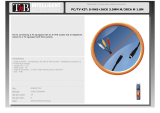Page is loading ...

Users
Guide
C28W35TN
C32W35TN
SCREEN
SCREEN

introduction
Dear HITACHI customer
Congratulations on your purchase of the very latest state of the art
technology. At Hitachi we pride ourselves on producing high quality
televisions with outstanding picture and audio capabilities, coupled with
Hitachi’s reputation for superior reliability. You should enjoy many years of
trouble free operation from your TV. Take some time to read this Users Guide
thoroughly, and if you encounter any difficulty, firstly refer to the Trouble
Shooting Guide at the rear of this manual. In the unlikely event of a problem
occurring with your TV, contact your dealer immediately.
DOLBY PRO LOGIC SURROUND SOUND*
Dolby Pro Logic Surround Sound is the domestic version of Cinema Dolby
stereo sound, and allows the viewer to enjoy full cinematic sound quality when
watching films or events recorded in Dolby Surround. The surround channels
reinforce the stereo image, allowing front to rear sound movements (such as
overhead aircraft effects) which immerses the viewer in ambience and special
effects. In addition to this, the Pro Logic circuitry is able to create a centre
channel - this anchors dialogue and central sounds to the screen so that
speech does not become disembodied or lost in sound effects.
Dolby Pro Logic together with Hitachi's unique 3DS Spatial Sound system will
allow you to enjoy the full Cinema Sound in your own home. In addition to this
your Hitachi TV has full expansion sockets to accommodate optional speaker
systems, so you can set up your listening area to match your most exacting
audio demands and aesthetic preferences. These features along with
outstanding picture quality and of course our reputation for superior reliability
will continually reward your decision for choosing HITACHI.
*Manufactured under license from Dolby Laboratories Licensing Corporation.
DOLBY, the double-D symbol and PRO LOGIC are the trademarks of Dolby
Laboratories Licensing Corporation.
...notes on illustrations
The model illustrated throughout this Users Guide is the C28W35TN.
This model differs only cosmetically from other models covered by this guide,
but all the functions and controls remain the same.

contents
contents
Television Safety................................................4
Battery Safety and Installation ..........................5
Aerial and VCR Installation ................................6
Aerial, Satellite and VCR Installation ..................7
Television Control Panel.....................................8
Camcorder and Computer Connection.............9
External Equipment Connection ......................10
Handset Controls - Program Tuning.................11
TV Set Up and Automatic Tuning Procedure....12
Manual Tuning Procedure ................................13
Progressive Scan and 100Hz picture ..............15
Picture Controls ..............................................16
Audio and Equaliser Controls ..........................17
Sound Mode ....................................................19
Features - Sleep Timer and Wide Screen ........20
Program Name Change ..................................23
Program Swap ................................................24
Signal Source Entry..........................................25
Surround Setup ................................................27
Hitachi 3DS Sound System ..............................28
Sound Features................................................29
Speaker Setup..................................................30
AV Setup ..........................................................31
Handset Controls - Teletext Functions ............32
Teletext Operation............................................33
Teletext Dual Page Feature..............................34
Handset Controls - Television Operation ........35
Trouble Shooting Guide....................................36
Guarantee........................................................37
Hitachi Environmental Notice ..........................38
Technical Data..................................................39

television safety
4
This television has been designed and manufactured to meet international
safety standards, but like any electrical equipment, care must be taken if
you are to obtain the best results and safety is to be assured - so please
read this users guide before you attempt to install and use this equipment.
DO NOT cut off fitted mains plug as it may contain a special radio interference filter, the
removal of which could lead to impaired performance. If you wish to extend the lead, obtain
an appropriate extension lead or consult your dealer.
DO NOT continue to operate the equipment if you are in any doubt about it working
normally or if it is damaged in any way - switch off, take out the wall socket plug and
consult your dealer.
IF you intend placing this TV into a cabinet or a wall alcove, please ensure there is at least a
100mm (10cm) gap to the sides, rear and top of the TV. This is to allow for adequate
ventilation during your TV's operation.
DO NOT leave unattended equipment switched on unless it is stated that it is designed to
do so. Switch off using the switch on the equipment and show your family how to do this.
Make special arrangements for infirm and handicapped people.
DO NOT obstruct the ventilation of equipment, for example with curtains or soft furnishings,
or place your TV onto a carpet during operation which could also obstruct ventilation.
Overheating will cause damage and shorten the lifespan of your equipment.
DO NOT use makeshift stands and never fix legs or stands to the TV with any screws other
than those provided - to ensure complete safety always use the manufacturers approved
stand with the fixings provided.
DO NOT allow electrical equipment to be exposed to rain or moisture, or place any water
filled vessels on top of your TV.
NEVER let anyone, especially children, push anything into holes, slots, or any other opening in
the TV - this could result in a fatal shock.
NEVER guess or take chances with electrical equipment of any kind - it
is better to be safe than sorry.
DO be careful with any glass panels or doors on equipment.
DO consult your dealer if you are in any doubt about installation, operation or safety of your equipment.
DO place your TV on a flat surface, or if supplied, the stand accessory.
DO NOT remove any fixed cover as this may expose dangerous voltages.
DO observe the manufacturer’s instructions when connecting extension leads to your TV.
The fuse should be a 5 Amp fuse with the safety symbols and displayed. If you are in
any doubt about the extension installation please consult a competent electrician.

always
battery safety and installation
5
1. When inserting the batteries make sure the polarities are correct, that is, ‘+’ to ‘+’, ‘-’ to ‘-’.
2. Replace the batteries with the equivalent ‘AAA’ type.
3. Discard old batteries safely, following the battery safety guidelines.
battery installation
1
2
2
Remove cover of handset by lifting up the cover at the recess.
Insert batteries into handset as shown and replace cover.
Take care to fit your batteries
correctly, observing the plus
‘+’ and minus ‘-’ marks on
the battery and appliance.
Incorrect fitting can cause
leakage, or in extreme
cases, fire or explosion.
always
Replace the whole set of
batteries at one time, taking
care not to mix old and new
batteries of different types,
since this can result in
leakage, or in extreme
cases, fire or explosion.
always
Store unused batteries in
their packaging and away
from metal objects which
may cause a short circuit
resulting in leakage, or in
extreme cases, fire or
explosion.
+
-
+
-
+
-
+
-
always
Remove dead batteries from
equipment, and all batteries
from equipment that is to be
left for long periods of time
without any use. Otherwise
the batteries may leak and
cause damage.
never!
Never dispose of batteries in
fire as this can cause an
explosion.
Respect the environment -
always dispose of batteries in
an environmentally friendly
manner.
never!
Never attempt to recharge
ordinary batteries, either in a
charger or by applying heat to
them. They may leak, cause
fire or even explode.
Rechargeable NiCAD batteries
and chargers can be
purchased from any good
High Street electrical retailer.
CHARGE
+
-
1

aerial and VCR installation
6
aerial connection
Connect aerial (RF) lead to television RF ‘in’ socket marked
1
AV1
AV2
R
L
S
C
AUDIO LINE OUT
LR
2 X 12W 8
aerial and VCR connection
Connect VCR ‘out’ to your television’s RF socket ‘in’ marked with supplied lead.
2
AV1
AV2
R
L
S
C
AUDIO LINE OUT
LR
2 X 12W 8
Connect aerial (RF) lead to VCR RF ‘in’.
1
Scart leads are an optional extra
*
3
IMPORTANT NOTE. When you connect your VCR to your television, the Audio Visual value
has to be set correctly to ensure best picture quality - see AV setup on page 31
1
2
3
Video
Cassette
Recorder

connecting to the mains socket
aerial, satellite, and VCR connection
7
VHS video equipment should be connected to the AV1 scart socket located at the rear of
your TV. A dedicated program number may be assigned to AV1, allowing you easier access
to view external equipment broadcasts. How to assign an AV signal to dedicated program
numbers is explained on page 25.
satellite and VCR installation
Connect aerial (RF) lead to
satellite RF ‘in’.
Connect VCR ‘out’ to TV ‘in’
marked with supplied lead.
1
3
AV1
AV2
R
L
S
C
AUDIO LINE OUT
LR
2 X 12W 8
Connect satellite ‘out’ to VCR
RF ‘in’ .
Scart leads are an optional extra
*
2
Important - If you have not already done so, please read television safety
on page 4 before connecting your television and external equipment.
insert plug...
...and switch on
4
*
A scart lead should be fitted between your TV and VCR to enhance your picture and sound
quality. Scart leads are essential if you have a stereo TV and VCR and wish to obtain stereo
sound from your equipment.
These leads can be purchased from your Hitachi dealer or
any good High Street electrical retailer.
1
2
3
4
satellite
decoder
Video
Cassette
Recorder

television control panel
8
This will be lit when
your TV is on and when in
standby mode, and flash
when a function
from your remote control is
being sent to the TV.
This is for reading
commands sent
from your remote control
handset.
Use this to switch your TV
on and off.(when switched off
using this button your TV
consumes no power - unlike when
in standby mode).
Please Note: When switching your
TV off, a circle of colour maybe
viewed briefly on your TV screen.
This is not a fault but an indication
that the software and components
of your TV are shutting down.
To use the controls push the door in and release.
These sockets are for
use with external equipment
- see page 9.
This socket is for use
with external equipment -
see page 9.
Used with
headphones (3.5mm stereo
jack plug required).
Used to access your
on screen MAIN MENU for
TV features adjustment.
Used to change the TV
channel up ‘+’ or down ‘-’ (or
cursor up and down when in On
Screen Display menus).
Used to increase ‘+’, or
decrease ‘-’ your TV's sound (or
cursor right and left when in On
Screen Display menus).
on/off button
TV mode light
infra-red lens
television controls door panel
headphone socket
S-VHS sockets
audio/video sockets
volume buttons
program buttons
menu button

camcorder and computer connection
9
To use headphones with
your TV insert the headphone
jack plug (3.5mm) into the
corresponding socket.
(see sound mode on page 19)
Use this socket, along with
audio in right to obtain sound
from your external equipment
through your TV’s speakers.
Use this socket with an
S-VHS or Hi8 camera to view
your recordings.
Use this in conjunction
with a standard 8mm camera to
see the picture from your
equipment.
Use this socket, along with
audio in left to obtain sound
from your external equipment
through your TV’s speakers.
camcorder
Connecting a camcorder to
your TV is easy. First, identify the
type of camcorder and its
connecting sockets. If it is a
standard 8mm type camera then
this is likely to have 'RCA' type
sockets. If you have a S-VHS or
Hi8 camera you may have a S-
VHS socket. Open the front
control panel door and connect
your equipment as detailed here.
Switch your TV on and press the
TV/AV button on your
handset until AV3 is displayed on
your TV screen. Now begin
playback operation of your
equipment. Alternatively, you
could allocate an individual
channel number for your
camcorder equipment - see
signal source entry
on page 25.
connecting to the mains socket
Important - Please read television safety on page 4 before connecting your
television and external equipment.
headphone connection
S-VHS socket
audio in right
audio in left
video in
If digital video broadcasting equipment, computer equipment or video games are to be
connected to this TV, use the AV2 located on the rear of your TV for RGB input.
PLEASE NOTE: Prolonged use of computer equipment or games on this TV may cause permanent
damage to your picture tube. To avoid such damage, reduce the brightness and contrast to an
acceptable level and limit the duration of use of computer equipment.
Before connecting
external equipment, please
consult AV setup on
page 31.

external equipment connection
10
R
L
S
C
AUDIO LINE OUT
LR
2 X 12W 8
.
Use this socket to
connect ordinary VHS,
S-VHS or Hi8 equipment
to your TV.
The 18V power
output socket is specifically
designed for HITACHI
accessories - under no
circumstances connect any
other accessory to this
socket as this could cause
irreparable damage to your
equipment.
Use these connections to attach your leads to the amplifiers and speakers:
S is for the surround amplifier and speakers
C is for the centre amplifier and speaker
R is for the right amplifier and speaker
L is for the left amplifier and speaker
Once connected de-activate 3DS system (see page 28) and set Speaker Setup to WIDE or NORMAL mode
(see page 30) - with this configuration, using 5 external speakers full Dolby Pro Logic can be achieved
enhancing your viewing and listening experience.
R
L
LR
S
C
AUDIO LINE OUT
AV1
AV2
2 X 12W 8
Use this to connect
digital video broadcasting
equipment, home
computers and home
entertainment systems to
your TV
This should be
permanently connected to
an RF source - i.e your
aerial antenna.
The DIN sockets are
used to connect two
external speakers for which
no amplifier is necessary.
R is for the right external
speaker, and L is for the
left external speaker.
...notes on audio equipment
If you have purchased your TV complete with Hitachi’s power console please refer to the Users
Guide that is supplied with the equipment.
Your HITACHI dealer can also advise you on the correct amplifier and speaker choice for your TV.
18V socket
AV2 scart input
AV1 scart input
RF aerial socket
quad phono sockets
DIN sockets
Before connecting
external equipment,
please consult
AV setup on page 31.

This button is
used to return to the
previous screen you
were viewing, or to
cancel a selection.
Press this
button to leave the
menu you are on and
return to normal TV
operation.
This button is
used to enter the
main menu. This is
where your TV’s
features options are
displayed.
Use this button
to move the menu
selection box right.
handset controls - program tuning
11
Use this button
to move the menu
selection box down.
cursor down
cursor up
go back
accept
menu
exit
cursor right
The handset controls shown below
are used when programming your TV and
to adjust the sound and picture features.
cursor left
Use this button to
move the menu
selection box left.
Use this button to
move the menu
selection box up.
This button is used
to confirm a
highlighted
selection
For other handset controls see
handset controls - teletext functions on page 32
handset controls - television operation on page 34

TV set up and automatic tuning procedure
12
important note on VCR and satellite
Do not switch your TV on until all external equipment is connected. If you have a Video
Cassette Recorder or a Satellite receiver connected to this TV please ensure that they
are switched on before automatic tuning begins. In the case of a VCR, insert a
pre-recorded tape and begin playback of your equipment. With a Satellite receiver select
Sky News. These measures ensure that all your external equipment is tuned in during
the autotune procedure.
To finish the installation process and return to normal TV operation press the menu
button on your handset twice.
8
To make your program tuning easier, HITACHI
have installed an automatic tuning procedure to
find the programs. Switch your TV on.
If you are satisfied all external equipment has
been connected, press the OK button on
your handset and AUTOTUNE will begin.
Your TV will now search through the
frequencies, listing them in into the following
order - 1.BBC1, 2.BBC2, 3.ITV
4.CH4/S4C, 5.CH5 (subject to availability)
6.Satellite.
By using the up and down buttons you can
view all the programs found and stored
during AUTOTUNE.
1
2
3
4

manual tuning procedure
13
Press and hold the MENU button for 5
seconds. The INSTALL option in the
MAIN MENU appears.
Press the cursor down button to select
INSTALL.
Once highlighted, accept selection.
Press the cursor down button to select
MANUAL SETUP.
Once highlighted, accept selection
Once highlighted, accept the selection to
change the frequency and you will see the
selection bar turn red
- it is ready to be changed.
Use the cursor keys to move the
selection bar over the program
FREQUENCY required to be adjusted.
entry method 1
The first option will be to fine tune the
chosen frequency either up or down.
1
2
3
4
5
6
7
Select your choice of FREQUENCY entry
method using the left/right cursor keys.
8

manual tuning procedure
14
Once the method of entry has been decided
upon and the new frequency or channel
entered, this can then be stored in the TV's
memory by pressing the confirmation button.
To return to normal TV operation press the
television button on your handset.
entry method 2
If the right cursor key is pressed,
autosearch becomes an option
- you can search either up or down.
entry method 3
If the right cursor key is pressed again, you
can enter a two digit channel number (CH)
using the buttons 0-9.
entry method 4
If the right cursor key is pressed again, you
can enter a two digit S-Band number
using the buttons 0-9.
entry method 5
If the right cursor key is pressed again,
you can manually input a five digit frequency
using the numbered handset buttons.
9
10
-
-
-

Progressive Scan and 100Hz picture
15
standard 50Hz picture
1
2
3
4
5
6
1
2
3
4
5
6
+
=
1
2
3
4
5
6
In a standard 50Hz television the picture is created in two separate stages. For example, scan lines 1, 3, and
5 etc. are filled in first. Once this stage is complete scan lines 2, 4, and 6 etc. are filled. This means that after
these two stages all the lines on your television screen have been filled (625 in total) resulting in a complete
frame. This process is then repeated creating the picture you see on the screen of a conventional TV.
Note: a standard 50Hz picture is not available on your model
Progressive Scan
1
2
3
4
5
6
first stage
second stage
100Hz Natural Scan
Our 100Hz TV’s create double the number of images per second, compared to a conventional
50Hz set. This delivers sharper, clearer, more stable total pictures which are flicker free. Our 100Hz sets
also feature “Natural Scan” technology. This process eliminates the slight trembling of lines on the
picture that is visible on conventional TV sets giving a rock steady picture which is clear and detailed.
To switch between Progressive Scan and 100Hz press the button on your handset.
Hitachi’s Progressive Scan TV’s are constantly thinking ahead, filling in all the 625 scan lines in one
go to make up a complete frame. This progressive addition of extra line information produces a
picture that is brighter, more detailed than conventional televisions and displays the picture without
the line ‘flicker’ often associated with 50Hz sets.

picture controls
16
Press the MENU button to obtain
MAIN MENU.
The MAIN MENU highlights the PICTURE
option automatically - press OK to select.
1
2
Select the picture control to be adjusted by
using the up / down cursor buttons.
Once highlighted, adjust the chosen
controls by pressing the right / left cursor
buttons.
3
4
To select MORE options use the up/down
buttons to highlight selection and then
press OK to confirm.
5
Select the picture control to be adjusted by
using the up/down cursor buttons.
Once highlighted, adjust the chosen controls
by pressing the right/left cursor buttons (for
explanation see below)
6
7
The values changed will remain until they are
next altered. Press the TV button on your
handset to return to normal TV operation.
8
For picture and sound values, moving the cursor left will decrease values, whilst moving
the cursor right will increase values.
Noise Reduction
Helps reduce the noise interference visible on your television, especially in weaker signal reception areas.
White Point
NORMAL - gives an equally balanced spectrum of colour.
COOL - exaggerates the blue tones of your television picture.
WARM - this exaggerates the red tones of your television picture.
CTI
Colour Transient Improvement - This control lets you improve the clarity of your televisions colour edges.
VM
Velocity Modulator - this increases or decreases the sharpness of your televisions picture so it appears less blurred
especially in left and right edges of the screen.
Comb Filter
This control lets you remove ‘swirling’ cross colour when your picture contains close or small check patterns.
Black Stretch
This control turns all dark grey pixels black.

audio and equaliser controls
17
Select the control to be adjusted by
using the up/down cursor buttons.
Once highlighted, adjust the chosen controls
by pressing the right/left cursor buttons.
You can view the EQUALISER screen by
selecting ‘MORE’ using the up/down
cursor buttons.
Once highlighted, accept selection.
Press the MENU button to obtain
MAIN MENU.
Press the cursor down button to select
AUDIO.
Once highlighted, accept selection.
1
2
3
4
5
6
7
equaliser
The EQUALISER menu is used to adjust the tonal ranges of your TV’s sound.
balance
Only available when in ‘hall’ or ‘stereo’ sound mode. This control is used to increase or decrease
the sound volume from your right and left speakers.
volume control
This control is used to increase, or decrease the sound from your TV's speakers.
loudness on/off control
When listening to your TV at a low volume switch this control ON to compensate for the lack of
low and high frequencies.

audio and equaliser controls
18
Select the mode or sound frequency to be
adjusted by using the up/down cursor
buttons.
Once highlighted, adjust the chosen
controls by pressing the right/left cursor
buttons.
120Hz bass range
This range controls the bass sound from your television - if the bass sound from your TV is too
'boomy' turn this control down.
500Hz mid bass range
This range is the basis of your sound - if your televisions sound is to rich, or not rich
enough, adjust this control to enhance the TV's sound.
1.5kHz mid range
Use this control to adjust the mid-range voice area of your TV's sound.
5kHz mid high range
When this control is increased it emphasises the flute and string instruments of your TV's sound
- when decreased it has a soothing effect on the sound.
10kHz high range
The sharp sound of triangles and cymbals are emphasised if this control is increased.
To return to normal TV operation press the
television button on your handset.
8
9
10
mode
You have a choice of 3 individual ‘modes’ which can be adjusted to suit personal needs.
Set a complete range value (detailed below) and your TV will remember the settings in the
appropriate mode number.

sound mode
19
Use up/down cursor buttons to select
your choice of sound mode.
Once highlighted, accept selection - when
you turn your TV off, by default this will be
the sound mode when it is switched back on.
To return to normal TV operation press the
television button on your handset.
Dolby Pro Logic
In this mode virtual surround sound can be created using just the TV's internal speakers. Activate
3DS to enable virtual surround sound. This mode is also particularly suitable for films and programmes that
display the Dolby Pro Logic caption. This mode is recommended for the majority of your TV viewing.
Dolby Pro Logic Theatre
This mode creates a larger sound field for those programmes that have little surround sound content.
It is particularly effective when used in conjunction with external surround amplifiers. However, if you are
using the TV internal speakers only, activating the 3DS system will also provide a pleasing spatial sound.
hall
The hall mode creates an ambient sound effect, especially when viewing mono broadcasts.
Again, this mode is very effective when used in conjunction with external surround amplifiers. Activate
the 3DS mode whilst using the TV's internal speakers to obtain equally pleasing sound from your TV.
stereo
When stereo mode is selected, your TV produces high quality stereo sound. Select this mode
when viewing general TV programs and films (3DS sound can be activated in this mode to provide a
much wider stereo image).
important note
1. Dolby Pro Logic can only be achieved by the addition of an external surround sound
amplifier and speaker system. These are available from your HITACHI dealer.
2. Activating 3DS whilst using external surround amplifiers will cause the external
surround channels to mute.
3. Activating and deactivating 3DS can only be achieved whilst no menus are displayed on-screen.
Press the MENU button to obtain
MAIN MENU.
Press the cursor down button to select
SOUND MODE.
Once highlighted, accept selection.
1
2
3
4
5
6
headphone mode
When using headphones, this will give a more natural sound when highlighted.
When used in 3DS mode the sound quality will be greatly improved.

features - sleep timer
20
Use up/down cursor buttons to select
option to adjust.
Once highlighted, accept selection - when
you turn your TV off, and the TV will
memorise your adjustments
Press the MENU button to obtain
MAIN MENU.
Press the cursor down button to select
FEATURES.
Once highlighted, accept selection.
1
2
3
4
6
Use right/left buttons to adjust chosen
feature.
5
...notes on Sleep Timer
This feature is used to automatically place your TV into standby mode after a set number of
minutes - use the right/left cursor buttons to set the timer between 5 and 120 minutes.
When the timer has only a minute left this will be shown on the screen as a countdown from 59
seconds to zero, after which your TV’s status will be standby.
...notes on Default Zoom and Default 4:3
Various broadcast stations now transmit WSS (Wide Screen Signals) which identifies the picture
format movies and programs are broadcast in.
Built into your TV is software that detects these WSS and automatically switches your TV to the
correct format. However, some broadcasters do not transmit this WSS, and so your TV will not
recognise which format is being transmitted. Therefore, DEFAULT ZOOM is used to choose your
picture requirements when a Wide Screen Signal has not been sent or has not been detected - these
choices are explained on the next page.
The DEFAULT 4:3 acts in the same manner, but only looks for a 4:3 WSS. If this is detected your TV’s
picture format will be in accordance with the setting in the DEFAULT 4:3 option.
...notes Auto WS Detect
Auto Wide Screen Detect, when switched ON (and there is no WSS signal) enables your TV’s
software to look for the black bands at the top and bottom of the picture received (see C16:9L format,
page 22) and displays your picture in the format it is received in.
If this is set to ‘OFF’, these black bands cannot be detected. Therefore the picture format will revert to
the setting specified in the DEFAULT ZOOM option if there is no WSS signal.
/