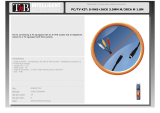Page is loading ...

Users Guide
C2557N
NICAM DIGITAL STEREO
COLOUR TELEVISION

Software Notice
CONTENTS
Introduction
Introduction
2
2
Introduction & Contents Page 2
TV Safety Page 3
Battery Installation and Safety Page 4
TV Installation Page 5 - 6
TV Controls Overview Page 7
Handset Layout Page 8
Handset Functions Page 9
Automatic Tuning Procedure Page 10
Manual Tuning Procedure Page 11 - 12
Picture and Audio Controls Page 13 - 14
Features Page 15 - 16
NICAM Features Page 17
Connecting External AV equipment Page 18
Teletext, VCR & Set Top Box Operation Page 19
Trouble Shooting Guide Page 20
Your Guarantee Page 21
Technical Specifications Page 22
Environmental Notice from HITACHI Page 23
It is prohibited for the end user of this product to copy, reverse engineer or
reverse compile the software included therein, save to the extent permitted by
law.
Dear Hitachi Customer,
Congratulations on your purchase of the very latest ‘state of
the art’ television from HITACHI. At Hitachi we pride ourselves
on producing high quality televisions with
outstanding picture and audio capabilities, coupled with
Hitachi’s reputation for superior reliability.
You should enjoy many years of trouble free operation from your
TV. Take some time to read the Operating Guide thoroughly,
and if you encounter any difficulty, firstly refer to the Trouble
Shooting guide at the rear of this manual. In the unlikely event
of a problem occurring on your TV, contact your dealer
immediately. Please read the Guarantee carefully.

TV Safety
TV Safety
3
3
This television has been designed and manufactured to meet international
safety standards, but like any electrical equipment, care must be taken if you
are to obtain the best results and safety is to be assured.
DO NOT cut off fitted mains plug as it may contain a special radio interference filter, the removal of
which could lead to impaired performance. If you wish to extend the lead, obtain an
appropriate extension lead or consult your dealer.
DO NOT continue to operate the equipment if you are in any doubt about it working normally or if it
is damaged in any way - switch off, withdraw the mains plug and consult your dealer.
IF you intend placing this TV into a cabinet or a wall alcove, please ensure there is at least a
100mm (10cm) gap to the sides, rear and top of the TV. This is to allow for adequate ventilation
during your TV's operation.
DO NOT leave equipment switched on when it is unattended unless it is specifically stated that it is
designed for unattended operation or has a stand-by mode. Switch off using the switch on the
equipment and show your family how to do this. Make special arrangements for infirm or
handicapped people.
DO NOT obstruct the ventilation of the equipment, for example with curtains or soft furnishings.
Overheating will cause damage and shorten the lifespan of your equipment.
DO NOT use makeshift stands and NEVER fix legs with wood screws - to ensure complete safety,
always fit the manufacturers approved stand or legs with the fixings provided according to the
instructions.
DO NOT allow electrical equipment to be exposed to rain or moisture.
NEVER let anyone, especially children, push anything into holes, slots, or any other
opening in the case - this could result in a fatal electrical shock.
NEVER guess or take chances with electrical equipment of any kind - it is
better to be safe than sorry!
DO be careful with any glass panels or doors on equipment.
DO consult your dealer if you are in any doubt about installation, operation or safety of your equipment.
DO place your TV on a flat surface, or if supplied, the stand accessory.
DO NOT remove any fixed cover as this may expose dangerous voltages.
DO ensure that all connections, (including the mains plug, extension leads and inter-connections
between the pieces of equipment), are properly made and in accordance with the manufacturers
instructions. Switch off and withdraw the mains plug before making or changing connections.
DO NOT listen to headphones at high volume, as such use can permanently damage your hearing.
DO NOT use equipment such as personal stereos or radios so that you are distracted from the
requirements of traffic safety. It is illegal to watch television whilst driving.
DO NOT place hot objects such as candles or nightlights on, or close to, equipment. High
temperatures can melt plastic and lead to fires.
DO read the operating instructions before you attempt to use the equipment.
Should you require to replace the fuse in the moulded mains plug with a new fuse then please replace
with one of the same value, type and approval as the original. Ensure the fuse cover is returned to its
original position.
DO observe the manufacturers instructions when connecting extension leads to your TV. The fuse should
be a 5 Amp fuse with the safety symbols and displayed. If you are in any doubt about the
extension installation, please consult a competent electrician.
DO NOT place objects filled with liquids, e.g. a vase, on, or close to the equipment, to avoid
spillages into the inside of the apparatus.
To prevent scratching or damaging the tube face, do not knock or rub the surface with sharp or hard
objects. Clean the screen with a soft cloth moistened with warm water and dry with a soft cloth. A mild
soap may be used if the screen is extremely dirty. Do not use harsh or abrasive cleaners!

Battery Installation
Battery Installation
Battery Safety Guidelines
Battery Safety Guidelines
Used correctly, batteries are a safe and dependable source of portable power. However, problems can
occur if they are misused or abused - resulting in leakage, or in extreme cases, fire or explosion. Here
are some simple guidelines to safe battery use designed to eliminate any such problems.
4
4
always
Take care to fit your
batteries correctly, observing
the plus ‘+’ and minus ‘-’
marks on the battery and
appliance. Incorrect fitting
can cause leakage, or in
extreme cases, fire or
explosion.
always
Replace the whole set of
batteries at the same time,
taking care not to mix old
and new batteries of
different types, since this
can result in leakage, or in
extreme cases, fire or
explosion.
always
Store unused batteries in
their packaging and away
from metal objects which
may cause a short circuit
resulting in leakage, or in
extreme cases, fire or
explosion.
+
-
+
-
+
-
+
-
always
Remove dead batteries from
equipment, and all batteries
from equipment that is to be
left for long periods of time
without any use. Otherwise
the batteries may leak and
cause damage.
never!
Never dispose of batteries in
a fire as this can cause an
explosion.
Respect the environment -
always dispose of batteries
in an environmentally friendly
manner.
never!
Never attempt to recharge
ordinary batteries, either in a
charger or by applying heat to
them. They may leak, cause
fire or even explode.
Rechargeable NiCAD batteries
and chargers can be
purchased from any good High
Street electrical retailer.
CHARGE
+
-
1
2
Remove cover of handset by pressing
down on the cover marked whilst
pulling in the direction of the arrow
shown.
Insert batteries into handset as shown
and replace cover.
1. When inserting the batteries make
sure the polarities are correct, that is,
‘+’ to ‘+’, ‘-’ to ‘-’.
2. Replace the batteries with the
equivalent ‘AA’ type.
3. Discard old batteries safely, following
the battery safety guidelines.

TV ONLY INSTALLATION.
INSTALLATION VIA A VCR.
OUT
Before installing your TV please read the following important notes:
If you intend placing this TV into a cabinet or a wall alcove, please ensure there is at least a 100mm
(10cm) gap to the sides, rear and top of the Television. This is to allow for adequate ventilation
during TV operation.
Don’t allow soft furnishings such as curtains to be draped over the TV whilst in operation.
Never place the TV on to a carpet during normal operation - this could obstruct ventilation slots on the base
of the TV. Always place the TV on a flat surface , or if supplied, the stand accessory.
Failure to observe the above guidelines could result in serious overheating of your TV, or even, in extreme
cases, fire.
TV Installation
TV Installation
*A scart lead should be fitted between your TV and VCR to enhance your picture and sound quality. Scart
leads are essential if you have a stereo TV and VCR and wish to obtain stereo sound from your equipment. These
leads can be purchased from your Hitachi dealer or any good ‘High Street’ electrical retailer.
5
5
Aerial (RF) Lead
Aerial (RF) Socket
Aerial (RF) Lead
Aerial (RF) Socket VCR
Aerial (RF) Socket TV
(RF) connector lead VCR to TV
*Optional Scart Lead TV
to VCR
wall socket
wall socket

INSTALLATION VIA A SATELLITE RECEIVER.
INSTALLATION VIA A SATELLITE RECEIVER AND VCR.
*Scart Lead
to AV2 on TV
Aerial
RF lead to Aerial
Satellite LNB lead
RF lead from
Satellite to TV
6
6
*Scart Lead
to AV2 on TV
*Scart Lead from
Satellite to VCR
Aerial
RF lead to Aerial
Satellite LNB lead
RF lead from
VCR to TV
RF lead
from VCR to
Satellite
VCR
NOTE: S-VHS video equipment should be connected to the AV2 Scart socket located on the rear of
the TV. A dedicated program number may then be assigned to AV2, allowing easier access to view external
equipment broadcasts. Alternatively, repeatedly press the TV/AV button on your handset until SAV2 is
displayed on-screen, then begin playback operation of your equipment.
TV Installation
TV Installation
TV/AV
CONNECTING TO THE MAINS SOCKET
Insert Plug...
...and Switch on
IMPORTANT - If you have not already
done so, please read the
TELEVISION SAFETY section before
connecting your television and
external equipment.

SWITCHING ON
REAR CONNECTING SOCKETS
FRONT CONTROL PANEL
On/off
Switch
Headphone
Socket
S-VHS
Socket
Audio/Video
Input Sockets
Volume+/-
Buttons
InfraRed
lens
TV Mode
Light
P+/P-
Buttons
MENU
Button
Access to the front control panel is gained by pushing
the door in and releasing. The front control panel
contains items such as the Headphone socket,
Audio/Video sockets, Programme +/- and Volume +/-
buttons. Also located on the front are the ON/OFF button,
Infra Red Lens and TV Mode Light.
The rear of your TV contains an aerial RF input and two
scart sockets, AV1 and AV2. The RF/aerial socket is
permanently connected to an RF source i.e. an aerial
antenna, shown in the TV installation section. The scart
sockets are used to connect external equipment such as
VCRs, Satellite Receivers/Decoders etc. Connection of this
equipment is explained in greater detail in the Connecting
External AV Equipment section of this manual.
Consult your HITACHI dealer with regards to purchasing
HITACHI auxiliary equipment.
RF Aerial
Input Socket
Scart Socket
AV1
Scart Socket
AV2
Audio Output
Sockets
To switch your TV on, press the ON/OFF button shown above. If the TV fails to display anything on the screen, but
the red TV mode light appears bright, then the TV is in Stand-by mode. Press the Stand-by button on your handset
to activate the TV. The red TV mode light will then dim and you should allow the TV a few seconds for a
picture to appear.
7
7
PLEASE NOTE : The television illustratated throughout this manual may differ in
appearance to your TV, but controls and functions remain the same, unless otherwise
stated.
*
If fitted
TV Controls Overview
TV Controls Overview
*

Handset layout
Handset layout
8
8
The remote control handset supplied has several different functions.
These functions are mainly used for operations whilst in teletext mode.
The Teletext modes and functions are in
bold italic type
and all
functions are briefly explained in the Handset Functions section.
12
3
RECALL/
HOLD
7
89
UPDATE
PLAY
TV TEXT
CLE-921A
CLE-921A
MUTE
STOP F/FWDREW
EXP/16:9
P+
INDEX/EPG
MENU
- +
P-
0
REVEAL
SWAP
CH
4
5
6
SUBTITLES
TV/AV
I-II-V
TIME
1
2
3
4
5
6
7
8
9
10
11
12
13
14
15
16
17
18
19
20
21
22
23
24
25
26
27

9
9
1
2
3
4
5
6
7
8
9
10
11
12
14
15
16
17
18
19
20
21
22
23
24
25
26
27
Stand-by button
Used to switch the TV on and off for short periods of time.
Recall/Hold
Press Recall to view current TV status.
Press Hold to freeze Teletext page.
Dual Language
This button allows the user to select a dual language function (subject to availability)
and switches from Mono to Stereo reception,
also has a colour coded Teletext
function
and OSD
†
function.
AV Input
The TV/AV button allows the user to select either a TV or external source signal i.e. a camcorder
etc..
This button also has a colour coded Teletext function
and OSD
†
function.
Television
This enables the viewer to return to normal TV operation.
Teletext
When pressed this button enables the Teletext service.
P+/Cursor up
When in normal TV operation this button allows the user to step up programme numbers in
sequence. In MENU mode this button is the cursor up key.
Vol-/Cursor left
When in normal TV operation this button allows the user to reduce the TV volume. In
MENU mode this button is the cursor left key.
P-/Cursor Down
When in normal TV operation this button allows the user to step down programme
numbers in sequence. In MENU mode this button is the cursor down key.
EPG/Index
The INDEX function is used whilst in Fastext mode and displays the
magazine page on view.
The EPG function is not available on this model.
Update
The Update button restores the TV screen whilst a Teletext page is searched.
Digits 0 to 9
Used for direct programme selection (enter a second digit within 2 seconds for
programme numbers above 10 i.e. to obtain programme number 29 enter 2 and
then 9).
Teletext 3 digit entry.
Swap
In TV mode this swaps between previous and current programme numbers.
In
Teletext mode this feature allows the user to recall the last 4 Teletext pages.
Stop
Press to stop a VCR tape.
Video Stand-by
Used to switch the VCR on and off for short periods of time.
Rewind
Press to rewind a VCR tape.
Play
Press to play a VCR tape.
16:9/Expand
Used to select between Wide Screen formats.
Used to expand text pages.
Mute
This feature allows the user to mute the sound temporarily.
Stereo
Press to select between Stereo Normal and Stereo Wide modes,
also has a colour
coded Teletext function
and OSD
†
function.
Clock
This button allows the user to display the current time on-screen,
also has a colour
coded Teletext function
and OSD
†
function.
Subtitles
Allows the user to access a Subtitle service directly (subject to Subtitle
service broadcasting).
Vol+/Cursor Right
When in normal TV operation this button allows the user to increase the TV volume.
In MENU mode this button is the cursor right key.
Menu
The MENU button when pressed allows the user to access the TV’s menu system.
Reveal
Used whilst in Teletext mode to reveal hidden pages i.e. quiz pages etc.
Channel
Allows the user to directly input known broadcasting CH numbers.
Fast Forward
Press to fast forward a VCR tape.
13
†
OSD (On Screen Display).
BUTTON
NUMBER
DESCRIPTION
FUNCTIONS
Handset Functions
Handset Functions

Automatic Tuning Procedure
Automatic Tuning Procedure
10
10
Menu
Picture
Audio
Time
Install
Features
Install
Language English
Auto Tune
Skip
Manual
= Back
= Select
= Enter
Menu
Exit
= Select
= Enter
Menu
Exit
Auto Tune
Position No 10
Frequency 471.25MHz
Auto tuning in progress
To automatically tune this TV to your local broadcasting stations follow the step by step guide below. Once
the TV has found all your local stations, they are then automatically assigned into the following order:
1: BBC1; 2: BBC2; 3: ITV; 4: CH4/S4C; 5: CH5 (subject to availability); 6: Satellite.
Alternatively, if you are familiar with local broadcasting frequency or CH numbers, then these can be
entered manually. Please refer to the Manual Tuning Procedure section of this booklet.
IMPORTANT
NOTE: If you have a VCR or a Satellite receiver connected to this TV please ensure
that they are switched on before Autotune commences. In the case of a VCR, insert a
pre-recorded tape and begin playback of your equipment. With a Satellite receiver, select SKY
NEWS. These measures ensure that all your equipment is tuned in during the AUTOTUNE
procedure.
Note: Should you experience any difficulties with your VCR playback, re-tune Programme 0 (Position
No. 0 ) to your VCR, as detailed in the Manual Tuning Procedure section of this manual.
Press the MENU button
on your handset until the
MAIN MENU appears.
Highlight INSTALL using the up/down
buttons.
Press the left/right buttons to select
INSTALL. The INSTALL menu is
shown.
1
2
3
If language setting is incorrect, use the
up/down buttons to highlight
LANGUAGE, and select using the
left/right buttons.
Use the up/down buttons to highlight
AUTO TUNE.
Use the left/right buttons to select
and begin AUTO TUNE.
4
5
6
MENU
Once complete, press the MENU
button repeatedly to exit.
7
P-
P+
-
+
P-
P+
-
+
P-
P+
-
+
MENU

To FINE TUNE press the up/down
buttons to select FINE TUNE and press the
Left/Right buttons until the picture
becomes clear.
If desired, you may manually tune this TV. There are several methods of
Manual Tuning, these include Search Tuning/Fine Tuning and CH manual
input (this requires you to know your local broadcasting CH number).
This section deals with locating broadcasting stations using the Search
Tuning and combined Fine Tuning facility. Fine Tuning may be required after Search or Automatic Tuning is complete.
Search Tuning / Fine Tuning
Search Tuning / Fine Tuning
11
11
The MANUAL TUNE menu is displayed.
Press ‘CH’ button repeatedly to select
FREQUENCY.
4
6
When a broadcast is found, either repeatedly
press the MENU button to
store and exit to TV.
To continue SEARCH TUNE simply press the
left/right buttons. The TV will start searching
once more.
8
9
When complete, repeatedly press the MENU
button to exit.
12
Press the MENU button until MAIN MENU with
INSTALL is shown.
Use the up/down buttons to highlight
INSTALL and use the left/right buttons to
select.
1
2
Use the up/down buttons to highlight
MANUAL and use the left/right buttons to
select.
3
Use the up/down/left/right buttons to
highlight FREQUENCY/CHANNEL bar of
programme Nº to Search Tune.
5
Press the left/right buttons to begin SEARCH
TUNE.
7
OR
Manual Tuning Procedure
Manual Tuning Procedure
10
P-
P+
-
+
P-
P+
-
+
P-
P+
-
+
MENU
P-
P+
-
+
MENU
MENU
CH
-
+
-
+
You can now enter the next Position
(programme) No. you wish to tune by selecting
Position No. using the Up/Down buttons,
then entering your next position number.
Repeat steps 5 to 10 until you have tuned-in
all the stations you wish to receive.
11
P-
P+

Manual Tuning Procedure
Manual Tuning Procedure
12
12
Broadcasting stations transmit the signal to your TV on a particular defined
frequency e.g. 525.25MHz. In addition to frequency transmission a
corresponding CHANNEL Nº is also used e.g. CH34, and this too can be
directly input to your TV if known. (The S-- number is available for BG sound systems only).
Press the MENU button to view MAIN
MENU. Use the up/down buttons to
highlight INSTALL - select by pressing
the left/right buttons.
Use the left/right/up/down buttons to
highlight the FREQUENCY/CHANNEL of
the programme number you wish to enter.
1
3
Once the number has been entered,
press the MENU key once more. This is
now stored. Press MENU repeatedly to
exit.
5
Entering Known Frequencies
Entering Known Frequencies
Use the up/down buttons to highlight
MANUAL TUNE, select by using the
left/right buttons.
2
Press the ‘CH’ button on your handset
repeatedly to select C-- or S--. Enter
the Known number using the 0-9
keys.
4
After Tuning in, most broadcasting station names appear on screen i.e. BBC1, BBC2,
ITV etc.. However, you may change or add programme names whenever you desire.
To add or change programme names follow the simple step by step guide below.
Programme Naming
Programme Naming
When selected the character will blink on and off.
Press the ‘CH’ button, the PROGRAMME
NAME bar turns RED. (The first digit will
blink).
4
Once the first character has been entered
select next digit using the right button and
repeat above step.
6
Select next channel.
Repeat above steps to assign other Programme
Names.
8
Press the MENU button to view MAIN
MENU. Use the up/down buttons to
highlight INSTALL - select by pressing
the left/right buttons.
1
Use the up/down buttons to highlight
MANUAL TUNE, select by using the
left/right buttons.
2
Use the up/down buttons to
highlight the PROGRAMME NAME bar.
3
Use the up/down buttons to scroll through
the characters.
5
You may use up to 5 characters for
any one Programme Name. Press
MENU button to store. Repeatedly press
MENU button to exit to TV mode.
7
MENU
P-
P+
-
+
P-
P+
-
+
P-
P+
-
+
CH
P-
P+
-
+
P-
P+
-
+
P-
P+
CH
P-
P+
MENU
+

FUNCTION CONTROLS
13
13
Picture settings are controlled via the TV’s on board Menu system. These levels have already been preset at the
factory and should require no adjustment. However, your personal viewing preferences may vary from these settings
and alteration should be performed as follows:-
Picture Menu
Press the MENU button
on your handset to view MAIN MENU.
1
Highlight the control to be adjusted
using the up/down buttons.
Use the left/right buttons to adjust your
selection.
3
4
Select and adjust controls as
necessary. Once complete, press MENU
button repeatedly to exit.
5
BRIGHTNESS:
COLOUR:
CONTRAST:
T/CONTRAST:
SHARPNESS:
*HUE:
*(Hue control appears on-screen only if an NTSC signal is received via the AV sockets).
More Functions
COLOUR TEMP.: This feature controls the colour temperature displayed on the picture tube.
Minimum setting
Maximum setting
Use the up/down buttons to highlight
PICTURE and use the left/right buttons
to select.
2
Picture and Audio Controls
Picture and Audio Controls
P-
P+
-
+
P-
P+
-
+
MENU
MENU

FUNCTION CONTROLS
Picture and Audio Controls
Picture and Audio Controls
VOLUME:
BASS:
TREBLE:
BALANCE:
BASS BOOST: When selected “ON” is displayed.
The Sound Menu is accessed via the TV’s on-board MENU system, and allows the user to control such features as
Volume, Bass, Treble, Balance and Bass Boost. These settings have already been preset at the factory, however, your
personal listening tastes may differ from those set. Please follow the guide below for adjustment and setting.
14
14
Minimum setting
Maximum setting
Left Speaker Right & Left Speakers
Right Speaker
Press the MENU button
on your handset until the
MAIN MENU appears.
1
Highlight the control to be adjusted
using the up/down buttons.
Use the left/right buttons to adjust your
selection.
4
5
Select and adjust controls as
necessary. Once complete, press MENU
button repeatedly to exit.
6
Use the up/down buttons to highlight
AUDIO and use the left/right buttons to
select.
2
P-
P+
-
+
P-
P+
-
+
MENU
MENU

15
15
Adjust SKIP to YES or NO using the
left/right buttons.
9
Press the MENU button
on your handset until the
MAIN MENU appears.
1
Use the left/right buttons to adjust your
selection.
7
The INSTALL menu is now displayed.
3
The SKIP menu is now displayed.
5
The Skip Channel feature allows the user to ‘skip’ set channels when selecting the
channel they wish to view.
Example: If Skip is ‘YES’ for channel 8, when selecting channels by up/down
buttons , in normal TV operation, channel 8 is ignored.
This feature is explained in the step by step guide below.
Skip Channel
Skip Channel
When complete, press the MENU button
repeatedly to exit or repeat above to skip
other channels.
10
Use the up/down buttons to highlight
INSTALL and use the left/right buttons
to select.
2
Use the up/down buttons to highlight
SKIP and use the left/right buttons to
select.
4
Use the up/down buttons to highlight
CHANNEL.
6
Use the up/down buttons to highlight
SKIP.
8
Features
Features
P-
P+
-
+
P-
P+
-
+
MENU
MENU
P-
P+
-
+
P-
P+
-
+

Features
Features
16
16
The AVL (AUTOMATIC VOLUME LEVEL) feature helps maintain a constant sound
level, as some programmes, especially advertisements, are broadcast louder than
others. AVL reduces this difference, so the customer does not have to keep adjusting the volume.
There are two modes to select from and these are simply ON and OFF. Follow the guide below.
AVL
AVL
Press MENU repeatedly to exit.
4
Press the MENU button
on your handset until the
MAIN MENU appears.
1
Press the up/down buttons to
highlight FEATURES and press
the left/right buttons to view
FEATURES menu.
2
Select AVL mode by using the
up/down buttons
.
and adjust the
controls ON or OFF using the
left/right handset buttons.
3
Your television also incorporates a Sleep Timer Function which allows the user to input a
set amount of time before the TV automatically shuts down into Stand-by mode. The amount of time is input in 15
minute intervals, to a maximum of 120 minutes (2 hours).
Sleep Timer Function
Sleep Timer Function
An example of the Sleep Timer function with
30 minutes entered is shown.
Adjust the time value by using
the left/right handset
buttons. Press MENU repeatedly
to exit.
4
Press the MENU button
on your handset until the
MAIN MENU appears.
1
Highlight SLEEP TIMER mode by
using the up/down buttons.
3
Other Features :
NOISE REDUCTION : Noise Reduction improves picture quality when a signal becomes weak or when viewing
poorly recorded VCR tapes. When selected,
“ON” is displayed.
VM (VELOCITY MODULATION) : Velocity Modulation increases or decreases the sharpness of your television picture
so it appears less blurred, especially in left and right edges of the screen. (This function is available on 29” models only.)
Other Features :
ON TIMER : TV set switches from Stand-by mode to ‘ON’ once the set time is reached.
POSITION : The preferred channel which the TV will switch on to once the set time is reached.
OFF TIMER : TV set switches to ‘Stand-by’ mode once the set time is reached.
AUTO OFF : If the TV does not receive a signal for a period of 10 minutes, the TV will automatically power down into
Stand-by mode.
Press the up/down buttons to
highlight TIME and press the
left/right buttons to select TIME
menu.
2
P-
P+
-
+
P-
P+
MENU
P-
P+
-
+
MENU
MENU
P-
P+
-
+
-
+

In addition to the standard features found, your TV also has NICAM sound capabilities. NICAM transmitted signals provide
stereo sound whilst viewing the TV in STEREO mode, thus giving the user even greater listening pleasure. The TV also
provides 16:9 (Wide Screen Format) viewing capabilities, together with automatic wide screen detection software built in.
The Nicam facility features two modes which provide the viewer with various sound effects.
These features are activated by pressing the key on the handset. When repeatedly
pressed the TV will cycle through each mode and will display a particular on-screen symbol.
The various modes and on-screen identification is explained below.
This effect enhances NICAM digital
stereo by forcing a wide area of
sound from the TV. Use this mode when viewing action
movies or sports events to obtain spatialising acoustic
performance. When selected the symbol shown below
appears at the top right hand corner of the screen.
This option allows NICAM digital
stereo sound to be output from
the TV. Use this mode for the majority of TV
viewing. When selected the word “STEREO” is
displayed in the top right hand corner of the TV
screen as shown.
Nicam
Nicam
Features
Features
Stereo
Stereo
Wide Stereo
Wide Stereo
In monaural mode, the TV
outputs a single sound source
through both speakers. The TV will automatically
select this sound when a mono signal is found.
Some stereo signals can become poor in adverse
weather conditions, and mono should be selected
to avoid poor sound. Use the key to switch to
mono (the word “MONO” appears when
switched).
Monaural
Monaural
Pseudo Stereo creates an ambient
sound from mono signals imitating
that of stereo sound.
Use the key to select Pseudo Stereo. When
selected the symbol shown will appear in the top right
hand corner of the screen.
Pseudo Stereo
Pseudo Stereo
example 1
example 2
17
17
I-II-V
stereo
mono
Various broadcasting stations now transmit movies and
programmes in true wide screen format, especially some satellite
broadcasts. Built into your TV is software that detects these
signals and automatically switches your TV to the correct format.
However, some broadcasters do not transmit the automatic
sensing signal, and thus the TV will not recognize the format
being transmitted.
The above problem may be overcome simply by pressing the
16:9 button on your handset.
First identify the type of signal being transmitted. If it is a 16 x 9
wide screen broadcast viewed on a 4 x 3 normal format, then
objects or characters appear tall and narrow (see example 1).
By pressing the 16:9 button on your handset the screen is
compressed to a 16 x 9 ratio. This is the correct ratio to view true
wide screen broadcasts (see example 2).
If the 16:9 button is pressed once more the AUTO function is set.
The TV will automatically detect the broadcast and switch to 4:3
or 16:9 ratio. We recommend AUTO is set for the majority of TV
viewing.
mono
stereo
16:9 Features
16:9 Features
NICAM Features
NICAM Features

CAMCORDER CONNECTION
Connecting a camcorder to your TV is simple. Firstly, identify the type of camcorder and it’s connecting plugs. If it is
a standard 8mm type camera then it is likely to have ‘RCA’ type sockets. If, however, you have a S-VHS or Hi8 type
camera then this may have a S-VHS/Hi8 plug, and this will have to be placed
in the corresponding S-VHS/Hi8 socket on the TV. Open the front control
panel door on the TV and connect your equipment as shown in the
illustration below. Switch your TV on and repeatedly press the TV/AV button
on your handset until AV3 or SAV3 (for S-VHS equipment) is displayed
on-screen. Now begin playback operation of your equipment.
COMPUTER EQUIPMENT
HEADPHONE CONNECTION
To use headphones with this TV, simply open the
front control cover door and insert the headphone
jack plug (3.5mm) into the corresponding socket
marked . The TV sound will then be switched to
the headphones.
3.5mm Headphone jack socket
(a suitable adapter is required for
larger headphone plugs)
18
18
Your TV has various input sockets for external equipment such as Video Cassette Recorders, Satellite Receivers/
Decoders, Camcorders, Computer Equipment etc.. Equipment that is connected temporarily, i.e. Camcorders, can be
connected via the front control panel input sockets. However, equipment such as VCRs and Satellite IRDs, that are
more or less permanently connected to your TV, are connected via the AV1 or AV2 scart sockets on the rear of the TV.
*S-VHS/Hi8 Plug
Video In
*‘RCA’ Plug
Audio In (Right)
‘RCA’ Plug
Audio In (Left)
‘RCA’ Plug
If computer equipment is to be connected to this TV, use AV1 as the RGB input socket located on the rear of the TV
and select RGB using the TV/AV button on your handset.
PLEASE NOTE: Prolonged use of computer equipment or games on this TV may cause permanent
damage to your picture tube. To avoid such damage, reduce the brightness and contrast to an
acceptable minimum level and limit the duration of equipment operation.
AV3
* If your camcorder has both S-VHS/Hi8 and ‘RCA’ type plugs,
then connect all plugs except the Video In ‘RCA’ plug.
TV/AV
Connecting External AV Equipment
Connecting External AV Equipment
TV/AV

SET TOP BOX OPERATION
VCR OPERATION
TELETEXT OPERATION
Teletext operation is entered by pressing the TEXT button on your handset.
A page similar to the one shown on the right will appear. The main page contains
numbered topics that are accessed by entering the corresponding three digit code
on your handset.
In addition to the above system, at the bottom of the page there are four colour
coded popular topics, i.e. TV Guides, Weather, Sport etc., however, these may vary
between each broadcasting station. To access these topics simply press the
corresponding colour coded keys on your handset .
By pressing the P+ or P- keys you may step up or down a page respectively.
If a mistake occurs while entering a number then simply re-enter the desired
number.
FAVOURITE PAGE OPTIONS
The TV is capable of storing up to 4 Favourite Pages. These pages could be your
favourite sport or TV page etc., and are accessed by pressing one of the Colour
Coded keys on your handset.
To enter a Favourite Page first access the TEXT mode by pressing the TEXT key on
the handset.
Now enter the Favourite Page mode by pressing the MENU button on your handset
(the MENU button allows the user to toggle between FASTEXT and FAVOURITE PAGE
modes).
Enter the Colour Coded key you wish to use as the first favourite page.
Now enter the page number you wish to assign to the desired Colour Coded key
using the 0-9 buttons on your handset.
Once you have completed this step you must now store your selection in the TV’s
memory. Simply press and hold the selected Colour Coded key until the entire
bottom fastext bar turns white. This is now stored.
If desired, another three favourite pages may be entered by following the above
method, utilizing the existing colour coded keys.
To view a Favourite Page simply press the MENU key whilst in FASTEXT and press
the desired stored page using the Colour Coded keys on the handset.
TEXT
Your handset incorporates controls for operation of HITACHI Video Cassette
Recorders. These controls are STANDBY, PLAY, STOP, FAST FORWARD and
REVERSE and are located on the bottom of the handset.
To switch your VCR on or off simply press the VCR Standby button.
To halt a cassette tape press the STOP button .
To rewind a cassette tape press REW button.
To begin playback of a cassette tape press the PLAY button.
To fast advance a cassette tape press F/FWD button.
19
19
The 4 Fastext Topics are shown on the bottom of the screen
REW
PLAY
F/FWD
Teletext, VCR & Set Top Box Operation
Teletext, VCR & Set Top Box Operation
If you are watching a Digital TV broadcast and you wish to change to a normal TV
broadcast, press the TV button* on your Set Top Box handset to revert to normal
TV operation. If you do not, you may experience a “rolling” of the picture on your
TV. (An example is shown in the illustration opposite).
* PLEASE NOTE: The TV button on your Set Top Box handset will
be labelled “TV, TV/SAT or TV/DTV”, whichever
is appropriate to your type of Set Top Box
.
Example of picture “rolling”
PLAY
CLE-921A
STOP F/FWDREW
EXP/16:9
P+
INDEX/EPG
MENU
- +
P-
12
3
RECALL/
HOLD
7
89
UPDATE
PLAY
TV TEXT
CLE-921A
CLE-921A
MUTE
STOP F/FWDREW
EXP/16:9
P+
INDEX/EPG
MENU
- +
P-
0
REVEAL
SWAP
CH
4
5
6
SUBTITLES
TV/AV TIME
I-II-V
TEXT
MENU
TV/AV
I-II-V
TIME
STOP

The guide below is intended to help the user to identify common problems which may be encountered during the
setup of this TV. If a problem still exists after referring to this guide, please consult your dealer immediately. Under no
circumstances remove the rear cover of this TV. There are no user serviceable parts inside and you will be exposed
to high voltages, which could cause a severe or fatal electric shock.
Problem Identification Possible Reason Remedy
Snowy Picture - Poor Sound
Multiple Images - Sound OK
Intermittent Interference
No Picture and/or No Sound
Aerial has moved out of position. Re-align aerial.
Corroded or poor aerial connections. Make new connections or
renew lead.
Connection of RF lead to TV poor. Make new connection and/or
change RF plug.
Adverse weather conditions. None.
Transmitter problems. Check with local Operator.
Aerial has moved out of position. Re-align aerial.
TV not tuned correctly. Re-tune or Fine tune TV.
Adverse weather conditions. None.
Transmitter problems. Check with local Operator.
Magnetic interference from electrical Check devices for shielding
or mechanical motors, fluorescent and renew if necessary or
lights, portable radios etc.. move further from TV.
TV may be in AV mode. Press TV/AV button
repeatedly or 0-9 buttons to
return to TV mode.
TV in Stand-by. Press Stand-by button.
Picture/Audio controls set to Check Picture/Audio
minimum. controls.
Aerial plug removed from TV socket. Re-plug aerial lead to socket.
Q) My TV fails to switch on.
A) Check that plug is connected to socket and switched on. Check fuse and make sure TV is not in Stand-
by mode (see below).
Q) My remote control handset does not work.
A) Ensure there are no obstructions between the handset and the TV infra red lens, or the batteries may
be exhausted - replace with new.
Q) The handset won’t control my VCR.
A) The handset is only programmed to operate Hitachi VCRs.
20
20
Trouble Shooting Guide
Trouble Shooting Guide
TV/AV
/