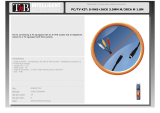Page is loading ...

Users
Guide
C28WF727N
C32WF727N
SCREEN
SCREEN


ìntroduction and contents
contents
Dear HITACHI customer
Congratulations on your purchase of the very latest state of the art technology.
At Hitachi we pride ourselves on producing high quality televisions with outstanding
picture and audio capabilities, coupled with Hitachi’s reputation for superior reliability.
You should enjoy many years of trouble free operation from your TV. Take some time
to read this Users Guide thoroughly, and if you encounter any difficulty, firstly refer
to the Trouble Shooting Guide at the rear of this manual.
In the unlikely event of a problem occurring with your TV,
contact your dealer immediately.
safety aspects
Television Safety ............................................................................................4
Battery Safety and Installation........................................................................5
set-up and tuning in
Aerial and VCR Installation..............................................................................6
Aerial, Satellite and VCR Installation ..............................................................7
TV Set Up and Automatic Tuning Procedure ................................................8
Manual Tuning Procedure..............................................................................9
handset controls
Program Tuning..............................................................................................11
Television Operation ......................................................................................12
Teletext Functions..........................................................................................13
program, sound and vision adjustment
Picture Controls ............................................................................................14
Program Swap ..............................................................................................15
Program Name Change ................................................................................16
Speaker Setup ..............................................................................................17
Nicam and stereo sound controls..................................................................18
Audio and Equaliser controls ........................................................................19
television features
Sleep Timer ....................................................................................................21
Wide Screen Viewing ....................................................................................22
Teletext ........................................................................................................24
Teletext Dual Page ........................................................................................25
Progressive Scan and 100Hz picture ............................................................26
Multi-Picture ..................................................................................................27
other equipment connection
Rear socket and Scart details. ......................................................................28
Camcorder and Computer ............................................................................29
Signal Source Entry........................................................................................30
Front Control panel details ............................................................................32
Audio Visual Setup ........................................................................................33
television information
Trouble Shooting Guide..................................................................................34
Guarantee......................................................................................................35
Hitachi Environmental Notice ........................................................................36
Technical Data ..............................................................................................37
Software Notice
It is prohibited for the end user of this product to copy, reverse engineer or
reverse compile the software included therein, save to the extent permitted by law.

television safety
safety aspects
4
This television has been designed and manufactured to meet international
safety standards, but like any electrical equipment, care must be taken if
you are to obtain the best results and safety is to be assured.
DO NOT cut off the fitted mains plug as it may contain a special radio interference filter, the
removal of which could lead to impaired performance. If you wish to extend the lead, obtain an
appropriate extension lead or consult your dealer.
DO NOT continue to operate the equipment if you are in any doubt about it working normally or if
it is damaged in any way - switch off, withdraw the mains plug and consult your dealer.
IF you intend placing this TV into a cabinet or a wall alcove, please ensure there is at least a
100mm (10cm) gap to the sides, rear and top of the TV. This is to allow for adequate ventilation
during your TV's operation.
DO NOT leave equipment switched on when it is unattended unless it is specifically stated that it
is designed for unattended operation or has a stand-by mode. Switch off using the switch on the
equipment and show your family how to do this. Make special arrangements for infirm or
handicapped people.
DO NOT obstruct the ventilation of the equipment, for example with curtains or soft
furnishings. Overheating will cause damage and shorten the lifespan of your equipment.
DO NOT use makeshift stands and NEVER fix legs with wood screws - to ensure complete safety,
always fit the manufacturers approved stand or legs with the fixings provided according to the
instructions.
DO NOT allow electrical equipment to be exposed to rain or moisture.
NEVER let anyone, especially children, push anything into holes, slots, or any
other opening in the case - this could result in a fatal electrical shock.
NEVER guess or take chances with electrical equipment of any kind -
it is better to be safe than sorry!
DO be careful with any glass panels or doors on equipment.
DO place your TV on a flat surface, or if supplied, the stand accessory.
DO NOT remove any fixed cover as this may expose dangerous voltages.
DO ensure that all connections, (including the mains plug, extension leads and inter-connections
between the pieces of equipment), are properly made and in accordance with the manufacturers
instructions
. Switch off and withdraw the mains plug before making or changing connections.
DO NOT listen to headphones at high volume, as such use can permanently damage your
hearing.
DO read the operating instructions before you attempt to use the equipment.
DO NOT use equipment such as personal stereos or radios so that you are distracted from the
requirements of traffic safety. It is illegal to watch television whilst driving.
DO NOT place hot objects such as candles or nightlights on, or close to, equipment. High
temperatures can melt plastic and lead to fires.
DO consult your dealer if you are in any doubt about installation, operation or safety of your equipment.
DO NOT place objects filled with liquids, e.g. a vase, on, or close to the equipment, to avoid
spillages into the inside of the apparatus.
Should you require to replace the fuse in the moulded plug with a new fuse, then please replace
with one of the same value, type and approval as the original. Ensure the fuse cover is returned to
its original position.
DO observe the manufacturers instructions when connecting extension leads to your TV. The fuse
should be a 5 Amp fuse with the safety symbols and displayed. If you are in any doubt
about the extension installation, please consult a competent electrician.
To prevent scratching or damaging the tube face, do not knock or rub the surface with sharp or
hard objects. Clean the screen with a soft cloth moistened with warm water and dry with a soft
cloth. A mild soap may be used if the screen is extremely dirty. Do not use harsh or abrasive
cleaners!

always
battery safety and installation
safety aspects
5
1. When inserting the batteries make sure the polarities are correct, that is, ‘+’ to ‘+’, ‘-’ to ‘-’.
2. Replace the batteries with the equivalent ‘AA’ type.
3. Discard old batteries safely, following the battery safety guidelines.
battery installation
1
2
Remove cover of handset by lifting up the cover at the recess.
Insert batteries into handset as shown and replace cover.
Take care to fit your batteries
correctly, observing the plus
‘+’ and minus ‘-’ marks on
the battery and appliance.
Incorrect fitting can cause
leakage, or in extreme
cases, fire or explosion.
always
Replace the whole set of
batteries at one time, taking
care not to mix old and new
batteries of different types,
since this can result in
leakage, or in extreme
cases, fire or explosion.
always
Store unused batteries in
their packaging and away
from metal objects which
may cause a short circuit
resulting in leakage, or in
extreme cases, fire or
explosion.
+
-
+
-
+
-
+
-
always
Remove dead batteries from
equipment, and all batteries
from equipment that is to be
left for long periods of time
without any use. Otherwise
the batteries may leak and
cause damage.
never!
Never dispose of batteries in
fire as this can cause an
explosion.
Respect the environment -
always dispose of batteries in
an environmentally friendly
manner.
never!
Never attempt to recharge
ordinary batteries, either in a
charger or by applying heat to
them. They may leak, cause
fire or even explode.
Rechargeable NiCAD batteries
and chargers can be
purchased from any good
High Street electrical retailer.
CHARGE
+
-

aerial and VCR installation
set-up and tuning in
6
aerial connection
AV1
AV2
R
L
AUDIO LINE OUT
2 X 15W 8
aerial and VCR connection
AV1
AV2
R
L
AUDIO LINE OUT
2 X 15W 8
IMPORTANT NOTE. When you connect your VCR to your television, the Audio Visual value
has to be set correctly to ensure best picture quality - see AV setup on page 33
connect
VCR ‘out’
to analogue
TV socket ‘in’
marked
scart leads are an
optional extra*
aerial wall socket
receiving aerial
Video
Cassette
Recorder
(this should be plugged
into a mains socket)
connect aerial
connection lead to
the analogue‘in’
socket marked
1
2
connect aerial
connection lead to
the analogue‘in’ socket
marked
1
aerial wall socket
receiving aerial

connecting to the mains socket
aerial, satellite and VCR installation
set-up and tuning in
7
VHS video equipment should be connected to the AV1 scart socket located at the rear of
your TV. A dedicated program number may be assigned to AV1, allowing you easier access
to view external equipment broadcasts. How to assign an AV signal to dedicated program
numbers is explained in Signal Source Entry on page 30.
satellite and VCR installation
AV1
AV2
R
L
AUDIO LINE OUT
2 X 15W 8
Important - If you have not already done so, please read television safety on
page 4 before connecting your television and external equipment.
insert plug...
...and switch on
*
A scart lead should be fitted between your TV and VCR to enhance your picture and sound
quality. Scart leads are essential if you have a stereo TV and VCR and wish to obtain stereo
sound from your equipment.
These leads can be purchased from your Hitachi dealer or
any good High Street electrical retailer.
connect VCR ‘out’ to analogue
TV socket ‘in’
marked
scart leads are an
optional extra*
aerial wall socket
receiving aerial
Video Cassette
Recorder
(this should be plugged
into a mains socket)
connect aerial
connection lead to
the analogue‘in’ socket
marked
1
3
Satellite
Decoder
(this should be
plugged
into a mains
socket)
connect Satellite ‘out’ to VCR
socket ‘in’ marked
2

8
important note on VCR and satellite
Do not switch your TV on until all external equipment is connected. If you have a Video
Cassette Recorder or a Satellite receiver connected to this TV please ensure that they
are switched on before automatic tuning begins. In the case of a VCR, insert a
pre-recorded tape and begin playback of your equipment. With a Satellite receiver select
Sky News. These measures ensure that all your external equipment is tuned in during
the autotune procedure.
If you are satisfied all external equipment
has been connected, press the OK button
on your handset and AUTOTUNE will begin.
Your TV will now search through the
frequencies, listing them in into the following
order - 1.BBC1, 2.BBC2, 3.ITV
4.CH4/S4C, 5.CH5 (subject to availability)
6.Satellite.
By using the up and down buttons you can
view all the programs found and stored
during AUTOTUNE.
To make your program tuning easier, HITACHI
have installed an automatic tuning procedure to
find the programs. Switch your TV on.
1
2
3
4
To finish the installation process and return to normal TV operation press the menu
button on your handset twice.
5
TV set-up and automatic tuning procedure
set-up and tuning in
VCR should be tuned into Program 0.

9
manual tuning procedure
set-up and tuning in
Press and hold the MENU button for 5
seconds. The INSTALL option in the
MAIN MENU appears.
Press the cursor down button to select
INSTALL.
Once highlighted, accept selection.
Press the cursor down button to select
MANUAL SETUP.
Once highlighted, accept selection
Once highlighted, accept the selection to
change the frequency and you will see the
selection bar turn red
- it is ready to be changed.
Use the cursor keys to move the
selection bar over the program
FREQUENCY required to be adjusted.
entry method 1
The first option will be to fine tune the
chosen frequency either up or down.
1
2
3
4
5
6
7
Select your choice of FREQUENCY entry
method using the left/right cursor keys.
8
...notes on manual tuning
As well as an automatic tuning procedure your HITACHI television also allows you to input
broadcast frequencies through a number of different entry methods. Follow the below steps and
choose one of the 5 entry methods to input broadcast frequencies.

10
manual tuning procedure
set-up and tuning in
Once the method of entry has been decided
upon and the new frequency or channel
entered, this can then be stored in the TV's
memory by pressing the confirmation button.
To return to normal TV operation press the
television button on your handset.
entry method 2
If the right cursor key is pressed,
autosearch becomes an option
- you can search either up or down.
entry method 3
If the right cursor key is pressed
again, you can enter a two digit channel
number (CH) using the buttons 0-9.
entry method 4
If the right cursor key is pressed
again, you can enter a two digit S-Band
number using the buttons 0-9.
entry method 5
If the right cursor key is pressed
again, you can manually input a five digit
frequency using the numbered handset
buttons 0-9.
9
10

11
This button is
used to return to the
previous screen you
were viewing, or to
cancel a selection.
Press this
button to leave the
menu you are on and
return to normal TV
operation.
This button is
used to enter the
main menu. This is
where your TV’s
features options are
displayed.
Use this button
to move the menu
selection box right.
Use this button
to move the menu
selection box down.
cursor down
cursor up
go back
accept
menu
exit
cursor right
The handset controls shown below
are used when programming your TV and
to adjust the sound and picture features.
cursor left
Use this button to
move the menu
selection box left.
Use this button to
move the menu
selection box up.
This button is used
to confirm a
highlighted
selection.
program tuning
handset controls

This button
allows you to ‘freeze’
the picture being
viewed on your
television.
freeze frame
Use this button
to display the current
time on screen.
time
Used to switch
your TV in and out of
standby mode (see
page 32 for details).
standby
Used to
increase ‘+’ or
decrease ‘-’ your
TV’s volume.
volume
controls
Used to select a
signal source for
external equipment
(see pages 30,
31 and 33)
AV setup
Used to display
all received
broadcasts on screen
(see television
features, multi-picture,
page 27)
multi-
picture
12
This button
allows you to switch
the TV’s sound on and
off.
sound mute
This allows you
to directly input known
broadcasting CH or
frequency numbers.
frequency
Press this button
to view the current
TV status.
info
The handset controls
shown here are used when
your TV is in normal operation.
This button
allows you to switch
between the various
wide screen features
of your TV
(see page 22).
16:9 button
Used to change
channels either up ‘+’
or down ‘-’
programme
controls
Use this button
to change the
scanning mode of your
TV - from 100Hz to
Progressive scan (see
page 26).
Progressive
Scan
television operation
handset controls

13
teletext functions
handset controls
(red, green,
yellow, blue)
On certain pages in
teletext, these will have
coded instructions i.e. a
shortcut to a teletext
page or title.
colours
Restores TV
picture whilst the TV is
l
ooking for the entered
Teletext page.
Use this to
access a subtitle
service directly rather
than through a teletext
service (subject to
subtitle service
broadcasting).
Use this button
to expand the size of
the teletext page on
view.
Press this
button to return to
normal TV operations
when in the teletext
mode.
When in
Teletext mode, press
once to display dual
page mode, press
again to view current
page and TV picture
(see page 25 for
details)
Used in Teletext
mode to show hidden
information eg. quiz
pages answers.
reveal
dual page
television
expand
subtitles
Pressing this
button will take you to
the index.
index
In Teletext mode
views the previous
magazine page
entered. (in TV mode
returns from your
current viewing channel
to the previous one).
swap
Use this to
‘freeze’ the teletext
page on display to
prevent the page
changing (press again
to continue).
hold
Press this
button to use the
Teletext services.
teletext
update
The handset
controls shown here
are used when you are
operating Teletext.
Teletext features
start on page 24

14
Press the MENU button to obtain
MAIN MENU.
The MAIN MENU highlights the PICTURE
option automatically - press OK to select.
1
2
Select the picture control to be adjusted by
using the up / down cursor buttons.
Once highlighted, adjust the chosen
controls by pressing the right / left cursor
buttons.
3
4
To select MORE options use the up/down
buttons to highlight selection and then
press OK to confirm.
5
Select the picture control to be adjusted by
using the up/down cursor buttons.
Once highlighted, adjust the chosen controls
by pressing the right/left cursor buttons (for
explanation see below)
6
7
The values changed will remain until they are
next altered. Press the TV button on your
handset to return to normal TV operation.
8
For picture and sound values, moving the cursor
left will decrease
values, whilst moving
the cursor
right will increase
values.
Noise Reduction
Helps reduce the noise interference visible on your television, especially in weaker signal reception areas.
AUTO is recommended for normal viewing as this automatically compensates for the amount of noise in the picture.
White Point
NORMAL - gives an equally balanced spectrum of colour.
COOL - exaggerates the blue tones of your television picture.
WARM - this exaggerates the red tones of your television picture.
CTI
Colour Transient Improvement - This control lets you improve the clarity of your televisions colour edges.
VM
Velocity Modulator - this increases or decreases the sharpness of your televisions picture so it appears less blurred
especially in left and right edges of the screen.
Comb Filter
This control lets you remove ‘swirling’ cross colour when your picture contains close or small check patterns.
Black Stretch
This control turns all dark grey pixels black.
picture controls
program, sound and vision adjustment

15
program swap
program, sound and vision adjustment
Press and hold the MENU button for 5
seconds. The INSTALL option in the
MAIN MENU appears.
Press the cursor down button to select
INSTALL.
Once highlighted, accept selection.
Press the cursor down button to select
MANUAL SETUP.
Once highlighted, accept selection.
Once highlighted, accept the selection
and you will see the selection bar
turn red - it is ready to be swapped.
Using the up/down buttons again you can
move the selection to occupy a new
position of your choice.
Note: Using the P+/P- buttons for
movement will make selections in
multiples of 10.
Once this has been done, accept selection
and the chosen programs will now occupy
its new position - repeat if necessary.
To return to normal TV operation press the
television button on your handset.
Select your program to swap by moving
the selection bar using the
up/down cursor buttons over a channels
PR number, highlighted in blue.
1
2
3
4
5
6
7
8
9
10
When a channel has been selected, you also have the option to ‘hide’ a program - this
makes your TV skip the hidden channel when the program controls are used to change
channels. Press the ‘0’ digit on your handset and you will see the text within your chosen
selection turn red. Your selection is hidden. Pressing the ‘0’ button again to ‘unhide’ the
selection. If a hidden channel is to be viewed, this can be achieved by entering the channel
number with the handset digits 0 to 9.

16
Press and hold the MENU button for 5
seconds. The INSTALL option in the
MAIN MENU appears.
Press the cursor down button to select
INSTALL.
Once highlighted, accept selection.
Press the cursor down button to select
MANUAL SETUP.
Once highlighted, accept selection.
Once highlighted, accept the selection to
change the name and you will see the selection bar
turn red and the chosen character will flash on
and off - it is ready to be changed.
Note: Pressing the ‘0’
button will clear all the characters of the
chosen name.
You can input up to 5 characters
- to
change
each character use the
up/down cursor buttons.
To
move
from character to character
use the right/left cursor buttons.
Once the new NAME has been chosen and
entered, confirm your entry to be stored
and repeat if necessary.
To return to normal TV operation press the
television button on your handset.
Use the cursor keys to move the
selection bar over the NAME
required to be adjusted.
1
2
3
4
5
6
7
8
9
10
11
program name change
program, sound and vision adjustment
...notes on program name change
Program name change can be very useful if you connect external equipment to your television.
For example, if you have a games machine connected, you can name the allocated channel ‘GAME’,
making it easier to find.

17
Press and hold the MENU button for 5
seconds. The INSTALL option in the
MAIN MENU appears.
Press the cursor down button to select
INSTALL
Once highlighted, accept selection.
To return to normal TV operation press the
television button on your handset.
Use the left right buttons to make your
selection.
1
2
3
6
7
Press the cursor down button to select
SPEAKER SETUP.
Once highlighted, accept selection.
4
5
...notes on speaker setup
You may want to replace your TV's internal speaker sound to a full external amplified speaker
setup using the audio line out sockets (see page 28). In this case the you can mute the TV's
speakers by turning the Internal TV Speakers ‘OFF’, allowing sound only to be heard through the
external amplified sound sources.
speaker setup
program, sound and vision adjustment
When exiting the SPEAKER SETUP menu the
selection you have chosen will remain as the
setting until next adjusted.

18
...notes on nicam features
Nicam is a method for transmitting and receiving stereo sound. If your TV is unable to receive
Nicam because of the wrong geography, climate etc., or when Nicam in not transmitted in your
location it will produce a monaural sound source.
stereo
This effect produces nicam digital
stereo sound from your TV. Use this mode for
the majority of TV viewing. When selected the
stereo symbol appears.
Use the button on your handset to switch
to stereo.
wide stereo
This effect enhances nicam
digital stereo by forcing a wide area of sound
from the TV. Use this mode when viewing action
movies or sports events to obtain spatialising
acoustic performance.
Use the button on your handset to switch
to wide stereo.
monaural
In this mode the TV produces a single
sound source. The TV will automatically select
this sound when a mono signal is found. Some
stereo signals can be poor in adverse weather
conditions, and mono should be selected to
avoid poor sound.
Use the button on your handset to switch
to mono.
pseudo stereo
This creates an ambient
sound from mono signals imitating that of
stereo sound.
Use the button on your handset to switch
to pseudo stereo sound.
Note: Pseudo Stereo is only available in
monaural transmissions.
nicam and stereo sound controls
program, sound and vision adjustment

19
Select the control to be adjusted by
using the up/down cursor buttons.
Once highlighted, adjust the chosen controls
by pressing the right/left cursor buttons.
You can view the EQUALISER screen by
selecting ‘MORE’ using the up/down
cursor buttons.
Once highlighted, accept selection.
Press the MENU button to obtain
MAIN MENU.
Press the cursor down button to select
AUDIO.
Once highlighted, accept selection.
1
2
3
4
5
6
7
equaliser
The EQUALISER menu is used to adjust the tonal ranges of your TV’s sound.
balance
This control is used to adjust balance of sound from left to right and vice versa.
volume control
This control is used to increase, or decrease the sound from your TV's speakers.
loudness on/off control
When listening to your TV at a low volume, switch this control ON to compensate for the lack of
low and high frequencies.
audio and equaliser controls
program, sound and vision adjustment

20
Select the mode or sound frequency to be
adjusted by using the up/down cursor
buttons.
Once highlighted, adjust the chosen
controls by pressing the right/left cursor
buttons.
120Hz bass range
This range controls the bass sound from your television - if the bass sound from your TV is too
'boomy' turn this control down.
500Hz mid bass range
This range is the basis of your sound - if your televisions sound is to rich, or not rich
enough, adjust this control to enhance the TV's sound.
1.5kHz mid range
Use this control to adjust the mid-range voice area of your TV's sound.
5kHz mid high range
When this control is increased it emphasises the flute and string instruments of your TV's sound
- when decreased it has a soothing effect on the sound.
10kHz high range
The sharp sound of triangles and cymbals are emphasised if this control is increased.
To return to normal TV operation press the
television button on your handset.
8
9
10
mode
You have a choice of 3 individual ‘modes’ which can be adjusted to suit personal needs.
Set a complete range value (detailed below) and your TV will remember the settings in the
appropriate mode number.
audio and equaliser controls
program, sound and vision adjustment
/