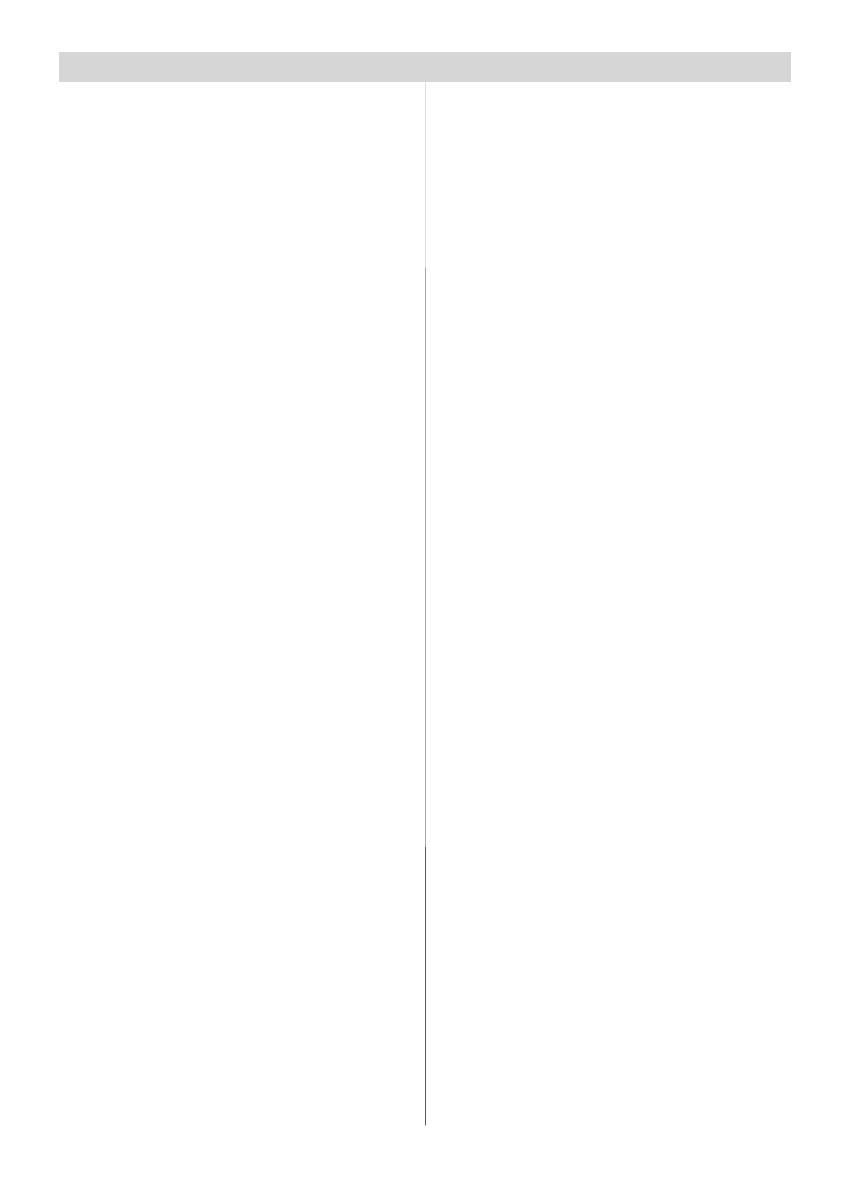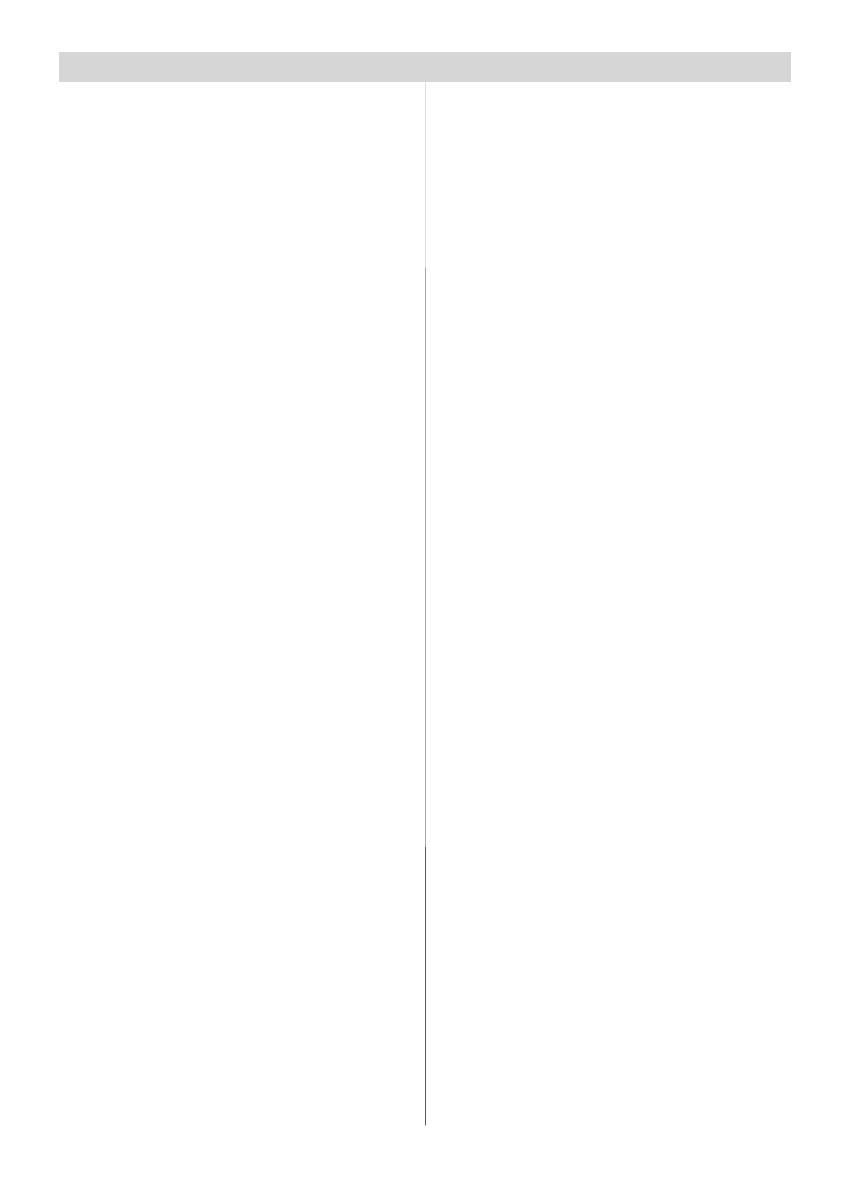
-1-
Contents
PIP .............................................................. 13
PIP ON-OFF ............................................................ 13
PIP Picture ............................................................. 13
PIP Position ............................................................ 13
PIP Source ............................................................. 13
PIP SWAP .............................................................. 13
PAP ............................................................ 13
PAP ON-OFF ........................................................... 13
PAP Picture ............................................................. 13
PAP Source ............................................................. 14
PAP SWAP .............................................................. 14
Sleep Timer ................................................ 14
Child Lock .................................................. 14
Language ................................................... 14
AV-2 Out .................................................... 14
PCAudio In ................................................. 14
Blue Background ....................................... 14
Menu Background ...................................... 14
Menu Timeout ............................................. 14
Teletext Language ..................................... 14
Default Zoom ............................................. 14
Install Menu ................................................ 14
Program Table ............................................ 15
Name ....................................................................... 15
Insert ...................................................................... 15
Delete ..................................................................... 15
APS (Auto Programming System) ............................ 15
A.P.S. (Auto Programming System)
Country ...................................................... 15
Program ..................................................... 15
Band .......................................................... 16
Channel ...................................................... 16
Colour System ........................................... 16
Sound System ........................................... 16
Fine Tune ................................................... 16
Se arch ....................................................... 16
Store .......................................................... 16
Install menu in AV modes ........................... 16
Colour System ......................................................... 16
VCR ......................................................................... 16
Store .......................................................... 16
Source menu ............................................. 16
PC Mode ........................................................... 17
Installation .................................................. 17
Menu System in PC mode ........................... 17
Sound Menu/Feature Menu ........................ 17
PC Picture Menu ......................................... 17
PC POSITION Menu .................................... 17
Autoposition ............................................... 17
H (Horizontal) Position ............................... 17
V (Vertical) Position ................................... 17
Phase ........................................................ 17
Dot Clock .................................................... 17
Sound in PC mode ...................................... 17
Safety P recautions ........................................... 3
Features ............................................................. 6
Accessories ...................................................... 6
LCD TV Front View ........................................... 7
Rear Vie w and Perip her al Conne c tio ns ....... 7
Re mote Control Buttons ................................. 8
Pr eparation ........................................................ 9
Before Sw itching On Yo ur TV ......................... 9
Power Connection ....................................... 9
Connections To The Aerial Input Socket ....... 9
Inserting Batteries In The Remote Control
Handset ....................................................... 9
Handling t he Remote Control ........................ 9
Operating Range for the Remote Control ..... 9
Switching The TV ON/OFF .............................. 10
Navi g a ting the Menu System ........................ 10
In itia l Se ttings ................................................. 10
Basi c Opera tio n s ............................................ 10
Operation with the buttons on the TV ........ 10
Volume Setting ........................................... 10
Programme Selection ................................. 10
Entering Main Menu .................................... 10
AV Mode .................................................... 11
Operation with Remote Control .................. 11
Volume Setting ........................................... 11
Programme Selection (Previous or next
programme) ............................................... 11
Programme Selection (direct access): ....... 11
Menu System .................................................. 11
Picture Menu .............................................. 11
Mode .......................................................... 11
Contrast/Brightness/Sharpness/Colour/Hue11
Colour Temp ............................................... 11
Noise Reduction ......................................... 11
Film Mode ................................................... 11
3D Comb .................................................... 12
Picture Zoom.............................................. 12
Reset ......................................................... 12
Sound Menu ............................................... 12
Volume ....................................................... 12
Equalizer .................................................... 12
Balance...................................................... 12
Headphone ................................................ 12
volume ..................................................................... 12
sound mode ............................................................. 12
balance ................................................................... 12
Sound Mode ............................................... 12
AVL ........................................................... 12
Effect ......................................................... 12
Dynamic Bass ............................................ 12
Subwoofe r ................................................ 12
3DS ............................................................ 13
Feature Menu ............................................. 13