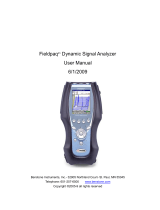Page is loading ...

Calibrating the VI-410
For vibration studies, the x-axis, y-axis, and the z-axis are calibrated using an oscillating source. An
optional hand-held shaker calibrator may be included in your start-up kit or is available to purchase via the
parts listing. (Please see the price listing or contact Quest for more information.)
On the VI-410, there are two methods to calibrate.
By measurement - this entails connecting a calibrator to the VI-410, turning it on, and allowing the
output to stabilize. Once the desired frequency and amplitude has been reached, this is entered and
stored into the VI-410 (or in QSP-II).
By sensitivity – this entails manually entering in the instrument’s calibrated measurement indicated on
the instrument’s certification papers. (The instrument is factory calibrated before it is shipped with
certification papers.)
Connecting the handheld shaker to the accelerometer
The handheld shaker produces a known vibration acceleration rate and frequency. It is used to adjust the
instrument to a constant vibration level of 1 g.
When using, the accelerometer is attached to the shaker using either the threaded stud (for the z-axis) or
with a supplied flat mounting plate and supplied bees-wax (for the x-axis and y-axis). Once connected, the
shaker is turned on and the adjusted level is selected and stored on the instrument.
Connecting the shaker and accelerometer
1. For the Z-axis, please follow these steps:
Twist the threaded stud into the top of the shaker. (It will fit tightly.)
Attach the accelerometer to the calibrator.
Technical Tip
Page 1 04/2009
Attach the accelerometer
to the calibrator by twisting
it for a tight fit.
Figure 1-1: Attaching accelerometer to calibrator
Attach the accelerometer cable to the accelerometer and then to the instrument.
Figure 1-2: Attaching accelerometer cable to instrument
2. For the X-axis and Y-axis, please follow these steps:
Remove the threaded stud from the top of the shaker and place in the storage case.
Place the flat mounting plate over the top crevice.
Using the bees-wax as a type of adhesive, apply a very small amount with the tip of your
finger nail and spread it on top of the flat mounting disc.
Place the accelerometer in the X-axis direction onto the adhesive. (Repeat this process for
Y-axis).
Lastly, attach the accelerometer cable to the accelerometer and then to the instrument.
**NOTE: when attaching the cable, be careful not to accidentally pull the
accelerometer off of the adhesive/bees-wax.

Calibrating
Once you have connected the devices together you are ready to run a calibration test.
Menu path: Function>Calibration> >Channel X (1-3) >By Measurement>Calibration
1. Connect the calibrator and accelerometer to the VI-410 (as explained above in “Connecting the
shaker and accelerometer”.
2. Turn on the VI-410 by pressing Proceed/Pause key and Menu/Enter key.
3. Select the following menu path:
Press Altf key while pressing Menu/Enter key to access main menu.
The Function menu should be selected (if not press up/down arrow until selected). Next, press
Menu/Enter key.
Arrow to Calibration sub-menu and press Menu/Enter key.
4. Arrow and select channel 1, channel 2, or channel 3.
5. Arrow to By Measurement and press Menu/Enter key.
6. The calibrator level screen will appear (see Figure 1-4).
7. Adjust the Calibrator level screen to 9.89 (or the appropriate setting on your calibrator).
To adjust the cal level, press the right arrow. To move up by ten increments, simultaneously
press right arrow and Altf key.
Technical Tip
Page 2 04/2009
Cal. Level (4)
Indicates you are calibrating for Channel 4.
Adjust the Cal. Level to 9.89m/s
2
Figure 1-4: Example of calibration screen for vibration study
8. Turn on the calibrator.
9. Start the VI-410 by pressing Start/Stop key.
The meter will flash “Calibration” with a 5 second countdown. It will proceed with “Calibration
Measure” and then “Calibration Result”.
10. Once the Calibration Result is displayed, press the Menu/Enter key to store the new calibration level.
✍ NOTE: the “Calibration result” is displayed as the RMS value for the channel you selected (such as
channel 1).
11. To calibrate each of the axes (or channels) for vibration study, press Esc twice until you return to the
Channel selection screen and then repeat steps 4-10 (ensuring the VI-410, shaker, and accelerometer
are connected appropriately).
12. Once all channels are calibrated, press Esc key repeatedly to return to the main menu or the
measurement menu.

Calibrating by certificate on VI-410
You can calibrate the instrument by inputting values from the instrument’s calibration card/certificate.
Note: on a yearly basis, you may want to send the VI-410 to Quest Technologies for factory
calibration to ensure the instrument is setup correctly with the appropriate calibration.
Main Menu path: Function>Calibration>Channel X >By Sensitivity >Sensitivity screen
1. Select the menu path indicated by following these steps:
To access the main menu, press Altf key while pressing Menu/Enter key.
Select Function menu by pressing and press Menu/Enter key.
Press and select Calibration. Press Menu/Enter key.
Technical Tip
Page 3 04/2009
By Sensitivity (1):
Increase or decrease the
calibration value by
pressing the right or left
arrow.
Enter in sensitivity value
Press recalculate and QSP-
II will update the calibration
factor
Channel
screens.
Select each
applicable
channel and
enter in
certificate
cal factor
2. Press to select the appropriate Channel and press Menu/Enter key.
3. Press to select By Sensitivity and press Menu/Enter key.
4. In the Calibration sensitivity screen, you can manually input a calibration reading. Press the left or
right arrows to increase or decrease the current measurement setting. Press the Menu/Enter key to
save your new setting.
A
Figure 1-5: Calibra
tion by sensitivity
5. Press Esc twice and select the next channel (i.e., channel 2). Repeat steps 2-4 until each
channel is re- calibrated.
6. When complete, press Esc until you return to the main menu screen or measurement
screen.
Calibrating by certificate using QSP-II
You can also adjust the calibration factor by entering in the appropriate “g” reading and plug this
into QSP-II. Then, it will automatically calculate the calibration factor.
Adjusting calibration in QSP-II
1. In QSP-II, ensure you are in the VI-410’s window.
2. Select Setup key.
3. On each channel, modify or verify the appropriate setting (see Figure 1-5 for an explanation).
Figure 1-6: Example of setting calibration by sensitivity in QSP-II

4. To save, press Save As key and name the new setting.
5. To send to the instrument, ensure the VI-410 is connected via a USB cable to your pc. Press the
“Send to Instrument” key.
Viewing last calibration
Calibration History
In calibration history screen, you can view up to 10 last calibration records.
To access the calibration history screen, follow below:
Menu path: Function>Calibration> >Channel x >Calibration history
Technical Tip
Page 4 04/2009
Figure 1-7: Calibration history screens
1. Select the Calibration history screen.
To access the main menu, press Altf key while pressing Menu/Enter key.
Select Function menu by pressing and press Menu/Enter key.
Press and select Calibration. Press Menu/Enter key.
Press to select the appropriate channel and press Menu/Enter key.
Press to select By Calibration History and press Menu/Enter key.
2.
The opened Calibration history screen contains a list of last calibration records. Each calibration is
described by the method of how it was performed either by sensitivity or by measurement. It includes
the date and time of the performed calibration measurement, the obtained calibration factor, and the
calibration result.
Figure 1-8: Calibration history with previous 2 cal. records
NOTE: if calibration measurements were not performed the calibration history screen will state “calibration
history is empty”
/