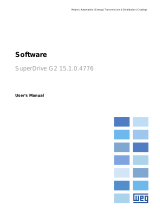Page is loading ...

i
PK537
0037-75564
May 2016
C-PWR Configuration
Software Manual
for use with:
CTF, CTF-Xtra, C4, C4-IR,
CFW & CFW-Xtra
This document is the property of Chromalox, Inc. and may not be reproduced or transferred to third parties without authorization.
CTF
CTF-Xtra
C4
C4-IR
CFW
CFW-Xtra

ii
Introduction ............................................................................................................................... 1
PC Requirements ...................................................................................................................... 1
Installation of C-PWR ................................................................................................................ 1
Usage of RS-USBX with Windows XP ................................................................................ 8
Usage of RS-USBX with Windows 7 64bit version ........................................................... 10
Connecting to the SCR Power Controllers .............................................................................. 13
Working session ...................................................................................................................... 13
Parameters file ........................................................................................................................ 15
Communication ....................................................................................................................... 16
Parameter Control ................................................................................................................... 17
Parameter Value ................................................................................................................ 17
Read and Write Commands .............................................................................................. 18
On-Line Mode ................................................................................................................... 19
Read-Only Parameters ...................................................................................................... 19
Saving Parameters ............................................................................................................ 19
Menu Selection Windows ....................................................................................................... 19
Parameter Selection Menu ................................................................................................ 19
Wizard Selection Menu ........................................................................................................... 20
Recipe Selection ............................................................................................................... 21
Alarms ..................................................................................................................................... 22
Monitor Window ..................................................................................................................... 22
Graphic Window ...................................................................................................................... 22
Maintenance ............................................................................................................................ 23
C4, C4-IR, CFW ................................................................................................................. 23
Table of Contents
Chromalox – All rights reserved
Instructions, figures and all information included in this manual are considered as confidential technical data; they
may not be totally or partially reproduced without a specific authorization given by Chromalox.
Both technicians and users shall not disclose any information related to this manual, nor use this information for
any purpose other than to the proper use of this specific software.
Chromalox reserves all rights to make software, firmware or hardware changes without prior notice.

1
Introduction
PC Requirements
The C-PWR configuration software lets you config-
ure and use the following CHROMALOX SCR power
control devices: CTF, CTF-Xtra, C4, C4-IR, CFW, and
CFW-Xtra. To simplify configuration, the program re-
sembles a typical Windows
TM
environment.
Available operations:
· Serial communication with the device using Mod-
bus protocols (RTU or TCP)
· Parameter reading and writing
· Parameter saving in device flash memory
· Checking of device status
· Pentium (or higher) processor
· Adapter for RS232/RS485/TTL communication
· Windows 2000 (or higher) operating system
Installation of C-PWR
The C-PWR configuration program must be successfully installed on a PC before any controller programming may
occur. Locate the C-PWR set-up file on the Chromalox website. It may be found within the Technical Resources
tab of the Advanced SCR Controller product pages.

2
Follow the steps below to install the C-PWR configuration software program:
· Execute C-PWRSetup_version.exe and the welcome screen appears:
· Click Next to proceed to the next screen:
· Read the license agreement, choose I accept the agreement and click Next to proceed

3
· Select the installation folder and click Next to proceed
· Select the program’s shortcuts in the Start Menu and click Next to proceed
· Select additional Tasks to install and click Next to proceed

4
· Check the settings and click Install to proceed; the extract phase will start.
When extract phase is finished, the welcome screen of SetIP Tools will appear:
· Click Next to proceed to the next screen:
· Read the license agreement, choose I accept the agreement and click Next to proceed

5
· Select the installation folder and click Next to proceed
· Select the program’s shortcuts in the Start Menu and click Next to proceed

6
· Select additional Tasks to install and click Next to proceed
· Check the settings and click Install to proceed; the extract phase will start. At the end of the extract phase the
last window appears:
· Click Finish to close the SetIP Tool setup program.

7
· Only when installing drivers for RS-USBX: the following message may appear on PCs running Windows XP,
when setup program begins to install the USB drivers:
Otherwise the last window appears:
· Click Finish to close the setup program

8
Usage of RS-USBX with Windows XP
During the first usage of the interface on a specific USB port, it should be possible that a driver search message
will appear. In this case follow the below procedure:
1. Choose Install from a list or specific location and click Next to proceed
2. Choose Don’t search. I will choose the driver and click Next to proceed
3. Select the compatible hardware (only one choice appears) and click Next to proceed

9
4. Ignore the Windows warning message and click Continue Anyway to proceed
5. Click Finish for complete the procedure
6. IMPORTANT: This procedure must be repeated twice because the RS-USBX has two different de-
vice drivers
Usage of RS-USBX with Windows 7 64bit version
During the first usage of the RSUSBX interface on a specific USB port, the system could fail the automatic instal-

10
lation of the driver software. In this case follow the below procedure:
1. Choose Device Manager from Control Panel
2. Click on the first Axel srl USBX converter in Other devices to proceed

11
3. Click Update Driver… to proceed
4. Click Browse my computer for driver software to proceed
5. Click Next to proceed

12
6. Ignore the Windows Security message and click Install this driver software anyway to proceed.
7. Click Close to proceed
8. Verify in the Device status box that the device is working properly; click Close to complete the procedure
9. IMPORTANT: the procedure must be repeated for the second Axel srl USBX converter in Other de-
vices because the RS-USBX has two different device drivers.

13
Controller configuration and programming is accom-
plished by connecting the Chromalox advanced SCR
power controllers to a PC which is equipped with the
Chromalox C-PWR configuration software program.
Connection between the PC and the controller MUST
be done with a custom USB to TTL or USB to RS485
adapter cable supplied by Chromalox.
See adapter cable options below.
NEVER connect TTL adapter to RS485
serial port of CTF.
NEVER connect TTL connector or CTF
to a RS485 serial web port.
This will cause damage to the product!!
Connecting to the SCR Power Controllers
Working Session
To work with the C-PWR you are required to:
· Create a new configuration or use a previous session by opening a file with extension “.gfe”
· Properly configure the communication options (protocol type, COM port, baud rate)
There are three ways to start a work session:
· Open a parameters file with extension “gfe” via the “Open” command on the “File” menu. Do this every time
you want to work with a previously saved configuration.
· Create a new configuration with “New configuration” on the “File” menu.

14
This command opens the “Chromalox devices catalog” window, which lets you choose a device from a list of
devices grouped by category
Selecting a device displays the main HTML page of the device.
· Use the Wizard Mode to create a new session. To do this, first click the appropriate device category and then
the device needed.

15
After starting the C-PWR work session by opening the appropriate parameters file, you can display the information
for the parameters.
Each parameter is defined by the following fields:
· IPA: identifies the parameter
·
NAME: mnemonic name used to identify the parameter
· TYPE: type of parameter datum (ex.: int, enum...)
· VALUE: current parameter value
· DEFAULT VALUE: parameter default value
· MIN: minimum parameter value
· MAX: maximum parameter value
· UNIT: unit of measurement for the parameter value
·
DESCRIPTION: explicit description of the parameter
· NOTES: optional information on the parameter
· BRIEF DESCRIPTION: contains a brief description of the parameter.
· ADDRESS: Address of parameter into Modbus
Object Dictionary
C-PWR parameters can be organized in different menus; this lets you display the complete list or a subset of the
parameters.
The user can change the values of only the read/write parameters.
If one or more parameters are changed and you want to close the work session, C-PWR automatically asks if you
want to save the configuration in a .gfe file.
Parameters File

16
Communication
Communication with the device takes place via serial line. To communicate with the device, you need an appropri-
ate serial adapter. Communication with the device starts every time the user opens a parameters file or creates a
new configuration. The user can also enable or disable the connection via Connect on the target menu. When the
connection is active, the item Connect is checked and the toolbar button is pushed.
The “Communication settings” command lets you select and define communication options. A window lets you
select and set the specific protocol.
To activate a specific protocol, select the protocol and click “Activate”. Click “Properties” to enable the configura-
tion window for the specific protocol.

17
Parameter Control
Parameter Value
When a parameter value is not updated with the device value, it is displayed in red. It is assumed that parameters
are not updated when:
· they are just loaded after an “Open” procedure
· the user changes a value by editing it
It is assumed that the value is updated after a read or after a write procedure. A value can be changed via:
· Textbox
Each protocol has specific default values, which may vary from device to device.
NOTE: To correctly activate communication with the device, the device address must be the address set in C-
PWR. Once the right address is selected, the parameters have to be saved on the device flash to make the setting
definitive. C-PWR displays every communication error in a message box containing the specific error code and its
description. Communication status is shown on the right side of the status bar.

18
Read and Write Commands
To send a parameter value to the device, the user can use the “Write parameter” command. The user can also read
the current value of a parameter directly on the device with the “Read parameter” command. The read and write
commands refer to the currently selected parameter on the C-PWR grid. You can also read and write all param-
eters or a set of parameters by using the “Read all” and “Write all” commands. To read or write all device param-
eters regardless of the currently selected menu, use the “Read all file values” and “Write all file values” commands.
By using “Write default file values” you can load the device with the default values contained in the parameters
file. For some devices, you can use “Load default values,” which tells the device to load its default values (these
values are contained in the device).
/