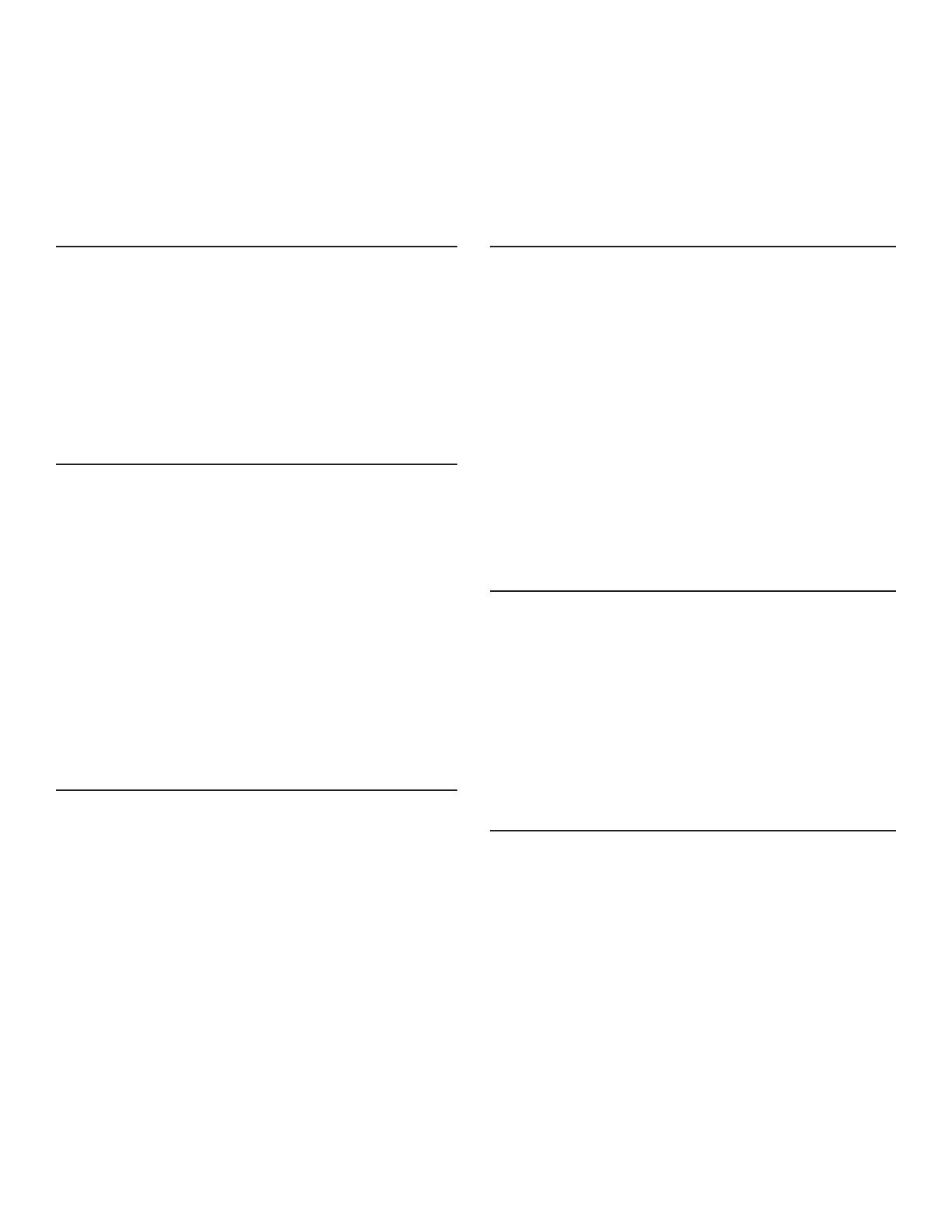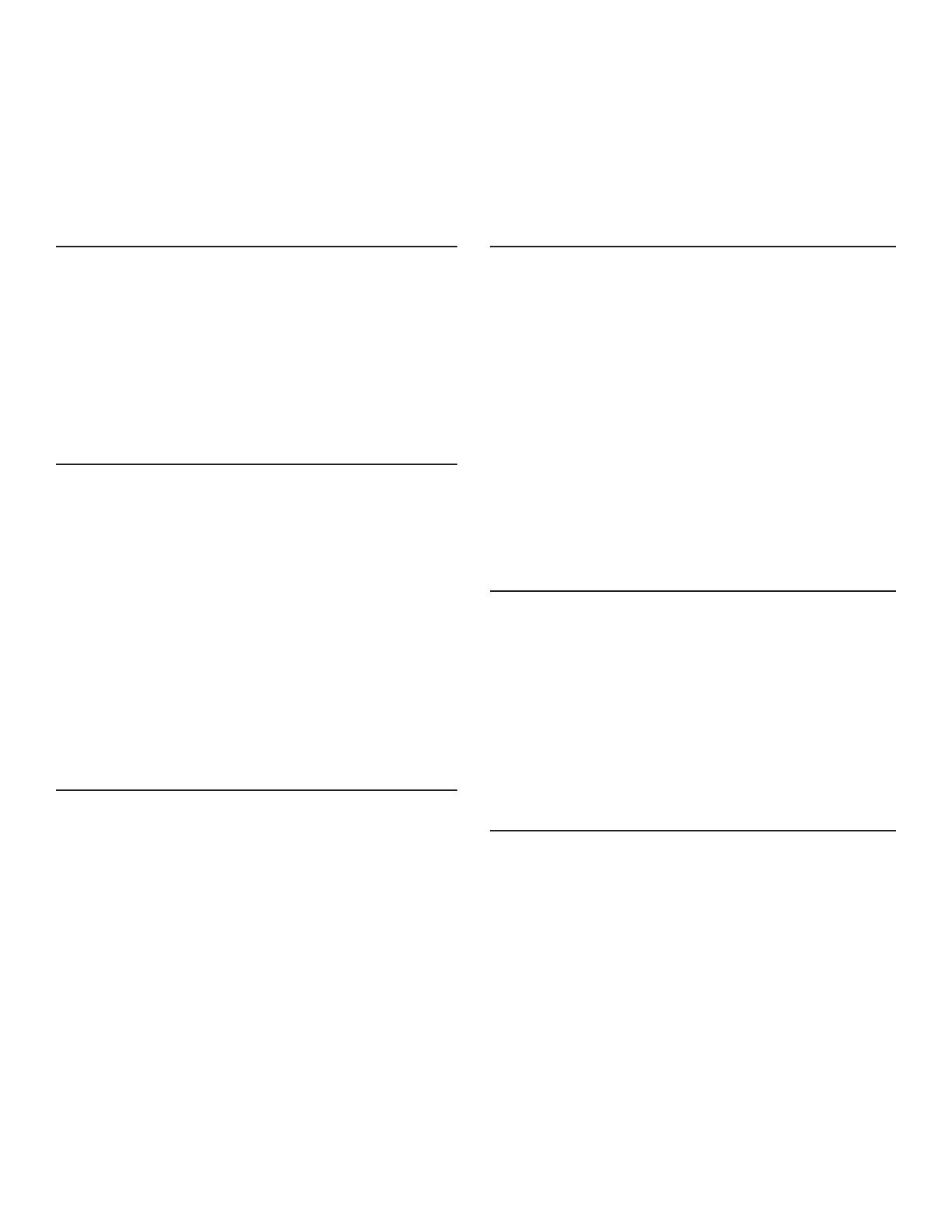
Contents
Introduction ................................................................... 1
About this Guide ..................................................... 1
About the FOX3 Matrix Switchers .......................... 1
Fiber Optic I/O Boards ........................................ 3
Audio I/O Board ................................................... 3
Controller Board .................................................. 3
Fiber Cable Transmission Modes ........................ 4
Extron LinkLicense .............................................. 4
Features ................................................................. 4
Installation ..................................................................... 7
Setup and Installation Checklist ............................. 7
Get Ready ........................................................... 7
Congure the Matrix Switcher ............................. 7
Perform Physical Installation ............................... 7
Rear Panel Boards, Cabling, and Features ............ 8
I/O Boards ........................................................... 9
Cooling Fan Assembly ...................................... 10
Ethernet Connection ......................................... 10
Remote Port .......................................................11
Reset Button and LED .......................................11
Power Supply Modules ......................................11
Audio Connections ............................................ 12
IPCP Pro Matrix Q xi Control Card .................... 13
Operation ..................................................................... 14
Front Panel Features ............................................ 14
Power ................................................................... 15
Matrix Operations ................................................. 15
Switching Partitions .............................................. 15
Secure Direct Port Access .................................... 16
Source Information OSD ...................................... 17
Reset Operations ................................................. 17
Performing Soft System Resets ........................ 19
Performing a Hard Reset .................................. 19
Troubleshooting .................................................... 19
SIS Configuration and Control .................................. 20
Connections Options ............................................ 20
Rear Panel RS-232 Port ................................... 20
Front Panel Conguration Port .......................... 20
Ethernet (LAN) Port ........................................... 20
Establishing a Connection ................................. 21
Using Verbose Mode ......................................... 22
Host-to-Switcher Instructions ............................... 22
Switcher-initiated Messages ............................. 22
Switcher Error Responses ................................ 23
SIS Command and Response to Endpoints ...... 23
Using the Command and Response Tables ......... 24
System Denitions ................................................ 25
Command and Response Table for
SIS Commands ................................................... 27
Product Configuration Software ............................... 37
Product Conguration Software ........................... 37
Software Operation via Ethernet ....................... 37
Software/Firmware Installation ............................. 38
Connecting to PCS ............................................... 40
Device Discovery Panel .................................... 40
TCP/IP Panel .................................................... 41
Oine Device Preview ...................................... 42
Software Overview ............................................... 43
Software Menu .................................................. 43
Dante Controller ......................................................... 47
Overview............................................................... 47
Downloading and Installing Dante Controller ....... 47
Conguring the Matrix in Dante Controller ........... 48
Device Name ..................................................... 48
Receiver and Transmitter Names ...................... 48
Dante Controller Naming Conventions .............. 48
Renaming the Matrix in Dante Controller .......... 49
Renaming a Receiver or Transmitter ................ 50
Finding a Dante Device IP Address .................. 52
FCC Class A Notice ................................................iv
Battery Notice .........................................................iv
Class 1 Laser Product ............................................iv
Produit laser de classe 1 ........................................iv
Conventions Used in this Guide ............................. v
Notications ......................................................... v
Software Commands ........................................... v
Specications Availability ........................................ v
Extron Glossary of Terms ....................................... v
FOX3 Matrix Series Switchers • Contents vii