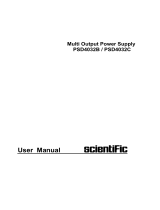Page is loading ...

User Manual
HDP43XX/44XX Series programmable DC power supply
V 1.1

User Manual
2
Copyright Statement
Copyright
Qingdao Hantek Electronic Co., Ltd.
Statement
Qingdao Hantek Electronic Co., Ltd. reserves the right to amend this document without
prior notice. Qingdao Hantek Electronic Co., Ltd. promises that the information provided is
correct and reliable, but does not guarantee that this document is infallible. Please make
sure that the specifications of relevant technical documents used are the latest and valid
version yourself before using this product. If you require the cooperation of products,
patents or works of a third party when your company using the documents or products of
Qingdao Hantek Electronic Co., Ltd., your company shall be responsible for obtaining the
consent and authorization of the third party. The aforesaid consent and authorization are
not the responsibility of our company to guarantee.

User Manual
3
Technical Support
If you have any question or ambiguity in the process of using products of Qingdao Hantek
Electronic Co., Ltd., you can get the service and support through the following ways:
A: Please contact the local dealer of Qingdao Hantek Electronic Co., Ltd.;
B: Please contact the local office directly under Qingdao Hantek Electronic Co., Ltd;
C: Please contact the headquarters of Qingdao Hantek Electronic Co., Ltd.
Contact Method of our company:
Qingdao Hantek Electronic Co., Ltd.
http://www.hantek.com/en/index.html
Address: 35# Building No.780 Baoyuan Road, High-tech District, Qingdao China
Zip Code: 266114
Telephone: 0532-88705792
Fax: 0532-88705691
Email: [email protected]
Technical Support:
Telephone: 0532-88703687
Email: [email protected]

User Manual
4
Summary of general safety matters
General Safety Summary
Read the following safety precautions carefully to avoid injury and prevent damage to this
product or any product connected to this product. To avoid possible danger, be sure to use
this product as specified.
Avoid fire and personal injury.
Only professionally authorized personnel should perform repairs.
Use the correct power cord.
Use only the power cord specified for this product in your country.
Connect and disconnect properly.
Select the correct AC power input gear and input the AC voltage within its allowable range.
Please turn off the power before connecting to the output terminal. Before powering off the
instrument, disconnect the load it carries and then power off.
Ground the product.
To avoid electric shock, the product is grounded through the grounding conductor of the
power cord. The grounding conductor must be connected to ground. Before connecting the
input or output of the product, be sure to ground the product properly.
View all terminal ratings.
To avoid fire or the impact of excessive current, check all ratings and markings on the
product. Please consult the product manual for details on ratings before connecting the
product.
Use proper overvoltage protection.
Make sure that no over voltages (such as those caused by lightning) reach the product.
Otherwise, the operator may be exposed to electric shock.
Do not open the cover.
Do not operate the product with the cover or panel open.
Maintain proper ventilation.
Poor ventilation will increase the temperature of the instrument and cause damage to the
instrument. Good ventilation should be maintained during use, and the vents and fans
should be checked regularly.
Use a suitable fuse.

User Manual
5
Only use fuses specified for this product.
Avoid exposed circuits.
Do not touch exposed connectors and components after power is turned on.
Do not operate the product if you suspect it is malfunctioning.
If the user suspects that this product has been damaged, have it inspected by qualified
service personnel.
Do not operate in a humid environment.
To avoid the danger of short circuit or electric shock inside the instrument, do not operate
the instrument in a humid environment.
Do not operate in a flammable or explosive environment.
To avoid damage to the instrument or personal injury, do not operate the instrument in a
flammable or explosive environment.
Keep the surface of the product clean and dry.
To prevent dust or moisture in the air from affecting the performance of the instrument,
keep the product surface clean and dry.
Anti-static protection.
Static electricity can cause damage to the instrument. Test in an anti-static area whenever
possible. Before connecting the cable to the instrument, ground its inner and outer
conductors briefly to discharge static electricity.
Pay attention to handling safety.
In order to avoid the instrument falling down during transportation, which may cause
damage to the buttons, knobs, or interfaces on the instrument panel, please pay attention
to transportation safety.
Safety terms and symbols
Product terminology. The following terms may appear on the product:
DANGER
It indicates that if you do this, you may cause immediate damage to the user.
WARNING
It indicates that the user may not immediately harm the user if they do this.
CAUTION
It indicates that the user may cause damage to this product or other property if this operation is performed.
Product symbol. The following symbols may appear on the product:

User Manual
6
Safety Warning Protective Test Ground Shell Earth Terminal
Ventilation requirements
Make sure that the exhaust area is not blocked and has free flowing air. To ensure
adequate ventilation, when using the power supply in a workbench or rack, make sure that
there should be a gap of at least 10 cm on both sides, above, and behind it.
WARNING
Poor ventilation will increase the temperature of the instrument and cause damage to the instrument.
Good ventilation should be maintained during use. Regularly check the vents and fans.
Working environment
Temperature
During operation: 0℃ to 50℃
Non-operating: -40℃ to 70℃
Humidity
0℃ to 30℃: 95% relative humidity.
30℃ to 40℃: 75% relative humidity.
40℃ to 50℃: 45% relative humidity.
WARNING
To avoid the danger of short circuit or electric shock inside the instrument, do not operate the
instrument in a humid environment.
Altitude
When operating: below 3000 meters.
Non-operating: below 15000 meters.
Daily maintenance and cleaning
Daily maintenance
When storing or placing the oscilloscope, do not expose the LCD monitor to direct sunlight
for a long time.

User Manual
7
Clean
According to the requirements of operating conditions, check the oscilloscope and probe
frequently. Please clean the outer surface of the instrument according to the following
steps:
Use a lint-free cloth to remove dust from the outside of the oscilloscope and probe. Be
careful not to scratch the smooth display filter.
Clean the oscilloscope with a soft cloth dampened with water. For more thorough cleaning,
use 75% isopropyl alcohol in water.
CAUTION
To avoid damaging the surface of the oscilloscope or probe, do not use any corrosive or chemical
cleaning agents.
Equipment recycling
Production of this equipment requires the extraction and use of natural resources. If this
product is not disposed of properly, some of the substances contained in the device may be
harmful to the environment or human health. To avoid release of harmful substances into
the environment and reduce the use of natural resources, it is recommended that this
product be recycled by appropriate methods to ensure that most materials can be reused
correctly.
CAUTION
To avoid damaging the oscilloscope or probe, do not place it in mist, liquid or solvent.

User Manual
8
Contents
COPYRIGHT STATEMENT ....................................................................................................................... 2
TECHNICAL SUPPORT ............................................................................................................................ 3
SUMMARY OF GENERAL SAFETY MATTERS ........................................................................................... 4
General Safety Summary ............................................................................................................................................ 4
Safety terms and symbols ........................................................................................................................................... 5
Ventilation requirements ........................................................................................................................................... 6
Working environment ................................................................................................................................................ 6
Daily maintenance and cleaning ................................................................................................................................. 6
Equipment recycling ................................................................................................................................................... 7
CONTENTS ............................................................................................................................................ 8
HDP43XX/44XX SERIES DC PROGRAMMABLE POWER SUPPLY INTRODUCTION ................................... 11
MODEL LIST ......................................................................................................................................... 12
CHAPTER 1 QUICK START .................................................................................................................... 13
1. Check before use ...................................................................................................................................................13
1.1 Check the shipping package ................................................................................................................................... 13
1.2 Check the whole machine ...................................................................................................................................... 13
1.3 Check the accessories ............................................................................................................................................ 13
2. Front Panel Introduction ........................................................................................................................................14
3. Rear Panel Introduction .........................................................................................................................................16
4. User Interface ........................................................................................................................................................17
4.1 [Main interface] .................................................................................................................................................. 17
4.2 [Meter View] ...................................................................................................................................................... 18
4.3 [Data logger view] .............................................................................................................................................. 19
4.4 Help system ........................................................................................................................................................ 20
CHAPTER 2 GETTING STARTED ............................................................................................................ 21
1. Check the AC voltage range ...................................................................................................................................21
2. Check the fuse .......................................................................................................................................................21

User Manual
9
Steps to replace the fuse: ............................................................................................................................................. 21
CHAPTER 3 FUNCTION INTRODUCTION ............................................................................................... 22
1. Output voltage and current ...................................................................................................................................22
Setting steps: ................................................................................................................................................................ 23
2. Over protection .....................................................................................................................................................23
3. 2-Wire/4-Wire .......................................................................................................................................................23
4. Channel delay ........................................................................................................................................................24
5. Output coupling .....................................................................................................................................................25
6. Output inhibit ........................................................................................................................................................25
7. Operation Mode ....................................................................................................................................................26
6.1 Independ ................................................................................................................................................................ 26
6.2 Series ...................................................................................................................................................................... 26
6.3 Parallel ................................................................................................................................................................... 27
6.4 Tracking .................................................................................................................................................................. 27
8. Output list .............................................................................................................................................................27
Steps to set the output list: .......................................................................................................................................... 28
9. Data logger ............................................................................................................................................................30
Data record setting steps: ............................................................................................................................................ 30
10. Remote control ....................................................................................................................................................32
10.1 USB remote control.............................................................................................................................................. 32
10.2 LAN remote control.............................................................................................................................................. 33
10.3 RS232/485 remote control .................................................................................................................................. 36
10.4 GPIB remote control ............................................................................................................................................ 37
11. Utilities ................................................................................................................................................................38
11.1 Store/recall .......................................................................................................................................................... 38
11.2 I/O setting ............................................................................................................................................................ 39
11.3 Setup .................................................................................................................................................................... 41
11.4 Error message ...................................................................................................................................................... 43

User Manual
10
11.5 Capture ................................................................................................................................................................ 43
12. Lock/Unlock .........................................................................................................................................................44
CHAPTER 4 TROUBLESHOOTING ......................................................................................................... 45
CHAPTER 5 PERFORMANCE INDEX ...................................................................................................... 46

User Manual
11
HDP43XX/44XX Series DC Programmable Power Supply
Introduction
HDP43XX/44XX is a programmable DC power supply. It has a user-friendly interface
design, excellent performance indicators, a variety of communication interfaces to meet the
different needs of users, and a variety of analysis functions to meet the diverse needs of
users.
Main Feature:
4.3-inch TFT display
HDP43XXS, HDP44XXS series has 4Wire mode
Series and parallel output
High performance: accuracy, transient response and linear adjustment rate
Built-in Chinese and English help system
Digital IO interface, support trigger input/output function
Support SCPI programmable command control
Waveform display function, real-time dynamic display of output voltage/current
waveform, with the digital display of voltage, current and power values, so that users
can see the output status and trend of the instrument at a glance
OV/OC/OT protection function
Keyboard lock function to prevent misoperation
Voltage tracking function
Delay switch function
One-key restore preset state function
Support store and recall
A variety of interface configurations to meet the needs of users
Support U disk storage

User Manual
12
Model List
Model
Chanel
4Wire
Interface
minimum
resolution
HDP4324
3CH
-
USB、Digital I/O、LAN
1mV/1mA
HDP4424
4CH
-
USB、Digital I/O、LAN
1mV/1mA
HDP4324B
3CH
-
USB、Digital I/O、LAN、RS232/485
1mV/1mA
HDP4424B
4CH
-
USB、Digital I/O、LAN、RS232/485
1mV/1mA
HDP4324S
3CH
√
USB、Digital I/O、LAN、RS232/485
0.1mV/1μA
HDP4424S
4CH
√
USB、Digital I/O、LAN、RS232/485
0.1mV/1μA
HDP4324SH
3CH
√
USB、Digital I/O、LAN、RS232/485、
GPIB
0.1mV/1μA
HDP4424SH
4CH
√
USB、Digital I/O、LAN、RS232/485、
GPIB
0.1mV/1μA

User Manual
13
Chapter 1 Quick Start
Taking the three-channel power supply as an example, this chapter will briefly describe and
introduce the front panel, rear panel, user interface, help system, and precautions when
using the instrument for the first time. In this way, users can become familiar with this series
of power supplies in the shortest possible time.
1. Check before use
1.1 Check the shipping package
If you find that the packaging carton or foam protection pad is severely damaged, please
keep it until the whole machine and accessories pass the electrical and mechanical tests.
1.2 Check the whole machine
If you find that the appearance of the instrument is damaged, the instrument is not working
properly, or the performance test fails, please contact the dealer responsible for this
business.
1.3 Check the accessories
Please check the accessories according to the product packing list. If you find the
accessories are missing or damaged, please contact the dealer responsible for this
business.

User Manual
14
2. Front Panel Introduction
1. LCD Display screen
2. Restore default settings
3. Help
Used to quickly get relevant help on the use of the instrument.
4. USB Host
Used for firmware upgrade or external file saving.
5. Auxiliary function soft keys
Operate according to the screen display.
6. Channel Button
Press to select the current channel. Then you can directly set the voltage and current of the
current channel.
7. Power button
8. Common ground terminal

User Manual
15
9. Output terminal
10. Output control keys
Turn the output on or off.
11. ALL ON/OFF key
Turn on all or turn off all output channels.
12. Voltage/current adjustment knob
Finely adjust the voltage/current, and the adjustment accuracy is 1mV/1mA.
13. Arrow keys
Use the arrow keys to move the cursor position up, down, left, and right.
14. Numeric keypad
Enter the value directly, press the "Enter" key to confirm, and press the "×" key to delete.
15. Function keys
Meter View: Display the Meter View of the selected channel.
Tracking: Turn on or off the tracking mode of channel 1 and channel 2.
Store/Recall: Open the store/recall menu.

User Manual
16
3. Rear Panel Introduction
1. Digital IO interface
2. USB interface
3. LAN interface
4. AC selector
5. Power jack
6. Fuse holder
7. Exhaust fan
8. 4CH 4-wire output
9. Ground reference point
10. 3CH 4-wire output
11. Safety lock
12. GPIB interface
13. RS-232/485 interface

User Manual
17
14. 1CH and 2CH 4-wire output
4. User Interface
4.1 [Main interface]
1. Output channel indication
When an output channel is selected, the background of the corresponding channel is
highlighted.
2. 2-wire/4-wire mode display
3. USB device icon display
4. U disk icon display
5. Network icon display
6. Output status/ mode
OFF: output is off;
CV: Constant voltage mode: The output voltage is equal to the set voltage value. The
output current value is equal to the voltage setting value divided by the load resistance
value. If the load current exceeds the set current value, it will change to constant current
mode.
CC: Constant current mode: the output current is equal to the set current value. The output
voltage value is equal to the current setting value multiplied by the load resistance value. If
the load voltage exceeds the set voltage value, it will become a constant voltage mode.
OV: Overvoltage protection;

User Manual
18
OC: Overcurrent protection;
OT: Over temperature protection;
7. The actual output voltage and current value of the channel
8. User-set voltage and current values
9. Auxiliary Menu Bar
4.2 [Meter View]
1. The serial number of the currently selected channel
2. Over-protection status and set value
3. The output status/mode of the currently selected channel
4. Set time for channel delay to open or close
5. User-set voltage and current values
6. The actual output voltage and current value of the channel

User Manual
19
4.3 [Data logger view]
1. Tracking parameters
All parameters of all channels can be tracked and displayed. Press the "Enter" key to turn
on or off the tracking display of a single parameter. The display "----" after the parameter
indicates that the tracking of the parameter has been turned off.
2. Tracking parameter identification
The corresponding tracking parameters are displayed on the tracking curve. Voltage,
current, and power are expressed as V, I, and P respectively.
3. Recording time
Display the current data recording duration.
4. Track and record progress
The length of the data visible on the display screen.
5. Horizontal time base
Display the time represented by each grid in the horizontal direction.
6. Horizontal offset time
Display the offset time in the horizontal direction.
7. Grid time
Display the time of the current specified point on the corresponding grid.

User Manual
20
4.4 Help system
The help list can help users quickly understand the instrument. Press "About" to view
product information, including product model, serial number, etc.
This series of programmable DC power supplies provide help information for any key on the
front panel and any menu key. You can long press any key to get help information, use the
up and down arrows to turn pages, and press the "Back" button to exit the help system. The
user is in the process of using You can view the operation tips of each function at any time.
/