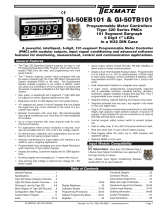Page is loading ...

Texmate, Inc. Tel. (760) 598-9899 • www.texmate.com01/12/07 FL-B202Q DS (FL5) Page 1
LEOPARD
Smart dual-bar, dual-input or Single-input bargraph
with up to four fully programmable set points and an
isolated independently scalable 16-bit Analog output.
✔ Single Input modes are compatible with the
entire LEOPARD FAMILY: More than 38 differ-
ent Plug-in I-Series Input Signal Conditioners are
approved for Texmate’s Leopard Family of meters.
Some examples are shown on pages 13 - 17.
See www.texmate.com for an up to date listing.
Analog Output Scaling and
Calibration......................8
Case Dimensions. . . . . . . . . . . . . . . . 23
Center Zero Mode Scaling For Bipolar
Inputs.......................... 7
Component Layout . . . . . . . . . . . . . . 12
Connector Pinouts . . . . . . . . . . . . . . 11
Connectors ....................12
Controls and Indicators . . . . . . . . . . . 2
Custom Face Plates and Scales . . . 21
External Setpoint Calibration . . . . . . 10
Functional Diagram . . . . . . . . . . . . . . 11
General Features . . . . . . . . . . . . . . . . . 1
Glossary of Programming Symbols and
Modes of Operation . . . . . . . . . . . . . . 2
Hinged Clear Lockable Poly NEMA 4X
Splash Proof Cover . . . . . . . . . . . . . . 23
Input Module Analog Calibration
Procedures ....................19
Input Module Compatibility . . . . . . . . 1
Input Module Component Glossary . 18
I-Series Input Signal
Conditioning Modules . . . . . . . . . .13-17
Ordering Information . . . . . . . . . . . . . 24
One Point Quickset Rescaling and
Calibration Procedure . . . . . . . . . . . . . 6
Opening the Case to Access Mode
Select Headers . . . . . . . . . . . . . . . . . . 4
Overview of Display Modes . . . . . . . . 3
Panel Adapter . . . . . . . . . . . . . . . . . . 22
Pin Descriptions . . . . . . . . . . . . . . . . 11
Setpoint Adjust . . . . . . . . . . . . . . . . . . 9
Software Features . . . . . . . . . . . . . . . . 1
Specifications ...................1
Standard Display Mode Calibration
Procedures .....................5
Standard Face Plate & Scales . . . . . 20
Std Scales and Caption Sheets . . . . 20
Two Point Quickset Scaling and
Calibration . . . . . . . . . . . . . . . . . . . . .5,6
• Two 10 Amp Form C, and two 5 Amp Form A relays available
•
Auto-sensing AC/DC power supply. For voltages between
85-265 V
AC / 95-370 V DC (PS1) or 15-48 V AC / 10-72 V DC (PS2).
• Optional isolated 16 bit analog output. User or factory scalable
to 4 to 20 mA, 0 to 20 mA or 0 to 10 V across any desired span
from ± one bar to the full scale range
• 24 V DC excitation is available to power external 4/20 mA
transmitters and 5 or 10 V DC excitation is available for
resistance bridge type sensors.
•
Provision to connect an external programming lockout switch.
• Optional NEMA-4 front cover.
• Utilizes the unique Quickset programming system.
• The two 101 segment bargraphs can be independently scaled.
• Five user selectable operating modes.
• C
enter zero display mode selectable for one or both bargraphs.
•
Four programmable setpoints.
• Relay activation is individually selectable to occur above (HI) or
below (LO) for each setpoint.
Input Specification: . . . . . . . Depends on range & function selected
A/D Converter: . . . . . . . . . . . 14 bit single slope
Accuracy: . . . . . . . . . . . . . . . ±(0.05% of reading + 1segment)
Temp. Coeff.:. . . . . . . . . . . . . 100 ppm/°C (Typical)
Warm Up Time: . . . . . . . . . . . 2 minutes
Conversion Rate: . . . . . . . . . 10 conversions per second (Typical)
Bargraph Display: ........ 101 segment 4” vertical dual red
bars(std), Dual green bars(optn),
one red bar and one green bar(optn)
Horizontal bars(optn)
Polarity: . . . . . . . . . . . . . . . . . Selectable center zero
Positive Overrange: . . . . . . . Bargraph display flashes
Negative Overrange: . . . . . . First segment of bargraph display
flashes
Relay Output: . . . . . . . . . . . . Two 5 Amp Form A relays and
Two 10 Amp Form C relays
Analog Output: . . . . . . . . . . . Isolated 16 bit user scalable mA or V
OIC (mA out) . . . . . . . . . . . 4-20 mA @ 0 to 500Ω max loop
resistance
OIV (volts out) . . . . . . . . . . 0-10 V DC @ 500 Ω or higher resistance
Power Supply: . . . . . . . . . . . AC/DC Auto sensing wide range supply
PS1 (std) .............. 85-265 VAC / 95-370 VDC @
2.5W max 4.2W
PS2 . . . . . . . . . . . . . . . . . . . 15-48 VAC / 10-72 VDC @
2.5W max 4.2W
Operating Temp.: . . . . . . . . . 0 to 60°C
Storage Temp:. . . . . . . . . . . . –20°C to 70°C
Relative Humidity: . . . . . . . . 95% (non condensing)
Case Dimensions: . . . . . . . . 9/64 DIN (Bezel 36Wx144Hmm)
Depth behind bezel (5.83") 148mm
Plus (0.7”) 18mm for connectors
Weight: . . . . . . . . . . . . . . . . . 9.5 oz., 12 oz when packed
MIN-MAX Display
on Right Bar with
Push Button Reset
Left Bar Displays
Single Input and
4 Setpoints using
Leopard Family
I-Series Input
Modules, such as
AC amps,
Temperature,
Pressure, etc..
Dual Tracking
Setpoints on Right
bar. Adjustable by
External Signal or
Potentiometer
input on CH2.
Left Bar Displays
Single Input on CH1
with Dual Input IDP4
Universal DC volts,
mA, 4-20mA
Input Module
Dual - Inputs
with Dual Input IDP4
Universal DC volts, mA,
4-20mA Input Module
2 Setpoints per bar
Vertical or Horizontal
Configuration
Dual input modes utilize the FL-B202Q specific
IDP4 Universal DC Volts, mA, 4-20mA dual-input
module, see pages 14-15.
✔
General Features
Input Module Compatibility
Specifications
Software Features
Index
LEOPARD
LEOPARD FAMILY
FL-B202Q
Leopard Bargraph Meter
Dual 101 Segment LEDs
in a 9/64 DIN CASE

Texmate, Inc. Tel. (760) 598-9899 • www.texmate.comPage 2 01/12/07 FL-B202Q DS (FL5)
Quickset Programming
This bargraph features our unique QUICKSET PROGRAMMING.
When a front panel button is pressed the associated function is directly
changed. The direction of change will be either up or down, as indicated
by the UP and DOWN indicator LEDs. After the indicator LED lights up
there is a 0.5 second delay before any change occurs. When a button
is released and pressed again the direction of change is reversed. As
there are no menu or sub-menus to navigate, the programming and
setup is quick and easy.
Front Panel Buttons
Display 1 Zero Button
The Display 1 Zero Button sets the Channel 1 low input
signal scaling. See Pages 5 to 7 for Calibration Instructions.
Display 1 Span Button
The Display 1 Span Button sets the Channel 1 high input
signal scaling. See Pages 5 to 7 for Calibration Instructions.
Display 2 Zero Button/Analog Output Lo
The Display 2 Zero Button sets the Channel 2 low input
signal scaling. See Pages 5 to 7 for Calibration Instructions.
This button also functions as the Analog Output LO button.
When the ZERO and SPAN buttons for DISPLAY 2 are simul-
taneously held down and the bargraph is powered up then the
ZERO button will now function as the Analog Output LO button
(and the SPAN button will now function as the Analog Output
HI button). If the meter is turned OFF and then re-powered, this
button will return to the original function of ZERO for DISPLAY 2.
See Pages 10 for Analog Output Calibration Instructions.
Display 2 Span Button/Analog Output Hi
The Display 2 Span Button sets the Channel 2 high input
signal scaling. See Pages 5 to 7 for Calibration Instructions.
This button also functions as the Analog Output HI button. (see
zero button above for activation procedure). See Pages 10 for
Analog Output Calibration Instructions.
SP1, SP2, SP3 and SP4 Buttons
These buttons setup the corresponding setpoints and Modes
of Operations. See Pages 11 and 12 for Setpoint Adjustment
Instructions.
Zero Button
Setpoint
indicated
by an ON
Segment
Display 1
101 Segment Bar
Setpoint
indicated
by an OFF
Segment
Set Point Button
UP Button Indicator
Setpoint indicated
by an ON Segment
Display 2
101 Segment Bar
Setpoint indicated
by an OFF Segment
Span Button
DOWN Button
Indicator
Span Button
CH1
Zero Button CH2 &
Analog
Output
To explain software programming procedures, logic diagrams are
used to visually assist in following programming steps. The fol-
lowing symbols are used to represent the functions and displays
of the meter:
Input Hi
Input Low
This arrow represents
the direction and level
of an input signal
Small arrow shows
direction the bargraph
display has moved or
will move.
Shading indicates
bargraph is ON in
this area.
This indicates that the
bargraph display is
flashing in shaded area
Blank indicates
bargraph is OFF
in this area
Setpoint level
indication
SP 1+2
SP
SP1
SP2
RELAYS
13 4
2
Setpoint indicated
by an OFF segment
Setpoint indicated
by an ON segment
Controls and IndicatorsControls and Indicators
Controls and IndicatorsGlossary of Programming Symbols and Modes of Operation
When two fingers are shown side by side,
the two corresponding buttons must be
pressed at the same time to initiate an
indicated function.
Zero Span
Relay Activation Mode Select Header
When no jumper clips are installed the relays will
activate when the display exceeds the set point.
Any relay that has a jumper clip installed will acti-
vate when the display is less than the set point.
Standard or Center Zero Display Mode Select
Header
•
No jumper clips enables standard
display on CH1 and CH2.
•Add jumper clip to enable Center
Zero display on selected channel.
•Two jumper clips enable Center Zero
display on both CH1 and CH2.
Operating Mode Select Header:
This header selects
one of the four operating modes presently available.
Mode 0 Dual inputs channels with two set
points per input.
Mode 1 Single input with 4 setpoints displayed
on right side bargraph display.
Mode 2 Single input with four set points dis-
played on left bargraph display with
MIN MAX displayed on right side bar-
graph display.
Mode 12 Single input with two tracking set points
adjustable by an external potentiometer.
Auxillary Mode 3:
When a jumper clip is inserted in the Mode 3 position, special pump on/pump
off Hysteresis function is added (see page 3 any of the operating modes.
Mode 0 with Mode 3 Hysteresis.
Mode 1 with Hysteresis.
Mode 2 with Hysteresis.
Mode 12 with Hysteresis.
MODE
13
2
CH1 CH2
CH1 CH2
CH1 CH2
MODE
13
2
MODE
13
2
MODE
13
2
MODE
13
2
13
2
MODE
13
2
MODE
13
2

Texmate, Inc. Tel. (760) 598-9899 • www.texmate.com01/12/07 FL-B202Q DS (FL5) Page 3
Input Hi
Input Low
std
Input Hi
Input Low
std Inv
FLB202Q MODE O1
+ Input
- Input
+ Input
- Input
+ Input
- Input
0 00
biploar center zero
CH1 Min/Max
min_max
SP1
SP2
SP3
SP4
MAX
MIN
CH1 SP
SP1
SP2
SP
SP2
SP1
External
Adjust
Button
Adjust
SP2
then
tracks
SP1
Input Hi Input HiInput Hi
Input Low Input LowInput Low
center zero
1/21/21/2
CH1 CH2
dual bar sp
SP1
SP2
SP3
SP4
CH1 CH2
dual bar rvsd
SP1
SP2
SP3
SP4
Standard Scaling
Standard display mode selected and
scaled so bar increases as input signal
increases from Low to Hi.
Half-scale zero point
Center point display mode selected and
scaled, so the bar increases upwards or
downwards from the center point, for sig-
nals that are greater or less than half the
calibrated full scale range respectively.
When the input is equal to half the full
scale range, only the center segment will
be on.
Dual Display with Set Points
With Standard display or Center point
mode selected, the setpoints are indi-
cated by an ON segment outside the
bar display area and by an OFF seg-
ment inside the bar display area.
Inverse Scaling
Standard display mode selected and
scaled so the bar increases as the input
signal decreases from Hi to Low.
Bipolar center zero
Center point display mode selected and
scaled, so the bar increases upward from
zero, for increasing positive inputs and
downward from zero for increasing negative
inputs. When the input is zero, only the cen-
ter segment will be on.
Horizontal or Reverse mounting
Meters can be mounted horizontally in the panel and for those applications that require an opposite growth of
the bar, the meter can be vertically or horizontally mounted upside down
Independent Set Point Display
Standard or Center point display mode
may be selected for the left hand bar
displaying channel 1. The right hand bar
displays all the setpoints as ON segments.
Mode 3 Hysteresis Band between SP1 & SP2
When a jumper clip is inserted in the Mode 3 position, the Hysteresis function is
added (see page 2 for selecting this function). In order for Hysteresis to function, SP2
must be set to a value greater than SP1, and SP2 should be selected as High (h)
Setpoint (See page 9). When these conditions are met, and Mode 3 is selected, then
a Hysteresis band is created for the SP1 relay, with the upper limit of SP2 and the
lower limit of SP1. SP2 relay continues to operate normally.
•For a tank filling application SP1 is set to a Low (L) Setpoint. SP1 relay can control
a pump that fills the tank. With Mode 3 selected, SP1 relay activates for inputs less
than the SP1 level. Once activated, SP1 relay will stay ON until the tank is filled to
the SP2 level.
•For a tank emptying application SP1 is set to a High (h) Setpoint. SP1 can control a pump that empties the tank. With Mode 3 selected, SP1 relay activates
for inputs greater than the SP2 level. Once activated, SP1 relay will stay ON until the tank is emptied to the SP1 level.
MIN-MAX Display
Standard display or Center point dis-
play mode may be selected for the
left hand display channel 1. The right
hand bar displays the MIN-MAX of the
CH 1 reading Pressing SP 3 and SP 4
buttons simultaneously resets the MIN-
MAX reading.
Dual External Set Point Adjust
Standard or Center point display mode
may be selected for the left hand bar
displaying channel 1. The right hand bar
displays the setpoints.
All the bar segments above SP2 and
below SP1 are ON, when SP1 is
less than SP2. If SP1 is adjusted to
be greater than SP2, the segments
between will flash.
Mode 1 Independent Set Point Display
Single channel input on CH1 using any Leopard family I-
Series Input module with up to four set points
displayed on the right hand bar.
MODE
13
2
Mode 2 MIN-MAX Display with Reset
Single channel input
using
any Leopard family
I-Series Input module with up to four set points and a rese-
table MIN-MAX display on the right hand bar.
MODE
13
2
Mode 12 Dual Externally Adjustable Setpoints
Single channel input on CH1of a Dual channel IDP4
Universal DC Volts, mA, 4-20mA input module.
CH2 input adjusts SP1 from an external signal or potenti-
ometer. SP2, set by its front panel button, tracks SP1.
MODE
13
2
SP3 SP4
Reset
Mode 0 Dual Channel Inputs
Utilizing the IDP4 Universal DC Volts, mA, 4-20mA dual-
input module. Two set points per channel.
MODE
13
2
CH1 CH2
Standard Display Mode (May be selected for CH1 and or CH2 Displays)
CH1 CH2
Center Zero Display Mode (May be selected for CH1 and or CH2 Displays)
Horizontal and Reverse Mounting
with Custom Face Plate Installed
Over View of Display Modes, Scaling Capabilities and Operating Modes
Tank Filling
SP1 Tank starts
filling when
level is at or
below SP1
SP2
SP1
Tank stops
filling when
level is at SP2
SP2
Tank Emptying
SP1 Tank stops
emptying when
level is at SP1
SP2
SP1
Tank starts
emptying when
level is at or
above SP2
SP2
CH1 SP
4 sp right
SP1
SP2
SP3
SP4

Texmate, Inc. Tel. (760) 598-9899 • www.texmate.comPage 4 01/12/07 FL-B202Q DS (FL5)
INPUT SIGNAL
CONDITIONER
MAIN BOARD
DISPLAY BOARD
DRIVER BOARD
Meter Exploded view
b
a
c
d
The mode select headers are located on the Display Driver Board assembly. To change any of the modes, it is best to remove the
Display Driver Board assembly from the case. Before removing the Display Driver Board assembly from the front of the case it is
necessary to remove the rear cover and slide the main board back an inch, or remove it, to disengage the pin and socket connector
between the main board and the display assembly.
Step 1
Remove the front bezel by lightly levering
the plastic catches up and forward in the
a b c d sequence shown. Then remove
the cover and scale faceplate.
Step 2
Remove the rear cover plate
by pressing down lightly with a
small flat bladed screw driver
to release two plastic catches,
on either side of the case and
levering backwards.
Optional 16 Bit Isolated Analog Output Module
4 to 20 mA
(
0 to 20 mA
)
S
election Positio
n
0
to 1
0
V D
C
S
election Positio
n
Analog Output
S
election Heade
r
CH1 CH2
Step 4
Starting with the top first, insert a
small flat bladed screw driver and
carefully lever the plastic catch up
and tilt the Display Board assembly
forward. Then repeat this action with
the bottom catches.
Front view with bezel and
scale faceplate removed.
Step 3
Slide the Main Board back
approximately 1” to disengage
the pin and socket connection
to the Display Driver
Board.
Step 5
Remove the entire Display Board
assembly by sliding it out of case.
Standard or
Center Zero
Display Mode
Select Header
13
2
Operating Mode
Select Header
13 4
2
Relay Activation Mode
Select Header
Opening the Case to Access Mode Select Headers

Texmate, Inc. Tel. (760) 598-9899 • www.texmate.com01/12/07 FL-B202Q DS (FL5) Page 5
CH1 CH2
Meters with QUICKSET PROGRAMMING feature a unique, easy-to-use, two point scaling and calibration system.
Scaling or calibration is accomplished simply, by applying a zero or low input signal and adjusting the bar to the desired
reading, using the ZERO button. A higher input signal is then applied, and the bar is adjusted to the desired reading for
that input value, using the SPAN button.
IMPORTANT DETAILS THAT MAKE QUICKSET PROGRAMMING EASY TO USE AND UNDERSTAND
1. The zero and span buttons are functionally the same, except as follows: The ZERO button can initiate a scaling
with input signals from zero to 95% of fullscale.The Span button can initiate a scaling with input signals from 5% of
fullscale to 105% of fullscale.
2. When a Zero or Span button is pressed, the Up or Down indicator LED will immediately light up to show the direction, in
which the Bar will move, after a 0.5 second delay. If the button is released and pressed again, the opposite Up or Down
indicator will light up, and 0.5 seconds later the Bar will begin to move in that direction until the button is released.
When the bar is being adjusted to zero or fullscale, the bar will automatically stop at the zero or fullscale position,
and will not overshoot these positions, even if the button continues to be pressed.
3. While the bar is being adjusted, a new offset and scale factor is continuously being calculated. At the moment the button
is released, and the scaling is accepted, the calculation data is memorized and implemented. The Scaling calculation is
based on the new position of the Bar, the input signal being applied at that moment, and the previously memorized posi-
tion of the Bar and the input signal that was being applied, when the other button was last released.
4. Positive and negative signals maybe integrated into a two point scaling. However when either a ZERO or SPAN button
is pressed the input signal being applied, must be more than 5% higher or lower than the previously memorized value of
the input signal, that was being applied when the other button was last released. If not, the bar will flash, the scaling will
not be accepted, and the previous scaling will still be retained in memory.
5. Because of the requirement, that a new scaling input signal must be 5% higher or lower than the previously stored value,
it can sometimes be difficult to implement a desired scaling, particularly when using a calibrator that only has fixed output
values. In this case Reset the Scaling by pressing the ZERO and SPAN buttons simultaneously for two seconds. Both
scaling memories will be erased and an internal default scale factor will be loaded. This provides a display of zero to
fullscale on the bar for an input of approximately 0 to 100% of the range selected on the input signal conditioning module.
After Resetting the Scaling a new calibration, using either button, can be implemented with new input signal values. It
is good practice to always use the Zero button for lower input signals and the Span button for higher input signals, even
when the bar display scale is inversed.
6. The larger the difference between two points used for calibration, the better the accuracy. However if the difference is too
high, and the output from the input signal conditioning module is greater than +2.1VDC, or less than -1.05VDC, the bar
will flash over range. The calibration will not then be accepted and, the previous scaling will still be retained in memory.
In this case, either a lower input signal must be used, or a higher range on the input module should be selected to
recalibrate the meter.
Note: Most input signal conditioners have provisions for analog calibration and scaling. If the meter’s scale factor is set
to read zero with a zero input (shorted input), and to read 10 Bars fullscale with a 2.000 V input, any pre-calibrated
signal conditioner with an output that does not exceed – 1 V to + 2 V, will read correctly in the meter without any further
calibration.
Standard or Center Zero Display Mode may be selected for CH1 and or CH2 displays, depending on the
Operating Mode selected. If the standard display mode is not already selected open the meter case as show-
ing on page 4 and move the jumper clips on the display mode select header to the OFF position.
Standard Display for CH1
and CH2 with Jumper
Clips in OFF position
Two Point Quickset Scaling and Calibration
Standard Display Mode Calibration Procedure
100
0
100
0
SP1 SP2 SP3 SP4
Zero Span Zero Span
Reset the scaling
to the default value
on CH1 by pressing
the CH1 Zero and
CH1 Span buttons
simultaneously
for 2 secs.
STEP A REVIEW THE INPUT MODULE STATUS
1) See pages 15 – 21 for information on input modules that may be used with this meter.
2) Only the IDP4 Universal Input module can be used for dual inputs and
information on this module can be found on page 15.
3) Confirm that the correct range and input is selected on the input signal
conditioning module.
Note: When undertaking an initial set up and primary scaling and calibration of the meter
it is best to start with a reset of the scaling.
STEP B RESET THE SCALING ON CHANNEL ONE
1) Apply power to the meter and press the CH1 ZERO and CH1 SPAN buttons simulta-
neously for 2 seconds. This erases any previously memorized scalings, and resets the
scaling to the factory default, of approximately zero to full scale, for an input, that is 0
to 100% of the range selected on the input signal conditioner.

Texmate, Inc. Tel. (760) 598-9899 • www.texmate.comPage 6 01/12/07 FL-B202Q DS (FL5)
Note: To calibrate the bargraph you must be able to input two input signals. Usually the mini-
mum input (LO Input) and the maximum input (HI Input) signals are used for optimum accuracy.
However a scaling can be accomplished with any two signals that are higher or lower than each
other by more than 5% of fullscale and are not greater than +2.1VDC or less than -1.05VDC.
STEP C SET THE LOW INPUT SIGNAL READING ON THE BAR
1) Apply the LO input signal (4ma in this example) to the CH1 input pins.
2) Using the CH1 ZERO button adjust the bar down to the required position.
STEP D SET THE HIGH INPUT SIGNAL READING ON THE BAR
1) Apply the high input signal (20mA in this example) to the CH1 input pins. Using
the CH1 SPAN button adjust the bar to the required position. This position could
be higher or lower than the position adjusted in Step 2. The scaling of CH1 for an
input of 4 to 20mA is now complete.
In the Dual input mode, the procedure for calibrating CH2 is the same, except that the input
signal is applied to the CH2 input pins and adjustments are made with the CH2 ZERO and CH2
SPAN buttons.
100
0
100
0
SP1 SP2 SP3 SP4
Zero Span Zero Span
Apply 4 mA
to the CH 1
Input Signal Pins
and adjust
bar display
to the required
position
100
0
100
0
SP1 SP2 SP3 SP4
Zero Span Zero Span
Apply 0 mA
to the CH 1
Input Signal Pins
and adjust
bar display
to the required
position
100
0
100
0
SP1 SP2 SP3 SP4
Zero Span Zero Span
Apply 20 mA
to the CH 1
Input Signal
Pins and adjust
bar display
to the required
position
ONE POINT RECALIBRATION
As explained earlier, the FL-B202Q bargraph is calibrated using two point calibration. Once a bargraph is calibrated, the low end of
the range may be then recalibrated without affecting the calibration of the high end, and vice versa.
For example, take an FL-B202Q that has been calibrated to read zero to full scale for an input of 4 to 20mA. If now the scaling has to
be changed to read zero to full scale for an input of 0 to 20mA, only the low (4 mA) end needs to be recalibrated. The high (20 mA) end
of the scaling is left untouched, and so does not change. The following one point recalibration procedure is used for this purpose.
STEP A RECALIBRATE THE LOW INPUT SIGNAL READING ON THE BAR
1) Apply the LO input signal (0ma in this example) to the CH1 input pins. The first segment
will flash, indicating an under range condition.
2) Using the CH1 ZERO button adjust the bar up to the required position.
3) The FL-B202Q has now been recalibrated to read zero to fullscale for a 0 to 20 mA input.
Two Point Quickset Scaling and Calibration Procedure (continued)
One Point Quickset Rescaling and Calibration Procedure

Texmate, Inc. Tel. (760) 598-9899 • www.texmate.com01/12/07 FL-B202Q DS (FL5) Page 7
100
0
100
0
SP1 SP2 SP3 SP4
Zero Span Zero Span
Apply -1V
to the CH 1
Input Signal Pins
and adjust
bar display
to the required
position
100
0
100
0
SP1 SP2 SP3 SP4
Zero Span Zero Span
Apply +1V
to the CH 1
Input Signal Pins
and adjust
bar display
to the required
position
STEP A SELECT THE CENTER ZERO DISPLAY MODE FOR CH1
1) Following the instructions on page 4, remove the meter from the case.
2) Select the Center Zero Mode for CH1 by repositioning the jumper clip on the Center Zero
Display Mode Select Header.
STEP B REVIEW THE INPUT MODULE STATUS
1) See pages 15 – 21 for information on input modules that may be use with this meter.
2) Only the IDP4 Universal Input module can be used for dual inputs and information on this
module can be found on page 15.
3) Confirm that the correct range and input is selected on the input signal conditioning module.
Note: When undertaking an initial set up and primary scaling and calibration of the meter it is best to
start with a reset of the scaling.
STEP C RESET THE SCALING ON CHANNEL ONE
1) Apply power to the meter and press the CH1 ZERO and CH1 SPAN buttons simultane-
ously for 2 seconds. This erases any previously memorized scalings, and resets the
scaling to the factory default, of approximately zero to full scale, for an input, that is 0 to
100% of the range selected on the input signal conditioner.
STEP D SET THE LOW INPUT SIGNAL READING ON THE BAR
1) Apply the LO input signal (-1V in this example) to the CH1 input pins.
2) Using the CH1 ZERO button adjust the bar down to the required position. In this case, all
the bar segments from mid point down to the bottom will be ON.
STEP E SET THE HIGH INPUT SIGNAL READING ON THE BAR
1) Apply the high input signal (+1V in this example) to the CH1 input pins.
2) Using the CH1 SPAN button adjust the bar to the required position. This position could
be higher or lower than the position adjusted in Step 2. In this case, all the bar segments
from mid point up to the top will be ON.
3) The scaling of CH1 for an input of -1V to +1V is now complete.
CH1 CH2
The procedure for scaling the bar graph for bipolar signals is very simple. If say CH1 has to be scaled for -1V to +1V, the steps are
as follows:
CH1, Center
Zero Mode
Selected
Center Zero Mode Scaling For Bipolar Inputs
100
0
100
0
SP1 SP2 SP3 SP4
Zero Span Zero Span
Reset the scaling
to the default value
on CH1 by pressing
the CH1 Zero and
CH1 Span buttons
simultaneously
for 2 secs.

Texmate, Inc. Tel. (760) 598-9899 • www.texmate.comPage 8 01/12/07 FL-B202Q DS (FL5)
For example the five steps to obtain an Analog Output of 4mA to 20mA for an input of
0 to 10V are:
STEP A ACCESS THE ANALOG CALIBRATION MODE
1) Confirm the internal analog output module is installed and that the
required voltage or current output option is selected.
2) Turn OFF the power to the bargraph.
3) Hold down the DISPLAY 2 ZERO and DISPLAY 2 SPAN buttons simul-
taneously and re-power the bargraph. The DISPLAY 2 ZERO button will
now function as the LO button and the DISPLAY 2 SPAN button will now
function as the HI button for calibrating the Analog Output.
STEP B RESET THE ANALOG OUTPUT SCALING
1) Press the LO and HI buttons simultaneously and hold them down for 2 sec-
onds. This will reset the analog output scaling to the default value. The
default analog output scaling is approximately 0 to 20mA (0 to 10V if volt-
age output option is selected) for an input that is 0 to 100% of the range
selected on the input signal conditioner.
STEP C CALIBRATE ANALOG OUTPUT FOR LO SIGNAL
1) Apply the low input signal (0V in this example) to the meter.
2) Connect an external multimeter to the analog output pins (Pins 17 and
18).
3) Using the LO button adjust the analog output as measured on the external
multimeter to be the required value. (4mA in this example). When the LO
button is pressed, the UP or DOWN indicator LED shows the direction
of change. To reverse the direction of change release the LO button and
press down again. Initially the output changes very slowly, but speeds up
as the LO button remains pressed down. The analog output for a low input
can be set in this step to any value in the range of 0 to 20mA or 0 to 10V
( if the voltage output option is selected).
STEP D CALIBRATE ANALOG OUTPUT FOR HI SIGNAL
1) Next apply the high input signal (10V in this example) to the meter.
2) Using the HI button, adjust the analog output as measured on the external
multimeter to be the required value. (20mA in this example). When the HI
button is pressed the UP or DOWN indicator LED shows the direction of
change. Release the HI button and press again to reverse the direction of
change. Initially the output changes very slowly, but speeds up as the HI
button continues to remain pressed. This output may be higher or lower
than the value set in Step 2, and may be any value in the range of 0 to
20mA or 0 to10V. This allows the easy reversal of analog output that is
required in some applications.
STEP E EXIT THE ANALOG OUTPUT CALIBRATION MODE
1) Turn OFF the power to the bargraph
2) Re-power the bargraph. The two buttons will now return to their original
function of DISPLAY 2 ZERO and DISPLAY 2 SPAN.
3) Calibration is now complete and the bar is scaled for a 0 to 10V input to
produce an analog output of 4 to 20mA.
100
0
100
0
SP1 SP2 SP3 SP4
Zero Span Zero Span
Turn Power ON
while holding
down the
CH2 Zero
and
CH2 Span
Buttons
100
0
100
0
SP1 SP2 SP3 SP4
Zero Span Zero Span
+ –
Apply 0 V
to the CH 1
Input Signal Pins
Adjust the Analog
output to 4.00mA
17 18
4.00
100
0
100
0
SP1 SP2 SP3 SP4
Zero Span Zero Span
Apply 10 V
to the CH 1
Input Signal Pins
Adjust the Analog
output to 20.00mA
17 18
20.00
+ –
100
0
100
0
SP1 SP2 SP3 SP4
Zero Span Zero Span
Turn Power OFF
and then back
ON to exit
Analog output
Calibration Mode
When the optional analog output module is installed, an independently calibrated 16 bit isolated, voltage or current analog output is
available. The analog signal is independently scaled to the input signal and not to the bargraph display. It is important to note
that the Analog Output is completely independently of the bargraph display. This means for example that the bargraph display may be
scaled to go from zero to full scale as the input changes from 0 to 5V, while at the same time, the analog output is scaled to go from
4 to 20mA as the input changes from 2 to 3V. Rescaling the bargraph or the analog output will not affect the scaling of the other.
To calibrate the Analog Output you must be able to input two input signals. Usually
the minimum input (LO Input) and the maximum (HI Input) signals are used for
maximum accuracy.
Analog Output Scaling and Calibration

Texmate, Inc. Tel. (760) 598-9899 • www.texmate.com01/12/07 FL-B202Q DS (FL5) Page 9
The bargraph has the option to have up to 4 setpoints (two 10A Form C relays and two 5A Form A relays) installed. Each relay may be
set to activate either above or below its setpoint by inserting jumper clips on the Relay Activation header which is located on the Display
Driver Board. See the layout diagram on Page 4 and 14 for the exact location. The steps to setup the setpoints are as follows:
1) SELECT THE RELAY ACTIVATION MODE FOR EACH INSTALLED RELAY
Make sure that the required relays have been installed in the meter. Refer to the component layout on Page 14 for relay positions.
If a jumper clip is installed in a specific relay position on the Relay Activation Mode Header, that relay will activate when the display
bar is lower that the programmed setpoint. If no jumper clip is installed in a specific relay position on the Relay Activation Mode
Header, that relay will activate when the display bar is equal to or higher that the programmed setpoint. The Diagrams below show
some of the various possibilities for relay activation.
2) ADJUST THE SETPOINT FOR EACH RELAY
The setpoint for each relay is set by the front panel buttons marked SP1, SP2, SP3 and
SP4. When a front panel button is pressed and held down, the associated setpoint is directly
changed. The direction of change will be either up or down, as indicated by the UP and DOWN
indicator LEDs. After the indicator LED lights up there is a 0.5 second delay before any change
occurs. To reverse the direction of change, release the button and then press down again. As
there are no menus or sub-menus to navigate, the programming and setup is quick and easy.
Setpoints are indicated on the bar display by an ON segment if the bar is below the setpoint
and with an OFF segment if the bar display is above the setpoint.
100
0
25
50
75
100
0
25
50
75
SP1 SP2 SP3 SP4
Zero Span Zero Span
CH1 CH2
SP1
SP2
SP3
SP4
Default
SP1, SP2, SP3, and SP4 all activate when input is equal to or higher than set point.
SP1 and SP3 activate when input is lower than set point. SP2 and SP4 activate when input
is equal to or higher than set point.
SP2 and SP4 activate when input is lower than set point. SP1 and SP3 activate when input
is equal to or higher than set point.
SP2 activate when input is lower than set point. SP1, SP3 and SP4 activate when input is
equal to or higher than set point.
SP1, SP2, SP3, and SP4 all activate when input is lower than set point.
13 4
2
SP
SP1 and SP2 activate when input is lower than set point. SP3 and SP4 activate when input
is equal to or higher than set point.
13 4
2
SP
13 4
2
SP
13 4
2
SP
13 4
2
SP
13 4
2
SP
Setpoints Adjust

Texmate, Inc. Tel. (760) 598-9899 • www.texmate.comPage 10 01/12/07 FL-B202Q DS (FL5)
EXTERNALLY ADJUSTABLE SETPOINT
The FL-B202Q may be configured to have SP1 as an external setpoint by selecting either Mode 3 or Mode 12. This external SP1 setpoint
is adjusted either by a 10KΩ potentiometer connected as shown in Figure 1.a or by an external voltage or current as shown in Figure 1.b.
This feature is used for adjusting the setpoint when the operator is located some distance away from the meter installation.
In Mode 3 SP1 is an external setpoint and SP2 is a normal setpoint that is set by the SP2 front panel button.
In Mode 12 SP1 is an external setpoint and SP2 is a tracking setpoint that is set by the SP2 front panel button. Once SP2 is set, it will
track any change in setpoint SP1 so that the window or difference between SP1 and SP2 is maintained constant.
In Mode 3 and Mode 12, the CH2 signal is used to adjust the SP1 setpoint. Therefore when a mode with an external setpoint is
selected, even though the Universal Dual Input module IDP4 is used, only one input channel CH1 is available to measure input signals.
It follows then, that before using this feature, CH2 has must be calibrated for the signal that will adjust the SP1 setpoint. A reference
voltage of approximately 1V is provided on Pin 5 of the IDP4 Universal Dual Input module, for use with an external potentiometer.
Figure 1.a Figure 1.b
External Setpoint Calibration
In Mode 3 and Mode 12, SP1 is an external setpoint that is adjusted by an external potentiometer or by an external signal. Before
the external setpoint mode is selected, CH2 has to be scaled. The four steps to calibrate CH2 and then select the external setpoint
mode are as follows.
1) SELECT DUAL INPUT MODE 0
Select Mode 0 (See Page 8). If an external potentiometer is to be used with the internal reference of approximately 1V, then select
the 2V range on CH2 of IDP4, the dual input signal conditioner. If some other signal is to control the external setpoint, then select
the range of CH2 accordingly.
2) CALIBRATE CH2 LO
Apply the minimum input signal to the CH2 input pins. If an external potentiometer is to be used with the internal reference of
approximately 1V, then this minimum input signal is 0V. If some other signal is to control the external setpoint, input the appropriate
signal at this stage. Using the CH2 ZERO button calibrate the CH2 bar to read zero. (See Page 6 for detailed instructions)
3) CALIBRATE CH2 HI
Apply the maximum input signal to the CH2 input pins. If an external potentiometer is to be used with the internal reference of
approximately 1V, then connect Pin 5 to Pin 2. If some other signal is to control the external setpoint, input the appropriate signal
at this stage. Using the CH2 SPAN button calibrate the CH2 bar to read full scale. (See Page 6 for detailed instructions)
4) SELECT REQUIRED EXTERNAL SETPOINT MODE 3 OR MODE 12
Check that the CH2 bar has been calibrated correctly, and then select the required external setpoint Mode 3 (One external setpoint
and one normal setpoint) or Mode 12 (One external setpoint and one tracking setpoint). As the external 10KΩ potentiometer wiper
moves from one end to the other, (or as the setpoint signal increases from Lo to Hi), setpoint SP1 will move from the zero position
to the full scale position on bar 2.
8
1 2 3 4 5
IDP4
Signal Conditioning Module
CH1 +
INPUT –
10KΩ
≅1V
SP1
Adjust
8
1 2 3 4 5
IDP4
Signal Conditioning Module
CH1 +
INPUT –
+ External Voltage or
– Current to Adjust SP1
Controls and IndicatorsExternal Setpoint Calibration

Texmate, Inc. Tel. (760) 598-9899 • www.texmate.com01/12/07 FL-B202Q DS (FL5) Page 11
1 3 5 7
2 4 6 8
9
10
Socket for Input Signal
Conditioning Module
2
3
5
1
4
1
2
3
4
5
6
7
8
9
10
Input and output
pins vary for
different modules.
Please see the
specific module
data sheet for
details.
1.25 V
Bandgap
Reference
8
9
10
11
12
13
14
15
17
18
19
20
21
23
24
NO3
COM 1 & 3
NO1
NC1
NO1
COM 2 & 4
NO2
NC2
Analog –
Analog +
Program Lock
Common
Dim
Display
Driver
Multiplexer
and
Buffer
Amplifier
Micro
Processor
1M
1M
0.1
0.1
GND
FL-B202Q Functional Diagram
Input Hi
Input Lo
+5VDC
-5VDC
+24VDC
Ref Hi
Analog Common
System Ground
MUXO
24 V Return
GND
+ 5 V
14 Bit
Single
Slope
A to D GND
+ 5 V
GND
+ 5 V
GND
Isolated 16 Bit Sigma Delta D to A
Select HeadermA V
AC Neutral, – DC
AC Line, + DC
AC/DC Power Input
MOV's
10A
5A + 5 V
SP3
+ 5 V
SP1
MOV's
10A
5A + 5 V
SP4
+ 5 V
SP2
+15 V DC
CENTER
ZERO
SELECT
HEADER
RELAYS
ACTIVE ON
SELECT
HEADER
Dual Bar
Display Mode
Select Header
MODE 1
MODE 2
MODE 3
CH1
CH2
Relay 4
Relay 3
Relay 2
Relay 1
100
0
25
50
75
100
0
25
50
75
SP1 SP2 SP3 SP4
Zero Span Zero Span
NTC
EMI Filter
Isolated
Switching
Supply -5 V DC
+5 V DC
+24 V DC
ISO
GND
GND
+15 V DC
ISO
GND
!
WARNING
AC and DC power supply voltages are hazard-
ous. Make sure the power supply is isolated
before connecting to the meter.
COM
1&3
NO3
SP3
NO SP1/3
COM
SP1
NC SP2
N1
SP1
NO SP2/4
COM
SP2
NC SP2
NO
LOCK
COMMON
DIM
NC1
SP3
COM
2&4
NC2
NO4
SP4
NO1
SP1
NO2
SP2
8910 11 12 13 14 15 17 18 19 20 21 23 24
1-6
See Leopard Family Input
Signal Conditioning Moduls
Analog
Output +
Analog
Output – AC
Neutral AC
Line
– DC + DC
or
This meter uses plug-in type screw terminal connectors
for all input and output connections. The power supply
connections (pins 23 and 24) have a unique plug and
socket outline to prevent cross connection. The main
board uses standard right-angled connectors.
Replacement 2-, 3-, and 4-pin plug connectors are avail-
able (see Accessories on page 16).
Input Signal – Pins 1 to 6
Pins 1 to 6 are reserved for the input signal conditioner.
See the data sheet for the selected input signal conditioner.
Pins 8 to 15 – Relay Output Pins
Pin 8 SP3 NO. Normally Open 5 Amp Form A.
Pin 9 SP1/3 COM. Common for SP1 and SP3.
Pin 10 SP1 NC. Normally Closed 10 Amp Form C.
Pin 11 SP1 NO. Normally Open 10 Amp Form C.
Pin 12 SP4 NO. Normally Open 5 Amp Form A.
Pin 13 SP2/4 COM. Common for SP3 and SP4.
Pin 14 SP2 NC. Normally Closed 10 Amp Form C.
Pin 15 SP2 NO. Normally Open 10 Amp Form C.
Pins 17 to 21 – Rear Panel Switches
Pin 17 ANALOG OUTPUT (+). mA (0 to 20 mA/4 to 20 mA)
or V (0 to 10 V) output is header selectable.
Pin 18 ANALOG OUTPUT (–). mA (0 to 20 mA/4 to
20 mA) or V (0 to 10 V) output is header selectable.
Pin 19 Programming LOCK. By connecting the LOCK pin
to the COMMON pin, the meter's programmed
parameters can be viewed but not changed.
Pin 20 COMMON. To activate the LOCK or DIM functions
from the rear of the meter, the respective pins have
to be connected to the COMMON pin. This pin is
connected to the internal power supply ground.
Pin 21 DIM. By connecting the display dim (DIM) pin to
the COMMON pin, the display brightness setting
is halved.
Pins 23 and 24 – AC/DC Power Input
Auto-sensing AC/DC power supply. For voltages between
85-265 V AC / 95-370 V DC (PS1) or 18-48 V AC / 10-72 V
DC (PS2).
Pin 23 AC Neutral / –DC. Neutral power supply line.
Pin 24 AC line / +DC. Live power supply line.
Controls and IndicatorsFunctional Diagram
Controls and IndicatorsConnector Pinouts
Controls and IndicatorsPin Descriptions
Note: The sequence of setpoint outputs on meters shipped prior to 2002
was 1-2-3-4. The sequence is now 3-1-4-2, enabling delay on make
(dom) and delay on break (dob) to be used with both Form “C” relays.

Texmate, Inc. Tel. (760) 598-9899 • www.texmate.comPage 12 01/12/07 FL-B202Q DS (FL5)
Typical Input Signal Conditioner
Analog
output
board
placed
on edge
here
High Voltage Main Board
Pins
Connect
Main
Board to
Driver
Board
Display
Driver Board
Typical Input Signal Conditioner
Analog
output
board
placed
on edge
here
Low Voltage Main Board
Display Board (Front)
4 to 20 mA (0 to 20 mA)
Selection Position
0 to 10 V DC
Selection Position
Analog Output
Selection Header
Optional Analog
Output Module
Horizontal Bargraph
High Voltage
Transformer is
Colored Grey
Low Voltage
Transformer is
Colored Black
RELAYS
1 2 3
MODE
1 2 3 4
CH1 CH2
CENTER
ZERO
2 V
10V
2 0 V
20 0 V
20mA
2mA
Custom
CH1 CH2
CURRENT
VOLT
Dual Process
OFF
ON
24V EXC
2 V
1 0 V
2 0 V
20 0 V
20mA
2mA
Custom
CH1 CH2
CURRENT
VOLT
Dual Process
OFF
ON
24V EXC
100
0
25
50
75
100
0
25
50
75
SP1 SP2 SP3 SP4
Zero Span Zero Span
100
025 50 75
100
025 50 75
SP4
SP3
SP2
SP1
Zero
Span
Zero
Span
SP3
SP4
SP1
SP2
SP3
SP4
SP1
SP2
Standard plug-in screw terminal blocks provided by Texmate:
WARNING
AC and DC input signals and power sup-
ply voltages can be hazardous. Do Not
connect live wires to terminal blocks,
and do not insert, remove or handle
terminal blocks with live wires connected.
!
Connectors
Controls and IndicatorsComponent Layout

Texmate, Inc. Tel. (760) 598-9899 • www.texmate.com01/12/07 FL-B202Q DS (FL5) Page 13
SPAN
300 V
600 V
IA06: AC Volts True RMS, 300/600V AC
LEOPARD
LYNX
TIGER
AC V RMS HI
300C
IA09:
AC Amps True RMS, 1 Amp AC
IA11:
AC Amps True RMS, 5 Amp AC
LEOPARD
LYNX
TIGER
1A/5A
Secondary
CT
Primary
AC Current
Fully User Scalable
++
+
AC AMPS RMS
1 A Shunt
301B
IA03: AC Milliamps Scaled RMS, 2/20/200mA AC
AC mA
AC mA
200mA
20mA
2mA
HI
LO
LEOPARD
LYNX
TIGER
280A
IA04:
AC Amps Scaled RMS, 1 Amp AC
IA05:
AC Amps Scaled RMS, 5 Amp AC
HI
RANGE
AC AMPS
HI
LO
LO
< Increase Span Decrease >
LEOPARD
LYNX
TIGER
1A
Secondary
CT
Primary
AC Current
Fully User Scalable
065D
ACV-LO
IA02: AC Volts Scaled RMS, 200mV/2V/20V AC
20V
0.2V
2V
LEOPARD
LYNX
TIGER
140A
ALL MODELS
Symbols Indicate Module Compatibility Within Meter Families
SOME MODELS MODEL SPECIFIC
TIGER Family
LEOPARD Family
LYNX Family
TIGER Family
LEOPARD Family
LYNX Family
TIGER Family
LEOPARD Family
LYNX Family
IA01: AC Volts Scaled RMS, 200/600V AC
L N
200V
600V
LEOPARD
LYNX
TIGER
123A
IA07: AC Volts True RMS, 200mV/2V/20V AC
LEOPARD
LYNX
TIGER
369B
2 V / 20 V RMS
PIN 1
PIN 2
IA08: AC Milliamps True RMS, 2/20/200mA AC
LEOPARD
LYNX
TIGER
370B
2 / 20 / 200 mA
RMS
PIN 1
PIN 2
Many additional input modules are available and others are constantly being developed. Check with your local distributor or
www.texmate.com for updated information.
Pre-calibrated I-Series input modules, that have span or zero potentiometers, can be interchanged between any I-Series com-
patible meter, without recalibration, because all of the analog scaling and reference circuitry is self-contained within the module.
Where appropriate, all the standard ranges shown are designed to be header selectable by the user, and Texmate's unique
SPAN ADJUST Header facilitates scaling to almost any required engineering unit. See Input Module Component Glossary and
Calibration on pages 13 and 14. Also see Two Point Digital Calibration and Digital Calibration on page 4.
Unless otherwise specified Texmate will ship all modules pre-calibrated with factory preselected ranges and/or scalings as
shown in BOLD type. Other pre-calibrated standard ranges or custom ranges may be ordered. Factory installed custom scaling
and other custom options are also available (see Ordering Information, Special Options on last page).
WARNING: AC and DC input signals and power supply
voltages can be hazardous. Do Not insert, remove or handle
modules with live wires connected to any terminal plugs.
!
I-Series Input Signal Conditioning Modules

Texmate, Inc. Tel. (760) 598-9899 • www.texmate.comPage 14 01/12/07 FL-B202Q DS (FL5)
2V
5V
10V
20V
200V
20mA
2mA
Custom
CH1 CH2
mA
Volt
Dual Process
IDP4: Dual Channel Universal Process
2V/10V/20V/200V/2mA/20mA/Custom
OFF ON
24V EXC
CH1 Input Hi
24 V DC Exc.
Ext. Set Point
CH2 Input Hi
CH 1 & 2 Input Lo
FL-B202Q
CH1
CH2
a
233C
LEOPARD
IDP4 with Dual Channel DC mA, 2 mA/20 mA/Custom
Connection (2 mA DC range shown)
CH1 Input Hi
CH2 Input Hi
CH 1 & 2 Input Lo
CH1
CH2
Common
b
233C
2V
5V
10V
20V
200V
20mA
2mA
Custom
CH1 CH2
mA
Volt
Dual Process
OFF ON
24V EXC
FL-B202Q
LEOPARD
IA10: AC Millivolts, Scaled RMS, 100mV AC
ACI
HI
RANGE
ACmV
ACmV
HI
LO
LO
< Increase Span Decrease >
LEOPARD
LYNX
TIGER
Fully User Scalable
285A
ID04: DC Amps, 5A DC
ID09: DC Amps, 1A DC
DC AMPS
LO RANGE HI
< Increase Span Decrease >
LEOPARD
LYNX
TIGER
Fully User Scalable
065D
0
+
_
ID05: DC Volts 2/20/200/Custom V DC with Offset
and 24V Exc.
ON
OFF
24V Exc
Custom
200V
20V
2V
< Increase Span Decrease >
Offset
24V
Exc
LEOPARD
IP07
LYNX
TIGER
IP07
090D
200
100
50
20
ID02:
DC Millivolts, 20/50/100/200mV DC w/24V DC Exc
24V
Exc
ON
OFF
24V EXC
DCmV
< Increase Span Decrease >
LEOPARD
LYNX
TIGER
142A
ID01:
DC Volts, 2/20/200V/Custom w/24V DC Exc
Custom
200V
20V
2V
ON
OFF
24V Exc
24V
Exc
< Increase Span Decrease >
LEOPARD
IP07
LYNX
TIGER
IP07
090D
ID03: DC Milliamps, 2/20/200mA DC w/24V DC Exc
2mA
20mA
200mA
ON
OFF
24V Exc
24V
Exc
DCmA
< Increase Span Decrease >
LEOPARD
IP07
LYNX
TIGER
IP07
141E
24V
Exc
ON
OFF
24V Exc
DCmA
ID07: DC Milliamps, 2/20/200mA DC with Offset
and 24V Exc
2mA
20mA
200mA
Offset
0
+
_
< Increase Span Decrease >
LEOPARD
IP07
LYNX
TIGER
IP07
141E
I-Series Input Signal Conditioning Modules
IA12: AC Millivolt RMS Sigma Delta
371A
ACmV RMS
HI
LO
PIN 1
PIN 2
LEOPARD
LYNX
TIGER

Texmate, Inc. Tel. (760) 598-9899 • www.texmate.com01/12/07 FL-B202Q DS (FL5) Page 15
I-Series Input Signal Conditioning Modules continued
IDP4 with Dual 4-20 mA Connection
CH1
CH2
External
Loop Supply
Ext.
Loop
Supply
4-20 mA Transmitters
Other devices can be
added to the loop.
c
233C
FL-B202Q
LEOPARD
2V
5V
10V
20V
200V
20mA
2mA
Custom
CH1 CH2
mA
Volt
Dual Process
OFF ON
24V EXC
IDP4 with Dual Channel 4-20 mA Connection
Excitation provided by the meter
d
CH1
24V
CH2
Other devices can be
added to the loop.
+=
Fully User Scalable
233C
2V
5V
10V
20V
200V
20mA
2mA
Custom
CH1 CH2
mA
Volt
Dual Process
OFF ON
24V EXC
FL-B202Q
LEOPARD
4-20 mA Transmitters
10K
External
Setpoint
Adjust
IDP4 with DC Volt Connection and External Setpoint
option 2 V/10 V/20 V/200 V/Custom
Input Hi
DC V
Input Lo
e
233C
FL-B202Q
LEOPARD
2V
5V
10V
20V
200V
20mA
2mA
Custom
CH1 CH2
mA
Volt
Dual Process
OFF ON
24V EXC
External
Setpoint
Adjust
10K
IDP4 with 4-20 mA Connection and
External Setpoint option
Input Hi
4-20 mA
Transmitter
Input Lo
Other devices can be
added to the loop.
g
External
Loop
Supply
233C
FL-B202Q
LEOPARD
2V
5V
10V
20V
200V
20mA
2mA
Custom
CH1 CH2
mA
Volt
Dual Process
OFF ON
24V EXC
h
10K
24V
IDP4 with 4-20 mA Connection and External Setpoint
option - excitation provided by the meter
233C
FL-B202Q
LEOPARD
External
Setpoint
Adjust
4-20 mA
Transmitter
Other devices can be
added to the loop.
2V
5V
10V
20V
200V
20mA
2mA
Custom
CH1 CH2
mA
Volt
Dual Process
OFF ON
24V EXC
10K
External
Setpoint
Adjust
IDP4 with DC mA Connection and
External Setpoint option 2 mA/20 mA/Custom
Input Hi
DC mA
Input Lo
f
233C
FL-B202Q
LEOPARD
2V
5V
10V
20V
200V
20mA
2mA
Custom
CH1 CH2
mA
Volt
Dual Process
OFF ON
24V EXC
IF02:
Line Frequency
LEOPARD
LYNX
TIGER
IF06
SPAN
ZERO
Frequency to Voltage Conversion
100 to 140VAC
269D
IP01: Process Loop, 4-20mA
IP02: Process Loop, 4-20mA with 24VDC EXC
24V
External
Loop Supply
Common
Offset
0
+
_
Other devices can be
added to the loop.
< Decrease Zero Increase >
< Decrease Span Increase >
Range
HI
LO
OFF
ON
24V EXC
LEOPARD
LYNX
TIGER
Fully User Scalable
PIN 2
+_
091E
IGYZ: Universal Direct Pressure (Absolute or Differential/Gage)
See below for ordering code options
332D
ABSOLUTE / DIFFERENTIAL
PRESSURE
LEOPARD
TIGER
LYNX

Texmate, Inc. Tel. (760) 598-9899 • www.texmate.comPage 16 01/12/07 FL-B202Q DS (FL5)
IS04:
Pressure/Load Cell Ext Exc., 20/2mV/V, 4/6–wire
2
20
mV/V
10V
5V
4W
6W
EXC
External
Power
Supply 5 V or 10 V
For multiple pressure transducers
LEOPARD
TIGER
150A
IS05:
Pressure/Load Cell 20/2mV/V, 5/10V Exc 4-wire
Pressure Transducer
or Load Cell 2
HI
LO
RANGE
mV/V
20
10V
5V
EXT
EXC
PRESSURE
LEOPARD
IS02
LYNX
TIGER
IS02
244C
IS06:
Pressure/Load Cell Ext Exc., 20/2mV/V, 4-wire
5 V or 10 V External Power
Supply Drift is Ratiometrically
Compensated by Module
For multiple pressure transducers
– +
2
HI
LO
RANGE
mV/V
20
10V
5V
EXT
EXC
PRESSURE
LEOPARD
IS04
LYNX
TIGER
IS04
244C
IR04: Resistance 2KΩ (Lynx only)
LEOPARD (IR05)
187C
4 wire2 wire 3 wire
4 wire
3 wire
IR05: Resistance 2KΩ (Leopard only)
LYNX (IR04)
IS01: Strain Gage 5/10VDC Exc., 20/2mV/V, 4/6-wire
IS02: Pressure/Load Cell
5/10VDC Exc., 20/2mV/V, 4/6-wire
2
20
mV/V
10V
5V
4W
6W
EXC
Pressure Transducer PRESSURE
LEOPARD
TIGER
151A
IR03: Linear Potentiometer 1KΩ min
POTENTIOMETER
1KΩ Minimum
Digital Scaling Input
Exc
Gnd
1MΩ Maximum
273A
LEOPARD
LYNX
TIGER
I-Series Input Signal Conditioning Modules
24V
Exc
IP07: Universal Process Input
2V/5V/10V/20V/200V/2mA/20mA/Custom
Custom
20mA
2mA
200V
20V
10V
5V
2V
VOLTAGE
CURRENT
UNIVERSAL PROCESS
Process input
Requires Digital Calibration
HI
LO
OFF ON
24V EXC
FX-B101Q
TIGER
LEOPARD
LYNX
224C
IR02: 3 wire Potentiometer 1KΩ min (0-F.S.)
< Increase Span Decrease >
POTENTIOMETER
1KΩ Minimum
1MΩ Maximum
100% Signal Span 1 K = 2000
LEOPARD
LYNX
TIGER
273A
3
1
5
15
7
17
9
11
13
4
2
6
16
8
18
10
12
14
IPT1:
Prototype Board for Custom Design
LEOPARD
LYNX
TIGER
195C
IP03:
Process Input, 1-5V DC with Offset, 24V Exc
+24 V
+
_
1 to 5V Input Offset
0
+
_
< Decrease Zero Increase >
< Decrease Span Increase >
Range
HI
LO
OFF
ON
24V EXC
LEOPARD
IPO7
LYNX
TIGER
IP07
Fully User Scalable
PROCESS 1 to 5V DC
PIN 2
Common
1 to 5V
250Ω
4/20mA
091E

Texmate, Inc. Tel. (760) 598-9899 • www.texmate.com01/12/07 FL-B202Q DS (FL5) Page 17
Pt-100Ω
RTD
4 wire
4 wire 3 wire
3 wire
LEAD
COMP LIN
RTD
IT03: RTD, 100Ω Pt. 2/3/4-wire (-200 to 800°C)
IT04: RTD, 100Ω Pt. 2/3/4-wire (-200 to 1470°F)
IT05: RTD, 100Ω Pt. 2/3/4-wire (-199.9 to 199.9°F)
IT14: RTD, 100Ω Pt. 2/3/4-wire (-199.9 to 199.9°C)
Excitation is 1mA
Up to 50Ω resistance in each
lead can be compensated
Typical accuracy is
±(0.3% + 1 digit)
LINEARISATION IS ANALOG
LEOPARD
LYNX
TIGER
IT02
187C
J/K THERMOCOUPLE
LINEARITY
ZERO
SPAN
T/C +
T/C –
IT06: Thermocouple, J Type (0-1400 ˚F)
IT08: Thermocouple, J Type (0-760 ˚C)
LINEARISATION IS ANALOG
Conformity error to NIST tables (at 25°C)
J ±(2 ˚C + 1 digit) typical
J ±(4 ˚F + 1 digit) maximum
K ±(3 ˚C + 1 digit) typical
K ±(5 ˚F + 1 digit) maximum
LEOPARD
LYNX
TIGER
IT01
271D
J/K THERMOCOUPLE
T/C +
T/C –
IT07: Thermocouple, K Type (0-1999 °F)
IT09: Thermocouple, K Type (0-1260 °C)
LINEARISATION IS ANALOG
Conformity error to NIST tables (at 25°C)
J ±(2 °C + 1 digit) typical
J ±(4 °F + 1 digit) maximum
K ±(3°C + 1 digit) typical
K ±(5 °F + 1 digit) maximum
LEOPARD
LYNX
TIGER
IT01
LINEARITY
ZERO
SPAN
272D
IS07:
Pressure/Load Cell Ext Exc. High Impedance,
20/2mV/V, 4/6–wire
External
Power
Supply 5V or 10V
For multiple pressure transducers
Exc
ZERO
Pressure Hi Impedance
10V
5V
2
20
mV/V
4W
6W
LEOPARD
TIGER
277A
I-Series Input Signal Conditioning Modules

Texmate, Inc. Tel. (760) 598-9899 • www.texmate.comPage 18 01/12/07 FL-B202Q DS (FL5)
ZERO ADJUST Header
When this header is provided, it works in conjunction
with the ZERO OFFSET RANGE Header, and expands
the ZERO pot’s offset capability into five equal negative
steps or five equal positive steps. This enables virtually
any degree of input signal offset required to display any
desired engineering unit of measure
.
LO RANGE HI RANGE
10%SPAN Pot % 10% 10% 10% 10%
10%Signal Span % 20% 30% 40% 50%
1
SPAN Adjust
Header position
Span Adjust Header Span Adjust Header
Span Range Header
2 3 4 5
10% 10% 10% 10% 10%
60% 70% 80% 90% 100%
1 2 3 4 5
< Decrease Span Increase >
1 2 3 4 5
< Decrease Span Increase >
1 2 3 4 5
Equivalent
Circuit
Acts like a
150 Turn
Potentiometer Low Range High Range
Input LO Input HI
HI
LO
< Increase Zero Decrease >
5 4 3 2 1
< Increase Zero Decrease >
5 4 321
Input and Output Pins
On most modules Pin 1 is the Signal High input and
Pin 3 is the Signal Low input. Typically Pin 2 is used
for Excitation Voltage output.
HI
LO
24V
Exc
INPUT RANGE Headers
Range values are marked on the PCB. Typically two to
eight positions are provided, which are selected with
either a single or multiple jumper clip. When provided,
a custom range position is only functional when the
option has been factory installed.
Custom
200V
20V
2V
600V
200V
24 V DC Output for 4-20 mA Header
On some modules this header enables a 24 V DC 25 mA
(max) Excitation/Auxiliary output to be connected to Pin
2 that can power most 4-20 mA process loop sensors.
ON
OFF
OFF
ON
24V EXC
< Increase Span Decrease >
5 4 3 2 1
< Increase Span Decrease >
5 4 3 2 1
SPAN RANGE Header
When this header is provided it works in conjunction
with the SPAN ADJUST Header by splitting its adjust-
ment range into a Hi and a Lo range. This has the effect
of dividing the adjustment range of the SPAN pot into
ten equal 10% steps across 100% of the input Signal
Span.
Range
HI
LO
HI
LO
Zero Offset
Range Header
Zero Adjust Header
CALIBRATE position, Zero Pot disengaged (no offset applied)
Zero Adjust Header
+
–
ZERO Pot Span
NEGATIVE OFFSET POSITIVE OFFSET
Offset Range
ZERO Adjust
Header Position 5
6400
-25200
to
-31600
4
6400
-18900
to
-25300
3
6400
-12600
to
-19000
2
6400
-6300
to
-12700
1
6400
0
to
-6400
6400
0
to
+6400
1
6400
+6300
to
+12700
2
6400
+12600
to
+19000
3
6400
+18900
to
+25300
4
6400
+25200
to
+31600
5
< Increase Zero Decrease >
5 4 3 2 1
< Decrease Zero Increase >
1 2 3 4 5
+
0
–
SPAN
Turn Clockwise to
Increase Reading
To the
Right Rear
SPAN Potentiometer (Pot)
If provided, the 15 turn SPAN pot is always on the
right side (as viewed from the rear of the meter).
Typical adjustment is 20% of the input signal range.
20%SPAN Pot % 20% 20% 20% 20%
20%Signal Span % 40% 60% 80% 100%
1
SPAN Adjust
Header position 2 3 4 5
< Decrease Span Increase >
1 2 3 4 5
Acts like 75 Turn 1 Mega ohm Potentiometer
Input LO
Input
HI
Equivalent
Circuit
SPAN ADJUST Header
This unique five-position header expands the adjust-
ment range of the SPAN pot into five equal 20% steps,
across 100% of the input Signal Span. Any input Signal
Span can then be precisely scaled down to provide any
required Display span from full scale to the smallest view-
able unit
.
ZERO
Turn Clockwise to
Increase Reading
To the
Left Rear
15 Turn Potentiometer
⊕ + 5%⊕ – 5% – 0 +
ZERO Potentiometer (Pot)
If provided, the ZERO pot is always to the left of the
SPAN pot (as viewed from the rear of the meter).
Typically it enables the input signal to be offset ±5%
of the full scale display span.
J/T
J
R
0
–
+
Sensor
Break
Detect
ON
OFF
4W
6W
OFF
ON
Function Select Headers
On some modules various functions such as Amps and
Volts, 4 wire and 6 wire, or cold junction compensation
are selected by header positions that are marked on the
PCB.
10V
5V
10V
5V
EXT
EXC
EXC
Excitation Output Select Headers
When excitation outputs are provided, they are typi-
cally 5 V DC max 30 mA, 10 V DC max 30 mA (300Ω
or higher resistance) or external supply. They are
selected by either a single or multiple jumper clip.
ZERO OFFSET RANGE Header
When provided, this three position header increases
the ZERO pot’s capability to offset the input signal,
by ±25% of the full scale display span. For example a
Negative offset enables a 1 to 5 V input to display 0
to full scale. The user can select negative offset, posi-
tive offset, or no offset (ZERO pot disabled for two
step non-interactive span and offset calibration).
Offset
0
—
+
0
—
+
Zero Offset Range Header
0 +–
No
Offset
NEGATIVE OFFSET
Decreases Digital Reading
POSITIVE OFFSET
Increases Digital Reading
15 Turn Potentiometer
– 0
Equivalent
Circuit
15 Turn Potentiometer
+0
Zero Pot
Disabled
⊕ – 25%Offset Range
– 100% of Offset
ZERO Pot%
⊕ + 25%
+ 100% of Offset
Dual input modules, and those modules exclusively compatible with the Leopard or
Tiger Families, do not have zero and span adjustments. These modules are scaled
and calibrated using the internal software functions of each individual meter.
Input Module Component Glossary

Texmate, Inc. Tel. (760) 598-9899 • www.texmate.com01/12/07 FL-B202Q DS (FL5) Page 19
Large offset scaling and calibration of process signal inputs
with modules that utilize ZERO ADJUST Headers and or
ZERO OFFSET RANGE Headers.
Texmate’s unique ZERO OFFSET RANGE Header enables the use of
a simple two step scaling and calibration procedure for those process
signals that require large offsets. This eliminates the back and forth
interaction, between zero and span settings, that is often required to
calibrate less finely engineered products.
The first step is to set the ZERO OFFSET RANGE Header to the
center position (No Offset) and scale down the Input Signal Span to a
percentage that will enable calibration with the SPAN pot to reach the
required Display Span.
The second step is to set the ZERO ADJUST and or ZERO OFFSET
RANGE Header to provide a positive or negative offset so that calibra-
tion with the ZERO pot will offset the Display Span to produce the
required display reading.
Example B: Using a FL-B202Q Bargraph meter.
Input signal 1 to 5 V to read zero to full scale.
Signal Span = 4 V, Display Span = 100 segments
1 If the module has an INPUT RANGE Header the 2 V position should
be selected. This will provide a display of 101 segments for an input
of 2 V which is (2 ÷ 4) = 50% of the examples 4 V signal span. To
scale down the Signal Span to 50% select the next higher 60%
Signal Span position on the SPAN ADJUST Header (position 3).
2 If the module is a Process Input 1-5 V DC type, select the (Hi Range)
position on the SPAN RANGE Header and the 100% Signal Span
position on the SPAN ADJUST Header (position 5, max increase).
This will provide a display of 101 segments for an input of 4 V which
is 100% of the examples 4 V Signal Span.
3 Set the ZERO OFFSET RANGE Header to the center position (no
offset). Apply 1 V and adjust the SPAN pot until the display reads 25
segments . A 4 V input would then read 100 segments.
4 Set the ZERO OFFSET RANGE Header to the negative offset posi-
tion. If the module has a ZERO ADJUST Header select the position
that will provide a negative offset of ≈ 25 segments. Apply 1 V and
adjust the ZERO pot until the display reads zero. Apply 5 V and
check that the display reads full scale.
Example C: Using a FL-B202Q Bargraph meter
Input signal 4 to 20 mA to read zero to full scale
Signal Span = 16 mA, Display Span = 100 segments
1 The full scale Signal Span of the Process Input 4-20 mA modules is
0 to 20 mA for a full scale Display Span of 0 to 100 segments.
2 Select the (Lo Range) Position on the Span Range Header and the
70% Signal Span position on the SPAN ADJUST Header (position
2).
3 Set the ZERO OFFSET RANGE Header to the center position (no
offset). Apply 4 mA and adjust the SPAN pot until the display reads
25 segments. A 16 mA input would then read 100 segments.
4 Set the ZERO OFFSET RANGE Header to the positive offset posi-
tion. If the module has a ZERO ADJUST Header select the position
that will provide a negative offset of ≈ –25 segments. Apply 4 mA
and adjust the ZERO pot until the display reads zero. Apply 20 mA
and check that the display reads full scale.
Note: I-Series modules with analog calibration and scaling capability
can be interchanged between any compatible meter without recalibra-
tion. However, meters that also have software scaling and calibration
capabilities such as meters in the Leopard and Tiger families or Lynx
Q-Series (Quickset programming), must have their software scaling
set to unity gain.
Basic standard range calibration of direct reading
modules that utilize either Auto Zero or a ZERO
pot, an INPUT RANGE Header and or a SPAN pot.
1 If the module has an INPUT RANGE Header, reposition the jumper
clip to select the desired input signal range.
2. Apply a zero input or short the input pins. The display will auto zero,
or if the module has a ZERO pot, it should be adjusted until the
display reads zero.
3 Apply a known input signal that is at least 20% of the full scale input
range and adjust the SPAN pot until the display reads the exact
input value. The Lynx family of Q meters can accept negative signals
also, and may be scaled for inputs from -50% to +100% of the range
selected on the input signal conditioning module.
Wide range scaling, in engineering units not requiring off-
sets, with modules that utilize auto-zero or a ZERO pot, a
SPAN RANGE Header and or a SPAN ADJUST Header.
Texmate’s unique SPAN ADJUST and SPAN RANGE Headers pro-
vide the circuit equivalent of an ultra-precision one megohm 75 or
150 turn potentiometer that can infinitely scale down any Input Signal
SPAN to provide any Display Span from full scale to the smallest
viewable unit.
If the module has an INPUT RANGE Header, and the required full
scale Display Span (digital counts or bargraph segments) is to be
larger than the directly measured value of the input Signal Span,
then the next lower range on the INPUT RANGE Header should
be selected. The resulting over range Signal Span is then scaled
down, by selecting the position of the SPAN RANGE Header and
or the SPAN ADJUST Header, which will reduce the input Signal
Span to a percentage, that the required Display Span can be
reached by calibration with the SPAN pot.
Example A: Using a FL-B202Q bargraph meter
Input signal 0 to 10 V to read zero to full scale.
Signal Span = 10 V, Display Span = 100 segments
1 Select the 2 V INPUT RANGE Header position. The standard direct
scaling will provide a display of 100 segments with an input of only
2 V which is (2÷10) =20% of the examples 10 V Signal Span.
2 To scale down the Signal Span to 20% select the 20% Signal Span
position on the SPAN ADJUST Header (position 1) or if the module
has a SPAN RANGE Header, select (LO Range) and 20% Signal
Span position on the SPAN ADJUST Header (position 2).
3 Apply a zero input or short the input pins. The display will auto zero,
or if the module has a ZERO pot, it should be adjusted until the
display reads zero.
4 Apply 10 V and adjust the SPAN pot until the display reads full
scale.
Tiger, Leopard and Q-Series Lynx meters have software calibration and scaling functions that
can expand or be used in conjunction with the analog capabilities of any compatible modules.
Input Module Analog Calibration Procedures

Texmate, Inc. Tel. (760) 598-9899 • www.texmate.comPage 22 01/12/07 FL-B202Q DS (FL5)
The adapter snaps on the 36x144 mm
(1.42”x5.69”) case and enables single unit
or stack mounting in an existing 6” edgewise
pointer meter cut-out.
Two bezel trim strips are pro-
vided with each adapter to finish
off the edge of each individually
mounted meter or the edge of
each stack mounted array.
Texmate’s panel adapter enables modern DIN meters to fit in existing cutouts
individually or stacked when replacing old 6” edgewise mechanical pointer meters.
Fits existing cut-outs for 6”
(150 mm) edgewise switchboard
pointer meters from:
• Crompton
• G.E.
• Westinghouse
• Yokogawa
• and most others
Width: 43.7 mm to 48 mm
(1.72”) to (1.89”)
Height: 143.4 mm to 149 mm
(5.62”) to (5.88”)
When extra panel
mounting tightness
is required, order the
optional screw mount clip.
P/N.(OPMTLCLIP)
Adapter uses wide jaw
mounting slide clips.
P/N (75-DMC14436B)
Fits 6” Edgewise Pointer Meter Cut-Outs
Panel Adapter
/