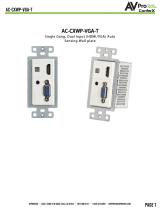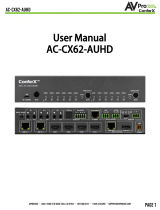Page is loading ...

AC-EX100-UHD-T
&
AC-EX100-UHD-R3
100M HDMI 2.0 Extender With HDCP 2.2 Ethernet,
Audio Extraction, EDID Management
USER MANUAL
AC-EX100-UHD-KIT-P
Page 1

The AC-EX100-UHD-KIT-P is a 100m HDBaseT Tx/Rx with Bi-Directional Power, RS-232, IR,
Ethernet, Audio Extraction and EDID Management.
This long range (100m, 330ft. up to 4K) is unrivaled when it comes to the features it
comes with. these extenders are designed to be a true problem solver. When the
situation requires more power, distance, added Ethernet and reverse power or control,
the B.A.E has it covered. Using the most powerful HDBaseT technology on the market,
this product is sure be a robust long lasting part of your infrastructure.
Product Overview
Model Numbers:
AC-EX100-UHD-T ~ HDBaseT Transmitter w/ Audio Extraction, Ethernet, IR, RS-232, and EDID Management
AC-EX100-UHD-R3 ~ HDBaseT Receiver w/ Audio Extraction, Ethernet, IR, RS-232, and EDID Management
•HDMI 2.0
•4K60 4:2:0, 4K30 4:4:4
•HDR Support up to 4:2:2 12 Bit
•Supports 3D
•HDCP 2.2 & Earlier
•CEC Pass Through
•100M (330ft) on 1080P (Cat6a)
•Up to 70m (230ft) on 4K (Cat6a)
•Bi Directional 48v PoE
•Ethernet hub & extension
•Audio Extraction on Tx (SPDIF, Balanced 2ch, PCM Only)
•EDID Management
•I-Pass Feature for control system "pass-through IR"
•3-20v protection circuit built in for safe IR transport
•Bi Directional RS232 Transport
•ieee PoE for universal HDBaseT Installations
•Compatible with HDBaseT displays, projectors, AVR's
•Supports uncompressed PCM 2- Ch., LPCM 5.1 & 7.1, Dolby
Digital, DTS, Dolby TrueHD, DTS HD-Master Audio, Atmos on
HDMI
•Can Cascade
Features Whats in the box
•AC-EX100-UHD-T (Transmitter)
•AC-EX100-UHD-R3 (Receiver w/ bi-
directional power)
•48V Power Supply (One supplied)
•1 x IR Tx Unit
•1 x IR Rx Unit
•Mounting Ears x 2
•3-Pin Phoenix for RS-232 port
*NOTE:
Optional 5 PIN to STEREO Audio Cables
available for purchase "AC-CABLE-5PIN-2CH"
Optional RS-232 Cable Available for Purchase
"AC-CABLE-3.5-DB9F" (DB9 Female)
Optional RS-232 Cable Available for Purchase
"AC-CABLE-3.5-DB9M: (DB9 Male)
AC-EX100-UHD-KIT-P
Page 2

AC-EX100-UHD-KIT-P
Page 3

AC-EX100-UHD-KIT-P
Page 4

The Transmitter
Front Back
HDBaseT
POE Switch
Balanced
Stereo
HDMI In
EDID Dial
48V Power
SPD OUT
Digital oa
RS-232 Mini USB
(Firmware)
IR TX IR RX Ethernet Ports
10/100
The Receiver
Front Back
HDBaseT
POE Switch
Balanced
Stereo
HDMI Out
EDID Dial
48V Power
SPD OUT
Digital oa
RS-232 Mini USB
(Firmware)
IR TX IR RX Ethernet Ports
10/100
AC-EX100-UHD-KIT-P
Page 5

•Supplying a hardwire Ethernet connection to video zones for on-device streaming and/or local gaming
devices and players.
•Supplying server based content from a server to a remote display.
•Supplying a zone with a hardwired Ethernet connection for a Wi-Fi access-point in remote zones.
Usage is plug-&-play - the ports are always active and so long as ONE of the FOUR combined ports between the Tx
and Rx is connected to the network the other three have access.
Ethernet Indicator Lights:
•AMBER - This indicates and Ethernet connection is made, and the connection is stable. This should be SOLID.
•GREEN - This indicates that there is activity on the line. This light flashes randomly as data is transmitted. If this
light is steady OFF there is no data coming through or you may need to reset the Ethernet router.
Ethernet usage is very straight-forward. It is used for driving network communication over the HDbaseT link. The
purpose of these ports is to act as a "Hub", if you plug one port into a router all the other ports on both the Tx & Rx
now have access to the network.
Usage Examples:
Indicator Troubleshooting
Lights Continued
Ethernet Lights & Usage:
1. Check the length. The maximum distances are 100m (330ft) on 4K and 100m (330ft) on 1080P.
2. Remove any coils of cable and make sure that there is not excess cabling.
3. Bypass all patch panels and punch-down blocks.
4. Re-terminate connectors. Sometimes, even if a cable tester indicates the run is valid, something may be
slightly off.
a. *Standard RJ45 ends are recommended. Pass through style types can cause interference/crosstalk
5. Contact AVProEdge if these suggestions do not work.
STATUS- Above RJ45 (HDBT) Port: (AMBER) This is an indicator showing that the power is present between the
Transmitter and Receiver. This light ALWAYS BLINKS steadily indicating everything is OK. If you do not see this light,
attempt the following:
1. Check the length. The maximum distances are 100m (330ft) on 4K and 100m (330ft) on 1080P.
2. Remove any coils of cable and make sure that there is not excess cabling.
3. Bypass all patch panels and punch-down blocks.
4. Re-terminate connectors. Sometimes, even if a cable tester indicates the run is valid, something may be just
slightly off.
a. *Standard RJ45 ends are recommended. Pass through style types can cause interference/crosstalk
5. Try powering from the Receiver instead of the Transmitter (See Receiver page for more about PoE direction).
6. Contact AVProEdge if these steps do not work.
Indicator Troubleshooting
Lights
LINK - Above RJ45 (HDBT) Port: (GREEN) This indicator shows that the AV HDBT link between the Tx and Rx is
in tact. This light should ALWAYS be solid. If this light is flashing or not present attempt following:
AC-EX100-UHD-KIT-P
Page 6

Using the Bi-Directional PoE feature is fairly easy to do, and even though the AC-EX100-UHD System is
designed to handle "hot" changes. We strongly recommend you switch directinal power while the units are
completely unplugged from Power, HDMI or CAT Cable.
PoE Direction is set by the dip switch on the Tx and Rx. You are setting the PoE behavior for the unit. You
are selecting weather you want the unit to RECEIVE PoE or SEND PoE.
Here are the two possible modes.
EX1.
To Power from Transmitter, PoE Setting should be as follows:
HDBT Tx -- The PoE slide switch should be set to Tx
HDBT Rx -- The PoE slide switch should be set to Rx
EX2.
To Power from the Receiver, PoE Setting should be as follows:
HDBT Tx -- The PoE slide switch should be set to Rx
HDBT Rx -- The PoE slide switch should be set to Tx
Be sure you have the Power Supply plugged in on the newly
selected PoE origination side. Continue normal operation.
Using Bi-Directional Power
*NOTE: If connected device has an EDID above 300MHz then the result will be a black screen, please only use this if
the connected device supports 1080i/p or maximum of 4K60 4:2:0.
Using EDID Rotary Dial (TX & RX)
ROTARY SWITCH POSITION:
0 - 4k60 420 3D 2ch
1 - 4k60 420 3D 6ch
2 - 4k60 420 3D 8ch
3 - 4k60 420 HDR BT2020 3D 2ch
4 - 4k60 420 HDR BT2020 3D 6ch
5 - 4k60 420 HDR BT2020 3D 8ch
6 - 4k30 RGB 3D 2ch
7 - 4k30 444 3D 6ch
8 - 4k30 444 3D 8ch
9 - 4k30 444 HDR BT2020 3D 2ch
A - 4k30 444 HDR BT2020 3D 6ch
B - 4k30 444 HDR BT2020 3D 8ch
C - 1080p 60 RGB 8bit 3D 2ch
D - 1080p 60 444 3D 6ch
F - COPY FROM OUTPUT
EDID Rotary Switch: Use a small,
flat, electronics screwdriver or
pots adjuster to set - Set to
desired EDID on the left.
AC-EX100-UHD-KIT-P
Page 7

Using Ethernet
Using Ethernet is a valuable feature for expanding the LAN in the commercial or residential space you are
working in. The simple to use feature allows you simply plug & play the network expansion.
1. Simply plug in one of the Ethernets ports on the AC-EX100-UHD Tx or Rx to the main switch, hub, router, etc...
2. The additional Ethernet ports of the AC-EX100-UHD Tx and Rx are now available for PC's, Gaming Consoles,
Local Media/Music players to access the LAN or INTERNET.
3. You can also use the link on your AC-EX100-UHD to expand your WiFi Range - See Diagram below.
4. Remember, you do not need to be concerned where devices get plugged in as it is all bi-directional, meaning
the router/hub can be on either side of the HDBaseT link. See diagram below.
Ethernet (LAN)
Connected device
LAN Router
AC-EX100-UHD-KIT-P
Page 8

RS-232 Configuration
RS-232 can be used to pass control signals bi-directionally to & from any RS-232 compatible device. This is commonly
1. Control System --> Display/Projector (ie, Power On/Off)
2. Display/Projector --> Control System (ie, Display Status, Volume Status etc...)
3. When ultra long-range serial communication is needed (think concerts, live events). Use the extender.
The unit comes with 3 pin connectors to allow
for any wire an integrator would like. The pin
out configuration Left=TX,
Center=Ground, Right=RX and looks like this:
This is how the cable should look. If using the
AC-CABLE-3.5-DB9F (Female) or AC-CABLE-3.5-
DB9M
(Male), the colors will be the same. With any
other cable, please follow Tx, G, Rx as shown
below. See RS-232 cable preparation diagram
below
AC-EX100-UHD-KIT-P
Page 9

RS-232 Sample Application
IR Configuration
IR can be used in three ways:
From Rack (Control System Direct): Plug a MONO 3.5mm cable into an emitter port of any control system directly into
the "IR IN" port on the AC-EX40-444 Transmitter to pass IR signals directly to the remote end. NOTE - Be sure the IR
MODE Slide Switch is set to "I-PASS" on the Transmitter
From Rack (Using IR-EYE): Plug an IR-Receiver Eye into the "IR IN" of the AC-EX40-444 Transmitter in order to pass
infrared signals generated from a device or IR Remote. NOTE - Be sure the IR MODE Slide Switch is set to "IR-EYE" on
the Transmitter.
From Remote End: Use an IR-Receiver Eye on the AC-EX40-444 Receiver (IR In Port) in order to send IR signals BACK to
the rack and out of the TRANSMITTER IR Out Port with an emitter.
AC-EX100-UHD-KIT-P
Page 10

IR
■IR OUTPUT (TX & RX)
IR OUT Emitter (Non-Flashing)
Set to the right, "I-PASS" to connect directly to a
control system
IR IN w/ Receiver Eye
■IR INPUT (RX)
Set to the left, "EYE" Mode to use an IR Receiving Eye
AC-EX100-UHD-KIT-P
Page 11

1.
2. -, part number "AC-CABLE-5PIN-2CH"
AC-EX100-UHD-KIT-P
Page 12

Audio Extraction Routing Diagram
*NOTE: Pre-made audio cable can be purchased, the part number is: AC-CABLE-5PIN-2CH
Stereo Cable Preparation
AC-EX100-UHD-KIT-P
Page 13

Troubleshooting
•Verify Power - Pg.5 & 6
oVerify POE Switch is correct - Pg.7
•Verify Connections - Check that all cables are properly connected
oTX Indicator Troubleshooting Lights - Pg. 6
oRX Indicator Troubleshooting Lights - Pg. 6
•Not passing video, this may be an EDID issue. Out of the box the default is EDID BYPASS. Try a
canned EDID or copy the connected displays EDID - Pg. 7
•HDBaseT Transmitters/Receivers not powering from a Matrix, try changing the POE set-ting from
AUTO to Forced (see the command list for the specific HDBaseT Matrix, example below).
“SET OUT0 TP POE 1” - This will change the two HDBaseT Outputs to Forced (0=All).
“SET IN0 TP POE 1” - This will change the two HDBaseT Inputs to Forced (0=All).
•IR Issues - Verify correct connections - P. 10-11
oVisibly flashing Emitters may not function properly, try the IR Cables that come in the box if you
are experiencing issues
•Extracted Audio Issues - Pg. 12-13
oVerify Source is set to output 8ch if using TOSLINK
Note: This unit does NOT downmix, for 2Ch port to function source must be set to 2Ch.
•Still having issues, contact us
oSupport Direct - +1-605-977-3477
oAll inquiries - 1-605-274-6055
oSubmit a support request ticket
https://support.avproedge.com/hc/en-us/requests/new
AC-EX100-UHD-KIT-P
Page 14

•Use the power supplies provided. If an alternate supply is required, check voltage, polarity and that it has
sufficient power to supply the device it is connected to.
•Do not operate these products outside the specified temperature and humidity range given in the above
specifications.
•Ensure there is adequate ventilation to allow this product to operate efficiently.
•Repair of the equipment should only be carried out by qualified professionals as these products contain
sensitive components that may be damaged by any mistreatment.
•Only use this product in a dry environment. Do not allow any liquids or harmful chemicals to come into contact
with these products.
•Clean this unit with a soft, dry cloth. Never use alcohol, paint thinner or benzene to clean this unit.
Maintenance
To ensure reliable operation of this product as well as protecting the safety of any person using or handling
this device while powered, please observe the following instructions.
•The DC power supply cord or AC adaptor has been damaged
•Objects or liquids have gotten into the unit
•The unit has been exposed to rain
•The unit does not operate normally or exhibits a marked change in performance
•The unit has been dropped or the housing damaged
Damage Requiring Service
The unit should be serviced by qualified service personnel if:
AC-EX100-UHD-KIT-P
Page 15

Support
Should you experience any problems while using this product, first, refer to the Troubleshooting section of this manual
before contacting Technical Support. When calling, the following information should be provided:
•Product name and model number
•Product serial number
•Details of the issue and any conditions under which the issue is occurring
Warranty
If your product does not work properly because of a defect in materials or
workmanship, AVProEdge (referred to as “the warrantor”) will, for the length of the period indicated as below, (Parts/
Labor (10) Years), which starts with the date of original purchase (“Limited Warranty period”), at its option either (a)
repair your product with new or refurbished parts, or (b) replace it with a new or a refurbished product. The decision to
repair or replace will be made by the warrantor. During the “Labor” Limited Warranty period there will be no charge
for labor. During the “Parts” warranty period, there will be no charge for parts. You must mail-in your product during
the warranty period. This Limited Warranty is extended only to the original purchaser and only covers product
purchased as new. A purchase receipt or other proof of original purchase date is required for Limited Warranty service.
This warranty extends to products purchased directly from AVPro or an authorized dealer. AVPro is not liable to honor
this warranty if the product has been used in any application other than that for which it was intended, has been
subjected to misuse, accidental damage, modification or improper installation procedures, unauthorized repairs or is
outside of the warranty period. Please direct any questions or issues you may have to your local dealer before
contacting AVPro.
AC-EX100-UHD-KIT-P
Page 16

AC-EX100-UHD-KIT-P
Page 17

AC-EX100-UHD-KIT-P
Page 18

AVProEdge
2222 E 52nd St N ~ Sioux Falls, SD 57104
1-877-886-5112 ~ 605-274-6055
Thank you for choosing AVProEdge!
Please contact us with any questions, we are happily at
your service!
AC-EX100-UHD-KIT-P
Page 19
/