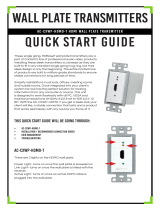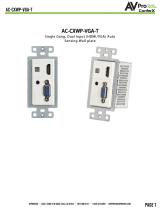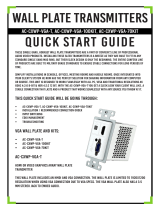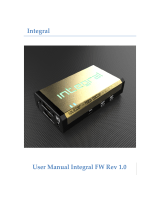100m HDBaseT Kit
AC-EX100-UHD-KIT-P
Quick Start Guide
This long range (100m, 330ft. up to 4K) is unrivaled when it comes to the features
it comes with. these extenders are designed to be a true problem solver. When
the situation requires more power, distance, added Ethernet and reverse power
or control, the B.A.E has it covered. Using the most powerful HDBaseT technology
on the market, this product is sure be a robust long lasting part of your
infrastructure.
This quick start guide
will be going through:
• SEt up
• RS232 COnguration
• IR COnguration
• EDid
• Troubleshooting
SET UP
1. Connect a cat cable from the transmitter to the receiver via the hdbt
ports
2. Plug the power into either the transmitter or reveiver. PoE Direction is
set by the dip switch on the Tx and Rx. You are selecting whether you want
the unit to RECEIVE PoE or SEND PoE.
3. Connect your source (4k source, gaming console, blueray player) to the
transmitter via hdmi
4. Connect your display via hdmi

RS-232 Conguration
RS-232 can be used to pass control signals bi-directionally to &
from any RS-232 compatible device.
In order to connect your computer to the extender by rs232 you need to
make your own cable with one end a phoenix connector and the other end
a rs-232 port. your computer doesn’t have a rss-232 input, get a usb con-
verter (as shown below) and plug the usb end to any computer.
IR can be used in two ways:
From Rack (Control System Direct): Plug a MONO 3.5mm cableinto an emit-
ter port of any control system directly into the IR IN (maybe labeled IR RX) Port
on the AC-EX100-UHD Tx to send pass IR Signals directly to the remote end. On the
Rx use the provided emitter on the IR OUT (may be labeled IR TX)
From Remote End: Use and IR Sensor Provided on the AC-EX100-UHDRx IR IN (May
be labeled IR Rx) and send IR Signals BACK to therack and comeout of theTX IR Out
Port (may be labeled IR Tx) witha provided emitter.

Advanced EDID Management is a unique and extremely powerful feature
of the AC-EX100-UHD-T. EDID problems are common in todays installations and this
feature overcomes that problem
TRANSMITTER EDID Settings
ROTARY SWITCH POSITION:
0-4k60 420 3D 8ch - FACTORY DEFAULT
1-4k60 420 3D 6ch
2-4k60 420 3D 2ch
3-4k30 444/RGB 3D 8ch4-4k30 444/RGB 3D 6ch
5-4k30 444/RGB 3D 2ch
6-1080p60 444/RGB 3D 8ch HDR
7-1080p60 444/RGB 3D 6ch HDR
8-1080p60 444/RGB 3D 2ch HDR
9-1080p60 444/RGB 3D 8ch
A-1080p60 444/RGB 3D 6ch
B-1080p60 444/RGB 3D 2ch
C-1080p60 RGB 2ch
D-1080i60 444/RGB 2ch
E-1080p24 444/RGB 2ch
F-SINK COPY = Copy Connected Device EDID
Troubleshooting
• Verify Power- ENsure power is plugged in correctly
• Verify Connections- Check that all cables are properly connected
• For a more in depth setup view the manual
Have a question or need assistance?
Don’t hesitate to contact us!
SUPPORT: +1 605-274-6055
USA TOLL FREE: 877-886-5112
EMAIL: support@avproedge.com
Receiver Edid Settings
Rotary switch Position:
0 - 4k60 420 3D 2ch
1 - 4k60 420 3D 6ch
2 - 4k60 420 3D 8ch
3 - 4k60 420 HDR BT2020 3D 2ch
4 - 4k60 420 HDR BT2020 3D 6ch
5 - 4k60 420 HDR BT2020 3D 8ch
6 - 4k30 RGB 3D 2ch
7 - 4k30 444 3D 6ch
8 - 4k30 444 3D 8ch
9 - 4k30 444 HDR BT2020 3D 2ch
A - 4k30 444 HDR BT2020 3D 6ch
B - 4k30 444 HDR BT2020 3D 8ch
C - 1080p 60 RGB 8bit 3D 2ch
D - 1080p 60 444 3D 6ch
F - COPY FROM OUTPUT
/