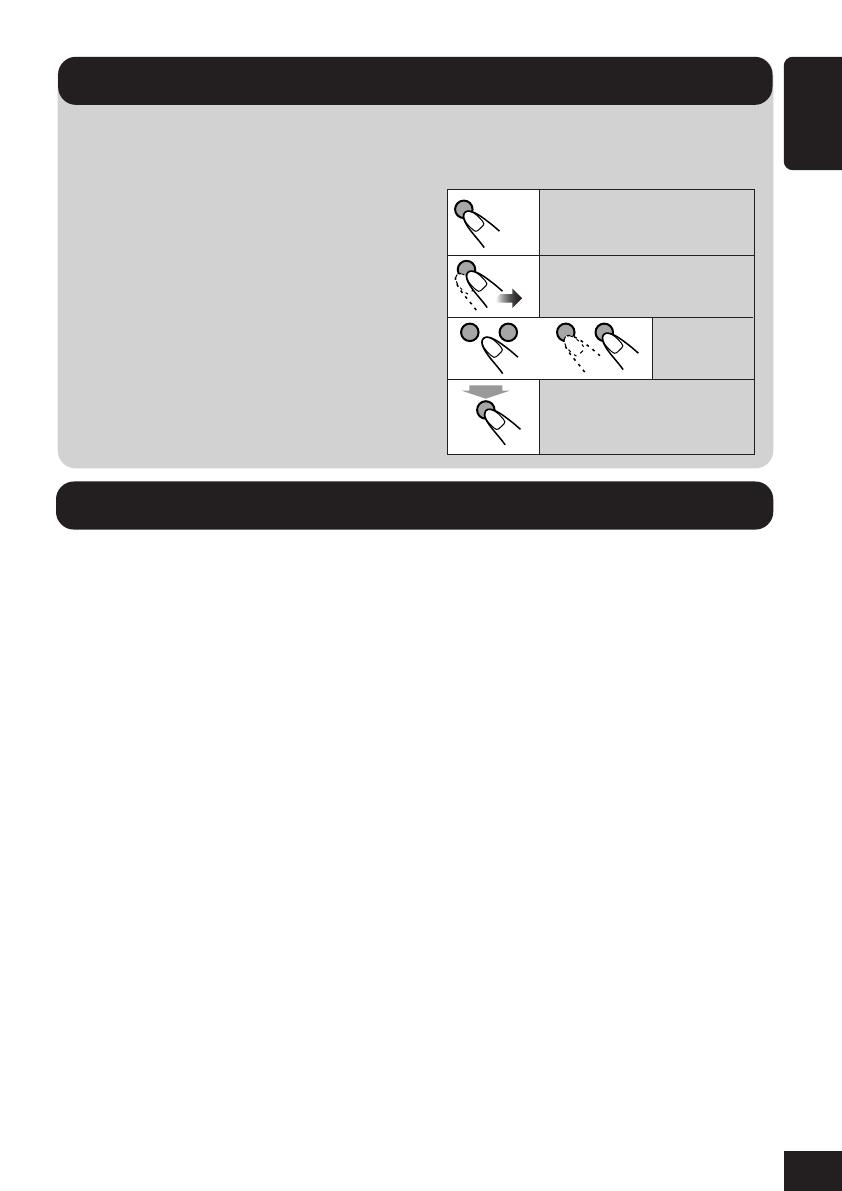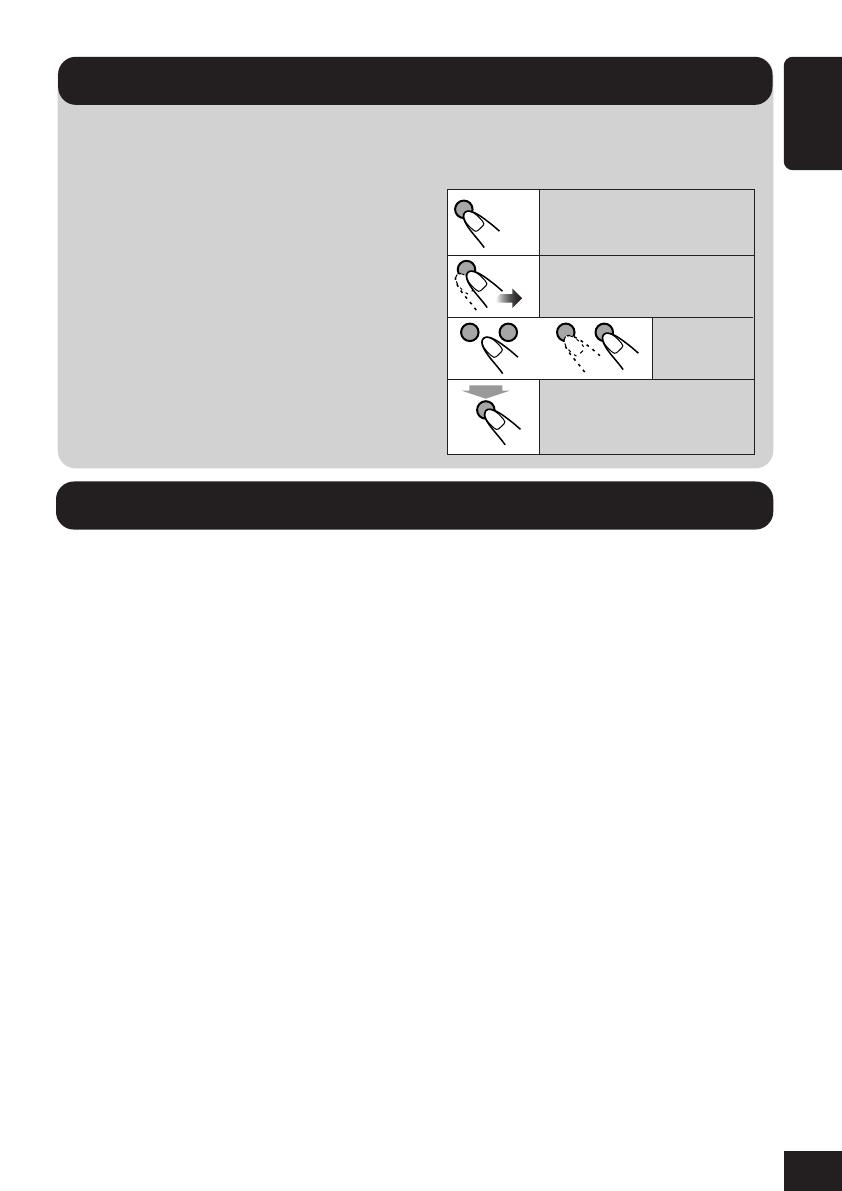
3
ENGLISH
How to read this manual:
To make the explanations as simple and
easy-to-understand as possible, we have
adapted the following methods:
• Some related tips and notes are
explained later in the sections “More
about This Receiver” (see pages 46 to
48) but not in the same section
explaining the operations. If you want to
know more about the functions, or if you
have a doubt about the function, go to the
section and you will find the answers.
Contents
How to reset your unit ..................................... 2
Location of the Buttons ................................. 4
Basic Operations ............................................ 6
Canceling the display demonstration ............... 7
Setting the clock .............................................. 8
Radio Operations ........................................... 9
Listening to the radio ....................................... 9
Storing stations in memory ............................ 10
Tuning in to a preset station .......................... 11
Changing the display pattern ......................... 11
Basic Disc Operations ................................. 12
Advanced Disc Operations.......................... 14
Locating a track or folder on a disc ............... 14
Prohibiting disc ejection ................................ 15
Selecting playback modes ............................. 16
Changing the display pattern ......................... 17
Sound Adjustments ...................................... 18
Setting the basic sound selection menu—SEL .... 18
Selecting preset sound modes
(i-EQ: intelligent equalizer) .................... 19
Storing your own sound modes ..................... 20
Graphic Displays ......................................... 21
Basic procedure ............................................. 21
Downloading the file for “OPENING/
ENDING/MOVIE” .................................. 22
Downloading the files for “PICTURE” ......... 23
Deleting all files ............................................ 25
Activating the downloaded files .................... 25
General Settings—PSM .............................. 27
Basic procedure ............................................. 27
Selecting the dimmer mode ........................... 32
Changing the display color ............................ 33
Other Main Functions ................................. 35
Assigning titles to the sources ....................... 35
Changing the control panel angle .................. 36
Detaching the control panel ........................... 36
Basic CD Changer Operations ................... 37
Advanced CD Changer Operations ........... 39
Locating a disc ............................................... 39
Locating a track or folder on a disc ............... 40
Selecting playback modes ............................. 42
Changing the display pattern ......................... 43
External Component Operations ............... 44
Maintenance ................................................. 45
More about This Receiver ........................... 46
Troubleshooting ........................................... 49
Specifications................................................ 51
Press briefly.
Press repeatedly.
or
Press and hold until your
desired response begins.
Hold
Press either
one.
• Button and touch panel operations are
explained only with the illustrations as
follows:
Important!
01-05_KD-AR_LHX5000[J]f.p65 1/27/04, 9:15 PM3