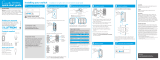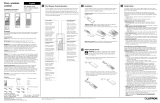Page is loading ...

P/N 0301911 REV A
OFF
ON
x2
Hold for 6 seconds
until LEDs start
blinking
quick-start guide
In-wall fan control
Welcome—and thank you for purchasing a Caséta
Wireless in-wall fan control. In order to control your
ceiling fan from an app or remote, you’ll need to replace
an existing switch with a Caséta Wireless in-wall fan
control.
Before you install the fan control, please read the quick-
start guide and watch the installation video at
www.casetawireless.com/support
We hope you enjoy the convenience of Caséta Wireless!
IMPORTANT NOTES
1. For indoor use only.
2. Operate between 32 ˚F (0 ˚C) and 104 ˚F (40 ˚C).
3. Use to control one paddle-type ceiling fan.
4. Use the ceiling fan’s pull chain to set its speed to
the highest setting.
5. Do not use to control exhaust fans (e.g. bathroom
or kitchen exhaust fans).
6. Do not use to control fans that have integrated
fan speed controls other than a pull chain (i.e.
fans that have a remote control), unless the
integrated control is removed from the ceiling fan.
7. Do not connect to any other motor-operated
appliance or to any lighting load type.
8. Do not use to control lighting loads on a fan.
9. Do not use to control DC motor fans.
Fan—up to 1.5 A
Contents supplied
Double your warranty
In-wall fan control (PD-FSQN)
120 V~ 50/60 Hz 1.5 A
Tools you’ll need
Works with one paddle-type
ceiling fan:
Flat-head screwdriver
Wire connectors (3)
Phillips-head screwdriver
Pliers
Screws (2)
Installing your fan control
Using your Caséta Wireless kit (sold separately)
Some fans have one wall switch, while others
have two or more wall switches. We’ve included
instructions for fans with one wall switch (called a
single pole). If your fan has more than one switch
(called a 3-way), please visit
www.casetawireless.com/3way for complete
installation instructions and how-to videos.
WARNING: SHOCK HAZARD.
May result in serious injury or death. Turn off
power at circuit breaker or fuse before installing.
1
Install the fan
2
Set the fan speed
3
Turn power off at circuit breaker!
Press and hold “off” button on the
fan control
2
Press and hold “off” button on the
Pico remote control
6
Connect the fan control
7
Mount the fan control
8
Attach the wallplate
9
Turn power on at circuit breaker
4
Remove existing switch from wall
Remove the wallplate from the switch.
Install the fan according to the manufacturer’s
instructions and ensure proper operation.
Set the fan to the highest speed using the pull chains.
5
Remove side sections (if necessary)
Remove the switch and pull it away from the wall.
* If your switch has more than 3 wires attached, see
“Installing Caséta Wireless in a 3-way switch application”
video at www.casetawireless.com/3way
Bend back
and forth.
3
5
Tag
1
4
6
Ground
Ground
7
2
Place tag on load wire. Disconnect all three
wires* from the switch.
1 Connect the bare copper (or green) “ground” wire
from the wallbox to the green wire on the fan control
using a wire connector.
2 Wrap line/hot wire around screw terminal. Tighten
securely to 5 in-lb (0.55 N•m).
3 Connect the neutral wire from the wallbox to the
white wire on the fan control using a wire connector.
4 Connect the load/tagged wire from the wallbox
to the yellow wire on the fan control using a
wire connector.
Do not remove outside side sections
on the controls at the end of gang.
Each control
has inside side
sections removed.
Control at middle has all
side sections removed.
If using a Claro wallplate (sold separately), attach the
adapter to the fan control using the screws provided
and snap on the wallplate.
‘snap’
Use the screws provided.
Pairing the fan control and
Pico remote control
Go to www.casetawireless.com/support for
additional troubleshooting suggestions.
Symptoms Probable cause and action
Fan does not
turn ON and no
indicator lights
turn ON.
• Ensure that the fan pull chain is
set to highest possible setting.
• Load and Line wires may be
reversed. Swap wires that are
attached to the yellow wire and
black screw terminal on the fan
control. Refer to wiring diagram
in step 6.
• Neutral wire is not connected.
Refer to wiring diagram in
step 6.
• Front Accessible Service Switch
(FASS) is in the OFF position.
Push FASS in to the ON
position.
• Breaker is OFF or tripped (or
fuse blown). Reset breaker
or replace fuse. If condition
persists, contact Lutron
Customer Assistance or a
licensed electrician.
Fan does not turn
ON and indicator
lights are ON.
Fan direction switch is between
forward and reverse. Set switch
to desired position.
Fan speed is too
slow.
Set fan pull chain speed to high.
Love Caséta Wireless controls? Have ideas
for making them better? Tell us what you think
and we’ll extend your warranty by 1 year.
www.casetawireless.com/register
For advanced features, tips for using Caséta Wireless products, the complete Caséta Wireless product line, and more,
please visit www.casetawireless.com/features
Changing the favorite setting on
the Pico remote control (sold
separately) or fan control
The round “favorite” button on the
Pico remote control or fan control
can be used to recall favorite
speed(s). Both the Pico remote
control and the fan control can
have different favorite speeds. The
default is Medium, but it can be
changed to any speed.
Favorite
CAUTION
Use only with permanently installed ceiling fans. To
avoid overheating and possible damage to other
equipment, do not use to control receptacles, motor-
driven appliances, or transformer-supplied appliances.
Codes
Install in accordance with all national and local
electrical codes.
Grounding
When no “grounding means” exist in wallbox, the
National Electrical Code (NEC®) allows a control to
be installed as a replacement if 1) a nonmetallic,
noncombustible faceplate is used with nonmetallic
attachment screws or 2) the circuit is protected by a
ground fault circuit interrupter (GFCI). When installing
a control according to these methods, cap or remove
green wire before screwing control into wallbox.
FCC/IC Information
This device complies with part 15 of the FCC Rules and Industry Canada
license-exempt RSS standard(s). Operation is subject to the following two
conditions: (1) This device may not cause interference, and (2) this device
must accept any interference, including interference that may cause undesired
operation. Modifications not expressly approved by Lutron Electronics Co.,
Inc. could void the user’s authority to operate this equipment.
Note: This equipment has been tested and found to comply with the limits for
a Class B digital device, pursuant to part 15 of the FCC Rules. These limits
are designed to provide reasonable protection against harmful interference
in a residential installation. This equipment generates, uses and can radiate
radio frequency energy and, if not installed and used in accordance with
the instructions, may cause harmful interference to radio communications.
However, there is no guarantee that interference will not occur in a particular
installation. If this equipment does cause harmful interference to radio or
television reception, which can be determined by turning the equipment off
and on, the user is encouraged to try to correct the interference by one or
more of the following measures:
—Reorient or relocate the receiving antenna.
—Increase the separation between the equipment and receiver.
— Connect the equipment into an outlet on a circuit different from that to which
the receiver is connected.
—Consult the dealer or an experienced radio/TV technician for help.
)Lutron Lutron, Caséta,
Lutron
and Pico are trademarks of Lutron
Electronics Co., Inc., registered in the U.S. and other countries. FASS
and Smart Bridge are trademarks of Lutron Electronics Co., Inc. NEC is a
registered trademark of the National Fire Protection Association, Quincy,
Massachusetts. Google and the Google logo are registered trademarks
of Google Inc., used with permission. Apple is a trademark of Apple Inc.,
registered in the U.S. and other countries. App Store is a service mark of
Apple Inc.
© 2018-2019 Lutron Electronics Co., Inc
P/N 0301911 REV A
Lutron Electronics Co., Inc.
7200 Suter Road
Coopersburg, PA 18036-1299, U.S.A.
1
2
1
2
Hold the favorite button on
either the remote or control
for 6 seconds until LEDs
blink twice on in-wall fan
control. New favorite level is
now saved.
3
Set desired fan speed setting on
fan control
4
Press and hold “favorite” button
Important note:
Troubleshooting
Hold for 6 seconds
until fan control LEDs
flash in a waterfall
pattern.
Repeat steps to pair other
Pico remote controls.
Wireless
Pico remote control (sold separately)
High
Off
Slower
Faster
Favorite
FASS
Front Accessible
Service Switch
Important Notice: To service or clean the fan, remove
power by pulling out the FASS as far as possible. To
restore power after servicing the load, push the FASS
back in completely.
In-wall fan
control
High
Off
Slower
Favorite
Faster
With a smartphone or tablet (Bridge required, sold separately)
1 Press and hold “off” button on dimmer
2
Press and hold “off” button on remote
The Lutron app will walk you through
setting up your devices.
Download the Lutron app
www.casetawireless.com/LutronApp
Launch the Lutron app
Lutron
The Caséta Wireless fan control can be controlled from a
smartphone when used with the Lutron Smart Bridge.
If you are using the fan control and remote control with the Lutron
Smart Bridge follow the instructions below.
Search for “Lutron Caseta”
3
Press and hold “off” button on remote
Use the Lutron app to complete ALL remaining steps
Lutron
Lutron Smart Bridge
Note: If you are using the fan control and remote control with
another manufacturer’s bridge, please refer to that manufacturer’s
instructions for set-up.
Lutron
Lutron app
Without a smartphone or tablet (Bridge not required)
Warranty
For warranty information, please visit
www.casetawireless.com/warranty
Control
three ways
Add devices
• Pico remotes
• Dimmers
• Shades
• Switches
• Fan controls
Schedule
your lights or
fans
Connect
while away
3
Tag
2
3
4
Ground
Tag
1
1
Using your controls

OFF
ON
x2
Mantenga pulsado
durante 6 segundos
hasta que los
LED empiecen a
destellar.
guía de inicio rápido
Control de velocidad
Bienvenido, y gracias por adquirir un control de ventilador
para pared Caséta Wireless. Para controlar su ventilador
de techo desde una aplicación o control remoto, deberá
reemplazar un interruptor existente con un control de
ventilador para pared Caséta Wireless.
Antes de instalar el control del ventilador, lea la guía de
inicio rápido y mire el video de instalación en
www.casetawireless.com/support
¡Esperamos que disfrute de la comodidad de
Caséta Wireless!
NOTAS IMPORTANTES
1. Sólo para uso bajo techo.
2. Operar entre 0 ˚C (32 ˚F) y 40 ˚C (104 ˚F).
3. Utilizar para controlar un ventilador de techo de tipo
con paletas.
4. Utilizar la cadena de tracción del ventilador de techo
para configurar su velocidad al ajuste más alto.
5. No utilizar para controlar extractores de aire (p. ej.,
extractores de baños o cocinas).
6. No utilizar para controlar ventiladores que tengan
controles integrados de velocidad del ventilador
que no sean una cadena de tracción (es decir,
ventiladores que tengan un control remoto) a menos
que el control integrado sea retirado del ventilador
de techo.
7. No conectar a ningún otro aparato accionado a
motor ni a ningún tipo de carga de iluminación.
8. No utilizar para controlar las cargas de iluminación
presentes en un ventilador.
9. No utilizar para controlar ventiladores de motores
de CC.
Ventilador—hasta 1,5 A
Contenido suministrado
Doble su garantía
Control de ventilador para pared (PD-FSQN)
120 V~ 50/60 Hz 1,5 A
Herramientas que necesitará
Funciona con un ventilador
de techo de tipo con paletas:
Destornillador de punta plana.
Conectores de cables (3)
Destornillador de punta Phillips
Alicates
Tornillos (2)
Instalación de su control de ventilador
Cómo utilizar su kit Caséta Wireless (vendido por separado)
Algunos ventiladores tienen un interruptor de pared,
mientras que otros tienen dos o más. Hemos incluido
instrucciones para los ventiladores con un interruptor
de pared (llamado monopolo). Si su ventilador tuviera
más de un interruptor (denominado de tres vías),
visitewww.casetawireless.com/3way para
obtener instrucciones completas de instalación
y videos instructivos.
ADVERTENCIA: PELIGRO DE
DESCARGA ELÉCTRICA.
Podría ocasionar lesiones graves o la muerte.
Antes de instalar desconecte la alimentación
eléctrica en el disyuntor o el fusible.
1
Instale el ventilador
2
Configure la velocidad del ventilador
3
¡Desconecte el suministro eléctrico
en el disyuntor!
Pulse y mantenga pulsado el botón “Off”
del control del ventilador
2
Pulse y mantenga pulsado el botón “Off”
del control remoto Pico
6
Conecte el control del ventilador
7
Monte el control del ventilador
8
Fije la placa de pared
9
Conecte el suministro eléctrico
en el disyuntor
4
Retire el interruptor existente de la pared
Retire la placa de pared del interruptor.
Instale el ventilador de acuerdo con las instrucciones del
fabricante y asegúrese de que funcione correctamente.
Ajuste el ventilador a la velocidad más alta utilizando las
cadenas de tracción.
5
Retire las secciones laterales
(si fuera necesario)
Retire el interruptor y extráigalo de la pared.
* Si su interruptor tuviera más de tres cables conectados, mire
el video “Instalación de Caséta Wireless en una aplicación de
interruptor de tres vías” en www.casetawireless.com/3way
Doble hacia atrás y
hacia adelante.
3
5
Etiqueta
2
3
4
1
4
6
Tierra
Tierra
Tierra
7
2
Coloque la etiqueta en el cable de la carga.
Desconecte los tres cables* del interruptor.
1 Conecte el cable de cobre desnudo (o verde) de “tierra”
desde la caja de empotrar al cable verde del control del
ventilador utilizando un conector de cables.
2 Envuelva el cable de línea/vivo en torno del terminal
roscado. Apriete firmemente a 0,55 N•m (5 pulg-lb).
3 Conecte el cable del neutro desde la caja de empotrar
al cable blanco del control del ventilador utilizando un
conector de cables.
4 Conecte el cable de carga/rotulado desde la caja de
empotrar al cable amarillo del control del ventilador
utilizando un conector de cables.
No retire las secciones laterales externas de
los controles ubicados al final del grupo.
Cada control tiene
las secciones
laterales interiores
removidas.
El control del medio tiene
todas las secciones
laterales removidas.
Si utilizara una placa de pared Claro (vendida por
separado) fije el adaptador al control del ventilador
utilizando los tornillos suministrados y cálcelo a presión
en la placa de pared.
‘Cálcelo a presión’
Utilice los tornillos suministrados.
Emparejamiento del control de
ventilador y el control remoto Pico
Para obtener sugerencias adicionales de
solución de problemas diríjase a
www.casetawireless.com/support
Síntomas Causa probable y acción
El ventilador no
se ENCIENDE y
no se ENCIENDE
ninguna luz
indicadora.
• Asegúrese de que la cadena
de tracción del ventilador esté
configurada a su ajuste más
alto posible.
• Los cables de la carga y la
línea podrían estar invertidos.
Intercambie los cables que
están conectados al cable
amarillo y al terminal atornillable
negro en el control del
ventilador. Consulte el diagrama
de cableado del paso 6.
• El cable del neutro no está
conectado. Consulte el
diagrama de cableado del
paso 6.
• El Interruptor de Servicio de
Acceso Frontal (FASS) está en
la posición DESACTIVADO.
Empuje el FASS hacia adentro
hasta la posición ACTIVADO.
• El disyuntor está
DESACTIVADO o se ha
disparado (o se ha quemado
el fusible). Restablezca
el disyuntor o reemplace
el fusible. Si el problema
persistiera, póngase en
contacto con la Asistencia
al cliente de Lutron o con un
electricista matriculado.
El ventilador
no se ACTIVA
y las luces
indicadoras están
ENCENDIDAS.
El interruptor de dirección del
ventilador está entre avance y
retroceso. Configure el interruptor
a la posición deseada.
La velocidad
del ventilador es
demasiado baja.
Configure la velocidad de la
cadena de tracción del ventilador
a alta.
¿Le agradan los controles del Caséta Wireless?
¿Tiene ideas para mejorarlos? Díganos lo que
piensa y extenderemos su garantía por un año.
www.casetawireless.com/register
Para informarse de funciones avanzadas, consejos para utilizar los productos Caséta Wireless, la línea completa de productos
Caséta Wireless y más, visite www.casetawireless.com/features
Cómo cambiar la configuración
del Favorito en el control remoto
Pico (vendido por separado) o el
control del ventilador
El botón redondo “Favorito” del
control remoto Pico o el control del
ventilador puede ser utilizado para
recuperar la(s) velocidad(es) favorita(s).
Tanto el control remoto Pico como el
control del ventilador pueden tener
diferentes velocidades favoritas. El valor
predeterminado es Medio, pero puede
ser cambiado a cualquier velocidad.
Favorito
PRECAUCIÓN
Sólo utilizar con ventiladores de techo instalados
permanentemente. Para evitar el sobrecalentamiento y
posibles daños a otros equipos, no utilizar para controlar
receptáculos, artefactos accionados a motor o aparatos
provistos de transformador.
Códigos
Instale de acuerdo con todas las normativas eléctricas
nacionales y locales.
Puesta a tierra
Cuando no exista un “medio de conexión a tierra” en la
caja de empotrar, el National Electrical Code (NEC®)
permite que un control sea instalado como reemplazo si
1) se utiliza una placa frontal no metálica y no combustible
con tornillos de fijación no metálicos o 2) el circuito está
protegido por un disyuntor de falla de tierra (GFCI). Al
instalar un control de acuerdo con estos métodos, cubra
o retire el cable verde antes de atornillar el control en la
caja de empotrar.
Información de la FCC/IC
Este dispositivo satisface la parte 15 de las reglas de la FCC y las normas RSS
de exención de licencia de Industry Canada. La operación está sujeta a las dos
siguientes condiciones: (1) Este dispositivo no debe causar interferencias y (2)
este dispositivo debe aceptar cualquier interferencia, incluida la interferencia que
pudiera ocasionar una operación no deseada. Las modificaciones no aprobadas
expresamente por Lutron Electronics Co., Inc. podrían invalidar la autorización del
usuario para utilizar este equipo.
Nota: Este equipo ha sido comprobado y se lo encontró comprendido dentro de
los límites para un dispositivo digital clase B, según la sección 15 de las reglas
de la FCC. Estos límites están diseñados para proporcionar una protección
razonable contra las interferencias perjudiciales en una instalación residencial.
Este equipo genera, utiliza y puede irradiar energía de radiofrecuencia, y si no se
lo instala y utiliza de acuerdo con las instrucciones podría ocasionar interferencias
perjudiciales para las radiocomunicaciones. Sin embargo, no hay garantía de que
no ocurran interferencias en una instalación en particular. Si este equipo ocasionara
interferencias perjudiciales para la recepción de radio o televisión, lo que puede ser
determinado encendiéndolo y apagándolo, se recomienda al usuario que intente
corregir la interferencia adoptando una o más de las siguientes medidas:
—Reorientar o reubicar la antena receptora.
—Aumentar la separación entre el equipo y el receptor.
— Conectar el equipo a un tomacorriente que corresponda a un circuito diferente de
aquel al cual está conectado el receptor.
— Consultar con el distribuidor o con un técnico en radio/TV experimentado para
obtener ayuda.
)Lutron, Lutron, Caséta
Lutron
y Pico son marcas comerciales de Lutron
Electronics Co., Inc. registradas en E.U.A. y otros países. FASS y Smart
Bridge son marcas comerciales de Lutron Electronics Co., Inc. NEC es una
marca comercial registrada de la National Fire Protection Association, Quincy,
Massachusetts. Google y el logotipo de Google son marcas comerciales
registradas de Google Inc., utilizadas con autorización. Apple es una marca
comercial de Apple Inc., registrada en E.U.A. y otros países. App Store es
una marca de servicio de Apple Inc.
© 2018-2019 Lutron Electronics Co., Inc.
N/P 0301911 REV A
Lutron Electronics Co., Inc.
7200 Suter Road
Coopersburg, PA 18036-1299, E.U.A.
1
2
1
2
Mantenga pulsado el botón
Favorito del control remoto
o del control durante 6
segundos hasta que los
LED parpadeen dos veces
en el control del ventilador
para pared. El nuevo nivel de
Favorito está ahora guardado.
3
Configure el ajuste de velocidad
deseado en el control del ventilador
4
Presion ey retenga el botón “Fa vorito”
Nota importante:
Solución de problemas
Mantenga pulsado
durante 6 segundos
hasta que los LED de
control del ventilador
destellen siguiendo un
patrón de cascada.
Repita los pasos para emparejar
otros controles remotos Pico.
Wireless
Control remoto Pico (vendido por separado)
Alto
Apagado (Off)
Más lento
Más rápido
Favorito
FASS
Interruptor de Servicio
de Acceso Frontal
Aviso importante: Para mantener o limpiar el ventilador,
desconecte la alimentación eléctrica tirando del FASS lo
más que sea posible. Para restablecer la alimentación
eléctrica luego de efectuar mantenimiento a la carga,
empuje el FASS completamente hacia atrás.
Control de
ventilador para
pared
Alto
Apagado (Off)
Más lento
Favorito
Más rápido
Con un teléfono inteligente o tableta
(se requiere Bridge, vendido por separado)
1
2
La aplicación de Lutron le guiará a través
de la configuración de sus dispositivos.
Descargue la aplicación de Lutron
www.casetawireless.com/LutronApp
Inicie la aplicación de Lutron
Lutron
El control de ventilador Caséta Wireless puede ser controlado desde un
teléfono inteligente cuando se utiliza con el Smart Bridge de Lutron.
Si está utilizando el control del ventilador y el control remoto con el Smart
Bridge de Lutron siga las instrucciones indicadas a continuación.
Busque “Lutron Caseta”
3
Utilice la aplicación de Lutron para completar TODOS los pasos restantes
Lutron
Smart Bridge de Lutron
Nota: Si está utilizando el control del ventilador y el control remoto
con un Bridge de otro fabricante, consulte las instrucciones de dicho
fabricante para la configuración.
Lutron
Aplicación
de Lutron
Sin un teléfono inteligente o tableta (no se requiere Bridge)
Garantía
Para obtener información sobre la garantía, visite
www.casetawireless.com/warranty
N/P 0301911 REV A
Controlar
tres vías
Añadir dispositivos
• Controles
remotos Pico
• Atenuadores
• Persianas
• Interruptores
• Controles de ventilador
Programar
sus luces o
ventiladores
Conectar
mientras
esté
ausente
3
Etiqueta
Etiqueta
1
1
Cómo utilizar sus controles
/