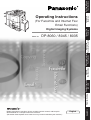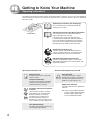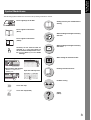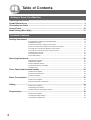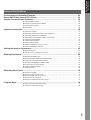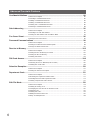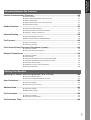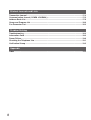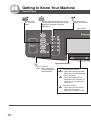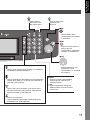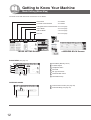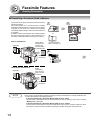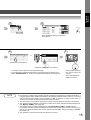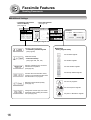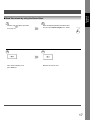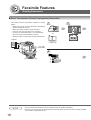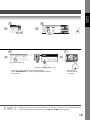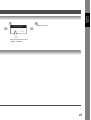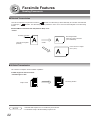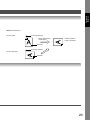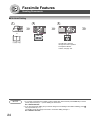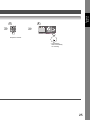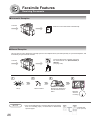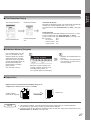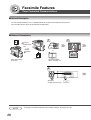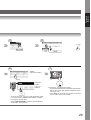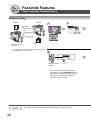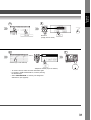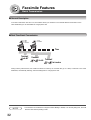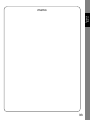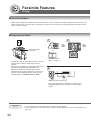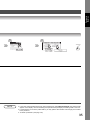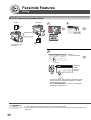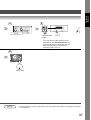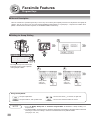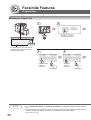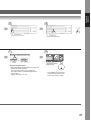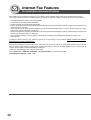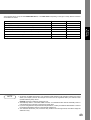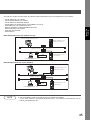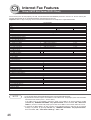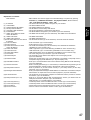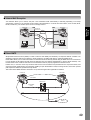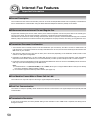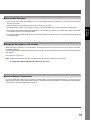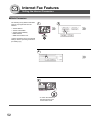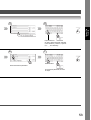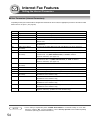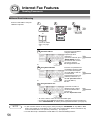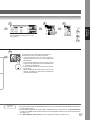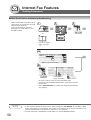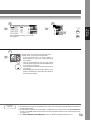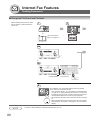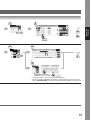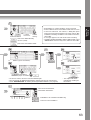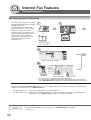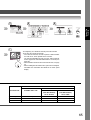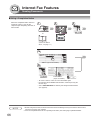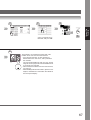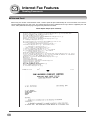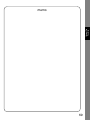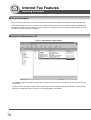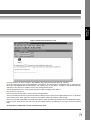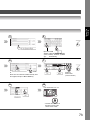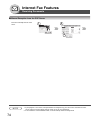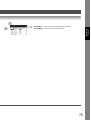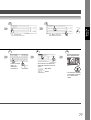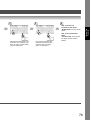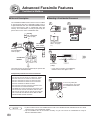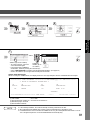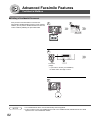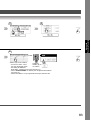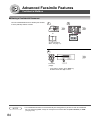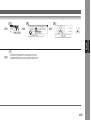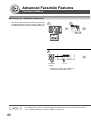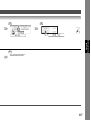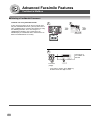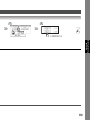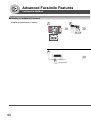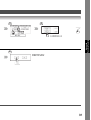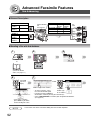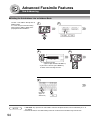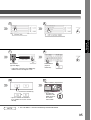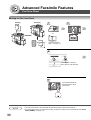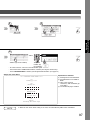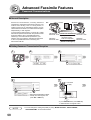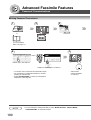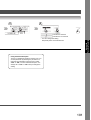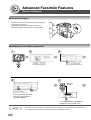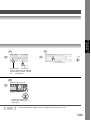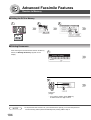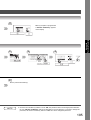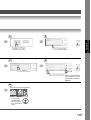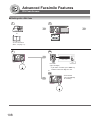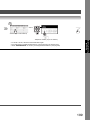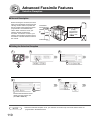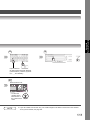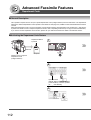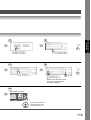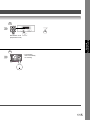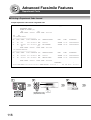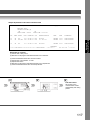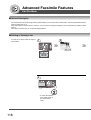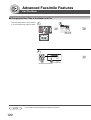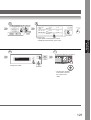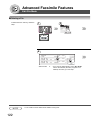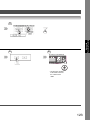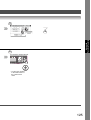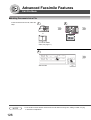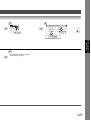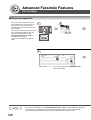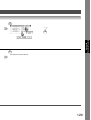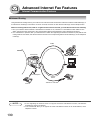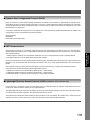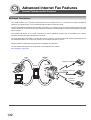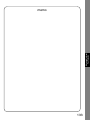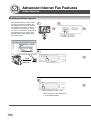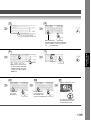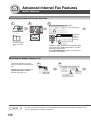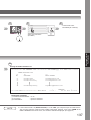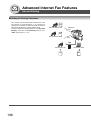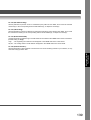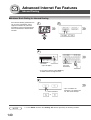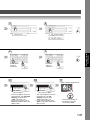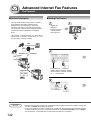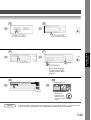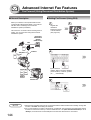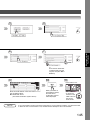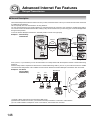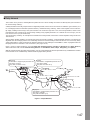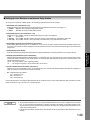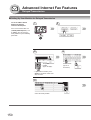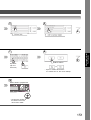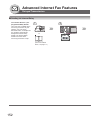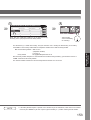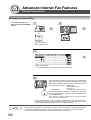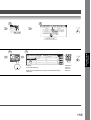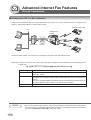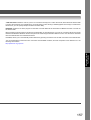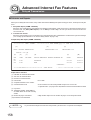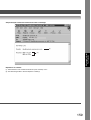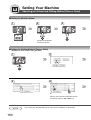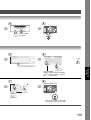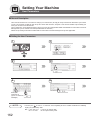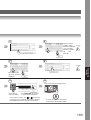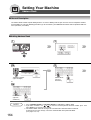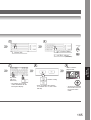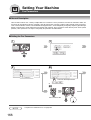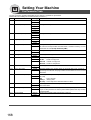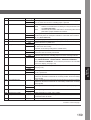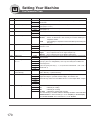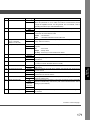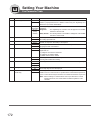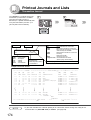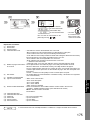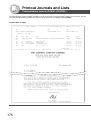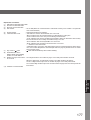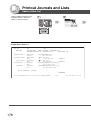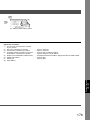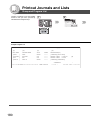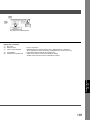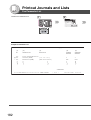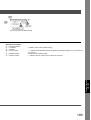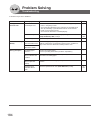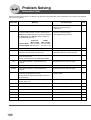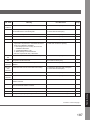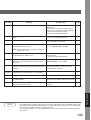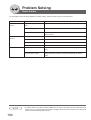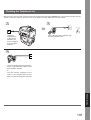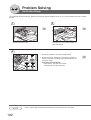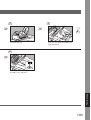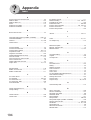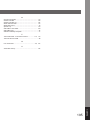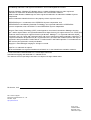Internet Fax
Features
Advanced Internet
Fax Features
Printing Journals
and Lists
Model No. DP-8060 / 8045 / 8035
Operating Instructions
(For Facsimile and Internet Fax/
Email Functions)
Digital Imaging Systems
English
Getting to Know
Your Machine
Facsimile
Features
Internet Fax
Features
Advanced
Facsimile Features
Advanced Internet
Fax Features
Setting
Your Machine
Printout Journals
and Lists
Problem Solving
Appendix
Before operating this machine, please carefully read this manual, and keep this
documentation in a safe place for future reference.
(Illustration shows optional accessories that may not be installed on your machine.)

2
Getting to Know Your Machine
Operating Instructions
Operating Instructions
Adobe Reader 5.0 or newer is required and
must be installed to read the Operating
Instructions.
PJJXC0110ZB
Panasonic Communications Co., Ltd.
Digital Imaging Company
2005 Panasonic Communications Co., Ltd. All Right Reserved.
Unauthorized copying and distribution is a
violation of law.
Adobe, the Adobe logo, and Reader are either registered trademarks or trademarks of
Adobe Systems Incorporated in the United States and/or other countries.
Microsoft, Windows, Windows NT and Windows Server are either registered trademarks or trademarks
of Microsoft Corporation in the United States and/or other countries.
Made in Japan
Adobe Reader 5.0 or newer is required and
must be installed to read the Operating
Instructions.
Unauthorized copying and distribution is a
violation of law.
Panasonic Communications Co., Ltd.
Digital Imaging Company
PJJXC0097ZB
Operating Instructions
Adobe Reader 5.0 or newer is required and
must be installed to read the Operating
Instructions.
PJJXC0110ZB
Panasonic Communications Co., Ltd.
Digital Imaging Company
2005 Panasonic Communications Co., Ltd. All Right Reserved.
Unauthorized copying and distribution is a
violation of law.
Adobe, the Adobe logo, and Reader are either registered trademarks or trademarks of
Adobe Systems Incorporated in the United States and/or other countries.
Microsoft, Windows, Windows NT and Windows Server are either registered trademarks or trademarks
of Microsoft Corporation in the United States and/or other countries.
Made in Japan
Adobe Reader 5.0 or newer is required and
must be installed to read the Operating
Instructions.
Unauthorized copying and distribution is a
violation of law.
Panasonic Communications Co., Ltd.
Digital Imaging Company
PJJXC0097ZB
The following Operating Instruction manuals are included with this machine. Please refer to the appropriate
manual and keep all manuals in a safe place for future reference. If you lose a manual, contact an authorized
Panasonic dealer.
Operating Instructions (For Setting Up)
This manual contains essential information for
setting up the machine.
Accessories
Operating Instructions (For Basic Operations)
This manual contains essential information for
proper operation of the machine.
It describes basic Copy, Print, Network Scan,
Facsimile/Internet Fax/Email, and other functions.
For a more detailed explanation of each function,
please refer to the Operating Instruction manuals
included on two CD-ROM as illustrated below.
Operating Instructions CD
Contains manuals with detailed information for
Copy & Function Paremeters, Facsimile/Internet
Fax/Email Functions and User Authentication.
Document Management System CD
Contains the Application Software, and manuals
with detailed information for the Print function, and
Application software.
Copy Function
Describes how to make a copy with
creative features.
Function Parameters
Describes how to change the default
settings of each function using the
Control Panel of the machine.
User Authentication
Describes how to enable and use the
user authentication function.
Document Management System CD
Print Function
Describes how to print, change
default printer settings, or describes
the course of action to take when a
problem message appears, etc.
Application Software
Describes how to use the application
software.
Ex: Quick Image Navigator, Network
Scanner, Utilities (Network Status
Monitor, Address Book Editor,
Device Configuration Editor)
Operating Instructions CD
Facsimile and Internet Fax/Email
Function
(The Facsimile function is available
when optional Fax Communication
Board (DA-FG600) is installed.)
Describes how to send/receive a
Facsimile/Internet Fax/Email, or
describes the course of action to take
when a trouble message appears, etc.

3
Getting to Know
Your Machine
Symbol Marks/Icons
The following symbol marks/Icons are used in this operating instructions manual.
Place original(s) on the ADF
Place original on the Platen
(Book)
Place original on the Platen
(Sheet)
Hard keys on the Control Panel are
depicted as **** key, soft buttons on
the Touch Panel are depicted as "xxx".
Ex: Press the Start key and select "Mode
Settings".
Press Hard Key Touch any Button
Input numbers with keypad
• Number of copies, etc.,
• Dialling, etc.,
Input text with keyboard
AFRICA
ASIA
AMERICA ANTARTICA
APOLLO
BERLIN
BRAZIL
Go to next step
Go to next step (below)
Getting to know your machine before
starting
When sending/receiving document(s)
with FAX
When sending/receiving document(s)
with Email
When setting the machine modes
Printing Journals and Lists
Problem solving
Others
(Index)
5

4
Table of Contents
Getting to Know Your Machine
Operating Instructions..........................................................................................................2
Symbol Marks/Icons ............................................................................................................. 3
Connecting the Cable ........................................................................................................... 9
Control Panel ......................................................................................................................... 10
Mode Setting (Menu Map)..................................................................................................... 12
Facsimile Features
Sending Documents ............................................................................................................. 14
■ Transmitting a Document Stored in Memory .................................................................... 14
■ Additional Settings ............................................................................................................16
■ Send Documents by using the Platen Glass .................................................................... 17
■ Direct Transmission (Priority Transmission) Reservation ................................................. 18
■ To Stop the Transmission (Memory Transmission) .......................................................... 20
■ To Stop the Transmission (Direct Transmission) .............................................................. 20
■ Rotated Transmission ....................................................................................................... 22
■ 2-Sided Transmission ....................................................................................................... 22
■ On-Hook Dialling .............................................................................................................. 24
Receiving Documents........................................................................................................... 26
■ Automatic Reception ........................................................................................................ 26
■ Manual Reception ............................................................................................................ 26
■ Print Reduction Setting ..................................................................................................... 27
■ Substitute Memory Reception .......................................................................................... 27
■ Duplex Print ...................................................................................................................... 27
Timer Controlled Communications ..................................................................................... 28
■ General Description .......................................................................................................... 28
■ Deferred Transmission ..................................................................................................... 28
■ Deferred Polling ................................................................................................................ 30
Batch Transmission ..............................................................................................................32
■ General Description .......................................................................................................... 32
■ Real-Time Batch Transmission ......................................................................................... 32
Polling .................................................................................................................................... 34
■ General Description .......................................................................................................... 34
■ Preparing to be Polled ...................................................................................................... 34
■ Poll Documents from Another Station .............................................................................. 36
Program Keys ........................................................................................................................ 38
■ General Description .......................................................................................................... 38
■ Setting for Group Dialling ................................................................................................. 38
■ Setting for Program Dial ................................................................................................... 40

5
Getting to Know
Your Machine
Internet Fax Features
Pre-Installation Information/Features ................................................................................. 42
Setup (SMTP Mail Server/POP3 Client) ............................................................................... 44
Internet Communication Features ....................................................................................... 48
■ Transmission/Reception ................................................................................................... 48
■ Internet Fax Delivery Notice (MDN) ................................................................................. 48
■ Internet Mail Reception .................................................................................................... 49
■ Direct SMTP ..................................................................................................................... 49
Important Information ...........................................................................................................50
■ General Description .......................................................................................................... 50
■ Differences between Internet Fax and Regular Fax ......................................................... 50
■ Transmitted Document Confirmation ................................................................................ 50
■ Your Machine Cannot Make a Phone Call via LAN .......................................................... 50
■ Dual Port Communication ................................................................................................ 50
■ Transmission Resolution .................................................................................................. 50
■ Internet Mail Reception .................................................................................................... 51
■ Sending a Document to a PC via LAN ............................................................................. 51
■ Internet Relayed Transmission ......................................................................................... 51
Setting the Internet Parameters ........................................................................................... 52
■ Basic Parameters ............................................................................................................. 52
■ User Parameters (Internet Parameters) ........................................................................... 54
Sending Documents ............................................................................................................. 56
■ Manual Email Addressing ................................................................................................. 56
■ Multi Email Station Addressing (Broadcasting) ................................................................ 58
■ Change the File Format and File Name ........................................................................... 60
■ Searching, and Editing the Address Book ........................................................................ 62
■ A3 Size Document Transmission ...................................................................................... 64
■ Using a Completion Notice ............................................................................................... 66
■ Returned Email .................................................................................................................68
Receiving Documents........................................................................................................... 70
■ General Description .......................................................................................................... 70
■ Internet Fax Received on a PC ........................................................................................ 70
■ Receiving Email from a POP Server ................................................................................ 72
■ Setting the POP Parameters ............................................................................................ 72
■ Manual Reception from the POP Server .......................................................................... 74
Program Keys ........................................................................................................................ 76
■ Setting the POP Email Retrieval Key ............................................................................... 76
■ Using POP Email Retrieval Key ....................................................................................... 78

6
Advanced Facsimile Features
Confidential Mailbox ............................................................................................................. 80
■ General Description .......................................................................................................... 80
■ Sending a Confidential Document .................................................................................... 80
■ Polling a Confidential Document ...................................................................................... 82
■ Storing a Confidential Document ...................................................................................... 84
■ Printing Out a Confidential Document .............................................................................. 86
■ Deleting a Confidential Document .................................................................................... 88
Sub-Addressing .................................................................................................................... 92
■ General Description .......................................................................................................... 92
■ Sending a Fax with Sub-Address ..................................................................................... 92
■ Setting the Sub-Address into an Address Book ............................................................... 94
Fax Cover Sheet .................................................................................................................... 96
■ Using the Fax Cover Sheet .............................................................................................. 96
Password Communications ................................................................................................. 98
■ General Description .......................................................................................................... 98
■ Setting Password Transmission/Reception ...................................................................... 98
■ Using Password Transmission ......................................................................................... 100
Receive to Memory ...............................................................................................................102
■ General Description .......................................................................................................... 102
■ Setting Receive to Memory Password ............................................................................. 102
■ Setting the RCV to Memory .............................................................................................. 104
■ Printing Documents .......................................................................................................... 104
PIN Code Access ...................................................................................................................106
■ General Description .......................................................................................................... 106
■ Selecting the Access Method (Prefix or Suffix) ................................................................ 106
■ Dialling with a PIN Code ................................................................................................... 108
Selective Reception .............................................................................................................. 110
■ General Description .......................................................................................................... 110
■ Setting the Selective Reception ....................................................................................... 110
Department Code .................................................................................................................. 112
■ General Description .......................................................................................................... 112
■ Activating the Department Code Feature ......................................................................... 112
■ Sending Document with Department Code ...................................................................... 114
■ Printing a Department Code Journal ................................................................................ 116
Edit File Mode ........................................................................................................................ 118
■ General Description .......................................................................................................... 118
■ Printing or Viewing a List .................................................................................................. 118
■ Changing the Start Time or the Station of a File .............................................................. 120
■ Deleting a File .................................................................................................................. 122
■ Printing Out a File ............................................................................................................. 124
■ Adding Documents into a File........................................................................................... 126
■ Retry an Incomplete File .................................................................................................. 128

7
Getting to Know
Your Machine
Advanced Internet Fax Features
Internet Communication Features .......................................................................................130
■ Inbound Routing ............................................................................................................... 130
■ Dynamic Host Configuration Protocol (DHCP) ................................................................. 131
■ SMTP Authentication ........................................................................................................ 131
■ Lightweight Directory Access Protocol (LDAP) ................................................................ 131
■ Relayed Transmission ...................................................................................................... 132
Sender Selection ...................................................................................................................134
■ Setting the Sender Selection ............................................................................................ 134
■ Sending Document with Sender Selection ....................................................................... 136
■ Printing the Sender Selection List .................................................................................... 136
Inbound Routing ...................................................................................................................138
■ Setting the Routing Parameters ....................................................................................... 138
■ Address Book Dialling for Inbound Routing ...................................................................... 140
Fax Forward ...........................................................................................................................142
■ General Description .......................................................................................................... 142
■ Setting Fax Forward ......................................................................................................... 142
Fax Forward (Using Document Distribution System) ........................................................144
■ General Description .......................................................................................................... 144
■ Setting Fax Forward (Using DDS) .................................................................................... 144
Relayed Transmission ..........................................................................................................146
■ General Description .......................................................................................................... 146
■ Relay Network .................................................................................................................. 147
■ Setting Up Your Machine as an Internet Relay Station .................................................... 149
■ Setting Up Your Machine for Relayed Transmission ........................................................ 150
■ Sending via Internet Relay ............................................................................................... 152
■ Sending from a PC to a G3 Fax Machine......................................................................... 156
■ Printouts and Reports ....................................................................................................... 158
Setting Your Machine
Adjusting the Volume and Dialling Method (Tone or Pulse) .............................................160
■ Setting the Monitor Volume .............................................................................................. 160
■ Setting the Dialling Method (Tone or Pulse) ..................................................................... 160
User Parameters....................................................................................................................162
■ General Description .......................................................................................................... 162
■ Setting the User Parameters ............................................................................................ 162
Address Book ........................................................................................................................164
■ General Description .......................................................................................................... 164
■ Adding Address Book ....................................................................................................... 164
Fax Parameters .....................................................................................................................166
■ General Description .......................................................................................................... 166
■ Setting the Fax Parameters .............................................................................................. 166
Fax Parameter Table .............................................................................................................168

8
Printout Journals and Lists
Transaction Journal ..............................................................................................................174
Communication Journal (COMM. JOURNAL) .....................................................................176
Address Book List ................................................................................................................178
Group and Program List .......................................................................................................180
Fax Parameter List ................................................................................................................182
Problem Solving
Troubleshooting ....................................................................................................................184
Information Code ..................................................................................................................186
Power Failure.........................................................................................................................190
Checking the Telephone Line ..............................................................................................191
Verification Stamp .................................................................................................................192
Appendix
Index .......................................................................................................................................194

9
Getting to Know
Your Machine
Getting to Know Your Machine
Connecting the Cable
ACTIVITY Lamp
Blinks when there is data traffic
on the LAN.
LINK Lamp
Illuminates when connected to the LAN.
Lamp will not turn ON if LAN cable is defective
(contains breaks).
LAN Connection Jack
(10Base-T/100Base-TX)
LAN Cable
(10Base-T/100Base-TX Cable)
Insert the plug until a click is heard.
(LAN cable is not included with the product.)
Purchase a Category 5 Cable, compliant with
EIA/TIA 568-A-5 standard.
10Base-T/100Base-TX Ethernet Hub
Ethernet LAN Cable
(10Base-T/100Base-TX)
(Not included)
Telephone Jack
Telephone Line Jack
• Plug one end of the telephone line
cable into the telephone jack supplied
by the telephone company and the
other end into the LINE jack on the left
side of the machine.
(Refer to Setting the Dialling Method.
See page 160.)
External Telephone Jack
•You can connect an additional standard
single line telephone to the machine. To
connect the telephone, remove the
protective tab on the TEL jack.
Power Switch
• After connecting all cables and the Power
Cord, turn the Main Power Switch on the
Back, and the Power Switch on the Left
Side of the machine to the ON position.
10/100BASE-
TX LINK
RX
NOTE
1. For some countries, the handset may not be available because of the country’s regulation or specification.
2. The shape of the telephone line cable and power cord may differ depending on each country’s regulation
or specification.
3. The Telephone Line Cable Adapter is available in certain countries only.
Telephone Line
Cable Adapter

10
Getting to Know Your Machine
Control Panel
• Used to select the
original size manually.
Touch Panel Display
Print Data LED (Green)
• Lights when printing print data.
• Blinks when receiving print data.
Status LED (Red)
• Lights when trouble occurs.
(No paper in the selected tray.
Toner has run out. Paper has
misfed, etc.)
Active LED (Green)
• Lights when the received Fax
message is in memory.
• Blinks when machine is active.
• Used to select
the Fax/Email
mode.
• On Line Indicator
Blinks : When sending or
receiving Fax/Email
communication.
• Used to switch the machine into energy
saving mode. For more details, see the
Operating Instructions (For Basic
Operations).
[EX: DP-8060]

11
Getting to Know
Your Machine
• Used to start, or
select the function
and sub-functions.
• Used to reset all the
previously set
functions.
• Use this button when
correcting entered numbers,
or characters.
• Press this button when you
want to stop the
communication, registration
operation, or audible tone.
• Press this button to start
transmission, email
communication, or a manual
fax reception.
Keypad
• Used for manual number dialling,
entering phone numbers, and
numerical entries.
key
• Used to temporarily change the
dialling mode to Tone when Pulse
mode is set.
• Used to enter a pause when entering, or to redial the
last dialled number/email address.
• Used to separate the Sub-Address from the telephone
number when dialling, or to access some features of
your PBX. (See page 94)
• Used to start On-Hook Dialing, or to input a space
between numerical entries (such as, while entering
telephone numbers). (See page 24)
• Used to set operations.
• Used for adjusting the monitor volume while in the
Fax/Email mode. (See page 160)

12
Getting to Know Your Machine
1 2
Mode Setting (Menu Map)
The main screen and menu of the fax features are as follows:
AFRICA
ASIA
AMERICA ANTARTICA
APOLLO BERLIN
BRAZIL
L
IN
R
TICA
Basic Menu : See below
Deferred Communication : See below
Polling/Advanced Communication : See next page
Select Mode : See next page
Edit File Mode : See next page
Print Out : See next page
BASIC MENU (See page 16)
1 Send Mode (Memory, Direct)
2 2-Sided Original
3 Completion Notice
4 Get Email
5 File Type and Name
6Communication Status
7Verification-Stamp
DEFERRED COMM.
1 Deferred Transmission (See page 28)
2 Deferred Polling (See page 30)
2
3
4
5 6 7
1
<MODE SETTING Screen> <ADDRESS BOOK Screen>

13
Getting to Know
Your Machine
A3
POLLING/ADV. COMM.
1 Polling (See page 36)
2 Confidential Mailbox (See page 80)
3 Relayed Transmission (See page 146)
4 Polled (See page 34)
5 Sub Address Transmission (See page 92)
SELECT MODE
1 Password Transmission (See page 100)
2 Cover Sheet (See page 96)
3 A3 Email XMT (See page 64)
4 Communication Journal (See page 176)
5 Receive to Memory (See page 102)
6 Delivery Notice (See page 48)
EDIT FILE MODE
1 File List (See page 118)
2 Deleting a File (See page 122)
3 Adding Documents (See page 126)
4 Changing the Start Time/Station (See page 120)
5 Printing Out a File (See page 124)
6 Retry an Incomplete File (See page 128)
PRINT OUT
1 Printing a Transaction Journal (See page 174)
2 Printing a Program List (See page 180)
3 Printing an Individual XMT Journal (See page 174)
4 Printing an Address Book List (See page 178)
5 Printing a Fax Parameter List (See page 182)
1
2
3
4
5
1
2
3
4
5
6
1
2
3
4
5
6
1
2
3
4 5

14
Facsimile Features
■ Transmitting a Document Stored in Memory
1
(To use the Platen
Glass, see page 17.)
or
2
5
NOTE
1. If the memory overflows while original(s) are being scanned for transmission to a single destination, the
machine will operate in the following manner:
• If the Fax Parameter No. 082 (Quick Memory XMT) is set to "Valid"
The document is transmitted up to the portion that was stored into memory, and an error message
“Memory Full” is displayed.
• If the Fax Parameter No. 082 (Quick Memory XMT) is set to "Invalid"
The document is transmitted up to the portion that was stored in memory, and then switches to direct
transmission, and transmits the remaining original(s) in the ADF during the same phone call.
Documents can be quickly scanned, and stored in memory
before transmission.
This feature allows you to send documents to multiple
destinations without having to scan the same documents
over again. It also allows you to retrieve your original(s)
immediately without having to wait for the fax transmission
to complete.
In addition to memory transmission, the machine supports
the direct transmission feature. In direct transmission, a
document is transmitted without storing it into memory.
Memory Transmission
Original(s)
Stores all the
original(s) into
memory first,
and then starts
its transmission
destination
machine(s)
Memory
Quick Memory Transmission
Original(s)
Starts
transmitting
when the first
page is stored
in memory
destination
machine(s)
Memory
Sending Documents

15
Facsimile
Features
BERLIN
ANTARTICA
3 4
Select additional setting(s) if necessary.
(See page 16)
Telephone number (Up to 70 stations)
AFRICA
ASIA
AMERICA ANTARTICA
APOLLO BERLIN
BRAZIL
6
Address (Up to 200 stations)
or
7
• To cancel a choice, select the same destination again.
• For transmission to additional destinations, continue pressing the relevant keys.
• Select “DESTINATIONS” to confirm your designated destinations. (See page 62)
The original(s) are stored
into memory with a file
number.
Then starts dialing the
telephone number.
NOTE
2. If the memory overflows while original(s) are being scanned for transmission to multiple destinations, a
message appears asking whether to transmit the successfully stored documents in memory or to cancel
the transmission. Select “Yes” to start transmitting, or “No” to cancel. If no action is taken within 10
seconds, the machine will start transmitting the stored documents.
3. The transmission of a document terminates if memory overflows when the first page is transmitted.
4. The standard setting of Memory Transmission is "On", and it can be changed with Fax Parameter No.
005 (Memory (HOME)). (See page 168)
5. The standard setting of the Fax Parameter No. 082 (Quick Memory XMT) is "Valid"; with this
configuration, the device starts transmitting a document when the first page is stored in memory. If you
wish to store all the documents into memory first before transmitting, change the setting to "Invalid".
(See page 170)
6. Your machine is preset to transmit all documents from memory.
5

16
Facsimile Features
■ Additional Settings
Contrast
<---Lighter Normal Darker--->
Sending 2-Sided Original(s)
•Transmitting 2-Sided Originals
(See page 22)
Verification Stamp
•Verification Stamp
(See pages 168, 169, 192)
Sends a notification upon document
transmission completion.
(See page 66)
Confirms the communication status,
verifying Communication Status while
the call session is in progress.
Retrieving the Email temporarily.
(See page 74)
Change the send file type, and name
temporarily when sending an Internet
Fax. (See page 60)
• Setting the Original size
•Transmitting a Document
Stored in Memory
(See page 14)
• Direct Transmission
(See page 18)
Resolution
• Setting Original Quality
For standard originals
For detailed originals
For finer detailed originals
For 600 dpi detailed originals
For text only originals
For text and photo originals
For photo or illustration originals
Sending Documents

18
Facsimile Features
■ Direct Transmission (Priority Transmission) Reservation
Sending Documents
1
(1 page only)
or
2
5
Direct transmission is convenient in situations as shown
below:
• When you want to send the documents immediately
without storing into memory.
• When you want to send an urgent document,
however, there are many files in the machine's
memory. The urgent document is sent immediately
after the current communication is finished.
• When you want to send a large amount of documents.
NOTE
1. Direct transmission cannot be used to send documents to multiple destinations.
2. Memory transmission may be automatically switched to direct transmission when memory overflow
occurs while scanning documents.
Originals
To a single
destination
Memory

19
Facsimile
Features
Telephone number (1 station only)
BERLIN
ANTARTICA
3 4
AFRICA
ASIA
AMERICA ANTARTICA
APOLLO BERLIN
BRAZIL
6
Address (1 station only)
or
7
NOTE
3. Memory transmission is the default setting on the machine, however, it can be changed to direct
transmission with the Fax Parameter No. 005 (Memory (HOME)). (See page 168)
• To cancel a choice, select the same destination again.
• Select “DESTINATIONS” to confirm your designated destinations.
(See page 62)
• Transmission
starts immediately
on scanning.
5

20
Facsimile Features
■ To Stop the Transmission (Memory Transmission)
1
Press the Stop key while the
communication is in progress.
Communication Stop?
2
Save as incomp. file?
3
If Fax Parameter No. 031
(Incomplete File Save) is "Valid".
(See page 169)
Saves the file.
Deletes the file.
■ To Stop the Transmission (Direct Transmission)
Sending Documents
1 2
Communication Stop?
3
And then remove
the documents.
• Press the Stop key
while the
communication is
in progress.
Do not remove the documents from the ADF.
Page is loading ...
Page is loading ...
Page is loading ...
Page is loading ...
Page is loading ...
Page is loading ...
Page is loading ...
Page is loading ...
Page is loading ...
Page is loading ...
Page is loading ...
Page is loading ...
Page is loading ...
Page is loading ...
Page is loading ...
Page is loading ...
Page is loading ...
Page is loading ...
Page is loading ...
Page is loading ...
Page is loading ...
Page is loading ...
Page is loading ...
Page is loading ...
Page is loading ...
Page is loading ...
Page is loading ...
Page is loading ...
Page is loading ...
Page is loading ...
Page is loading ...
Page is loading ...
Page is loading ...
Page is loading ...
Page is loading ...
Page is loading ...
Page is loading ...
Page is loading ...
Page is loading ...
Page is loading ...
Page is loading ...
Page is loading ...
Page is loading ...
Page is loading ...
Page is loading ...
Page is loading ...
Page is loading ...
Page is loading ...
Page is loading ...
Page is loading ...
Page is loading ...
Page is loading ...
Page is loading ...
Page is loading ...
Page is loading ...
Page is loading ...
Page is loading ...
Page is loading ...
Page is loading ...
Page is loading ...
Page is loading ...
Page is loading ...
Page is loading ...
Page is loading ...
Page is loading ...
Page is loading ...
Page is loading ...
Page is loading ...
Page is loading ...
Page is loading ...
Page is loading ...
Page is loading ...
Page is loading ...
Page is loading ...
Page is loading ...
Page is loading ...
Page is loading ...
Page is loading ...
Page is loading ...
Page is loading ...
Page is loading ...
Page is loading ...
Page is loading ...
Page is loading ...
Page is loading ...
Page is loading ...
Page is loading ...
Page is loading ...
Page is loading ...
Page is loading ...
Page is loading ...
Page is loading ...
Page is loading ...
Page is loading ...
Page is loading ...
Page is loading ...
Page is loading ...
Page is loading ...
Page is loading ...
Page is loading ...
Page is loading ...
Page is loading ...
Page is loading ...
Page is loading ...
Page is loading ...
Page is loading ...
Page is loading ...
Page is loading ...
Page is loading ...
Page is loading ...
Page is loading ...
Page is loading ...
Page is loading ...
Page is loading ...
Page is loading ...
Page is loading ...
Page is loading ...
Page is loading ...
Page is loading ...
Page is loading ...
Page is loading ...
Page is loading ...
Page is loading ...
Page is loading ...
Page is loading ...
Page is loading ...
Page is loading ...
Page is loading ...
Page is loading ...
Page is loading ...
Page is loading ...
Page is loading ...
Page is loading ...
Page is loading ...
Page is loading ...
Page is loading ...
Page is loading ...
Page is loading ...
Page is loading ...
Page is loading ...
Page is loading ...
Page is loading ...
Page is loading ...
Page is loading ...
Page is loading ...
Page is loading ...
Page is loading ...
Page is loading ...
Page is loading ...
Page is loading ...
Page is loading ...
Page is loading ...
Page is loading ...
Page is loading ...
Page is loading ...
Page is loading ...
Page is loading ...
Page is loading ...
Page is loading ...
Page is loading ...
Page is loading ...
Page is loading ...
Page is loading ...
Page is loading ...
Page is loading ...
Page is loading ...
Page is loading ...
Page is loading ...
Page is loading ...
Page is loading ...
Page is loading ...
Page is loading ...
Page is loading ...
Page is loading ...
Page is loading ...
Page is loading ...
-
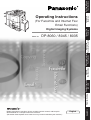 1
1
-
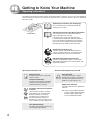 2
2
-
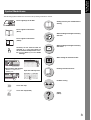 3
3
-
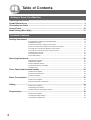 4
4
-
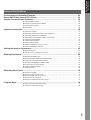 5
5
-
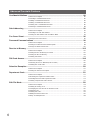 6
6
-
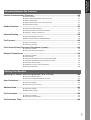 7
7
-
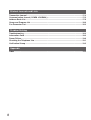 8
8
-
 9
9
-
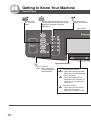 10
10
-
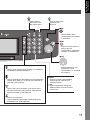 11
11
-
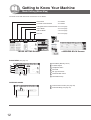 12
12
-
 13
13
-
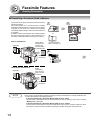 14
14
-
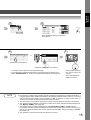 15
15
-
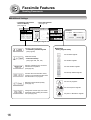 16
16
-
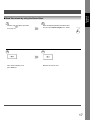 17
17
-
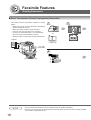 18
18
-
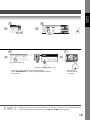 19
19
-
 20
20
-
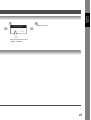 21
21
-
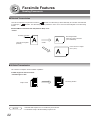 22
22
-
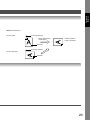 23
23
-
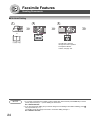 24
24
-
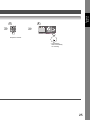 25
25
-
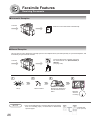 26
26
-
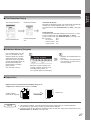 27
27
-
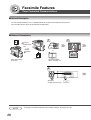 28
28
-
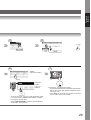 29
29
-
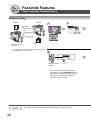 30
30
-
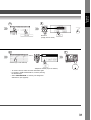 31
31
-
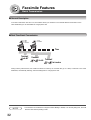 32
32
-
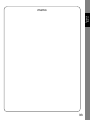 33
33
-
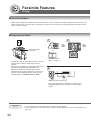 34
34
-
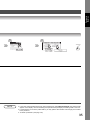 35
35
-
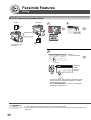 36
36
-
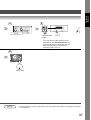 37
37
-
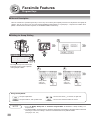 38
38
-
 39
39
-
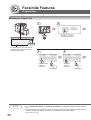 40
40
-
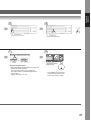 41
41
-
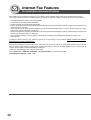 42
42
-
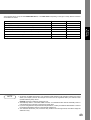 43
43
-
 44
44
-
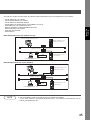 45
45
-
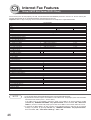 46
46
-
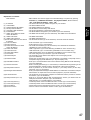 47
47
-
 48
48
-
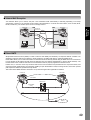 49
49
-
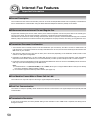 50
50
-
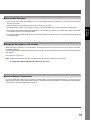 51
51
-
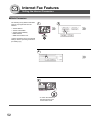 52
52
-
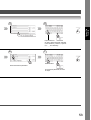 53
53
-
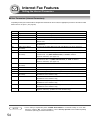 54
54
-
 55
55
-
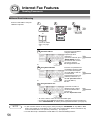 56
56
-
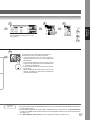 57
57
-
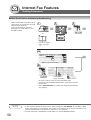 58
58
-
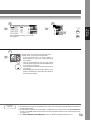 59
59
-
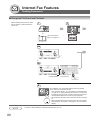 60
60
-
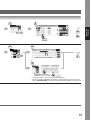 61
61
-
 62
62
-
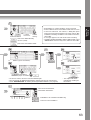 63
63
-
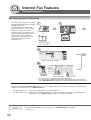 64
64
-
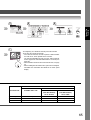 65
65
-
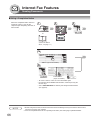 66
66
-
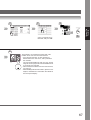 67
67
-
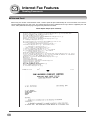 68
68
-
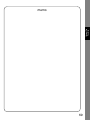 69
69
-
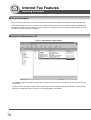 70
70
-
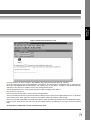 71
71
-
 72
72
-
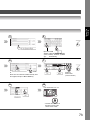 73
73
-
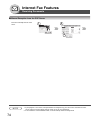 74
74
-
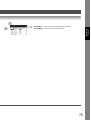 75
75
-
 76
76
-
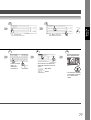 77
77
-
 78
78
-
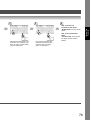 79
79
-
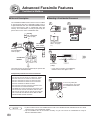 80
80
-
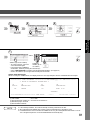 81
81
-
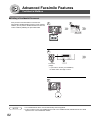 82
82
-
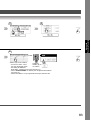 83
83
-
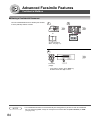 84
84
-
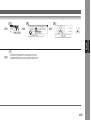 85
85
-
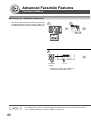 86
86
-
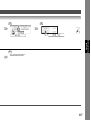 87
87
-
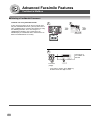 88
88
-
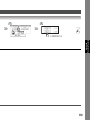 89
89
-
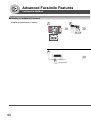 90
90
-
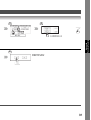 91
91
-
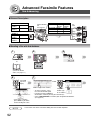 92
92
-
 93
93
-
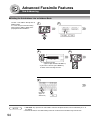 94
94
-
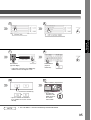 95
95
-
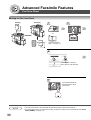 96
96
-
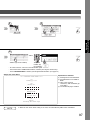 97
97
-
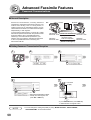 98
98
-
 99
99
-
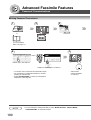 100
100
-
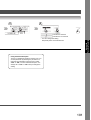 101
101
-
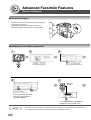 102
102
-
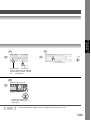 103
103
-
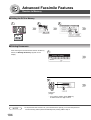 104
104
-
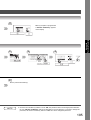 105
105
-
 106
106
-
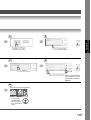 107
107
-
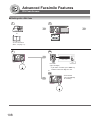 108
108
-
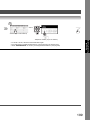 109
109
-
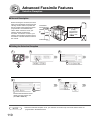 110
110
-
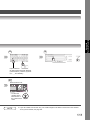 111
111
-
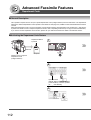 112
112
-
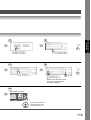 113
113
-
 114
114
-
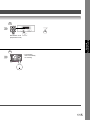 115
115
-
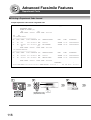 116
116
-
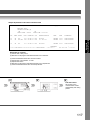 117
117
-
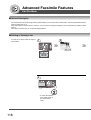 118
118
-
 119
119
-
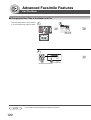 120
120
-
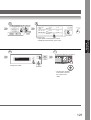 121
121
-
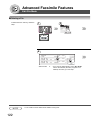 122
122
-
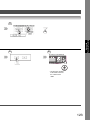 123
123
-
 124
124
-
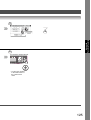 125
125
-
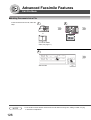 126
126
-
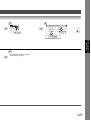 127
127
-
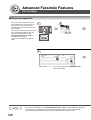 128
128
-
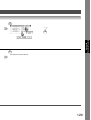 129
129
-
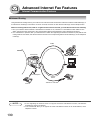 130
130
-
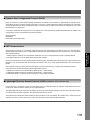 131
131
-
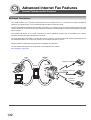 132
132
-
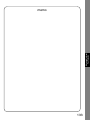 133
133
-
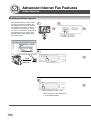 134
134
-
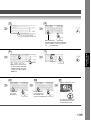 135
135
-
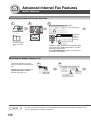 136
136
-
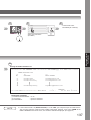 137
137
-
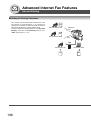 138
138
-
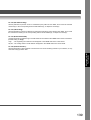 139
139
-
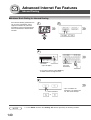 140
140
-
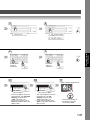 141
141
-
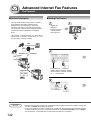 142
142
-
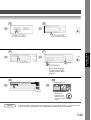 143
143
-
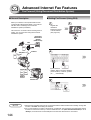 144
144
-
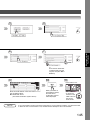 145
145
-
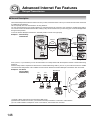 146
146
-
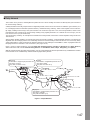 147
147
-
 148
148
-
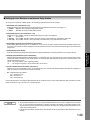 149
149
-
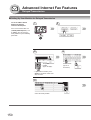 150
150
-
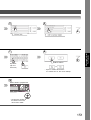 151
151
-
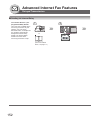 152
152
-
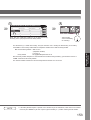 153
153
-
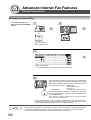 154
154
-
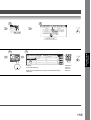 155
155
-
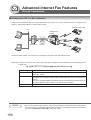 156
156
-
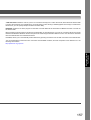 157
157
-
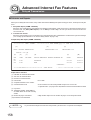 158
158
-
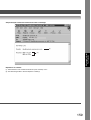 159
159
-
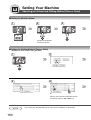 160
160
-
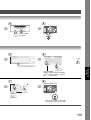 161
161
-
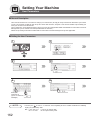 162
162
-
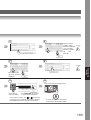 163
163
-
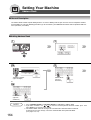 164
164
-
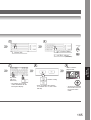 165
165
-
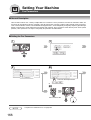 166
166
-
 167
167
-
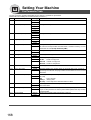 168
168
-
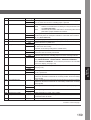 169
169
-
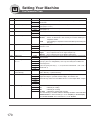 170
170
-
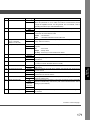 171
171
-
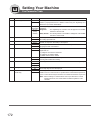 172
172
-
 173
173
-
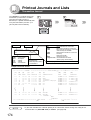 174
174
-
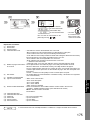 175
175
-
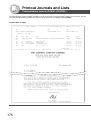 176
176
-
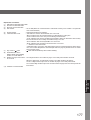 177
177
-
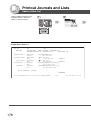 178
178
-
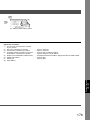 179
179
-
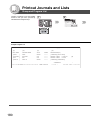 180
180
-
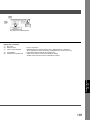 181
181
-
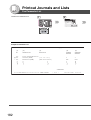 182
182
-
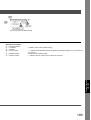 183
183
-
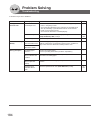 184
184
-
 185
185
-
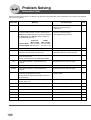 186
186
-
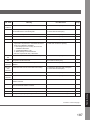 187
187
-
 188
188
-
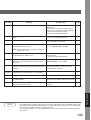 189
189
-
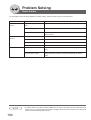 190
190
-
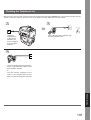 191
191
-
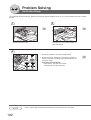 192
192
-
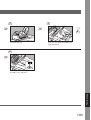 193
193
-
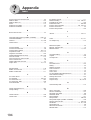 194
194
-
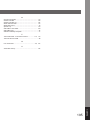 195
195
-
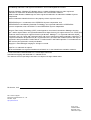 196
196
Panasonic DP8045 Operating instructions
- Category
- Multifunctionals
- Type
- Operating instructions
Ask a question and I''ll find the answer in the document
Finding information in a document is now easier with AI
Related papers
-
Panasonic 8045 User manual
-
Panasonic DX-800 User manual
-
Panasonic DP-8025 User manual
-
Panasonic UF6300 Operating instructions
-
Panasonic Workio DP-C322 Operating instructions
-
Panasonic All in One Printer DP-2000 User manual
-
Panasonic 3000 User manual
-
Panasonic DP-4530 User manual
-
Panasonic DPC354 Operating instructions
-
Panasonic DPC266 Operating instructions
Other documents
-
Philips Fax Machine DP-C262 User manual
-
Ricoh Aficio MP C305SP Operating instructions
-
Toshiba Copier 190F User manual
-
Olivetti Copia 9916 Owner's manual
-
OKI All in One Printer ii User manual
-
GE UF-4000 User manual
-
Utax fax 950 Operating instructions
-
Minolta Di181f User manual
-
HP Fax Machine Digital Sender User manual
-
OKI OF4580 User manual