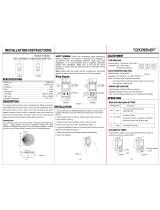Page is loading ...

The Occupancy Sensor senses motion within its coverage area of 2400 sq. ft (223.3 m2) maximum and controls the connected lighting. This is a self-contained device which provides sensing and light control.
The Occupancy Sensor will turn the lights ON when motion is initially detected, and keep the lights ON for as long as motion is detected. The Occupancy Sensor uses a small semiconductor heat detector that
resides behind a multi-zone optical lens. This Fresnel lens establishes dozens of zones of detection. The sensor is sensitive to the heat emitted by the human body. In order to trigger the Sensor, the source
of heat must move from one zone of detection to another. The device is most effective in sensing motion across its field-of-view, and less effective sensing motion towards or away from its field-of-view (refer
to figures 1 and 1A). Keep this in mind when selecting the installation location (refer to figures 1 and 1A). Note that occupancy sensors respond to rapid changes in temperature, so care should be taken not to
mount the device near a climate control source (i.e. radiators, air exchanges, and air conditioners). Hot or cold drafts will look like body motion to the device and will trigger it if the unit is mounted too close. It
is recommended to mount the Occupancy Sensor at least 6 ft. away from then climate control source. The device can be mounted in a single gang wall box. In addition, it is also recommended NOT to mount
the Occupancy Sensor directly under a large light source. Large wattage bulbs (greater than 100W incandescent) give off a lot of heat and switching the bulb causes a temperature change that can be detected
by the device. Mount the Occupancy Sensor at least 6 ft. away from large bulbs. If it necessary to mount the device closer, lower the wattage of the bulb directly overhead.
WARNINGS AND CAUTIONS
• TO AVOID FIRE, SHOCK, OR DEATH: TURN OFF POWER at circuit breaker or fuse and test that the power is off before wiring.
• TO AVOID FIRE, SHOCK OR DEATH, do not use to control a load in excess of the specified ratings. Check your load ratings to determine suitability for your application.
• To be installed and/or used in accordance with appropriate electrical codes and regulations.
• If you are not sure about any part of these instructions, consult an electrician.
• Do not install this unit to control a receptacle.
• Use this device with copper or copper clad wire only.
• Do not touch the surface of the lens. Clean outer surface with a damp cloth only.
• NOTE: Cat. No. ODS0D-IDx occupancy sensor is intended to replace a standard light switch.
Designer Wall Switch Occupancy Sensor
Single Pole (One Location) or Multi-Location
Cat. No. ODS0D-IDx
DI-000-ODS0D-00F
ENGLISH
INSTALLATION INSTRUCTIONS
FEATURES
SPECIFICATIONS CHARACTERISTICS
Rated: 120/277V, 60Hz
Incandescent - 800W @ 120V Primary - 800W @ 120V Secondary
Fluorescent - 1200VA @ 120V Primary - 800VA @ 120V Secondary
Fluorescent - 2700VA @ 277V Primary - 1200VA @ 277V Secondary
Supplemental - 1/4hp @ 120V Primary - 1/4hp @ 120V Secondary
No Minimum Load Required
Compatible with electronic and magnetic ballasts, electronic and magnetic low-voltage ballasts, incandescent lamps, and fans.
DESCRIPTION
INTRODUCTION
Leviton Cat. No. ODS0D-IDx, Designer Wall Switch Occupancy Sensor, is designed to detect motion from a heat-emitting source (such as a person entering a room) within its field-of-view (monitored space)
and automatically switch lights ON and OFF. Cat. No. ODS0D-IDx is an Occupancy Sensor that is designed to control two separate lighting circuits from a single unit. This allows the user to replace two
standard switches with a single unit that will also provide the convenience and energy savings of an occupancy sensor. The Sensor is programmed to activate the lights for two main lighting applications. For
reference purposes, these two types of operation are designated as Classroom Mode and Conference Room Mode. During installation, the Sensor can easily be programmed to operate in either one of these
two modes.
Classroom Mode:
With the sunlight from the windows, artificial lights are not always needed. The main feature in this mode is that the Sensor will turn on the Primary Load when it first detects motion. Two seconds after the
Primary Load turns ON, the Sensor will take a measurement of the ambient light in the room. The Sensor will then either turn the Secondary Load ON or leave it OFF depending on the level of the light in the
room. This level is user set through the use of the Ambient Light Override feature (refer to Adapting Ambient Light Override section and Figure 2A).
Conference Room Mode (Default Setting):
In conference rooms or similar rooms, there may be little or no natural light. When in the Conference Room Mode, the operation focuses on providing illumination for the task being performed. In this mode,
the Sensor will take a measurement of the ambient light in the room when it first detects motion. If there is enough light in the room, the Sensor will leave the lights OFF. If there is not enough light in the
room, the Sensor will turn the lights ON to the last state that they were in (i.e. Primary Load ON and Secondary Load OFF). However, the one exception is if the last state was with both loads OFF and there
is not enough ambient light in the room. In this condition, the Sensor will turn the Primary Load ON. The main feature of this Occupancy Sensor is its versatility to be used for most lighting requirements. For
example, the Primary Load may be the lights over a conference table. These lights may be all the illumination that is needed. Therefore, the Sensor will keep the Secondary Load OFF. However, if it becomes
necessary to use the perimeter of the room, the sensor’s push- buttons can be used to turn the secondary load ON. Once these lights are no longer required, the Secondary Load can be turned OFF and will
remain OFF. Note that the Sensor will time out and turn the lights OFF after no motion is detected, regardless of mode of operation. Cat. No. ODS0D-IDx is UL listed, CSA certified and conforms to California
Title 24 requirements.
• Leviton’s Decora
®
style design
• Switches 2 separate lighting loads
• Low Profile, tamper-resistant lens
• Adapting time and ambient light
Face Marking Value of Time
(/) Slash Mark 30 second test mode, NO walk-through
1 5 minutes base time-out
2 10 minutes base time-out
3 20 minutes base time-out
Factory Settings: The Sensor is shipped from the factory to work in almost all situations without any added adjustments. The factory settings are: Blinders open, Base time-out 10 minutes, Lights always turn
ON regardless of existing light levels, and Maximum range. The default operation is the Conference Room Mode.
Blinders: The blinders are two independent shutters that can narrow the field-of-view from a maximum of 180° down to 32°. The blinders are operated by moving the blinder levers towards or away from the
center of the Sensor. The blinder levers can be found above the control dials in the control panel (refer to figure 2A).
Time-Outs: The Sensor has three types of Time-Outs: Walk-through, Base Time, and Adapting.
• Walk-through Time-Out: The value of this time-out is preset to 2.5 minutes. It is used by the Sensor as a starting point in adjusting the other types of time-outs.
• Base Time-Out: The value of this time-out is user selected through the use of the Time Control Setting.
• Adapting Time-Out: When activated, the value of this time-out is changed by the Sensor based on room occupancy and lighting conditions.
Walk-Through: The walk-through feature is useful when a room is momentarily occupied. With this feature, the Sensor will turn the lights OFF shortly after the person leaves the room. The walk-through
feature works in the following manner: When a person enters the room, the lights will turn ON. If the person leaves the room before the default walk-through time-out of 2.5 minutes, the Sensor will turn the
lights OFF. If the person stays in the room for longer than 2.5 minutes, the Sensor will instead use the time-out per the Time Control Setting (refer to Time Control Setting in the following sections).
The walk-through feature may be user disabled (refer to Non-Adapting Mode in the following sections).
Audio Warning: The Sensor is equipped with a beeper to give the user feedback of unit operation. During normal operation, the Sensor will issue three short beeps 20 seconds before the time-out is over to
alert the user that the lights are going to turn OFF. The occupant must move in order for the lights to remain ON. The Sensor issues two short beeps to let the occupant know that motion was detected and that
the lights will stay ON.
Adapting Time Delay: The Sensor has built in adapting intelligence that changes the adapting time-out duration in response to the occupancy conditions of the room it is installed in. If the Sensor detects
“large” motions (as a person walking by), it will NOT change the time-out duration. If the Sensor detects “small”, infrequent motion (as a person sitting down and writing), it will INCREASE the Adapting Time-
Out duration. If the Sensor detects “small”, frequent motion (as in several persons in a room during a meeting), it will DECREASE the Time-Out duration only if it was NEVER increased (this is because the
built-in intelligence will always proceed in the direction of “increasing” adapting time-out once it has increased it for any of the occupancy conditions sensed). If the room is occupied for longer than 2.5 minutes,
the Sensor will enter the Occupied Mode with the Time-Out duration specified by the Time Control Setting. This Time-Out is used as the starting point for adapting. After a few days, the Time-Out value will
adapt to the “best” value based on the occupancy conditions detected in the room. If the Sensor detects motion immediately after the audio warning beep, it will determine that the existing Time-Out value is
too short. The Sensor will thus increase the Time-Out value by 1.5 times the existing value. If the Sensor detects motion within 45 seconds after the lights turn OFF, it will turn the lights ON and increase the
Time-Out value by 1.5 times the existing value. The adapted Time-out may be reset to the base value by rotating the Time Control to a new time selection value (refer figure 2A).
Time Control Setting: The base Time-Out value is selected by rotating the Time Control dial. There are four (4) values from which to choose.
Each mark around the dial corresponds to a different value as indicated below (refer to figure 2A). The Sensor will beep once to indicate that
a new time value has been selected. NOTE: All time durations is approximate within ±10 seconds.
Adapting Ambient Light Override: The Ambient Light Override is used to keep the lights OFF if there is already enough natural light in the
room. For proper operation, the Ambient Light Override adjustment must be performed when there is enough natural light (refer to the Settings
section). If the adjustment is made when there is less natural light, the lights may not turn ON even though they are needed. This will require
manual activation of the push-buttons to turn the lights ON. If the Ambient Light Override Adjustment is not performed properly, the Adapting
feature will adjust this setting. The Sensor will use the light level prior to turning the lights ON as the new Ambient Light value and increase
it slightly so that next time the same conditions are present, it will turn the lights ON. This adapting feature may take a few cycles prior to adjusting to the proper light level. If the Ambient Light Override is not
performed, the adapting feature will not be utilized (refer to Ambient Light Dial in the following section).
NOTE: The ambient light level in the center of a room will be different then the level at the wall where the switch is located.
NOTE: The adapting light level only affects the Secondary Load when in the Classroom Mode and affects both loads in the Conference Room Mode.
Ambient Light Dial: The ambient light setting is adjusted with the Ambient Light dial (refer to figure 2A). Turning the Light Dial fully counter-clockwise (CCW), sets the Sensor to manual ON mode (lights always
turn ON) (see following section). All other settings will cause the lights to turn ON only when the light level is less than the setting. To prevent false low light levels from the user standing in front of the device
during adjustment, the Sensor remembers the Ambient Light level from 1 minute ago. There are two ways the Adapted Ambient Light level can be reset to the level set by the dial: (1) By rotating the Light Dial,
the adapted value will be replaced by the new value corresponding to the new position of the dial. (2)
By pressing and holding either button for 3 seconds; the Sensor will beep once and reset the Adapted Light
Level value to the dial setting.
NOTE: When the setting is at the minimum CCW level, the lights will stay OFF when the room is dim. When the setting is at the maximum level clockwise (CW), the lights will turn ON when the room is bright.
Manual ON Mode: When the light control is in the fully CCW position the lights will never automatically turn ON. In this mode the lights need to be manually turned ON by the push-button, and will turn OFF with
the absence of motion. If the light control is in the fully CW position, the lights will turn ON whenever motion is detected, even in full daylight. Intermediate settings will cause the lights to turn ON only when the
ambient light is below the level selected by the light control.
NOTE:
The ambient light in a room will change with the time of day and the season of the year.
NOTE: In Classroom Mode, the Primary Load always turns ON.
RANGE: To decrease detection range and sensitivity, rotate the knob CCW (refer to figure 2A). The detection range can be adjusted from 100% down to 36%.
NOTE: Cat. No. ODS15-IDx requires a ground connection in order to operate. Use the ground wire in the electrical box for ground connection. If there is no ground wire, make sure the electrical box is grounded
and attach the ground wire to the box with a screw.
1. Connect wires per appropriate WIRING DIAGRAM as follows: BLACK wire to LINE (phase 1). One RED wire to Line (phase 2). If only one phase is used, connect BLACK and RED wires together. The
remaining RED wire to BANK 2. BLUE wire to LOAD (or BANK 1). GREEN wire to GROUND. Twist strands of each lead tightly and, with circuit conductors, push firmly into the appropriate wire connector.
Screw connector on clockwise making sure that no bare wire shows below the connector. Secure each wire connector with electrical tape.
NOTE: THE BLUE WIRE IS THE PRIMARY LOAD CONNECTION (HIGHER RATED).
2. Ensure that the Service Switch (refer to Figure 2) is in the AUTO position (middle position). Cat. No. ODS0D-IDx must begin operation in the AUTO mode.
3. Carefully position the wires into the wall box, then mount the Sensor Unit into the wall box.
4. Secure device using long mounting screws provided.
5. Restore power at circuit breaker or fuse.
NOTE: Cat. No. 0DS0D-IDx will beep once 5 seconds after power is applied. After approximately 25 seconds the lights will turn ON. lights always turn ON 25 seconds after power is applied, no matter what
mode it is in or what the settings are. Allow approximately 1 minute for charge-up. If the lights turn ON and the LED blinks when a hand is waved in front of the lens, then the Sensor was installed properly.
If the operation is different, refer to the Troubleshooting Section.
Cat. No. 0DS0D-IDx is factory preset to work without any adjustments. If you desire to change the factory settings, refer to the Settings section below.
6. Attach the Control Panel cover, and a Decora
®
Wallplate (not included). Installation is complete. Leave the room and the lights will turn OFF after the selected time-out expires.
INSTALLATION
WEB VERSION

DI-000-ODS0D-00F© 2016 Leviton Mfg. Co., Inc. For Technical Assistance Call: 1-800-824-3005 (U.S.A. Only) www.leviton.com
LIMITED 5 YEAR WARRANTY AND EXCLUSIONS
Leviton warrants to the original consumer purchaser and not for the benefit of anyone else that this product at the time of its sale by Leviton is free of defects in materials and workmanship under normal and proper
use for five years from the purchase date. Leviton’s only obligation is to correct such defects by repair or replacement, at its option. For details visit www.leviton.com or call 1-800-824-3005. This warranty
excludes and there is disclaimed liability for labor for removal of this product or reinstallation. This warranty is void if this product is installed improperly or in an improper environment, overloaded, misused,
opened, abused, or altered in any manner, or is not used under normal operating conditions or not in accordance with any labels or instructions. There are no other or implied warranties of any kind, including
merchantability and fitness for a particular purpose, but if any implied warranty is required by the applicable jurisdiction, the duration of any such implied warranty, including merchantability and fitness for a
particular purpose, is limited to five years. Leviton is not liable for incidental, indirect, special, or consequential damages, including without limitation, damage to, or loss of use of, any equipment,
lost sales or profits or delay or failure to perform this warranty obligation. The remedies provided herein are the exclusive remedies under this warranty, whether based on contract, tort or otherwise.
FOR CANADA ONLY
For warranty information and/or product returns, residents of Canada should contact Leviton in writing at Leviton Manufacturing of Canada Ltd to the attention of the Quality Assurance Department, 165
Hymus Blvd, Pointe-Claire (Quebec), Canada H9R 1E9 or by telephone at 1 800 405-5320.
PUSH-BUTTON: Cat. No. ODS0D-IDx has a push-button switch that will toggle the lights (refer to Figure 2). If the lights are OFF, the
lights will turn ON when the button is pressed, and remain ON in the presence of motion. In the absence of motion, the Sensor Unit
will time-out and turn the lights OFF. If the lights are ON, the lights will turn OFF when the button is pressed. The lights will stay OFF
regardless of motion detected, until the timeout expires. After the time-out expires, the lights will turn ON with the next detected motion.
This is useful for slide or film presentations.
Service Switch: The slide switch located at bottom of Sensor has three positions: OFF, AUTO, and ON (refer to Figure 2). Note when in
the OFF or ON position, the lights will not react to the push-buttons.
Switch Position Function
OFF Left The lights are forced OFF, regardless of occupancy state. Use for changing lamps.
AUTO Middle Normal occupancy sensor operation.
ON Right The lights are forced ON, regardless of occupancy state.
NOTES:
• The Motion Indicator LED will blink every 2 seconds while motion is detected.
•
In Manual-On mode, the button must be pressed to turn the lights ON. In the absence of motion, the unit will time-out and turn the lights
OFF.
• If Manual-On mode is desired, keep the Light knob in the fully counter-clockwise (CCW) position.
NOTE: When troubleshooting, remind yourself of which mode (Conference or Classroom) the Sensor is in. You can start by performing
Step 3 in the SETTINGS section to verify.
1. If there is no response from the unit (the light never turns ON and the LED never blinks) 1 1/2 minutes after power is applied, then
uninstall device and verify there is a ground connection at the wall box. If there is a ground connection, verify wiring.
2. If the lights never automatically turn ON, but they do turn ON from the push-button:
A. Check that the Service Switch is in the AUTO (middle) position.
B. Check if the Ambient Light Control Knob is pointed fully counter-clockwise (CCW). Rotate it clockwise (CW) until the lights turn ON.
3. If the lights constantly stay ON, even when the room is unoccupied:
A. Check the Time setting. See how this time compares to how long the lights stay ON.
B. Try lowering the Range Control. Rotate the knob CCW about 30°.
C. If the problem persists, try reducing again. NOTE: Do Not reduce so much that Cat. No. ODS15-IDx cannot see normal occupancy.
D. Be sure to use the Blinders to block any unwanted hallway traffic.
E. Check for reflected heat/motion as Sensor Unit may be seeing motion through a window.
F. Check for adjacent HVAC and/or heater ducts.
4. For additional information call Leviton’s Technical Support Line.
TROUBLESHOOTING
FCC COMPLIANCE STATEMENT
This device complies with part 15 of the FCC Rules. Operation is subject to the following two conditions:
(1) This device must not cause harmful interference, and (2)This device must accept any interference
received, including interference that may cause undesired operation.
NOTE: Either Sensor can turn the lights ON. Either Sensor must time-out to OFF, or both manual
buttons must be pressed for the lights to turn OFF.
NOTE: To avoid PERMANENT DAMAGE to the unit, be careful NOT TO OVERTURN or use excessive force when setting control knobs
or levers of Cat No. 0DS0D-IDx. Use a small straight blade screwdriver to adjust knobs and your finger to adjust the blinder levers.
1. Remove the control panel cover.
2. Remove the warning label that covers the adjustment dials.
3. Set the Mode of Operation - Rotate the Time Dial to the slash mark [full counter-clockwise (CCW)]. Press and hold both push-buttons
down for 5 seconds. Once the buttons are pressed, the lights will turn ON. After 5 seconds of holding the buttons, the device will issue
either one beep to indicate classroom mode, or two beeps to indicate conference room mode. Release the buttons after hearing the
beep(s).
4. Rotate the Time dial to select the desired base time-out value.
5. If the Sensor is installed within 6 feet of an air duct, rotate the Range Control 1/4 turn CCW, otherwise, leave it at maximum.
6. Set the Ambient Light Level - The Ambient Light adjustment must be performed at the time of day when the light coming from the
windows plus the light from the Primary Load is enough to comfortably
illuminate the room. If the room becomes occupied other than this time, the Sensor turns the Primary Load ON, and then after taking
the ambient light measurement, turns the Secondary Load ON (energy saver feature). Repeating this step toggles between modes.
A. Turn OFF the lights with the push-buttons.
B. SLOWLY rotate the Light dial CCW until the Cat. No. 0DS0D-IDx beeps. This is the ambient light level in the room.
C. Turn the desired lights on by pressing the push-buttons.
7. Non-Adapting Mode (Fixed Time-Out) -
A. Rotate the Light dial full CCW.
B. Adjust the Time dial. The Sensor will beep twice each time the Time dial is pointed at a new time-out value (for adapting mode, it
beeps once). The time-out values for non-adapting mode are:
C. Return the Light dial to its previous setting.
NOTE: To return to adapting mode, rotate the Time dial into a new setting while the Light dial is anywhere but in the full CCW position.
Be sure the Time dial is rotated until a beep is issued to be sure a new time value was selected. Then return the Time dial to the desired
time-out setting.
8. If desired, adjust the blinders to block any unwanted motion.
9. Replace the label and Control Panel Cover.
Face Marking
(/) Slash Mark
1
2
3
Value of Time
5 minutes base time-out
10 minutes base time-out
20 minutes base time-out
30 minutes base time-out
OPERATION
SETTINGS
Control Panel
Cover
Push Button 2
(Secondary Load)
Service Switch
(refer to step 3 under
"WIRING PROCEDURE")
Lens
Mounting Yoke
LED
Window
Bottom
OFF ON
Auto
Push Button 1
(Primary Load)
Range
Light
Time
12
3
4
7
10
47
10
Slash Mark
60 ft. (18.3 m)
40 ft. (12.2 m)
30 ft. (9.1 m)
20 ft. (6.1 m)
Figure 1 - Field-of-View (Horizontal)
27 ft.
(8.2 m)
38 ft.
(11.7 m)
4 ft.
(1.2 m)
4.5 ft.
(1.4 m)
1
0
8.3
0
Sensor Unit
Figure 1A - Side (Vertical) Field-of-View
Figure 2 - Sensor Features
Figure 2A - Control Features
Hot (Black)
Phase 1
Neutral (White)
Sensor
Black
Green
Ground
Blue
Red
Red
Line
120/277VAC, 60Hz
Primary
Load
Secondary
Load
Wiring Diagram 1 - Single Control Application
Hot (Black)
Phase 1
Neutral (White)
Primary
Load
Secondary
Load
Sensor
Black
Green
Ground
Blue
Red
Red (To Phase 2)
Line
120/277VAC, 60Hz
Hot (Black)
Phase 1
Neutral (White)
Sensor
Sensor
Black
Black
Green
Ground
Blue
Blue
Red
Red
Red
Red
Green
Ground
Line
120/277VAC, 60Hz
Primary
Load
Secondary
Load
Wiring Diagram 2 - Two Location Control Application
Hot (Black)
Phase 1
Neutral (White)
Sensor
Sensor
Black
Black
Green
Ground
Blue
Blue
Red
Red
Red
Red
Green
Ground
Line
120/277VAC, 60Hz
Primary
Load
Secondary
Load
To Phase 2
WEB VERSION
/