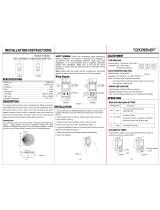Page is loading ...

NOTE: Use check boxes when Steps are completed.
TOOLS NEEDED TO INSTALL YOUR SENSOR
DESCRIPTION
• Slotted/Phillips Screwdriver
• Small Slotted Screwdriver
PARTS INCLUDED LIST
INSTALLING YOUR OCCUPANCY SENSOR
• Sensor (1)
• 4" x 4" Mounting Plate (1)
• #6-32 x 1-1/2" Screw (2)
• Mid-Range Lens [red frame] (1)
• Emergency Label (1)
The Occupancy Sensor is a LINE-voltage infrared sensor to automatically
control lighting. The sensor turns the lights ON and keeps them ON whenever
occupancy is detected and will turn them OFF after the "delayed-off time" has
expired. The sensor continually analyzes and adjusts to changing conditions.
The sensor uses the latest microprocessor-based technology which permits it to
continually adjust and optimize its performance. Infrared motion detection gives
higher false triggering immunity that yields a sensor with excellent performance.
• Make sure that the ends of the wires from the electrical box are straight
(cut if necessary).
• Remove insulation from each wire in electrical box as shown.
• Wire per Specifications:
- Line, Neutral, Load Wires (Copper)
Wire range: #12-18 AWG, 3.3 - 0.75 mm square
Torque rating: 20 lb-in, 23 kgf-cm.
- Control Wires (Manual Switch and Emergency Interface)
Wire range: #16-26 AWG, 4.0 - 0.12 mm square
Torque rating: 2.5 lb-in, 2.88 kgf-cm.
Step 1
WARNING: TO AVOID FIRE, SHOCK, OR DEATH; TURN
OFF POWER at circuit breaker or fuse and TEST that power is off
before wiring!
• Wire stripper
• Cutters
• Angled Light Pipe (1)
• 360˚ Perforated Mask (1)
• Low Voltage Connector (1)
• Half Mask (1)
• Tubing Barrier (1)
Step 2 Identifying your wiring:
6 7 8 9
3
1
2
4
5
LOAD OUT
L1
LOAD 2
IN L2
LOAD 2
OUT
L2
LINE
L1
NEUT. N
12VDC CLASS 1 OR 2 (SELV)
MAN
SW
NC NC
MS
+–+–
MS EM EM
EMER.
INPUT
1. Line (Hot) - L1
2. Load - L1
3. Neutral - N
4. Load - L2
5. Load - L2
6. Manual Switch +
7. Manual Switch –
8. Emergency Interface +
9. Emergency Interface –
Step 3 Preparing and connecting wires:
Wire
Strip Gauge 3/4"
1. Insert wires into proper terminals. Use a screwdriver to turn terminal screws
clockwise and secure wires.
a) Line wire to Line terminal.
b) Neutral wire to Neutral
terminal.
c) Load wires to Load terminals.
NOTE: Both loads MUST be
fed from the same phase.
d) Manual Switch and
Emergency Interface to their
respective marked terminals.
NOTE: When wiring Manual
Switch and Emergency
Interface Class 2, use the
provided tubing for insulation
inside the junction box.
NOTE: Wires need to be
inserted from the top through
the wire holes provided on
the sensor and clamped
down using the washer to the
terminals.
Step 4 Installing your sensor:
Connect wires per WIRING DIAGRAM as follows:
Mount Sensor in Electrical Box
To mount inside 4" octagon 2.125" deep ceiling electrical box, refer to
Figure 1.
• Dress line voltage wires to provide
enough clearance in electrical box
when device is installed.
• Partially thread two #8-32 screws (not
included) into the mounting holes of
the electrical box.
• Pull out the two coasters that align with
the two screws.
• Align sensor so that it fits between the
mounting holes of the electrical box
and insert over mounting screws.
• Push in the two coasters that align with
the two screws.
• Tighten mounting screws firmly.
Mount Sensor in Electrical Box with Mud Ring
To mount inside 4" square 1.5" deep ceiling electrical box with mud ring, refer to
Figure 2.
• Ensure that conduit/cable entry clamp is located in corner of electrical box.
• Dress line voltage wires to provide
enough clearance in electrical box
when device is installed.
• Install a two-gang mud ring (not
included) on electrical box.
• Partially thread the two #6-32 screws
provided into the mounting holes of the
electrical box.
• Pull out the two coasters that align with
the two screws.
•
Align sensor so that it fits between the
mounting holes of the electrical box and
insert over mounting screws.
• Push in the two coasters that align with
the two screws.
• Tighten mounting screws firmly.
Figure 1
Light
pipe
Coaster
12VDC CLASS 1 OR 2 (SELV)
MAN
SW
NC NC
MS
+–+–
MS EM EM
EMER.
INPUT
Emergency Interface
Neutral
Neutral
Line
Line
Manual Switch
Load
Load
LOAD OUT
L1
LINE
L1
NEUT. N
LOAD 2
IN L2
LOAD 2
OUT
L2
Wiring Diagram
Figure 2
Light
pipe
Coaster
4" x 4"
Cosmetic
Adapter
OCCUPANCY SENSOR OPERATION
Motion detection by the infrared sensor will turn the lights ON as well as keep them ON.
When motion is not detected, the lights will turn OFF after the delayed-off time.
• Delayed-Off time: The sensor is designed to turn the lights OFF if no motion is
detected after a specified time. This length of time is called the delayed-off time
and is set using the timer (Black) knob on the sensor.
• Walk-through Mode: The walk-through feature is useful when a room is
momentarily occupied. The walk-through feature works as follows: When a
person enters the room, the lights will turn ON. If the person leaves the room
before the default walk-through timeout of 2.5 minutes, the sensor will turn the
lights OFF 2.5 minutes later. If the person stays in the room for longer than 2.5
minutes, the sensor will proceed with the standard operation.
•
Reset Device State: To reset Auto adapting and photocell settings to factory default.
• Manual ON/OFF Switch: Use to override occupancy and manually turn
the lights ON or OFF by pressing the low voltage momentary/toggle switch.
Pressing manual switch will reset the time delayed OFF timer and lights will
turn OFF after the delayed-off timer expires.
• Emergency Interface: This input is intended for use with BMS (Building
Management System) or any contact closure to force the lights ON in case of
emergency. Lights will stay ON until emergency signal is cleared.
Modes of Operation: Selectable using Bank C Dip Switches
The Auto ON/Auto OFF Occupancy Sensor can be turned ON and OFF automatically
based on occupancy, a timer, panel or BMS input, and manually from an optional
low voltage switch.
Mode 1 – Manual ON (No daylighting in this mode)
Occupants must press the Manual Switch to turn both loads ON. Both loads can be
manually turned OFF with the Manual Switch. Both loads will automatically be turned
OFF when the sensor’s time delay expires. If occupancy is detected up to 30 seconds
after the time delay expires, both loads turn back ON. Otherwise, both loads remain
OFF and the Manual Switch must be used to turn both loads ON.
Mode 2 – Auto ON
Both loads will be automatically turned ON when occupancy is detected (if not held OFF
by daylighting control). Both loads can be manually turned ON with the Manual Switch.
Both loads will automatically be turned OFF when the sensor’s time delay expires.
Mode 3 – Bathroom Control (Daylighting controls load 1 only)
Both loads will be automatically turned ON when occupancy is detected (if load 1 is
not held OFF by daylighting control). Both loads can be manually turned ON with the
Manual Switch. Load 1 can be manually turned OFF with the Manual Switch. Load
1 will automatically be turned OFF when the sensor’s time delay expires. Load 2 will
be turned OFF 10 minutes after the sensor’s time delay expires or 10 minutes after
load 1 is turned OFF.
Mode 4 – Auto ON / Manual ON
Load 1 operates as Auto ON and load 2 as Manual ON. If load 1 is ON and load
2 is OFF, the Manual Switch will turn load 2 ON. If both loads are ON, the Manual
Switch will turn both loads OFF. If both loads are OFF, the Manual Switch will turn
both loads ON.
Mode 5 – Stairwell Control
Both loads will be automatically turned ON when occupancy is detected (if not held
OFF by daylighting control). Both loads can be manually turned ON with the Manual
Switch. Load 1 and load 2 alternate between ON and OFF when the sensor’s time
delay expires, so that one load is always ON. While under daylighting control, if
the natural light level is sufficient then both loads will be turned OFF, regardless of
occupancy state. The Manual Switch can be used to turn only one load OFF at a time.
Mode 6 – Step Dimming: Alternating (Operates as Mode 2 if photocell is not
calibrated)
Both loads will be automatically turned ON when occupancy is detected and there
is insufficient natural light. Both loads can be manually turned ON with the Manual
Switch. As natural light increases above the daylighting set point, loads 1 and 2 will
alternate between ON and OFF (50%). Loads 1 and 2 turn OFF (0%) when natural
light is sufficient, regardless of occupancy state. The reverse operation occurs as
natural lights decreases. Manual Switch: Controls Relays 1 & 2; when at 0% - lights
go to 100%, when at 50% - lights go to 100%, when at 100% - lights go to 0%.
Mode 7 – Step Dimming: Load 1 Primary
(Operates as Mode 2 if photocell is not calibrated)
PHOTOCELL AND DAYLIGHTING OPERATIONS
Daylight harvesting is used for additional energy savings. The photocell holds
the lights OFF when sufficient ambient light is present. Typical light levels are
measured in foot-candles or lux, and average office areas are designed to utilize
50-60 foot candles/500-600 lux. The "Daylight Design Level" (DDL), when set
per the calibration section, will be the set point which engages the hold-off
feature for daylight harvesting.
CALIBRATION
After the sensor is installed, the photocell must be configured correctly to maintain
the desired light level and gain additional energy savings. To achieve this, the
installer first needs to understand Closed and Open Loop Daylighting, then decide
which application best fits the customer's needs before configuring and calibrating
the device.
• Open Loop: When a photocell (light pipe) is focused on an area which is
primarily illuminated by natural light from windows or skylights, along with a
minimal amount of artificial light from the lights it is controlling. NOTE: Use
the angled light pipe for Open Loop applications. Open Loop MUST be
used only with Manual Calibration mode. The sensor will not enter Automatic
Calibration mode if Open Loop Daylight Harvesting is selected.
• Closed Loop: When a photocell (light pipe) is focused on an area which is
primarily illuminated by the lights it is controlling. NOTE: Use the flat light
pipe for Closed Loop applications.
Please allow a 30 second warm up period after applying power. For best
calibration results, personnel should maintain at least a 6 foot distance from the
device 2 minutes after the start of Auto and Manual Calibration. NOTE: to disable
photocell or cancel calibration turn knob to SET/OFF for longer than 5 seconds
(RED LED followed by YELLOW flash). When changing photocell modes or
recalibrating, disable photocell and follow directions below:
Manual Mode: Available for both Open and Closed Loop applications to quickly
configure the Daylight Design Level (DDL). Calibration should always be done
when ambient light is at user’s desired level.
Procedure - Open Loop /Closed Loop
1. Move dip switch C4 to ON (for Open Loop), or to OFF (for Closed Loop).
2. Install appropriate light pipe.
• Open Loop: Install angled light pipe with the longest side facing toward
the natural light source (window) - see Figure 3A.
• Closed Loop: Install the flat light pipe (factory installed).
3. Turn the photocell knob (fully counterclockwise) to SET/OFF for 2 seconds
(LED will be solid RED indicating the device has entered Manual Calibration
mode). Then turn the knob to SETPOINT (1X) - see Figure 4.
4. Re-install sensor cover.
5. Lights are forced ON for 3 minutes, then OFF for 1 minute (Open Loop
only).
6. LED blinks RED (3 minutes). Optional - During this time, the DDL can be
adjusted by turning the knob up or down. NOTE: The LED blinks BLUE
when the knob setting has changed.
7. When Manual Calibration is complete, the LED will resume normal
operation. The device is now operating in Manual mode.
Auto Mode: Auto mode is available ONLY for Closed Loop applications to
configure the DDL in 24 hours. The sensor will not enter Auto Calibration mode if
Open Loop Daylight Harvesting is selected.
Procedure
1. Move dip switch C4 to OFF position.
2. Install the flat light pipe (factory installed).
3. Turn the photocell knob (fully clockwise) to AUTO (LED will be solid GREEN for
24 hours indicating the device has entered Auto Calibration mode.
4. Re-install sensor cover.
5. When Auto Calibration is complete, the LED will resume normal operation. The
device is now operating in Auto mode.
AUTO ADAPTING
The Sensor continually analyzes the parameters of the motion detection signal
and adjusts its internal operation to maximize detection of motion while minimizing
the effects of noise (electrical noise, air currents, temperature changes, etc…).
Operation
When the sensor is first installed, the delayed-off time for the occupied mode is
based on the Time adjustment settings. While the sensor is in use, the delayed-off
time will change, based on how the sensor adapts to the room conditions. The
adapted settings can be reset by moving B3 from OFF to ON to OFF position.
Occupancy Pattern Learning For Delayed-Off Time
The sensor will automatically change the Delayed-Off Time in response to
detected occupancy patterns. The Delayed-Off Time will be decreased if large
periods of vacancy are detected, which will result in energy savings. The Delayed-
Off Time will be increased if false-off conditions are detected.
Occupancy Pattern Learning for Infrared Technology
The sensor learns the occupancy patterns of a space during the course of a day,
for a seven day period. The sensor will adjust the sensitivity to make it less likely
to turn ON during a historically vacant time period.
PK-93871-10-00-2D
WARNINGS AND CAUTIONS:
• TO AVOID FIRE, SHOCK, OR DEATH; TURN OFF POWER AT CIRCUIT BREAKER OR
FUSE AND TEST THAT POWER IS OFF BEFORE WIRING!
• To be installed and/or used in accordance with appropriate electrical codes and
regulations.
• If you are unsure about any part of these instructions, consult an electrician.
• Sensors must be mounted on a vibration free surface.
• Do not terminate using data type wire, such as Cat 5/5E.
• Do not mount sensors closer than 10 feet to each other.
• All sensors must be mounted at least 6 feet away from air vents, air handlers, and reflective surfaces (windows/mirrors).
NOTES
• Do not touch the surface of the lens. Clean outer surface with a damp cloth only.
• Operating Temperature: 32˚ to 104˚F (0˚ to 40˚C)
• Compatible with electronic and magnetic ballasts, electronic and magnetic low-voltage transformers, incandescent lamps,
and fans.
WARNINGS AND CAUTIONS:
For Occupancy Sensors installed to control Emergency Lighting Equipment:
If this equipment is being used for Emergency Lighting and Power Equipment, please adhere to the following information. This equipment is rated for
only 25C if used on Emergency Lighting Equipment. Apply the "Emergency Circuits" label (provided) to the front cover.
IMPORTANT SAFEGUARDS
When using electrical equipment, basic safety precautions should always be followed, including the following:
a)
READ AND FOLLOW ALL SAFETY INSTRUCTIONS.
b) DO NOT use outdoors.
c) DO NOT mount near gas or electric heaters.
d)
Equipment should be mounted in locations and at heights where it will not readily be subjected to tampering by unauthorized personnel.
e) The use of accessory equipment not recommended by manufacturer may cause an unsafe condition.
f) DO NOT use this equipment for other than the intended use.
SAVE THESE INSTRUCTIONS
All servicing shall be performed by qualified service personnel. If any Emergency Circuits are fed or controlled from this panel, it must be located
electrically where fed from a UPS, generator, or other guaranteed source of power during emergencies and power outage situations.
Infrared Ceiling Mounted Occupancy Sensor
California Title 20 Compliant
No Minimum Load Required
INSTALLATION INSTRUCTIONS
CATALOG ITEMS
Cat. No. Description Voltage
Range
Current
Consumption
Coverage Suggested Mounting
Location
O2C04-IDW
High
Density
120-277V,
50/60 Hz
60-30 ma 450 sq. ft.
Mount in center of
room/area, 8-12 ft height
O2C15-IDW
Extended
Range
120-277V,
50/60 Hz
60-30 ma 1500 sq. ft.
Mount in center of
room/area, 8-12 ft height
120 V
60 Hz
8 A, Electronic Ballast
277 V
60 Hz
5 A, Electronic Ballast
800 W/VA, Tungsten, Ballast 1200 VA, Ballast
1/4 Hp 1/3 Hp
Rating:
6A-6AX 250V 720-1440 W/VA 120-240 50HzM
Both loads will be automatically turned ON when occupancy is detected and there
is insufficient natural light. Both loads can be manually turned ON with the Manual
Switch. As natural light increases above the daylighting set point, load 2 will turn
OFF first (50%). Load 1 will turn OFF second (0%) when natural light is sufficient,
regardless of occupancy state. The reverse operation occurs as natural light
decreases, load 1 will turn ON first (50%). Manual Switch: Controls Relays 1 & 2;
when at 0% - lights go to 100%, when at 50% - lights go to 100%, when at 100% -
lights go to 0%.
Presentation Mode: Applies on all modes - If both loads are switched OFF with the
Manual Switch, the occupancy sensor will not turn the load(s) ON automatically until
after the sensor’s time delay expires.
Modes of Operation: Selectable using Bank B Dip Switches
Forced Mode: Both Loads will be overridden to a Forced ON or Forced OFF State.
Refer to Table 2 for switch settings.
1. Ensure power is ON.
2. Remove front cover.
3. Locate dip switch 1 in Bank B. B1 will be in the OFF position (Normal Mode)
from the factory.
4. To enable Forced Mode, move the switch to ON.
Forced State: Override ON/Override OFF, Refer to Table 2 for switch settings.
1. Enable Forced Mode.
2. Locate dip switch 2 in Bank B. B2 will be in the OFF position from the factory.
3. To select the OFF state, move the switch to OFF. To select the ON state,
move the switch to ON.
Test Mode: To set the delayed-off time to 4 seconds for performing a walk test. While
the sensor is in test mode, the LED will flash YELLOW once every second. Refer to
Table 2 for switch settings.
1. Ensure power is ON.
2. Remove front cover.
3. Locate dip switch 3 in Bank B. B3 will be in the OFF position from the factory.
4. To enter Test mode, move switch to ON. If B3 is already in the ON position,
then Test mode can be entered by just moving it to the OFF and then ON
position. The timer will remain in the 4 second Test mode for 15 minutes,
then automatically exit Test mode and reset to the delayed-off time setting
as defined by the Black timer knob. To manually take the timer out of the 4
second Test mode, simply move switch B3 back to OFF. NOTE: Entering
Test mode will reset all adapted settings.
LEDs State: LEDs are enabled from the factory, to disable the LEDs move the B4
dip switch to ON.
Reset Device State: If a sensor is moved to a new location it should be reset before
entering Test Mode.
Provolt
TM
WEB VERSION

Closed Loop
• The graph in Figure 3B tracks the value of a linear photocell throughout a
day. It is assumed that it is a cloudless day and that the desired light level
is the same level without external light influence and only by the fixture(s).
At the far left, the lights are ON because the area is occupied and since
it is still night, there is no contribution from daylighting. As dawn arrives,
the photocell level begins to increase as the daylight increases. In order
to keep the light level from dropping below the trigger point, and in this
case below the desired light level in the area (DDL), the trigger point is set
to 2.5 times the level read with only the fixture(s).
That way, the light is still adequate to hold the lights
OFF. This is shown in the graph at the point where
the level suddenly drops. The photocell level then
continues to increase until around noon. As the
daylight decreases, the area light eventually drops
to near the desired light level. Before reaching this
point, the lights are turned back ON, indicated by
the sudden increase in the photocell level.
PHOTOCELL OPERATION
• In order to keep the lights from needlessly cycling ON and OFF, the OFF
trigger point is set at a higher light level than the ON trigger point. In
addition, there is a delay time that must be met which requires the light
level to be above or below the trigger point for a period of time before a light
change occurs. For example, there may be a 10% hysteresis gap between
the OFF and ON trigger points, along with a 5 minute delay time to turn OFF
the lights and a 1 minute time delay to turn ON the lights.
• OFF and ON trigger point levels can be adjusted at any time using the
Photocell knob. NOTE: In order to make quick adjustments to DDL, the
delay time for lights ON/OFF will be reduced from 1 min/ON and 5 min/
OFF, to 30sec/ON or OFF once Photocell knob change is recognized.
The reduced delay time will expire 2 minutes after knob change occurs.
NOTE: The LED blinks BLUE when the knob setting has changed.
• To disable photocell or cancel calibrations turn the knob to SET/OFF (RED
LED, YELLOW flash). Every 30 seconds, the LED turns ON BLUE for 2
seconds when the photocell is holding the lights OFF.
Open Loop
1. In Open Loop application the longer side of the angled light pipe must be
facing toward the natural light source (window). See Figure 3A.
2. The graph in Figure 3A tracks the value of a linear photocell throughout a
day. It is assumed that it is a cloudless day so the increase of the daylight
is relatively linear. The far left of the
graph starts out at night and shows a
very low level reading. At dawn, the
level begins to increase. At some point,
based on the setting of the trigger
point, the lights will be turned OFF
since there is enough contribution from
the daylight. The photocell reading will
begin to decrease around noon until
the level matches the trigger point,
then lights will be turned back ON.
Flat light pipe
Figure 3B
Figure 3A
NOTE: Long side of angled
light pipe must face toward
natural light source (window).
OPEN LOOP
Noon
ON trigger point
Lights turn ON
OFF trigger point
Lights turn OFF
DDL
Lights ON
Night time
Dawn
0
1
2
3
4
5
6
7
Dusk
CLOSED LOOP
Noon
1.25x DDL
Zone ON
2.5x DDL
Zone OFF
Lights ON
DDL
Dawn
0
1
2
3
4
5
6
7
Dusk
SETTINGS
Default Settings:
Adjust knob settings as per "recommended manual settings,"
(refer to Figure 4 and Table 1).
All switches in the OFF position, except A3, A4, C1, C2, C3 are set to ON
(refer to Table 2).
Figure 4 - Knob Settings
Photocell Setting
Selection
(Blue Knob)
Delayed Off Time
Selection
(Black Knob)
PIR Sensitivity
Selection
(Red Knob)
30 sec
5 min
30 min
20 min
10 min
2.5x
AUTO
0.25x
SET/OFF
1x
SETPOINT
MIN%
25%
100%
75%
50%
Figure 5 - (Cat. No. O2C04) Field-of-View Ranges
High density lens (blue frame), mounting height (8-12 ft)
Figure 6 - (Cat. No. O2C15) Field-of-View Ranges
Extended range lens (black frame), mounting height (8-12 ft)
Figure 8 - Changing PIR Lens
To change lens, turn lens and line up arrows, then pull lens from sensor
TROUBLESHOOTING
• Lights do not turn ON
- Circuit breaker or fuse has tripped.
- Forced Mode is enabled with the Forced State set to OFF. To disable
the Forced Mode
refer to Table 2 for switch settings.
• Lights stay ON
- Constant motion. To Test: Reduce RED knob by 25%; remove motion
source. If unsatisfactory, move sensor.
- Infrared sensor can “see” into hallway. To Test: Put sensor in Timer
Test mode and walk hallway. If lights continue to come ON,
move sensor.
- Forced Mode is enabled with the Forced State set to ON. To disable
the Forced Mode
refer to Table 2 for switch settings.
• Light turns ON too long
- Timer setting too high. To Test: Check switch settings. Typical setting
is 10 minutes.
- LED illuminates solid RED for longer than 5 minutes, device
malfunction, contact technical assistance.
• For technical assistance, contact us at 1-800-824-3005
• Visit our website at www.leviton.com
PRODUCT INFORMATION
PK-93871-10-00-2D© 2017 Leviton Mfg. Co., Inc.
Figure 9 - Mounting Location DiagramFigure 7 - (Mid-Range Lens) Field-of-View Ranges
Mid range lens (red frame), mounting height (13-20 ft)
This device complies with part 15 of the FCC rules. Operation is subject
to the following two conditions: (1) This device must not cause harmful
interference, and (2) This device must accept any interference received,
including interference that may cause undesired operation. Any changes
or modifications not expressly approved by Leviton could void the user's
authority to operate this equipment.
This product may be covered by US PAT. Nos. 8,154,154; 7,924,155;
8,227,731; 7,608,807 and 8,115,626.
FOR CANADA ONLY
For warranty information and/or product returns, residents of Canada
should contact Leviton in writing at Leviton Manufacturing of Canada
Ltd to the attention of the Quality Assurance Department, 165
Hymus Blvd, Pointe-Claire (Quebec), Canada H9R 1E9 or by
telephone at 1 800 405-5320.
Note: This lens is included with all PIR models
PATENTS
FCC COMPLIANCE STATEMENT
LIMITED 5 YEAR WARRANTY AND EXCLUSIONS
Leviton warrants to the original consumer purchaser and not for the benefit of anyone else that this product at the time of its sale by Leviton is free of defects in materials and workmanship under normal and proper use for five years from the purchase date. Leviton’s only obligation is to correct such defects by repair or replacement, at its option. For details visit
www.leviton.com or call 1-800-824-3005. This warranty excludes and there is disclaimed liability for labor for removal of this product or reinstallation. This warranty is void if this product is installed improperly or in an improper environment, overloaded, misused, opened, abused, or altered in any manner, or is not used under normal operating conditions or not in
accordance with any labels or instructions. There are no other or implied warranties of any kind, including merchantability and fitness for a particular purpose, but if any implied warranty is required by the applicable jurisdiction, the duration of any such implied warranty, including merchantability and fitness for a particular purpose, is limited to five years.
Leviton is not liable for incidental, indirect, special, or consequential damages, including without limitation, damage to, or loss of use of, any equipment, lost sales or profits or delay or failure to perform this warranty obligation. The remedies provided herein are the exclusive remedies under this warranty, whether based on contract, tort or otherwise.
LED INDICATORS
RED - Blinks upon PIR detection. Can be disabled by moving B4 to ON
(See Table 2). Solid for 3 minutes then blinks for 3 minutes during
photocell manual calibration. Solid when device malfunctions.
GREEN - Solid for 24 hours during photocell auto calibration.
YELLOW - Blinks in test mode. Solid with emergency interface/BMS input on.
BLUE - Blinks when the knob setting has changed. Solid ON for 2 seconds
every 30 seconds when the photocell is holding the lights OFF.
Mask
By masking
two sections, hallway
traffic can be blocked.
Masking is not required
in a corner mounting
application. The sensor
cannot see hallway traffic.
Minor Motion,
Infrared
Major Motion,
Infrared
0
12
5
5
12
SIDE VIEW
TOP VIEW
0 7 7 12 12 5 9 5 3 3 9
12
SIDE VIEW
TOP VIEW
0
0
20
10
10
20
20 11 11 15 15 5.6 5.6 9 9 3 3 20
12
SIDE VIEW
20
0 5 10 15 20 2530 25 20 15 10 5 30
15
15
10
10
5
5
0
TOP VIEW
Arrows
TABLE 2: SWITCH SETTINGS
SWITCH SWITCH FUNCTIONS SWITCH SETTINGS
Bank A OFF ON
A3 Manual Mode
Auto Adapting Enabled Auto Adapting Disabled
A4 Walk-Through
Walk-Through Enabled Walk-Through Disabled
Bank B OFF ON
B1 Forced Mode Normal Override Enabled (B2)
B2 Forced State Override OFF Override ON
B3 Test Mode Disabled Enabled OFF ON
B4 LEDs State LEDs Enabled LEDs Disabled
B5 Reset Device State OFF ON OFF
TABLE 1: ADJUSTMENT KNOB SETTINGS
Knob
Color
Symbol Function Knob
Setting
Factory Default
Setting
Red
Sets Infrared
Range
Range Setting
Full CCW = min. (OFF)
Full CW = max.
75%
Black
Delayed - OFF
Time
Full CCW = min. (30 sec)
Full CW = max. (30 min)
50%
(10 min)
Blue
Ambient Light
Override
(Photocell)
Full CCW - SET/OFF
(NO ambient light override)
Full CW - Auto Calibration
Range - 3-16000 Lux
0%
DUAL RELAY MODES OF OPERATION
Oper.
Mode
Bank C Behavior
C1 C2 C3
Mode 1
OFF OFF OFF Load 1: Manual ON/Auto OFF
Load 2: Manual ON/Auto OFF
Mode 2
ON ON ON Load 1: Auto ON/Auto OFF
Load 2: Auto ON/Auto OFF
Mode 3
ON OFF OFF Load 1: Auto ON/Auto OFF
Load 2: 10 minute delay OFF
Mode 4
OFF ON OFF Load 1: Auto ON/Auto OFF
Load 2: Manual ON/Auto OFF
Mode 5
ON ON OFF Load 1: Alternate ON/Auto OFF
Load 2: Alternate ON/Auto OFF
Mode 6
OFF OFF ON Load 1: Step Dimming - Alt.
Load 2: Step Dimming - Alt.
Mode 7
ON OFF ON Load 1: Step Dimming - ON
Load 2: Step Dimming - ON/OFF
C4
Daylight Harvesting - OFF Closed Loop / ON Open Loop
WEB VERSION
/