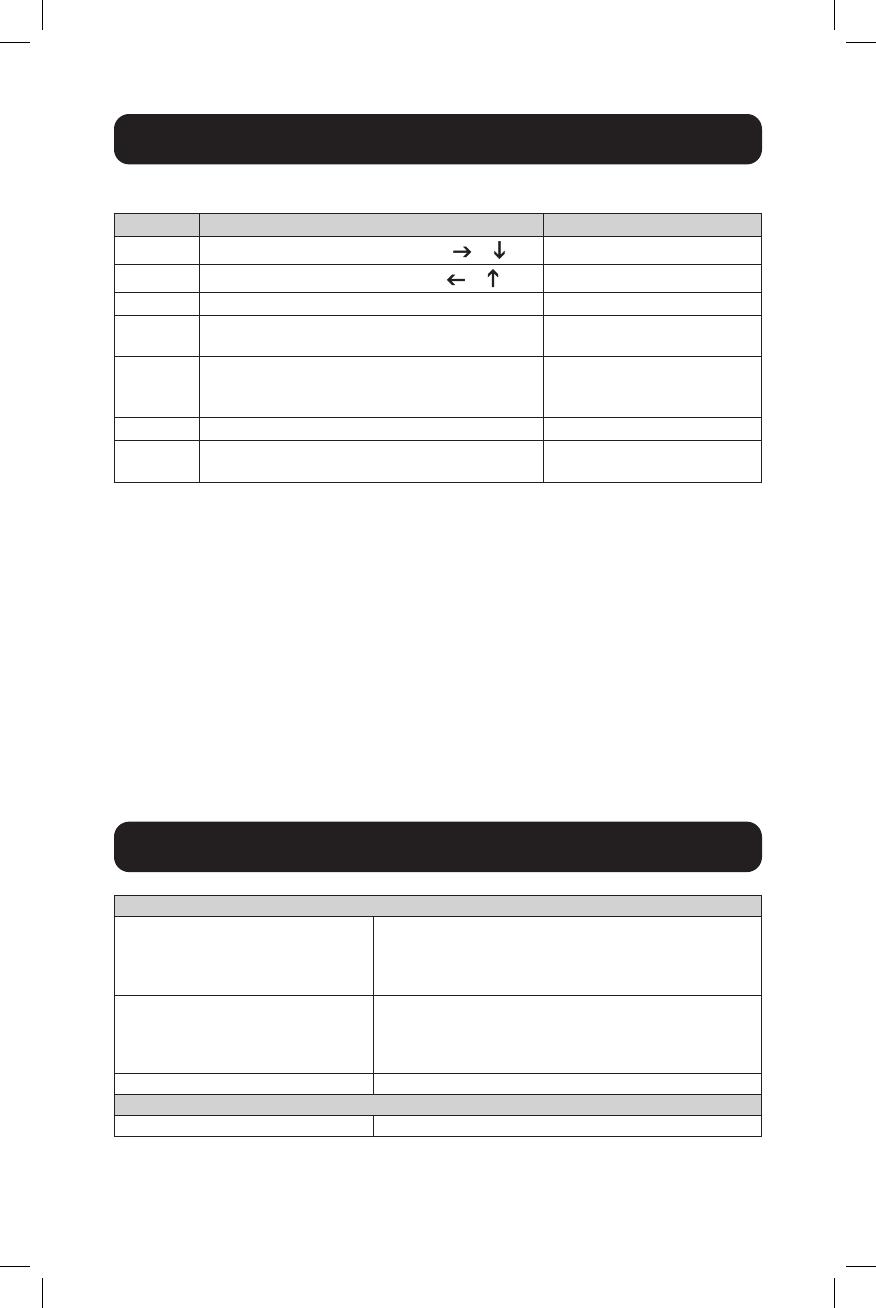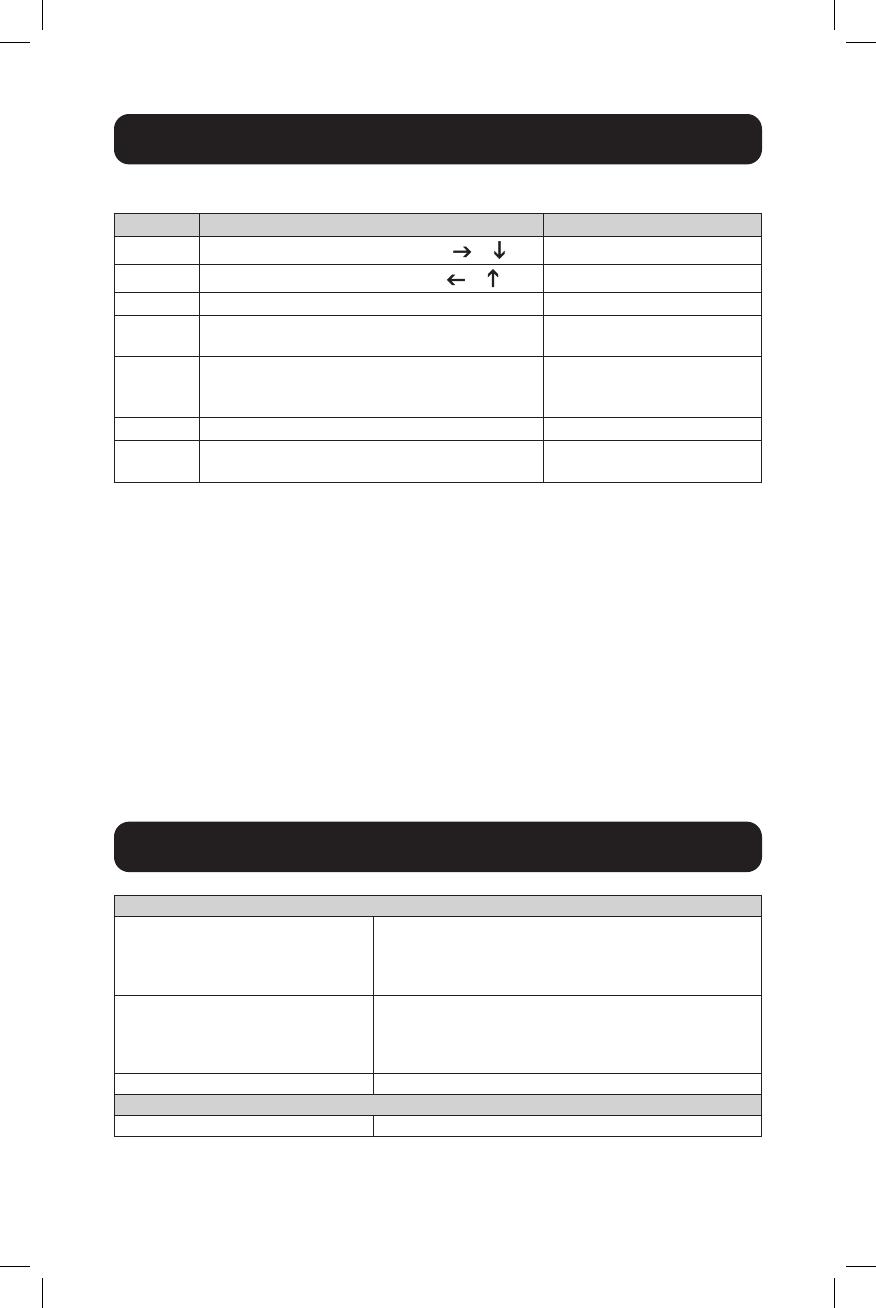
7
Special Function Operation
3. Hotkey Function:
Number Hotkey Combination Function Description
1
[Scroll Lock]++¹ [Scroll Lock] + or
Switch to the next port
2
[Scroll Lock]++ [Scroll Lock] + or
Switch to the previous port
3
[Scroll Lock]++ [Scroll Lock] + [X]²
Switch to PC "X"
4
[Scroll Lock]++ [Scroll Lock] + [S]³
Enable Automatic Switching
(Default: 15 seconds)
5
[Scroll Lock]++ [Scroll Lock] + [I] +
[N]
4
+ [Enter]
Set the Automatic
Switching Interval
(Between 5 ~ 999 Seconds)
6
[Scroll Lock]++ [Scroll Lock] + [B] + [1/0]
5
Buzzer On/Off (Default: On)
7
[Scroll Lock]++ [Scroll Lock] + [F] + [L] +
[A] + [S] + [H] + [Enter]
All resume hotkey
default mode
6
Notes:
1. Hotkeys are not case-sensitive.
2. A noise sounds when switching between PC1 and PC2.
1
“++” means to press [Scroll Lock] twice in rapid succession. For example: [Scroll Lock] ++ [Scroll Lock] + [1]” means to
press the Scroll Lock button twice in rapid succession and then press the number 1 button. The detection period between each
hotkey code is 5 seconds. If the Scroll Lock button is pressed the first time and 5 seconds pass before the Scroll Lock button is
pressed again, the hotkey code will be invalid.
2
“X” indicates the PC input. For example, to switch to PC2, the hotkey combination is [Scroll Lock] ++ [Scroll Lock] + [2].
3
Turning on this function will cause HDMI, microphone and speaker ports to enter automatic switching mode without USB. Press
any key (except Spacebar) to exit to the port used prior to the automatic switching sequence. Press Spacebar to stay at the port
currently in use. When automatic switching mode is enabled, the corresponding “Select” LED of the port currently in use will flash.
4
“N” indicates the number of switching interval, which can be 5 seconds to 999 seconds.
5
“1” means On, “0” means Off.
6
This mode only relates to hotkey function #4 and #6.
Connectors
KVM Connectors (Female) USB 3.0-B x2 (Rear)
HDMI x2 (Rear)
3.5 mm Stereo Jack x2 (Green, Rear)
3.5 mm Stereo Jack x2 (Pink, Rear)
Console Connectors (Female) USB 2.0-A x2 (Rear)
HDMI x1 (Rear)
3.5 mm Stereo Jack x2 (Green, 1 Front, 1 Rear)
3.5 mm Stereo Jack x2 (Pink, 1 Front, 1 Rear)
USB Hub Connectors (Female) USB 3.0-A x2 (Front)
Video Resolution
Maximum Resolution 4K x 2K @ 60 Hz (4K UHD)
Specifications