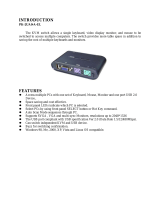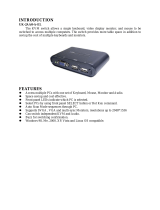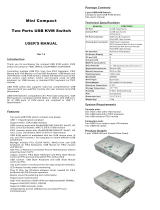Page is loading ...

USER MANUAL
MINI USB KVM SWITCH
WITH AUDIO SUPPORT

1
INTRODUCTION
SWB -9 00 0UA
The KVM switch allows a single keyboard, video display monitor,
and mouse to be switched to access multiple computers. The switch
provides more table space in addition to saving the cost of multiple
keyboards and monitors.
FEATURES
‧ Access multiple PCs with one set of Keyboard, Mouse, Monitor and Audio.
‧ Space saving and cost effective.
‧ Front panel LEDs indicate which PC is selected.
‧ Select PCs by using front panel SELECT button or Hot Key command.
‧ Auto Scan Mode sequences through PC.
‧ Supports SVGA , VGA and multi-sync Monitors, resolutions up to 2048*1536
‧ Can switch independent KVM and Audio.
‧ Buzz for switching confirmation.
‧ Windows 98, Me, 2000, XP, Vista and Linux OS compatible.

SPECIFICATION
PACKAGE CONTENTS
2
‧ 1 x 2-port USB KVM with Audio switch
‧ 1 x User manual
‧ 2 x Cables connected
Part No. SWB -9000UA
PC Port 2
USB Device Po rt 2 (only for one keyboard and one mo use)
Cable Length 1.8 m
Port Selection Select button or Hot-key comm ands
PC Port LED Selected 2 x Green Color LED
1 x USB Type A Male (while)
1 x 3.5mm Mini-Phone Stereo PC eo Jack Male (Green)
1 x HDB -15 Male (Blue)
1 x 3.5mm Mini-Phone Stereo Jack Male (Green)
1 x HDB -15 Male (Block)
Console 2 x HDB-15 Finem(Block)
2 x 3.5mm Mini-Phone Stereo Jack Fema le (Green)
Keyboard 1 x USB Type A Fe ma le (while)
Mouse 1 x USB Type A Fema le (while)
Audio 1 x 3.5mm Mini-Phone Stereo Jack Fe ma le (Green)
Monitor 1 x HDB-15 Fema le (Blue)
Module Weight 101.6 g
Module Dime nsion (L x W x H) 110 x 66 x 22 mm
Emi ssion CE, FCC, C-Tick
Function Specification
Cable
Connector
PC
KVM
KVM
Connector

3
HARDWARE INSTALLATION
Back of PC Back of PC

4
Configuration
After installation, you can either choose the "SELECT" button that leads you through
multiple computers or Hot Key controls.
The SELECT button
SELECT button

5
Keyboard Hot Key Menu
Press [Scroll Lock] twice, and you will hear an audible switching confirmation tone to
ensure you are already in the Hot Key Mode (LED is blinking)
In the Auto Scan mode, the KVM switch remains on one port for 10 seconds before
switching to the next. Please notice that the mouse and keyboard control will be restricted
in the Auto Scan mode.
P.S: Escape from Hot Key Mode, if you don't press any buttons after 4 or 5 seconds.
Note:
This KVM Switch will not detect whether a computer is on or off if the “Power On”
function is set in the Bios. Meaning, when you switch to the computer that is turned
off, there will be nothing displayed on the monitor.
BEEP
Scro ll
Lock
X2
: To Hot-Key mode
PS:
Auto scan intervals : 10 second s.
Leave the Hot Key mode automati cally 3 seconds later.
BEEP
BEEP
space b ar
Scro ll
Lock
X2
S
BEEP BEEP BEEP
: End the auto scan
Scro ll
Lock
X2
←
→
or
BEEP BEEP
: To forward/backward port
Scro ll
Lock
B
X2
BEEP
Open → Close
: Close the buzzer
Close → Open
Scro ll
Lock
B
X2
BEEP
: Open the buzzer
Scro ll
Lock
M
X2
BEEP BEEP
: Reset Mouse
Scro ll
Lock
Scro ll
Lock
Scro ll
Lock
Scro ll
Lock
1
: Switch to PC1 but A udio still with PC2. PC1 LED is blinking.
BEEP
2
BEEP
:Switch to PC2 but Audio still with PC1. PC2 LED is blinking.
F1
BEEP
:Switch computer and Audio to PC1 simult aneously. PC1 LED is solid.
F2
:Switch computer and Audio to PC2 simult aneously. PC 2 LED is solid.
BEEP
X2
X2
X2
X2

6
Troubleshooting
Call your dealer if there are any wrong, missing, or damaged parts. Keep the carton,
including the original packing materials, to repack the KVM Switch if there is a need
to return it for repair.
Q1: When switching the computer on, the keyboard is not detected, or keyboard / mouse
shows error message.
A:
If computer BIOS does not support USB boot-up, the system is unable to detect mouse and
keyboard during computer start.
Q2: What if the computer BIOS is correct but the computer still unable to detect the mouse
and keyboard?
A:
We suggest user to directly connect the USB KVM switch to USB port on PC, not connect
through PCI card, Card Bus, or USB Hub.
Q3: The keyboard is functional, but the mouse is not.
A:
While using the device, we suggest user to plug on mouse first then follow by keyboard at
the appointed location on USB KVM Switch.
Q4: When the device unoccupied for a moment, the mouse becomes not functional.
A:
If this incident happens, please press 「Scroll Lock」+「Scroll Lock」+「M」 to restart the
device.
Q5: When switching to PC2, the computer still displays as PC1.
A:
Our USB KVM switch does not aim when turning the computer on ; user should use Hot
Key or Butter to operate the switch
/