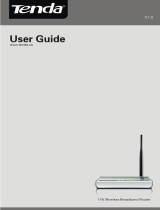Page is loading ...


11N Wireless AP User Manual
Copyright Statement
is the registered trademark of Shenzhen Tenda
Technology Co., Ltd. All the products and product names
mentioned herein are the trademarks or registered trademarks of
their respective holders. Copyright of the whole product as
integration, including its accessories and software, belongs to
Shenzhen Tenda Technology Co., Ltd. Without prior expressed
written permission from Shenzhen Tenda Technology Co., Ltd, any
individual or party is not allowed to copy, plagiarize, reproduce, or
translate it into other languages.
All photos and product specifications mentioned in this manual are
for references only. Upgrades of software and hardware may occur;
Tenda reserves the right to revise this publication and to make
changes in the content hereof without obligation to notify any
person or organization of such revisions or changes. If you would
like to know more about our product information, please visit our
website at
www.tenda.cn.
1

11N Wireless AP User Manual
Table of Contents
TABLE OF CONTENTS...................................................................................................... 2
CHAPTER 1 PRODUCT OVERVIEW ........................................................................ 4
1.1 PACKAGE CONTENTS.................................................................................................... 4
1.2 PANEL OVERVIEW ........................................................................................................ 5
CHAPTER 2 INSTALLATION..................................................................................... 7
CHAPTER 3 SETUP........................................................................................................ 9
3.1 CONNECTING TO AP WIRELESSLY .............................................................................. 9
3.1.1 In Windows XP.................................................................................. 9
3.1.2 In Windows 7...................................................................................11
3.2 LOGIN TO AP.............................................................................................................. 13
3.3 QUICK ENCRYPTION................................................................................................... 13
CHAPTER4SYSTEMSTATUS ................................................................................................. 15
4.1 WIRELESS................................................................................................................... 15
4.2 LAN ............................................................................................................................ 16
4.3 SYSTEM STATUS ........................................................................................................ 17
CHAPTER5WIRELESSSETTINGS........................................................................................... 18
5.1 BASIC SETTINGS........................................................................................................ 18
5.2 WIRELESS SECURITY ................................................................................................. 23
5.2.1 WEP................................................................................................23
5.2.2 WPA-PSK.........................................................................................24
5.2.3 WPA2-PSK .......................................................................................25
5.3 MAC-BASED WIRELESS ACCESS CONTROL............................................................. 25
5.4 CONNECTION STATUS................................................................................................ 27
CHAPTER6LANSETTINGS.................................................................................................... 28
6.1 STATIC IP................................................................................................................... 28
6.2 DYNAMIC IP (DHCP)................................................................................................ 29
CHAPTER7TOOLS ................................................................................................................ 30
7.1 TIME SETTINGS.......................................................................................................... 30
7.2 BACKUP/RESTORE SETTINGS.................................................................................... 30
7.3 RESTORE TO FACTORY DEFAULT SETTINGS ............................................................. 32
7.4 FIRMWARE UPGRADE ................................................................................................. 33
7.5 AP REBOOT ................................................................................................................ 33
7.6 CHANGE PASSWORD .................................................................................................. 34
7.7 SYSLOG ...................................................................................................................... 35
2

11N Wireless AP User Manual
APPENDIX 1: GLOSSARY ........................................................................................ 36
APPENDIX 2: FEATURES ......................................................................................... 38
APPENDIX 3: TROUBLESHOOTING .................................................................... 39
APPENDIX 4: REMOVE WIRELESS NETWORK ON YOUR PC................... 41
APPENDIX 5: SECURITY STATEMENT ............................................................... 44
3

11N Wireless AP User Manual
Chapter 1 Product Overview
The Tenda AP is a Wireless N Range Extender which is designed to
extend the coverage and improve the signal strength of an
existing wireless network using either AP mode or WDS mode.
Combined with leading wireless N technologies, superior security
(WEP, WPA-PSK,WPA2-PSK,WPA-PSK&WPA2-PSK, MAC-based
wireless client access control) and backward compatibility with
wireless b/g, the Tenda AP makes it a secure high speed solution
that vastly improves your network coverage without changing
existing wireless network, giving you the freedom to roam
anywhere in the house and access Internet without worrying
about coverage. Plus, the world’s most intuitive user interface lets
you, even a novice, configure the AP in a few seconds without any
network know-how required. It is the best solution for home,
dorm and SOHO environment.
1.1 Package Contents
Please unpack the box and check the following items:
◆ Wireless AP
◆ Power Adapter
◆ Quick Installation Guide
◆ CD-ROM
If any of the above items are incorrect, missing, or damaged,
please contact your Tenda reseller for immediate replacement.
4

11N Wireless AP User Manual
1.2 Panel Overview
LED overview (Take A3 as an example):
LED Status Description
STATE Blinking System is functioning properly
Port/Button Overview: (A3 is used in the figure below):
5

11N Wireless AP User Manual
Port/Button Description
LAN For connection to a computer or router.
RESET Pressing this button for 7 seconds restores the
device to factory default settings.
PWR Power receptor. Do not use a different power
adapter than the included one.
6

11N Wireless AP User Manual
Chapter 2 Installation
1. Connect one end of the included power adapter to the AP and
then plug the other end into a wall outlet nearby. (Using a power
supply with a different voltage rating than the one included with
the AP will cause damage to the product.)
2. Connect the LAN port on your AP to one of the LAN ports on a
wired router using an Ethernet cable.
7

11N Wireless AP User Manual
.3. Connect your PC to the AP wirelessly.
8

11N Wireless AP User Manual
Chapter 3 Setup
3.1 Connecting to AP Wirelessly
3.1.1 In Windows XP
1. Right click “My Network Places” and select “Properties”.
2. Right click “Wireless Network Connection” and select “View
Available Wireless Networks”.
9

11N Wireless AP User Manual
3. Select the AP’s SSID.
4. Click “Connect Anyway”.
10

11N Wireless AP User Manual
3.1.2 In Windows 7
1. Click network icon on your desktop.
2. Select AP’s SSID and click “Connect”.
3. You have successfully connected your PC to the AP wirelessly
11

11N Wireless AP User Manual
when you see “Connected” next to the AP’s SSID.
4. Choose your network location.
12

11N Wireless AP User Manual
3.2 Login to AP
1 、 Open a web browser, enter http:// 192.168.0.254 in the
address bar and then press “Enter” to go to interface below:
3.3 Quick Encryption
Use the interface below to fast secure your wireless network (Only
a catchy security key is required) or go to Advanced (click the
"Advanced" tab on the upper right corner)–Wireless–Basic
Settings for more settings (Apart from the security key option,
you can select a security mode and a cipher type that best fit
yourself or keep the defaults thereof unchanged. Detailed settings
for this latter option refer to Section 5.2 hereof).
The interface below allows you to setup a wireless password
(security key) that consists of 8 characters only. The password is
preset to 12345678 by default; you can change it to whatever
catchy phrase of 8 characters only.
13

11N Wireless AP User Manual
14

11N Wireless AP User Manual
Chapter4SystemStatus
This section allows you to view the AP’s information.
4.1 Wireless
◆ Wireless Working Mode: Displays AP’s current working
mode: AP or WDS mode.
◆ Network Mode: Displays AP’s current IEEE802.11 mode:
11n/g/b.
◆ SSID: Displays AP’s current wireless network name.
◆ Security Mode: Displays AP’s current wireless security mode.
◆ Channel: Displays AP’s current wireless channel.
15

11N Wireless AP User Manual
4.2 LAN
◆ Address Mode: Displays AP’s current IP mode: Dynamic IP
or Static IP.
◆ MAC Address: Displays AP’s LAN MAC address.
◆ IP Address: Displays AP’s current IP address.
◆ Subnet Mask: Displays AP’s current IP subnet mask.
◆ Gateway: Displays AP’s current gateway address.
16

11N Wireless AP User Manual
4.3 System Status
◆ System Time: Displays the time customized by you or
obtained from Internet.
◆ Running Time: Displays device’s up time.
◆ Connected client : Displays the number of connected
computers.
◆ Software Version:Displays router’s firmware version.
◆ Hardware Version: Displays router’s hardware version.
17

11N Wireless AP User Manual
Chapter5WirelessSettings
5.1 Basic Settings
◆ Enable Wireless Functions: Check/uncheck to
enable/disable the wireless feature. When unchecked, all
wireless related features will be disabled.
◆ Wireless Working Mode: Select either AP or WDS according
to your practical needs.
◆ AP mode:To simply convert your existing wired network to a
wireless network that allows flexible mobility for LAN access,
select this AP mode.
◆ Network Mode: Select a right IEEE802.11 mode from the
following according to your wireless client. The default mode
is 11b/g/n mixed.
◆ 11b mode:Select it if you have only Wireless-B clients in your
wireless network.
18

11N Wireless AP User Manual
◆ 11g mode:Select it if you have only Wireless-G clients in your
wireless network.
◆ 11b/g mixed mode: Select it if you have only Wireless-B
and Wireless-G clients in your wireless network.
◆ 11b/g/n mixed mode: Select it if you have Wireless-B,
Wireless-G and Wireless-N clients in your wireless network.
◆ Broadcast (SSID): If you select “Disable”, no wireless clients
will be able to see your wireless network when they perform a
scan to see what’s available. If they want to connect to your AP,
they will have to first know this SSID and then manually enter
it on their devices. By default, this option is enabled.
◆ Channel: The Channel can be changed to fit the channel
setting for an existing wireless network or to customize the
wireless network. From the drop-down list,you can select a
most effective channel, which ranges from 1 to 11. You can
also select “Auto Select” to let system detect and choose one
that best fits your network.
◆ WMM-Capable:Enabling this option may boost transmission
capacity of wireless multimedia data (such as online video
play). For better wireless performance, you are recommended
to enable this option.
◆ ASPD Capable:Auto power saving mode, disabled by default.
◆ Channel Bandwidth: Select a proper channel bandwidth to
enhance wireless performance. Select 20/40M, if there are
11b/g and 11n wireless clients; select 20M, if there are only
non-11n wireless clients.
when the wireless network mode is 11n mode, please select
19
/