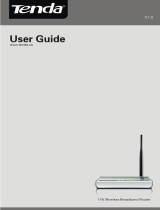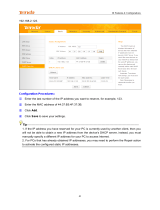Wireless N150 Mini AP/Router
1
Chapter 1 Product Overview
Thanks for purchasing this A6 Wireless N150 Mini AP/Router
(hereunder referred to as device).
A6 is a typically multi-purpose device that provides 5
working modes: Wireless AP Mode, Wireless Router Mode, WISP
Mode, Client Mode and Universal Repeater Mode, meeting your
diversified needs.
Plus, it can either be powered by an included power adapter
or your PC via an included USB cable.
Super mini design with ultimate powerful functionalities,
fitting diversified wireless applications, and the device is an idea
choice for businessmen and fashion follower.
1.1 Features
Delivers up to 150Mbps wireless data rate.
Provides 5 working modes: wireless AP, wireless router,
WISP, client and Universal repeater modes.
64-/128-bit WEP, WPA and WPA2 secure your wireless
network against unauthorized access.
1 10/100Mbps Ethernet port for Internet/LAN connection.
Can be connected to an XDSL/Cable MODEM; support
Dynamic/Static IP Internet connection.
Local/remote web based management.
Adopts wireless Roaming technology to ensure high