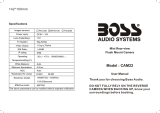Page is loading ...

Version 21.10.2020 HW: CAM(V100)/(V20) RL4-MIB92
r.LiNK Video inserter
RL4-MIB92
Compatible with
VW vehicles with MIB2 High - Discover Pro infotainment
and 9.2inch monitor
Skoda vehicles with MIB2 High – Columbus infotainment
and 9.2inch monitor
Example MIB2 High Discover Pro
Video-inserter for front- and rear-view camera
and two additional video inputs
Product features
Video-inserter for factory-infotainment systems
1 CVBS Input for rear-view camera
1 CVBS Input for front camera
2 CVBS Video-inputs for after-market Video sources (e.g. USB-Player, DVB-T2
Tuner)
Automatic switching to rear-view camera input on engagement of the reverse gear
Automatic front camera switching after reverse gear for 10 seconds
Activatable parking guide lines for rear-view camera (not available for all vehicles)
Video-in-motion (ONLY for connected video-sources)
Video-inputs NTSC and PAL compatible

Version 21.10.2020 HW: CAM(V100)/(V20) RL4-MIB92
Pag
e2
Contents
1. Prior to installation
1.1. Delivery contents
1.2. Checking the compatibility of vehicle and accessories
1.3. Boxes and connectors – video interface
1.4. Settings - 8 Dip switches (black)
1.4.1. Activating the front camera (dip 1)
1.4.2. Enabling the interface’s video inputs (dip 2-3)
1.4.3. Rear-view camera setting (dip 5)
1.4.4. Activating the guide lines (dip6)
1.4.5. Activation of the Interface PDC Graphic (Dip 7)
1.4.6. Activation of the manual image adjustment in the menu (Dip 8)
1.5. Settings - 4 Dip switches (CAN function – red)
1.6. Settings - 2 Dip switches (Selection head-unit – black)
2. Installation
2.1. Place of installation
2.2. Connection schema
2.2.1. Connection – factory head-unit
2.2.2. Connection - Power
2.2.3. Analog power supply
2.3. Power supply output
2.4. Connection - video-sources
2.4.1. Audio insertion
2.4.2. After-market front camera
2.4.3. After-market rear-view camera
2.4.3.1. Case 1: Interface receives the reverse gear signal
2.4.3.2. Case 2Interface does not receive the reverse gear signal
2.5. Connection - video-interface and external keypad
2.6. Picture -, guide-lines- and PDC settings
3. Interface operation
3.1. By factory infotainment button
3.2. By keypad
4. Specifications
5. FAQ – Trouble Shooting-Interface functions
6. Technical support

Version 21.10.2020 HW: CAM(V100)/(V20) RL4-MIB92
Pag
e3
Legal Information
By law, watching moving pictures while driving is prohibited, the driver must not be
distracted. We do not accept any liability for material damage or personal injury resulting,
directly or indirectly, from installation or operation of this product. Apart from using this
product in an unmoved vehicle, it should only be used to display fixed menus or rear-view-
camera video when the vehicle is moving (for example the MP3 menu for DVD upgrades).
Changes/updates of the vehicle’s software can cause malfunctions of the interface. Up to
one year after purchase we offer free software-updates for our interfaces. To receive a free
update, the interface has to be sent in at own cost. Wages for de-and reinstallation and
other expenditures involved with the software-updates will not be refunded.
1. Prior to installation
Read the manual prior to installation. Technical knowledge is necessary for installation. The
video interface’s place of installation must be free of moisture and away from heat sources.
Before the final installation in the vehicle of the video sources, we recommend a test-run
to ensure the compatibility of vehicle and interface. Due to changes in the production of
the vehicle manufacturer there’s always a possibility of incompatibility.
1.1. Delivery contents
Take down the serial number of the interface and store this manual for support
purposes: ____________________

Version 21.10.2020 HW: CAM(V100)/(V20) RL4-MIB92
Pag
e4
Requirements
Brand
Compatible vehicles
Compatible systems
Skoda
Karoq (NU7) MY since 2018
Kodiaq (NS7) MY since 2018
Octavia3 (5E) MY since2018
Superb3 (3V) MY since2018-
MIB2 High - Columbus with
9.2inch monitor.
VW
Arteon (3H) MY since 2018
Golf7 MY since 2018
Golf7 Sportsvan MY since 2018
Passat (B8) MY since 2018
Tiguan2 (AD1) since MY 2018
Touran (5T) MY since2018-
Touareg3 (CR) since 07/2018
MIB2 High - Discover Pro with
9.2inch monitor
Limitations
Video only The interface inserts ONLY video signals into the infotainment. For
inserting Audio signals either the possibly existing factory audio-
AUX-input or a FM-modulator can be used. If 2 audio sources shall
be connected to the infotainment, an additional electronic is
necessary to switch them.
After market front camera The front camera will automatically be switched for 5 seconds after
disengaging the reverse gear. A manually front camera switching is
possible by external keypad.
Factory rear-view camera Automatically switching-back from inserted video to factory rear-
view camera is only possible while the reverse gear is engaged. To
delay the switch-back an additional electronic part is required.
PDC and guidelines If the video interface does not receive the required information
from the vehicle CAN-bus, neither guide-lines nor optical PDC
display will be supported.
1.2. Checking the compatibility of vehicle and accessories

Version 21.10.2020 HW: CAM(V100)/(V20) RL4-MIB92
Pag
e5
1.3. Boxes and connectors – video interface
The video-interface converts the video signals of connected after-market sources in a factory
monitor compatible picture signal which is inserted in the factory monitor, by using separate
trigger options. Further it reads the vehicle’s digital signals out of the vehicle’s CAN-bus and
converts them for the video interface.

Version 21.10.2020 HW: CAM(V100)/(V20) RL4-MIB92
Pag
e6
1.4. Settings - 8 Dip switches (black)
Some settings have to be selected by the dip-switches on the
video interface. Dip position down is ON and position up is OFF.
*The front camera will automatically be switched for 10 seconds after disengaging the
reverse gear.
* see also chapter "Picture settings and guide lines".
After each Dip-switch-change a power-reset of the Video interface has to be performed!
See the following chapters for detailed information.
Dip
Function
ON (down)
OFF (up)
1
Front camera
enabled*
disabled
Power supply
output
(red wire)
+12V (max. 3A) when reverse
gear is engaged incl. 10
seconds delay and +12V by
manual switching to front
camera by keypad
+12V (max. 3A) ACC
2
Video 1-input
enabled
disabled
3
Video 2-input
enabled
disabled
4
No function
set to OFF
5
Rear-view cam type
after-market
factory or none
6
Guide-lines
enabled
Auf OFF stellen
7
PDC
enabled
disabled
8
Manual
picture settings*
enabled
disabled

Version 21.10.2020 HW: CAM(V100)/(V20) RL4-MIB92
Pag
e7
1.4.1. Activating the front camera (dip 1)
If set to ON, the interface switches for 10 seconds from the rear-view camera to the front
camera input after having disengaged the reverse gear. In addition, a manual switch-over to
the front camera input is possible via keypad (short press) from any image mode.
Description of the power supply output: see chapter “Power supply output”.
1.4.2. Enabling the interface’s video inputs (dip 2-3)
Only the enabled video inputs can be accessed by switching through the interface’s video
sources. It is recommended to enable only the required inputs, as the disabled inputs will be
skipped while switching through the video interfaces inputs.
Note: Dip 4 is out of function and has to be set to OFF!
1.4.3. Rear-view camera setting (dip 5)
If set to OFF, the interface switches to factory picture while the reverse gear is engaged to
display factory rear-view camera or factory optical park system picture.
If set to ON, the interface switches to its rear-view camera input while the reverse gear is
engaged.
1.4.4. Activating the guide lines (dip6)
If set to ON, the guide-lines will be shown on the display.
If set to OFF, the guide lines won’t be visible on the display.
Note: If there is no communication between interface and the vehicle`s CAN-bus (several
vehicles aren’t compatible), the reverse gear guide-lines can`t be shown during the vehicle’s
operation, even if they once appear after having switched the system to powerless!
1.4.5. Activation of the factory Interface PDC Graphic (Dip 7)
Dip 7 is used to display the interface PDC graphic as „picture in picture“ in combination with
the camera image.
1.4.6. Activation of the manual image adjustment in the menu (Dip 8)
Dip-8 aktiviert die im Menü vertikale und horizontale manuelle Einstellbarkeit der
Bildposition falls diese im Display nicht automatisch einwandfrei dargestellt wird. Mit Dip-8
in der OFF Position ist die manuelle Einstellung im Menü nicht möglich (siehe hierzu auch
Kapitel „Bildeinstellungen, Führungslinien und PDC“.

Version 21.10.2020 HW: CAM(V100)/(V20) RL4-MIB92
Pag
e8
1.5. Settings of the 4 Dip switches (CAN functions – red)
The 4 dip-switches of the video are used to select the head unit and the vehicle.
Dip position down is ON and position up is OFF.
Fahrzeug/Navigation
Dip 1
Dip 2
Dip 3
Dip 4
Alle Fahrzeuge
OFF
OFF
OFF
OFF
Set all 4 dips to OFF position.
1.6. Settings of the 2 Dip switches (selection head unit - black)
The 2 dip switches on the upper side of the interface box are used to select the head unit.
Warning! Dip position up is ON and position down is OFF (vice versa to the black 8 dips and
the red 2 dips).
Head Unit
Dip 1
Dip 2
Alle Fahrzeuge
ON
ON
Set both dips to ON position.

Version 21.10.2020 HW: CAM(V100)/(V20) RL4-MIB92
Pag
e9
2. Installation
To install the interface, first switch off the ignition and disconnect the vehicle’s battery.
Please read the owner`s manual of the car, regarding the battery`s disconnection! If
required, enable the car`s Sleep-mode (hibernation mode)
In case the sleep-mode does not succeed, the disconnection of the battery can be done
with a resistor lead.
If the necessary stabilized power supply for the interface is not taken directly from the
battery, the chosen connection has to be checked for being constantly stabile.
The interface needs a permanent 12V source!
2.1. Place of installation
The interface is supposed to be installed at a suitable location behind the vehicle`s head-
unit.

Version 21.10.2020 HW: CAM(V100)/(V20) RL4-MIB92
Pag
e10
2.2. Connection schema

Version 21.10.2020 HW: CAM(V100)/(V20) RL4-MIB92
Pag
e11
2.2.1. Connection – factory head-unit
Disconnect the female 4pin HSD connector of the vehicle harness at the
Rear-side of the head-unit and connect it to the interface’s male 4pin HSD connector „To LCD“.
Note: If required, the marked lugs of the female 4pin HSD connector
have to be cut off! Further, the colour of the female 4pin HSD
connector may vary between pink and grey, depending on the
installed monitor.
Connect the female HSD+2 connector of the enclosed 4pin HSD picture signal cable to the
video-interface’s male HSD+2 connector “HU IN”.
Connect the female 4pin HSD connector of the enclosed 4pin HSD picture signal cable to the
previously become free male 4pin HSD connector of the
head-unit (colours may vary!).
Remove the female Quadlock connector of the
vehicle harness from the rear of the head-unit
and connect the previously clipped out white
female 12pin connector (see graphic) to the male
12pin connector of the enclosed PNP harness.
Clip in the female 12pin connector of the PNP harness in the previously become free position
of the female Quadlock connector, before finishing the Quadlock reconnection at the rear of
the head-unit.

Version 21.10.2020 HW: CAM(V100)/(V20) RL4-MIB92
Pag
e12
2.2.2. Connection - Power
Connect the single yellow wire of the 10pin power/CAN cable to +12V permanent and
stabile power supply.
Connect the single black wire of the 10pin power/CAN cable to the vehicle’s negative
ground.
Note: If, after connecting the 10pin Power / CAN cable, no interface LED lightens up while
the ignition is turned on, refer to chapter “Analogue power supply for the video interface”.

Version 21.10.2020 HW: CAM(V100)/(V20) RL4-MIB92
Pag
e13
2.2.3. Analog power supply
If, after connecting the PNP harness, no interface LED lightens up while the ignition is
turned on, the purple coloured wire Manual ACC of the 12pin interface cable has to
be connected additionally to ACC or S-contact terminal 86s +12V (e.g. glove
compartment illumination).

Version 21.10.2020 HW: CAM(V100)/(V20) RL4-MIB92
Pag
e14
2.3. Power supply output
The red power supply output ACC/front cam out 12V (max 3A) can be used to power an
external source and has a different assignment depending on the position of dip switch 1 (of
the black 8 dips):
Dip
Function
Dip 1 ON
+12V (max. 3A) when reverse gear is engaged incl. 10 seconds
delay after reverse gear is disengaged and
+12V by manual switching to front camera by keypad (short
press)
Dip 1 OFF
+12V (max. 3A) ACC

Version 21.10.2020 HW: CAM(V100)/(V20) RL4-MIB92
Pag
e15
2.4. Connection - video sources
It is possible to connect an after-market rear-view camera, an after-market front camera and
two more video sources to the video-interface.
Before a final installation of the video sources, we recommend a test-run to ensure the
compatibility of vehicle and interface. Due to changes in the production of the vehicle
manufacturer there’s always a possibility of incompatibility.
Connect the 12pin interface cable’s female 12pin connector to the male 12pin connector of
the video-interface.
Connect the video RCA of the Rear-view camera to the 12pin interface cable’s female
RCA connector „Reverse V4.
Connect the front camera’s video RCA connector to the 12pin interface cable’s female
RCA connector „Front V3“.
Connect the video RCA of the AV source 1 and 2 to the 12pin interface cable’s female RCA
connector “Left (V1)” and ”Right (V2)”.

Version 21.10.2020 HW: CAM(V100)/(V20) RL4-MIB92
Pag
e16
2.4.1. Audio-insertion
This interface is only able to insert video signals into the factory infotainment. If an AV-
source is connected, the audio insertion has to be done by the factory audio AUX input or an
FM-modulator. The inserted video-signal can be activated simultaneously to each audio-
mode of the factory infotainment. If 2 AV sources shall be connected to the infotainment,
additional electronic is necessary to switch the audio signals.
2.4.2. After-market front camera
The red power supply output ACC/front cam out 12V (max 3A) can be used to power
a front camera. If Dip 1 is set to ON (black 8 dips), the power supply output gives
+12V (max 3A) when reverse gear is engaged incl. 10 seconds delay after reverse gear
is disengaged.
Note: In addition, a manual switch-over to the front camera input is possible via keypad
(short press) from any image mode. The power supply output gives +12V then, as well (if Dip
1 is set to ON and the front camera input is selected).
Attention: A long press of the external keypad push button will switch the interface to the
next source.

Version 21.10.2020 HW: CAM(V100)/(V20) RL4-MIB92
Pag
e17
2.4.3. After-market rear-view camera
Some vehicles have a different reverse gear code on the CAN-bus which the video-interface
is not compatible with. Therefore, there are two different ways of installation. If the video
interface receives a signal of the reverse gear, the green wire “Reverse-OUT” of the 20pin
cable should carry +12V while the reverse gear is engaged.
Note: Do not forget to set video interface’s dip5 to ON before testing.
2.4.3.1. Case 1: Interface receives the reverse gear signal
If the interface delivers +12V on the green output wire of the 12pin interface cable while
reverse gear is engaged, the video interface will automatically switch to the rear-view
camera input “Camera IN” while the reverse gear is engaged.
Additionally, the +12V (max. 3A) power supply for the rear-view camera can be taken from
the green wire of the 12pin interface cable.

Version 21.10.2020 HW: CAM(V100)/(V20) RL4-MIB92
Pag
e18
2.4.3.2. Case 2: Interface does not receive the reverse gear signal
If the video interface does not deliver +12V on the green wire of the 12pin cable when
reverse gear is engaged (not all vehicles are compatible), an external switching signal from
the reverse gear light is required. As the reverse gear light’s power supply isn’t voltage-
stabile all the time, an ordinary open relay (e.g AC-RW-1230 with wiring AC-RS5) or filter
(e.g. AC-PNF-RVC) is required. The diagram below shows the connection type of the relay.
Disconnect the green cable’s preconnected male- and female connectors of the 12pin
interface cable and connect the green input cable “Reverse-IN” to the output
connector (87) of the relay.
Note: Last but not lot least to avoid short circuits, the best solution should be, to
crimp a male 4mm connector to the relay’s output cable and connect it to the green
cable’s female 4mm connector. The output-cable “Reverse-OUT” remains
disconnected as it’s out of function.
Connect the Reverse light’s power-cable to coil (85) and the vehicle’s ground to coil
(86) of the relay.
Connect the output connector (87) of the relay to the rear-view camera’s power-
cable, like you did it to the green “Reverse-IN” cable before.
Connect stabile and permanent +12V to the relay’s input connector (30).

Version 21.10.2020 HW: CAM(V100)/(V20) RL4-MIB92
Pag
e19
2.5. Connection - video-interface and keypad
Connect the female 4pin connector of the keypad to the male 4pin connector of the
12pin interface cable.
Note: Even if switching through several video sources by the keypad mightn’t be
required, the invisible connection and availability is strongly recommended.

Version 21.10.2020 HW: CAM(V100)/(V20) RL4-MIB92
Pag
e20
2.6. Picture -, guide-lines- and PDC settings
The picture settings are adjustable by the 3 push-buttons at the rear-side of the video-
interface. Press the MENU button to open the OSD settings menu or to switch to the next
menu item. Press UP and DOWN to change the selected value. The buttons are placed inside
in the housing to avoid accidental changes during or after the installation. Picture settings
must be done separately for all video inpouts while the corresponding input is selected and
visible on the monitor.
Note: The OSD menu is only shown when a working video source is connected to the
selected video-input of the interface.
The following settings are available:
Contrast
Brightness
Saturation
Position H* (horizontal)
Position V* (vertical)
H-SIZE (Image width)
V-Size (Picture height)
*If the vertical and horizontal picture position is not shown correctly on the display, it can
only be adjusted in the menu if Dip-8 (the black 8-dips) was previously set to ON.
Note: If the video interface does not receive the required information from the vehicle CAN-
bus, neither moving guide-lines nor PDC will be supported.
/