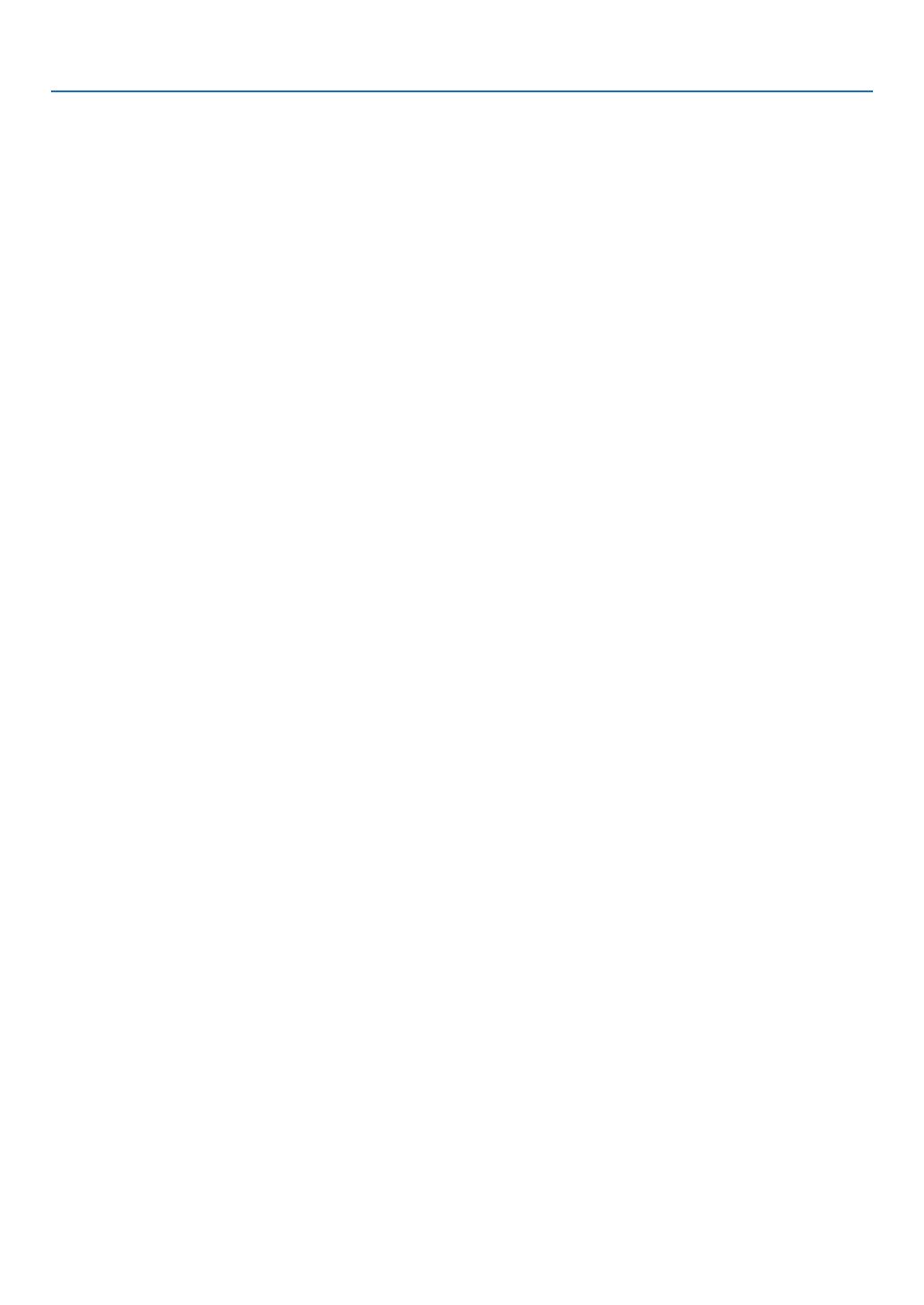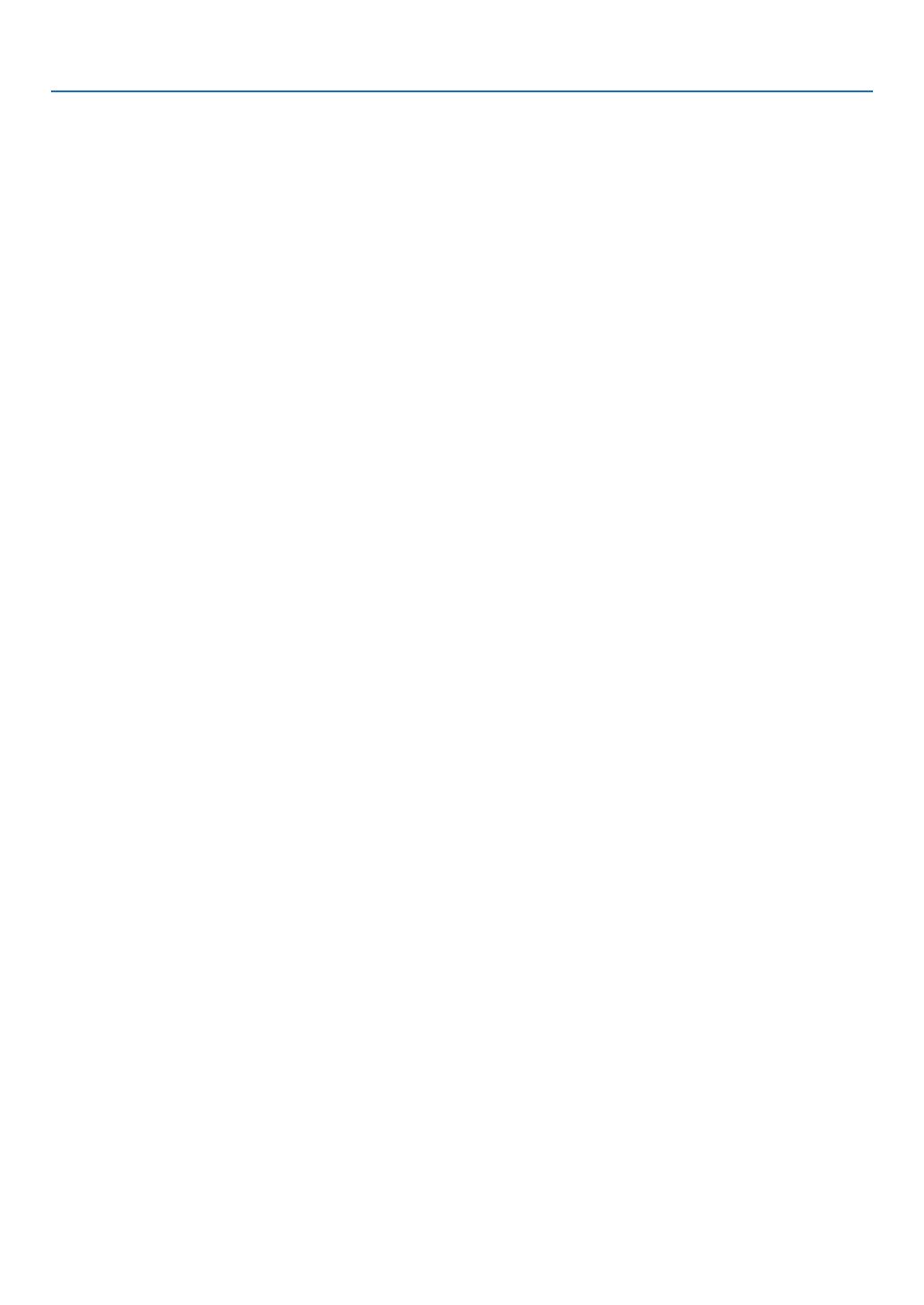
viii
Table of Contents
❹ChangingEcoMode/CheckingEnergy-SavingEffect .................................................33
UsingEcoMode[ECOMODE] ...............................................................................33
CheckingEnergy-SavingEffect[CARBONMETER] ..............................................34
❺
PreventingtheUnauthorizedUseoftheProjector[SECURITY] .......................................35
❻UsingtheComputerCable(VGA)toOperatetheProjector(VirtualRemoteTool) ......38
❼
OperatingYourComputer’sMouseFunctionsfromtheProjector’sRemoteControl
viatheUSBCable(RemoteMouseFunction) .......................................................... 44
❽ProjectingYourComputer’sScreenImagefromtheProjectorviatheUSBCable
(USBDisplay) .........................................................................................................45
❾ControllingtheProjectorbyUsinganHTTPBrowser ..................................................47
❿
ControllingtheProjectoroveraLAN(PCControlUtilityPro4/Pro5) ............................. 54
⓫ProjectingYourComputer’sScreenImagefromtheProjectoroveraLAN(Image
ExpressUtilityLite) .................................................................................................58
StartingImageExpressUtilityLitefromaUSBMemoryorSDCard .....................61
DownloadingImageExpressUtilityLiteviatheHTTPserver .................................62
⓬ProjectinganImagefromanAngle(GeometricCorrectionToolinImageExpress
UtilityLite) ...............................................................................................................65
WhatyoucandowithGCT .....................................................................................65
ProjectinganImagefromanAngle(GCT) ..............................................................65
⓭Viewing3DImages .......................................................................................................67
⓮ConnectingYourMicrophone ........................................................................................71
4. Using the Viewer ..............................................................................................72
❶WhatyoucandowiththeViewer ..................................................................................72
❷ProjectingimagesstoredinaUSBmemorydevice .....................................................74
5. Using On-Screen Menu .................................................................................80
❶UsingtheMenus ...........................................................................................................80
❷MenuElements .............................................................................................................81
❸ListofMenuItems ........................................................................................................82
❹MenuDescriptions&Functions[SOURCE] .................................................................85
COMPUTER ...........................................................................................................85
HDMI1and2 ...........................................................................................................85
VIDEO .....................................................................................................................85
USB-A(Viewer) .......................................................................................................85
LAN .........................................................................................................................85
USB-B(USBDisplay) .............................................................................................85
❺MenuDescriptions&Functions[ADJUST] ...................................................................86
[PICTURE] ..............................................................................................................86
[IMAGEOPTIONS] .................................................................................................89
❻MenuDescriptions&Functions[SETUP] .....................................................................94
[GENERAL] .............................................................................................................94
[MENU] ...................................................................................................................97
[INSTALLATION] .....................................................................................................99
[OPTIONS(1)] .......................................................................................................101
[OPTIONS(2)] .......................................................................................................103
[3D] .......................................................................................................................106
SettinguptheProjectorforaWiredLANConnection[WIREDLAN] ....................108