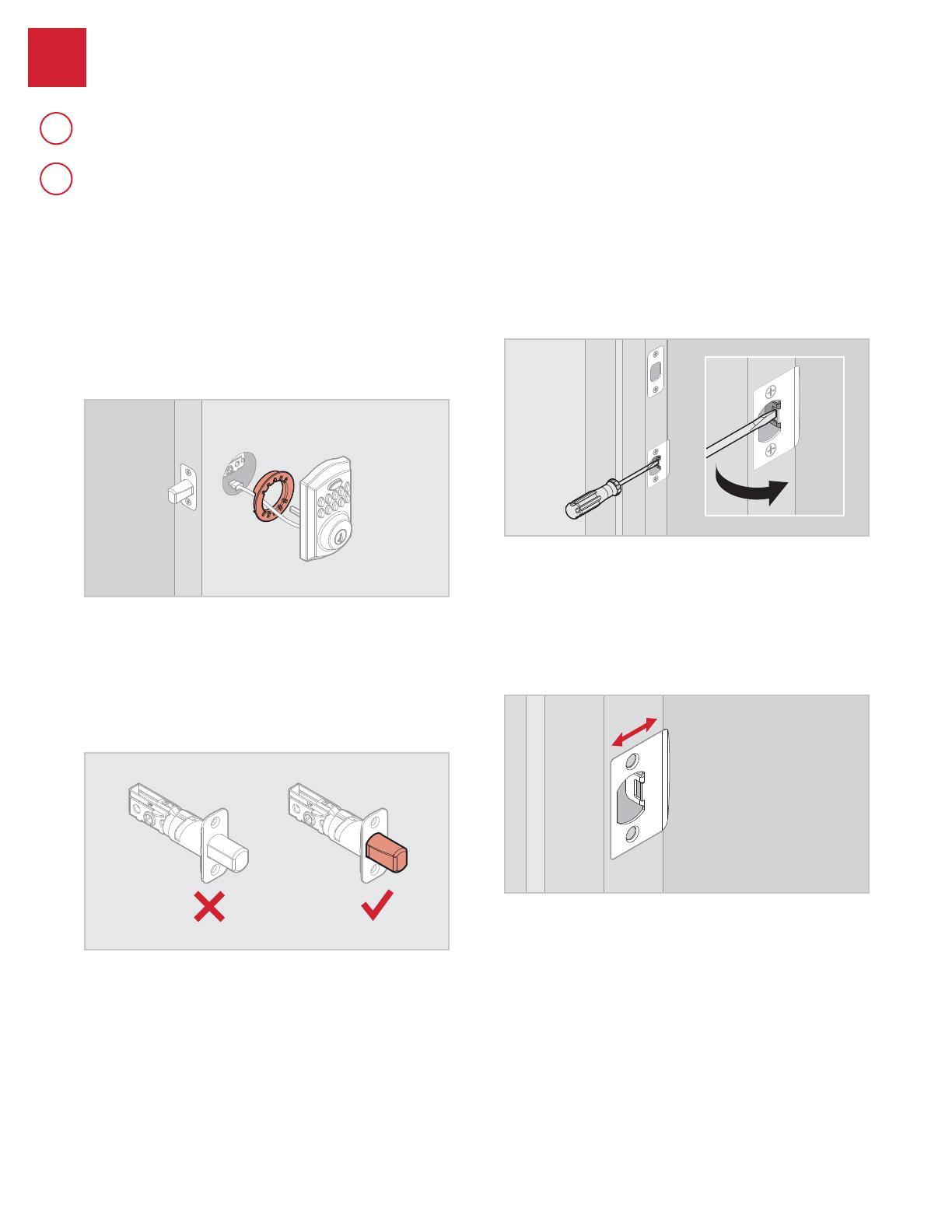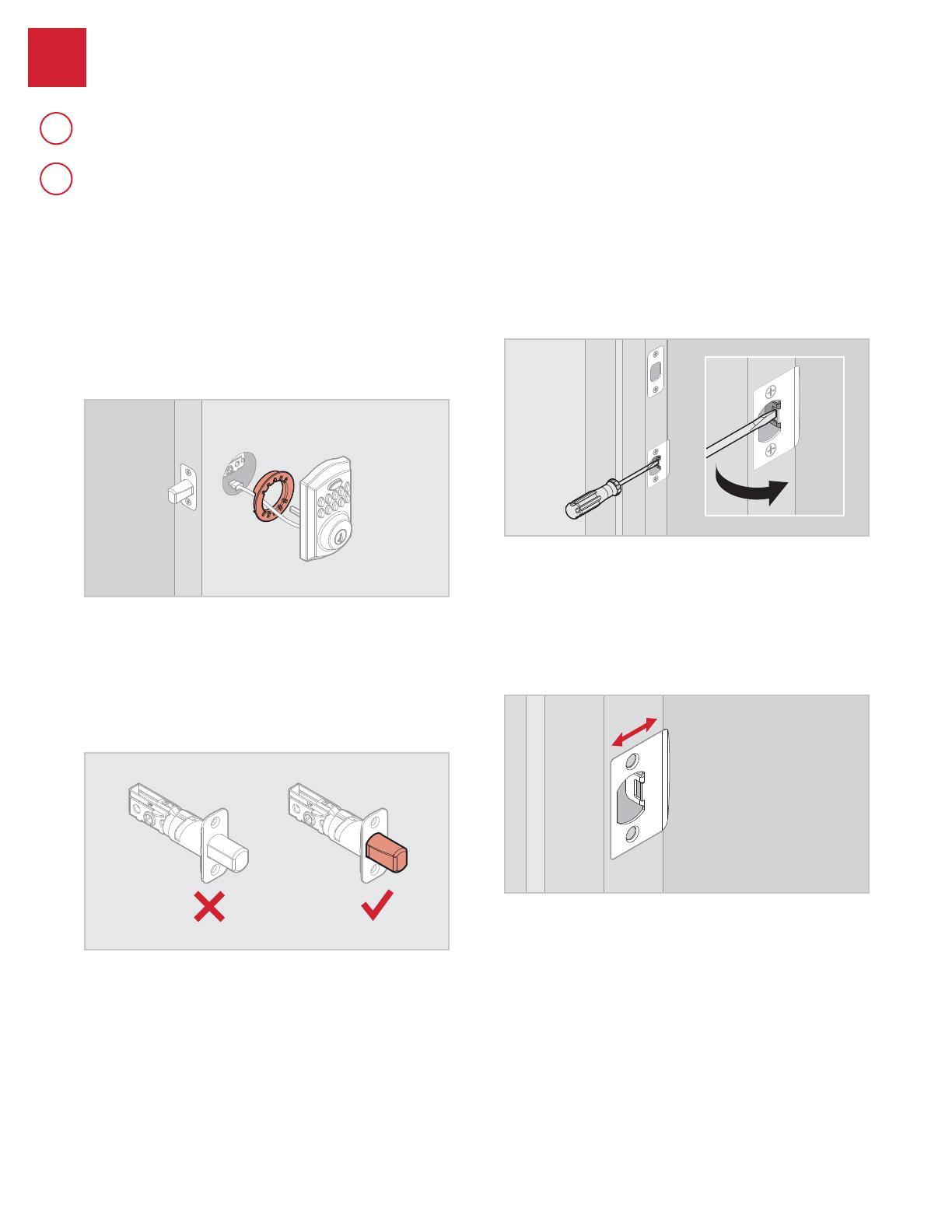
©2015 Spectrum Brands, Inc.
Troubleshooting: Door Jamming and Door Handing
The door handing process was not executed
during installation.
Perform the door handing process in the Installation Guide.
The hole in the door is misaligned.
Disassemble the lock, and reinstall it without the adapter ring on the
exterior side of the door.
The wrong deadbolt latch is installed.
SmartCode deadbolts require a tapered latch bolt for ease of operation.
If the latch being used is from an older lock, it will likely not have a
tapered latch bolt. Remove the lock from the door, including the old
latch. Replace with the new tapered latch that came with the lock and
reinstall the lock.
The deadbolt latch and strike are misaligned,
causing the latch to bind.
Adjust the tab of the lower strike (for your knob or lever) to help align the
upper latch and strike so that the latch bolt enters the strike when the
door is locked.
The lower latch and lower strike (for your knob
or lever) are misaligned, putting too much
load on the deadbolt latch.
As a test, rotate the turnpiece on the deadbolt so the latch is retracted
(unlocked), and close the door. If you have to push, pull or lift the door to
get it to close, adjust the position of the lower strike.
©2015 Spectrum Brands, Inc.
61883 / 01
9 / 17
Technical Support
1-866-863-6584
www.kwikset.com
3
A
B
The lock jams and the turnpiece does not rotate smoothly.
The lock beeps, the keypad fl ashes red, and the door cannot lock.