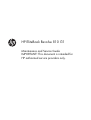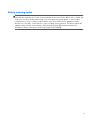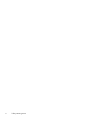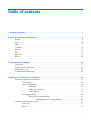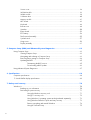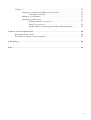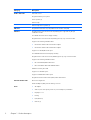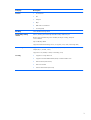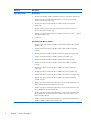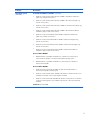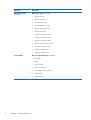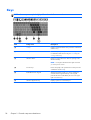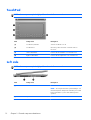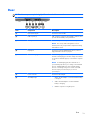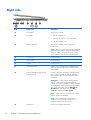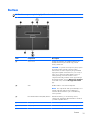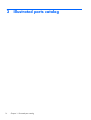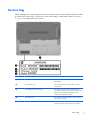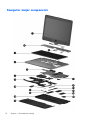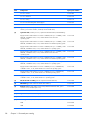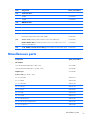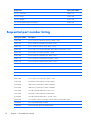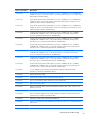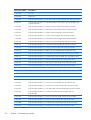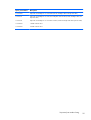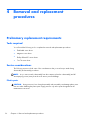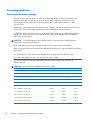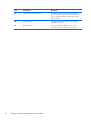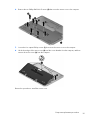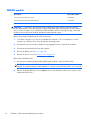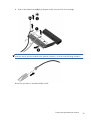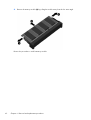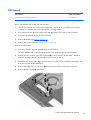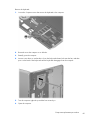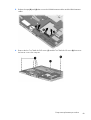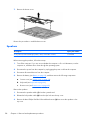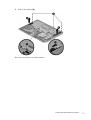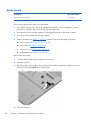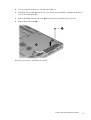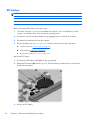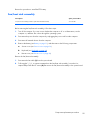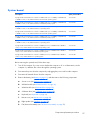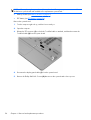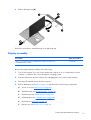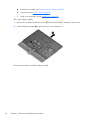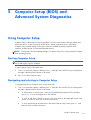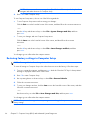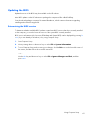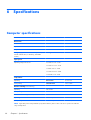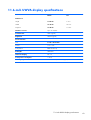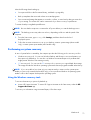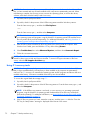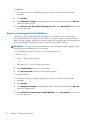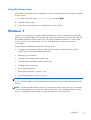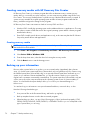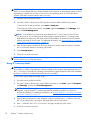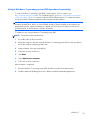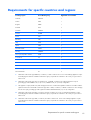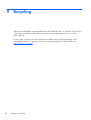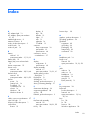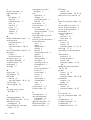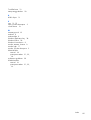HP EliteBook Revolve 810 G1
Maintenance and Service Guide
IMPORTANT! This document is intended for
HP authorized service providers only.

© Copyright 2013 Hewlett-Packard
Development Company, L.P.
Bluetooth is a trademark owned by its
proprietor and used by Hewlett-Packard
Company under license. Intel and Core are
U.S. registered trademarks of Intel
Corporation. Microsoft and Windows are
U.S. registered trademarks of Microsoft
Corporation. SD Logo is a trademark of
its proprietor.
The information contained herein is subject
to change without notice. The only
warranties for HP products and services are
set forth in the express warranty statements
accompanying such products and services.
Nothing herein should be construed as
constituting an additional warranty. HP shall
not be liable for technical or editorial errors
or omissions contained herein.
First Edition: March 2013
Document Part Number: 709341-001

Safety warning notice
WARNING! To reduce the possibility of heat-related injuries or of overheating the device, do not
place the device directly on your lap or obstruct the device air vents. Use the device only on a hard, flat
surface. Do not allow another hard surface, such as an adjoining optional printer, or a soft surface,
such as pillows or rugs or clothing, to block airflow. Also, do not allow the AC adapter to contact
the skin or a soft surface, such as pillows or rugs or clothing, during operation. The device and the AC
adapter comply with the user-accessible surface temperature limits defined by the International
Standard for Safety of Information Technology Equipment (IEC 60950).
iii

iv Safety warning notice

Table of contents
1 Product description ........................................................................................................... 1
2 External component identification ..................................................................................... 7
Display ................................................................................................................................... 9
Keys ..................................................................................................................................... 10
Lights .................................................................................................................................... 11
TouchPad .............................................................................................................................. 12
Left side ................................................................................................................................ 12
Rear ..................................................................................................................................... 13
Right side .............................................................................................................................. 14
Bottom .................................................................................................................................. 15
3 Illustrated parts catalog .................................................................................................. 16
Service tag ............................................................................................................................ 17
Computer major components ................................................................................................... 18
Miscellaneous parts ................................................................................................................ 21
Sequential part number listing .................................................................................................. 22
4 Removal and replacement procedures ............................................................................ 26
Preliminary replacement requirements ....................................................................................... 26
Tools required ......................................................................................................... 26
Service considerations ............................................................................................. 26
Plastic parts ............................................................................................. 26
Cables and connectors ............................................................................. 27
Drive handling ......................................................................................... 27
Grounding guidelines .............................................................................................. 28
Electrostatic discharge damage .................................................................. 28
Packaging and transporting guidelines ........................................ 29
Component replacement procedures ........................................................................................ 31
Service tag ............................................................................................................. 31
Battery ................................................................................................................... 33
v

Service cover .......................................................................................................... 34
WWAN module ..................................................................................................... 36
WLAN module ........................................................................................................ 38
Solid-state drive ...................................................................................................... 40
Memory module ...................................................................................................... 41
NFC board ............................................................................................................ 43
Keyboard ............................................................................................................... 44
Bottom cover .......................................................................................................... 48
Speakers ................................................................................................................ 50
Button board .......................................................................................................... 52
RTC battery ............................................................................................................ 54
Fan/heat sink assembly ........................................................................................... 55
System board ......................................................................................................... 57
Hinge cover ........................................................................................................... 59
Display assembly .................................................................................................... 61
5 Computer Setup (BIOS) and Advanced System Diagnostics .............................................. 63
Using Computer Setup ............................................................................................................ 63
Starting Computer Setup .......................................................................................... 63
Navigating and selecting in Computer Setup .............................................................. 63
Restoring factory settings in Computer Setup ............................................................... 64
Updating the BIOS .................................................................................................. 65
Determining the BIOS version .................................................................... 65
Downloading a BIOS update ..................................................................... 66
Using Advanced System Diagnostics ........................................................................................ 67
6 Specifications ................................................................................................................. 68
Computer specifications .......................................................................................................... 68
11.6-inch UWVA display specifications .................................................................................... 69
7 Backup and recovery ...................................................................................................... 70
Windows 8 ........................................................................................................................... 70
Backing up your information ..................................................................................... 70
Performing a system recovery ................................................................................... 71
Using the Windows recovery tools ............................................................. 71
Using f11 recovery tools ........................................................................... 72
Using Windows 8 operating system media (purchased separately) ................. 73
Using Windows Refresh for quick and easy recovery .................................... 73
Remove everything and reinstall Windows .................................................. 74
Using HP Software Setup .......................................................................... 75
vi

Windows 7 ........................................................................................................................... 75
Creating recovery media with HP Recovery Disc Creator .............................................. 76
Creating recovery media ........................................................................... 76
Backing up your information ..................................................................................... 76
Performing a system recovery ................................................................................... 77
Using the Windows recovery tools ............................................................. 77
Using f11 recovery tools ........................................................................... 78
Using a Windows 7 operating system DVD (purchased separately) ................ 79
8 Power cord set requirements .......................................................................................... 80
Requirements for all countries .................................................................................................. 80
Requirements for specific countries and regions ......................................................................... 81
9 Recycling ........................................................................................................................ 82
Index ................................................................................................................................. 83
vii

viii

1 Product description
Category Description
Product Name HP EliteBook Revolve 810 G1
Processors
●
Intel® Dual Core® i7-3687U 2.10-GHz processor (turbo up to 3.30-GHz), 1600-MHz
front-side bus (FSB), 4.00-MB L3 cache, 17 W
●
Intel Dual Core i5-3437U 1.90-GHz processor (turbo up to 2.90-GHz), 1600-MHz FSB,
3.00-MB L3 cache, 17 W
●
Intel Dual Core i3-3227U 1.90-GHz processor, 1600-MHz FSB, 3.00-MB L3 cache,
17 W
Chipset Mobile Intel QM77 PCH chipset
Graphics Intel HD Graphics 4000 integrated universal memory architecture (UMA) graphics
Support for dual-display ports through the dock
Panel 11.6-in high-definition (HD), light-emitting diode (LED), AntiGlare (AG), UWVA (1366×768),
ultraslim display with webcam and microphone
Touchscreen enabled
Typical brightness: 400 nits
Memory One customer-accessible/upgradable memory module slot + 4-GB on the system board
Support for DDR3L PC-3 12800 (1600-MHz)
Support for 12288-MB of system RAM in the following configurations:
●
12288-MB (8192-MB memory module + 4096-MB on system board)
●
8192-MB (4096-MB memory module + 4096-MB on system board)
●
4096-MB (4096-MB on system board)
Solid-state drive Support for mSATA solid-state drives
Serial ATA III
Support for the following single solid-state drive configurations:
●
256-GB mSATA
●
128-GB mSATA
1

Category Description
Audio and video DTS Studio sound
Integrated dual-array microphones
Stereo speakers (2)
Camera 720p
Camera 720p Stereo Speakers (2)
Ethernet Integrated Intel 82579LM 10/100/1000 network interface card (NIC)
Wireless Integrated wireless personal area network (WPAN) option supported only through
combination module
Two WLAN antennas built into display assembly
Integrated wireless local area network (WLAN) options by way of wireless module
Support for the following WLAN modules:
●
Intel Centrino Advanced-N 6235 Combo Adapter
●
Intel Centrino Advanced-N 6205 Combo Adapter
Support for no WLAN/Bluetooth option
Two WWAN antennas built into display assembly
Integrated wireless wide area network (WWAN) options by way of wireless module
Support for the following WWAN modules:
●
HP un2430 EV-DO/HSPA Mini Card
●
HP hs2350 HSPA+ Mobile Broadband Module
WWAN secured by micro-SIM
Support for no WWAN option
Support for WWAN after market option
Integrated near field communication (NFC) module and antenna
External media cards Micro-Secure Digital slot
Combo Headphone/MIC jack side docking connector
Ports
●
AC adapter
●
Audio-in (mono microphone)/audio-out (stereo headphone) combination
●
DisplayPort 1.1a
●
Docking
●
RJ-45 (Ethernet)
●
USB 3.0 (2)
2 Chapter 1 Product description

Category Description
Sensors
●
Accelerometer
●
ALS
●
Compass
●
Gyro
●
NFC with Secure Element
●
Proximity (SAR)
Docking 2013 UltraSlim Docking Station
Keyboard/pointing
devices
Full-size, backlit, spill-reistant keyboard with DuraKeys and active pen
Gesture support: MultiTouch gestures enabled, two-finger scrolling, and pinch-
zoom as default
Taps enabled by default
Support for ClickPad with image sensor, scroll, pinch, zoom, rotate, and 3-finger flick)
Power requirements Support for 65-W HP Smart AC adapter (RC, V, EM, 3-wire) and 45-W HP Smart AC
adapter (RC, V, non-PFC, 3-wire)
Support for 6-cell, 44-Wh, 1.98-Ah, Li-ion battery (Li-ion)
Security
●
Support for security cable lock
●
Support for Trusted Platfom Module (TPM) 1.2 Enhanced Drive Lock
●
HP ProtectTools (Limited Suite)
●
HP Power Assistant
●
Preboot Authentication (Password)
3

Category Description
Operating system Preinstalled:
●
Windows® 8 ML 64-bit with Microsoft® Basics (Japanese and Japanese English only)
●
Windows 8 Professional 64-bit DPK with Windows 7 Professional 64-bit image
(Japanese and Japanese English only)
●
Windows 8 Professional 64-bit with Microsoft Basics (Japanese and Japanese
English only)
●
Windows 7 Home Premium 64-bit with Microsoft Basics (includes Service Pack 1;
Japanese and Japanese English only)
●
Windows 7 Professional 64-bit with Microsoft Basics (includes Service Pack 1; Japanese
and Japanese English only)
●
FreeDos 2.0
Preinstalled with Microsoft Office:
●
Windows 8 CH 64-bit with Microsoft Office 2010 Transition OPK (People's Republic
of China only)
●
Windows 8 EM 64-bit with Microsoft Office 2010 Transition OPK (not available
in Japan)
●
Windows 8 ML 64-bit with Microsoft Office 2010 Home and Business (Japan only)
●
Windows 8 ML 64-bit with Microsoft Office 2010 Personal (Japan only)
●
Windows 8 ML 64-bit with Microsoft Office 2010 Professional (Japan only)
●
Windows 8 ML 64-bit with Microsoft Office 2010 Transition OPK (not available
in Japan)
●
Windows 8 Professional 64-bit with Microsoft Office 2010 Home and Business
(Japan only)
●
Windows 8 Professional 64-bit with Microsoft Office 2010 Personal (Japan only)
●
Windows 8 Professional 64-bit with Microsoft Office 2010 Professional (Japan only)
●
Windows 8 Professional 64-bit with Microsoft Office 2010 Transition OPK (not
available in Japan)
●
Windows 8 Professional 64-bit DPK with Windows 7 Professional 64-bit image and
Microsoft Office 2010 Home and Business (Japan only)
●
Windows 8 Professional 64-bit DPK with Windows 7 Professional 64-bit image and
Microsoft Office 2010 Personal (Japan only)
●
Windows 8 Professional 64-bit DPK with Windows 7 Professional 64-bit image and
Microsoft Office 2010 Transition OPK (not available in Asia Pacific, Japan, or the
People's Republic of China)
●
Windows 8 Professional 64-bit DPK with Windows 7 Professional 64-bit image DPK
and Microsoft Office 2010 Professional (Japan only)
4 Chapter 1 Product description

Category Description
Operating system
(continued)
Preinstalled with Microsoft Office: (continued)
●
Windows 7 Home Premium 64-bit with Microsoft Office 2010 Home and Business
(Japan only; includes Service Pack 1)
●
Windows 7 Home Premium 64-bit with Microsoft Office 2010 Personal (Japan only;
includes Service Pack 1)
●
Windows 7 Home Premium 64-bit with Microsoft Office 2010 Professional (Japan only;
includes Service Pack 1)
●
Windows 7 Home Premium 64-bit with Microsoft Office 2010 Transition OPK (not
available in Japan; includes Service Pack 1)
●
Windows 7 Professional 64-bit with Microsoft Office 2010 Home and Business
(Japan only; includes Service Pack 1)
●
Windows 7 Professional 64-bit with Microsoft Office 2010 Personal (Japan only;
includes Service Pack 1)
●
Windows 7 Professional 64-bit with Microsoft Office 2010 Professional (Japan only;
includes Service Pack 1)
●
Windows 7 Professional 64-bit with Microsoft Office 2010 Transition OPK (not
available in Japan; includes Service Pack 1)
Restore Media–DRDVD:
●
DRDVD Windows 8: Available with Windows 8 or Windows 8 Professional Loc
required with any Windows 7 Professional downgrade operating system
●
DRDVD Windows 7: Available with Windows 7 Home Premium or Windows 7
Professional downgrade
Restore Media–OSDVD:
●
Windows 8 Professional 64-bit: Available only and required with Windows 7
Professional downgrade operating system
●
Windows 7 Home Premium 64-bit: Available with Windows 7 Home Premium Loc (not
available in Asia Pacific or the People's Republic of China)
●
Windows 7 Professional 64-bit: Available with Windows Professional Loc or Windows
7 Professional downgrade loc (not available in Asia Pacific or the People's Republic
of China)
Certified: Microsoft WHQL
5

Category Description
Operating system
(continued)
Web-only support: (continued)
●
Windows 8 32-bit
●
Windows 8 CH 32-bit
●
Windows 8 EM 32-bit
●
Windows 8 Enterprise 64-bit
●
Windows 8 Enterprise 32-bit
●
Windows 8 ML 32-bit
●
Windows 8 Professional 32-bit
●
Windows 7 Home Basic 64-bit
●
Windows 7 Home Basic 32-bit
●
Windows 7 Home Premium 32-bit
●
Windows 7 Professional 32-bit
●
Windows 7 Ultimate 64-bit
●
Windows 7 Ultimate 32-bit
Serviceability End user replaceable part: AC adapter
●
AC adapter
●
Battery
●
Memory module
●
mSATA solid-state drive
●
2013 UltraSlim Docking Station
●
WLAN module
●
WWAN module
6 Chapter 1 Product description

2 External component identification
7

CAUTION: To prevent damage to the display hinges, when in notebook configuration, do not rotate
the display counterclockwise, and do not force the rotating action.
To change your notebook to a tablet
1. Rotate the display clockwise 180 degrees until the display faces backwards.
2. Lower the display over the keyboard.
To change the tablet back into a notebook, reverse these steps.
8 Chapter 2 External component identification

Display
Item Component Description
(1) WLAN antennas (2)* Send and receive wireless signals to communicate with
wireless local area networks (WLAN).
(2) Ambient light sensor Brightens or dims the display in response to
ambient light.
(3) WWAN antennas (2)* Send and receive wireless signals to communicate with
wireless wide area networks (WWAN).
(4) Internal microphones (2) Record sound.
(5) Webcam light On: The webcam is in use.
(6) Webcam Records video and captures still photographs. For
information on using the webcam, access HP Support
Assistant. To access HP Support Assistant on the Start
screen, select the HP Support Assistant app.
(7) Windows Home button Returns you to the Start screen.
*The antennas are not visible on the outside of the computer. For optimal transmission, keep the areas immediately around the
antennas free from obstructions. To see wireless regulatory notices, see the section of the Regulatory, Safety, and Environmental
Notices that applies to your country or region. To access the user guides, select the HP Support Assistant app on the Start
screen, select My computer, and then select User guides.
Display
9

Keys
NOTE: Your computer may look slightly different from the illustration in this section.
Item Component Description
(1) esc key Displays system information when pressed in combination
with the fn key.
(2) fn key Executes frequently used system functions when pressed
in combination with a function key, the num lk key, the
esc key, or the b key.
(3) Windows button Returns you to the Start screen from an open app or the
Windows desktop.
NOTE: Pressing the Windows button again will return
you to the previous screen.
(4) Function keys Execute frequently used system functions when pressed in
combination with the fn key.
(5) Embedded numeric keypad When the keypad is turned on, it can be used like an
external numeric keypad. Each key on the keypad
performs the function indicated by the icon in the upper-
right corner of the key.
(6) Windows application key Displays options for a selected object.
10 Chapter 2 External component identification

Lights
NOTE: Your computer may look slightly different from the illustration in this section.
Item Component Description
(1) Caps lock light On: Caps lock is on.
(2) Mute light
●
Amber: Computer sound is off.
●
Off: Computer sound is on.
(3) Microphone mute light
●
Amber: Muted.
●
Off: Microphone is on.
(4) Wireless light
●
White: An integrated wireless device, such as a
WLAN device and/or a Bluetooth device, is on.
●
Amber: All wireless devices are off.
(5) Num lock light On: Num lock is on.
(6) TouchPad light
●
Amber: The TouchPad is off.
●
Off: The TouchPad is on.
Lights
11

TouchPad
NOTE: Your computer may look slightly different from the illustration in this section.
Item Component Description
(1) TouchPad on/off button Turns the TouchPad on or off.
(2) TouchPad zone Moves the pointer and selects or activates items on
the screen.
(3) Left TouchPad button Functions like the left button on an external mouse.
(4) Right TouchPad button Functions like the right button on an external mouse.
Left side
NOTE: Your computer may look slightly different from the illustration in this section.
Item Component Description
(1) Vent Enables airflow to cool internal components.
NOTE: The computer fan starts up automatically to cool
internal components and prevent overheating. It is normal
for the internal fan to cycle on and off during routine
operation.
(2) Speaker Produces sound.
12 Chapter 2 External component identification
Page is loading ...
Page is loading ...
Page is loading ...
Page is loading ...
Page is loading ...
Page is loading ...
Page is loading ...
Page is loading ...
Page is loading ...
Page is loading ...
Page is loading ...
Page is loading ...
Page is loading ...
Page is loading ...
Page is loading ...
Page is loading ...
Page is loading ...
Page is loading ...
Page is loading ...
Page is loading ...
Page is loading ...
Page is loading ...
Page is loading ...
Page is loading ...
Page is loading ...
Page is loading ...
Page is loading ...
Page is loading ...
Page is loading ...
Page is loading ...
Page is loading ...
Page is loading ...
Page is loading ...
Page is loading ...
Page is loading ...
Page is loading ...
Page is loading ...
Page is loading ...
Page is loading ...
Page is loading ...
Page is loading ...
Page is loading ...
Page is loading ...
Page is loading ...
Page is loading ...
Page is loading ...
Page is loading ...
Page is loading ...
Page is loading ...
Page is loading ...
Page is loading ...
Page is loading ...
Page is loading ...
Page is loading ...
Page is loading ...
Page is loading ...
Page is loading ...
Page is loading ...
Page is loading ...
Page is loading ...
Page is loading ...
Page is loading ...
Page is loading ...
Page is loading ...
Page is loading ...
Page is loading ...
Page is loading ...
Page is loading ...
Page is loading ...
Page is loading ...
Page is loading ...
Page is loading ...
Page is loading ...
Page is loading ...
-
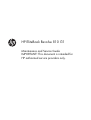 1
1
-
 2
2
-
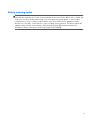 3
3
-
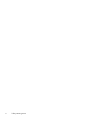 4
4
-
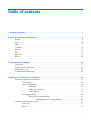 5
5
-
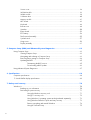 6
6
-
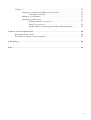 7
7
-
 8
8
-
 9
9
-
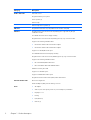 10
10
-
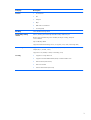 11
11
-
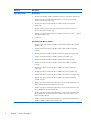 12
12
-
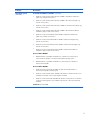 13
13
-
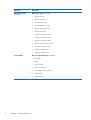 14
14
-
 15
15
-
 16
16
-
 17
17
-
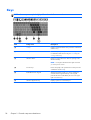 18
18
-
 19
19
-
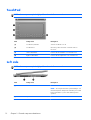 20
20
-
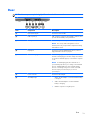 21
21
-
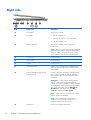 22
22
-
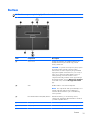 23
23
-
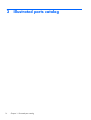 24
24
-
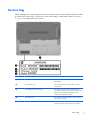 25
25
-
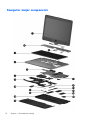 26
26
-
 27
27
-
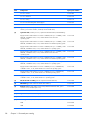 28
28
-
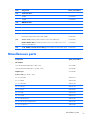 29
29
-
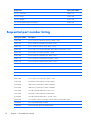 30
30
-
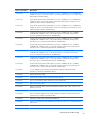 31
31
-
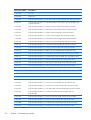 32
32
-
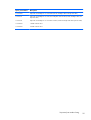 33
33
-
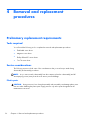 34
34
-
 35
35
-
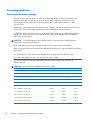 36
36
-
 37
37
-
 38
38
-
 39
39
-
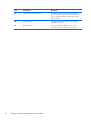 40
40
-
 41
41
-
 42
42
-
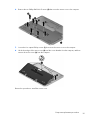 43
43
-
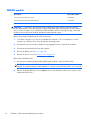 44
44
-
 45
45
-
 46
46
-
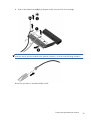 47
47
-
 48
48
-
 49
49
-
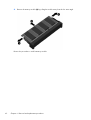 50
50
-
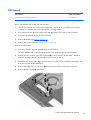 51
51
-
 52
52
-
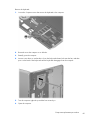 53
53
-
 54
54
-
 55
55
-
 56
56
-
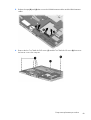 57
57
-
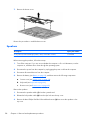 58
58
-
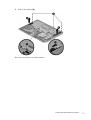 59
59
-
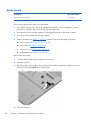 60
60
-
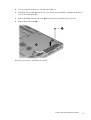 61
61
-
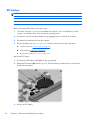 62
62
-
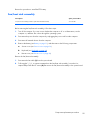 63
63
-
 64
64
-
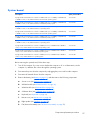 65
65
-
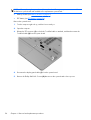 66
66
-
 67
67
-
 68
68
-
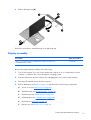 69
69
-
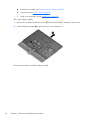 70
70
-
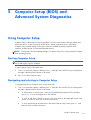 71
71
-
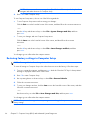 72
72
-
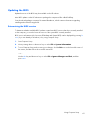 73
73
-
 74
74
-
 75
75
-
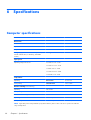 76
76
-
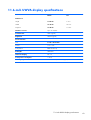 77
77
-
 78
78
-
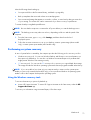 79
79
-
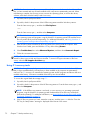 80
80
-
 81
81
-
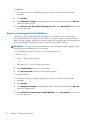 82
82
-
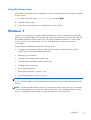 83
83
-
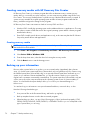 84
84
-
 85
85
-
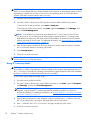 86
86
-
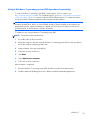 87
87
-
 88
88
-
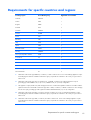 89
89
-
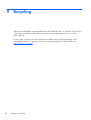 90
90
-
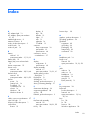 91
91
-
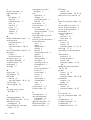 92
92
-
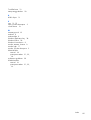 93
93
-
 94
94
Ask a question and I''ll find the answer in the document
Finding information in a document is now easier with AI
Related papers
-
HP C6Z52UTABA User manual
-
HP EliteBook 2170p Notebook PC User guide
-
HP EliteBook Folio 9470m Base Model Ultrabook PC User guide
-
HP ProBook 6470b Notebook PC User manual
-
HP 714223-001 Datasheet
-
HP ProBook 4446s Notebook PC User guide
-
HP SlateBook 10-h000ez x2 PC User guide
-
HP Z2760 User manual
-
HP Pavilion 14-ab100 Notebook PC series (Touch) User guide
-
HP ProBook 4341s Notebook PC User manual