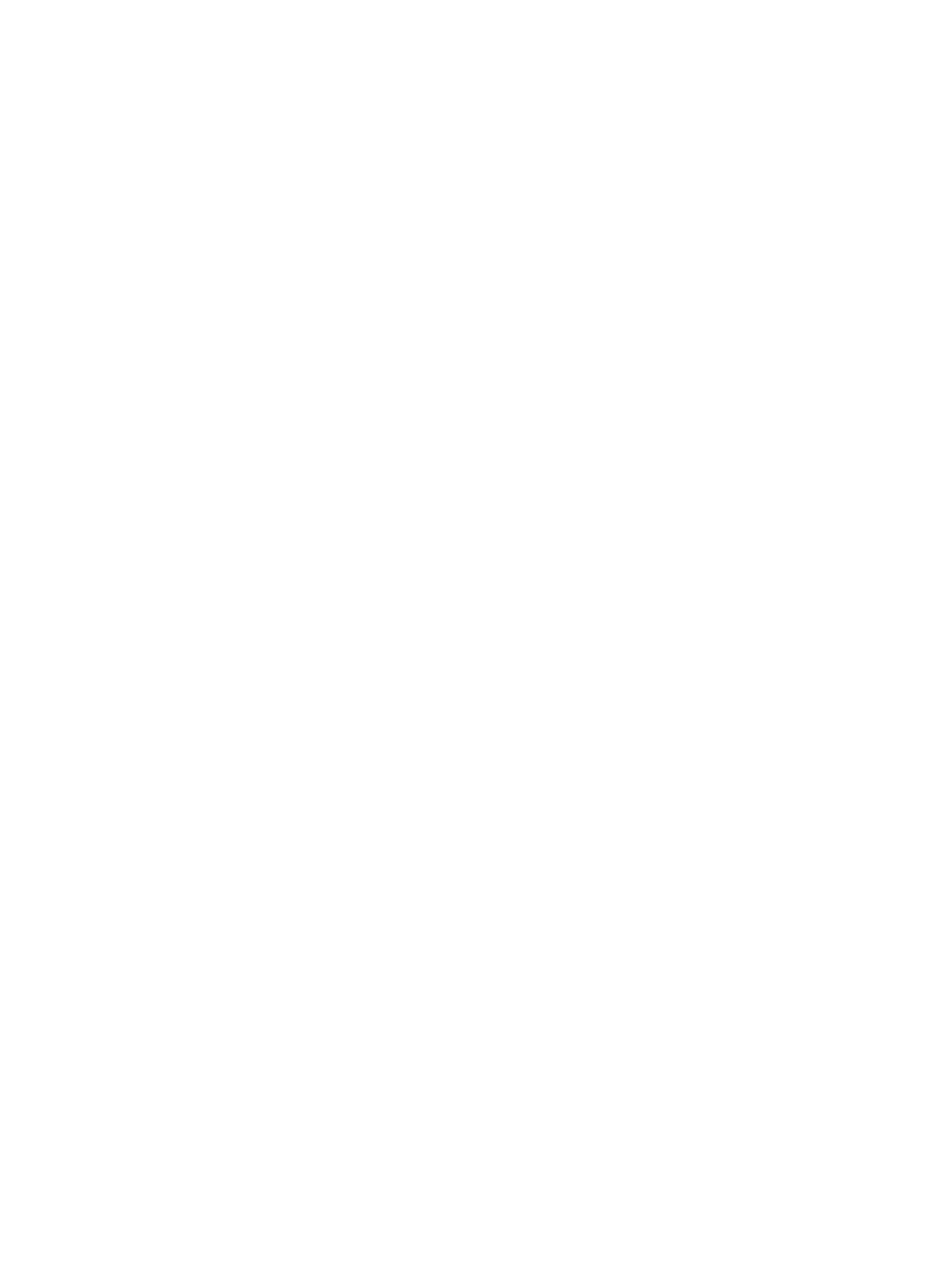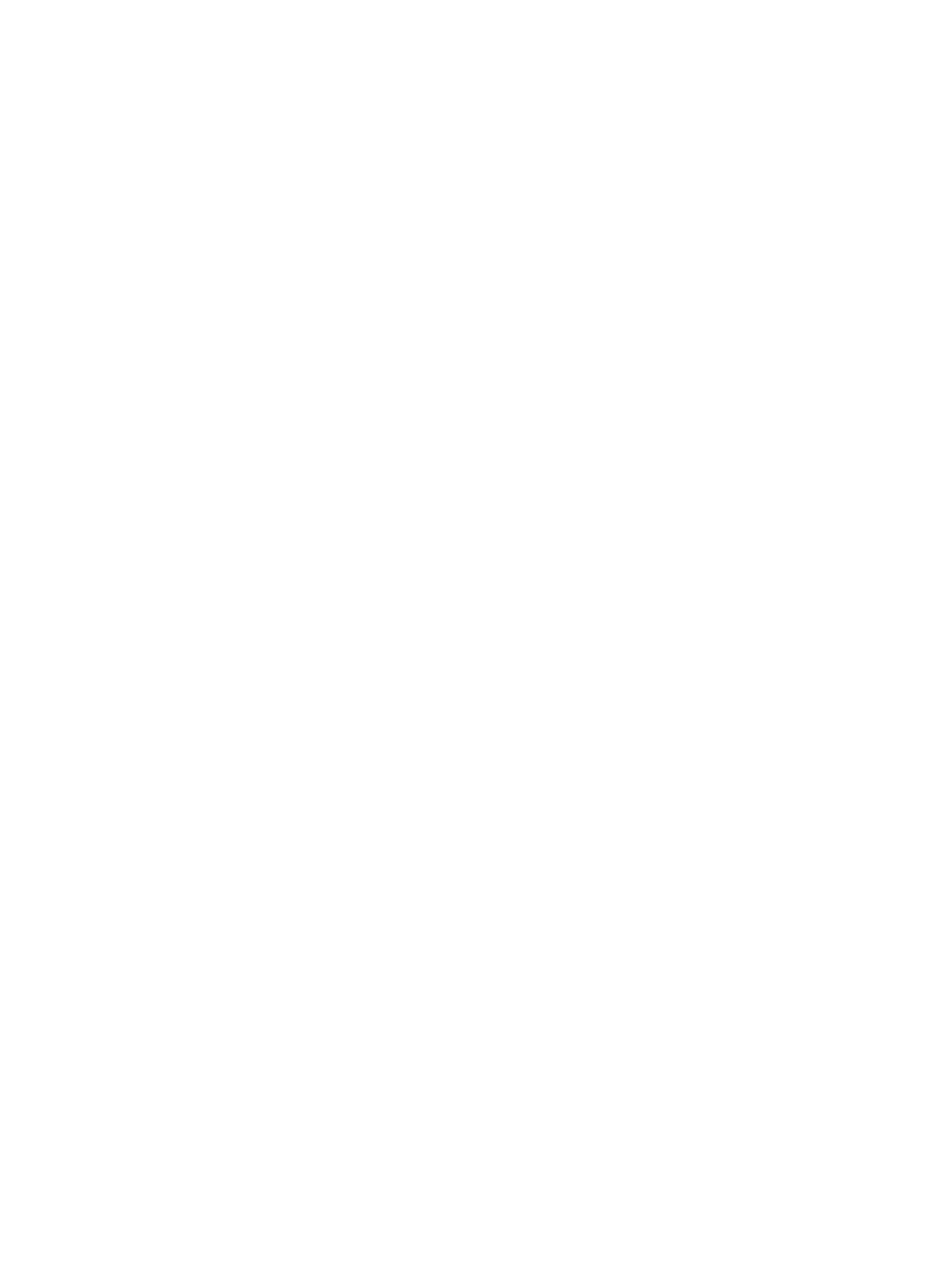
Battery ............................................................................................................................................... 36
SIM ..................................................................................................................................................... 37
Display assembly components (panel, bezel, webcam, microphone) ............................................. 38
Hard drive cover ................................................................................................................................ 41
Hard drive/SSD drive ......................................................................................................................... 42
mSATA drive ...................................................................................................................................... 44
RTC battery ........................................................................................................................................ 46
Service cover ..................................................................................................................................... 47
Memory module ................................................................................................................................ 48
WWAN module ................................................................................................................................... 50
WLAN module .................................................................................................................................... 52
Keyboard ........................................................................................................................................... 54
Base enclosure .................................................................................................................................. 57
Touchpad ........................................................................................................................................... 59
Power connector ............................................................................................................................... 61
Fan ..................................................................................................................................................... 62
System board .................................................................................................................................... 63
Heat sink ............................................................................................................................................ 67
Speaker assembly ............................................................................................................................. 69
Smart card board ............................................................................................................................... 70
Fingerprint reader board ................................................................................................................... 71
Display assembly .............................................................................................................................. 72
5 Computer Setup (BIOS) and Advanced System Diagnostics .............................................................................. 78
Windows 7 – Computer Setup (BIOS) and Advanced System Diagnostics ......................................................... 78
Using Computer Setup ...................................................................................................................... 78
Starting Computer Setup ................................................................................................ 78
Navigating and selecting in Computer Setup ................................................................. 78
Restoring factory settings in Computer Setup .............................................................. 79
Updating the BIOS ........................................................................................................... 80
Determining the BIOS version ...................................................................... 80
Downloading a BIOS update ......................................................................... 80
Using Advanced System Diagnostics ................................................................................................ 81
Windows 8 – Computer Setup (BIOS) and Advanced System Diagnostics ......................................................... 82
Using Computer Setup ...................................................................................................................... 82
Starting Computer Setup ................................................................................................ 82
Navigating and selecting in Computer Setup ................................................................. 82
Restoring factory settings in Computer Setup .............................................................. 83
Updating the BIOS ........................................................................................................... 84
Determining the BIOS version ...................................................................... 84
Downloading a BIOS update ......................................................................... 84
vi