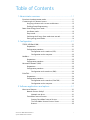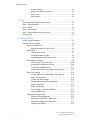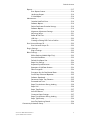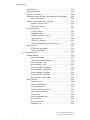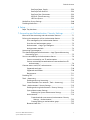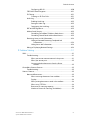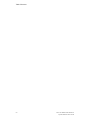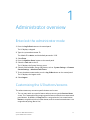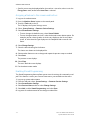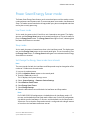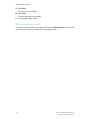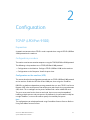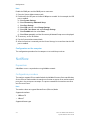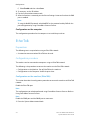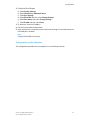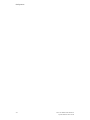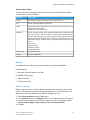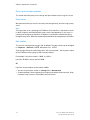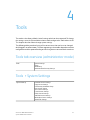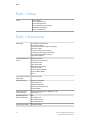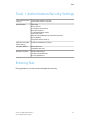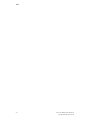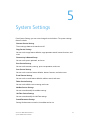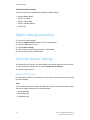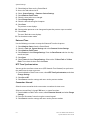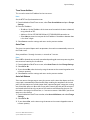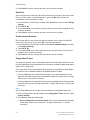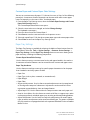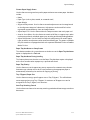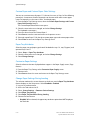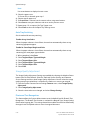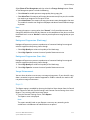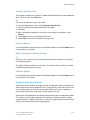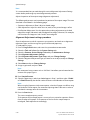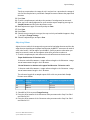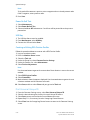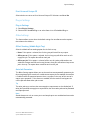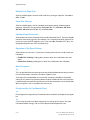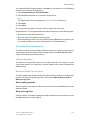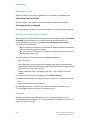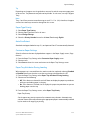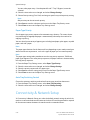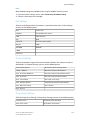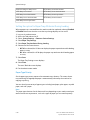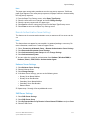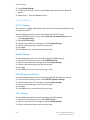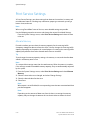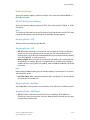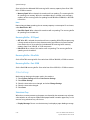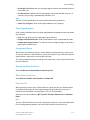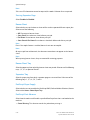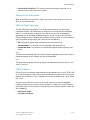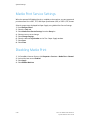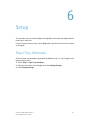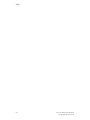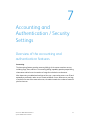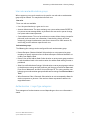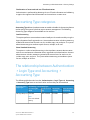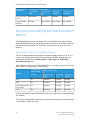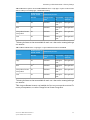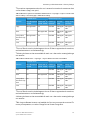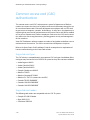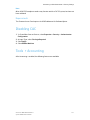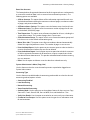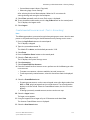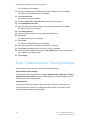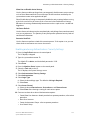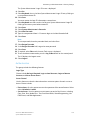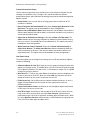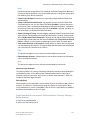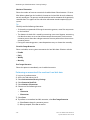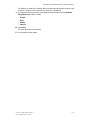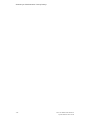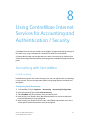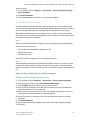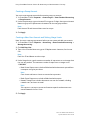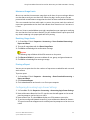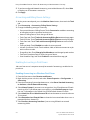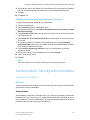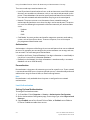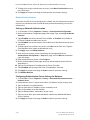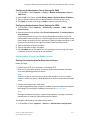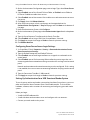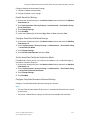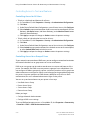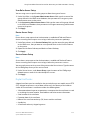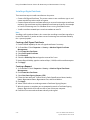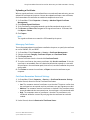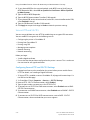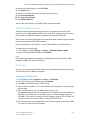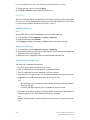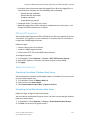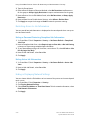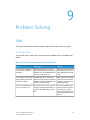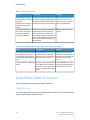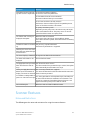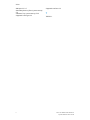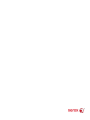Xerox D136 Administration Guide
- Category
- Multifunctionals
- Type
- Administration Guide
This manual is also suitable for

Xerox
®
D110/D125/D136 Printer
System Administration Guide
Version 3.1
January 2014
701P33231

©2013 Xerox Corporation. All rights reserved. Xerox
®
and Xerox and Design
®
are
trademarks of Xerox Corporation in the United States and/or other countries.
FreeFlow
®
, SquareFold
®
, and CentreWare
®
, are trademarks of Xerox Corporation in the
United States and/or other countries. Product status, build status, and/or specifications
are subject to change without notice.
Microsoft, Windows, Windows XP, Windows Vista, Internet Explorer, and Word are
registered trademarks of Microsoft Corporation in the United States and/or other
countries.
PANTONE
®
is a registered trademark of Pantone, Inc. ScanFlowStore
®
is a registered
trademark of Nuance Communications, Inc.
Apple
®
, Macintosh
®
, Mac OS
®
, and EtherTalk
™
are trademarks or registered trademarks
of Apple Computer, Inc., registered in the U.S. and other countries. Elements of Apple's
Technical User Documentation used by permission from Apple Computer, Inc.
Adobe, the Adobe logo, Acrobat, the Acrobat logo, Acrobat Reader, Distiller, Adobe PDF
logo, Adobe PDF JobReady, Illustrator, InDesign, and Photoshop are registered trademarks
of Adobe Systems, Inc. PostScript is an Adobe registered trademark used with the Adobe
PostScript Interpreter, the Adobe page description language, and other Adobe products.
This product is not endorsed or sponsored by Adobe Systems, publisher of Adobe
Photoshop.
Fiery
®
and PrintMe
®
are registered trademarks of Electronics For Imaging, Inc. GBC
®
and
AdvancedPunch
™
are trademarks or registered trademarks of General Binding Corporation.
HP, HPGL, HPGL/2, and HP-UX are registered trademarks of Hewlett-Packard Corporation.
Netscape
®
is a registered trademark of Netscape Communications. UNIX
®
is a registered
trademark of the Open Group. Mozilla Firefox
™
is a trademark of Mozilla Foundation.
BR872

Table of Contents
1 Administrator overview...........................................................................1-1
Enter/exit the administrator mode...............................................................................1-1
Customizing the UI buttons/screens............................................................................1-1
Assigning a feature to the screens and buttons........................................1-2
Enabling Stored Programming..........................................................................1-2
Power Saver/Energy Saver mode...................................................................................1-3
Low Power mode.....................................................................................................1-3
Sleep mode...............................................................................................................1-3
Set/change the Energy Saver mode time intervals...................................1-3
Exiting energy saver mode..................................................................................1-4
2 Configuration..............................................................................................2-1
TCP/IP (LPD/Port 9100).....................................................................................................2-1
Preparations..............................................................................................................2-1
Configuration procedure......................................................................................2-1
Configuration on the machine (LPD)................................................2-1
Configuration on the computer...........................................................2-2
NetWare...................................................................................................................................2-2
Preparations..............................................................................................................2-2
Configuration procedure......................................................................................2-2
Microsoft® Network (SMB).............................................................................................2-3
Preparations..............................................................................................................2-3
Configuration procedure......................................................................................2-3
Configuration on the machine (SMB)...............................................2-3
EtherTalk..................................................................................................................................2-4
Preparations..............................................................................................................2-4
Configuration procedure......................................................................................2-4
Configuration on the machine (EtherTalk).....................................2-4
Configuration on the computer...........................................................2-5
3 Software applications and options....................................................3-1
Overview of features...........................................................................................................3-1
Network Scanner Utility2 ...................................................................................3-1
Network scan driver..................................................................................3-1
CentreWare Internet Services............................................................................3-1
Starting CentreWare Internet Services.............................................3-2
The CentreWare Internet Services Screen.......................................3-2
Browser..........................................................................................................3-3
iXerox
®
D110/D125/D136 Printer
System Administration Guide

Browser settings.........................................................................................3-3
Proxy server and port numbers............................................................3-4
Proxy server..................................................................................................3-4
Port number.................................................................................................3-4
4 Tools................................................................................................................4-1
Tools tab overview (administrator mode)..................................................................4-1
Tools > System Settings....................................................................................................4-1
Tools > Setup.........................................................................................................................4-2
Tools > Accounting.............................................................................................................4-2
Tools > Authentication/Security Settings..................................................................4-3
Entering Text..........................................................................................................................4-3
5 System Settings..........................................................................................5-1
System settings procedure ..............................................................................................5-2
Common Service Settings.................................................................................................5-2
Machine Clock/Timers..........................................................................................5-2
Setting the Machine Clock/Timers.....................................................5-3
Audio Tones...............................................................................................................5-7
Setting Audio Tones.................................................................................5-8
Stored Programming Tone.....................................................................5-9
Stored Programming Complete Tone................................................5-9
Screen/Button Settings........................................................................................5-9
Service Screen After Auto Clear........................................................5-10
Assigning Screen/Button Settings...................................................5-10
Customize Keyboard Button..............................................................5-11
Custom Paper and Custom Paper Color Settings......................5-12
Paper Tray Settings.............................................................................................5-12
Custom Paper and Custom Paper Color Settings......................5-14
Paper Tray Attributes............................................................................5-14
Customize Paper Settings...................................................................5-14
Change Paper Settings During Loading........................................5-14
Paper Tray Priority..................................................................................5-15
Paper Type Priority.................................................................................5-15
Tray 5 (Bypass) - Paper Size Defaults..............................................5-15
Auto Tray Switching...............................................................................5-16
Image Quality Adjustment..............................................................................5-16
Photo and Text Recognition...............................................................5-16
Background Suppression (Black copy)...........................................5-17
Background Suppression (Scan Jobs).............................................5-17
Image Enhancement............................................................................5-17
Xerox
®
D110/D125/D136 Printerii
System Administration Guide
Table of Contents

Reports.....................................................................................................................5-17
Print Reports Button..............................................................................5-18
Job History Report..................................................................................5-18
2 Sided Report..........................................................................................5-18
Maintenance..........................................................................................................5-18
Initialize Hard Disk Drive.....................................................................5-19
Software Options....................................................................................5-19
Delete Certificates/Initialize Settings.............................................5-19
Software Options....................................................................................5-19
Alignment Adjustment Settings.......................................................5-19
Adjusting Values.....................................................................................5-21
Power On Self Test..................................................................................5-22
USB Key......................................................................................................5-22
Creating or Editing DFA Finisher Profiles......................................5-22
Print Universal Unique ID.................................................................................5-22
Print Universal Unique ID....................................................................5-23
Plug-in-Settings.....................................................................................................5-23
Plug-in Settings........................................................................................5-23
Other Settings.......................................................................................................5-23
Offset Stacking (Middle Right Tray)................................................5-23
Auto Job Promotion...............................................................................5-23
Default Print Paper Size........................................................................5-24
Paper Size Settings.................................................................................5-24
Keyboard Input Restriction.................................................................5-24
Operation of Up/Down Buttons........................................................5-24
Data Encryption......................................................................................5-24
Encryption Key for Confidential Data............................................5-24
Service Rep. Restricted Operation....................................................5-25
Software Download...............................................................................5-25
Document Feeder Tray Elevation ....................................................5-25
Estimated Job Time ..............................................................................5-26
Paper Tray Attributes During Loading............................................5-26
Paper Size...................................................................................................5-26
Paper Type Priority.................................................................................5-27
Auto Size Detect......................................................................................5-27
Customize Paper Settings...................................................................5-27
Paper Tray Attributes During Loading............................................5-27
Paper Type Priority.................................................................................5-28
Auto Tray Switching Control...............................................................5-28
Connectivity & Network Setup.....................................................................................5-28
iiiXerox
®
D110/D125/D136 Printer
System Administration Guide
Table of Contents

Port Settings...........................................................................................................5-29
Protocol Settings..................................................................................................5-29
Proxy Server Settings..........................................................................................5-29
Setting the option for Paper Tray Attributes During Loading............5-30
Paper Type Priority.................................................................................5-30
Remote Authentication Server Settings......................................................5-31
Kerberos Server Settings......................................................................5-31
SMB Server Settings..............................................................................5-31
Security Settings...................................................................................................5-32
SSL/TLS Settings.....................................................................................5-32
S/MIME Settings.....................................................................................5-32
PDF/XPS Signature Settings...............................................................5-32
IPSec Settings..........................................................................................5-32
IEEE 802.1x Settings.............................................................................5-33
Certificate Revocation Retrieval Settings......................................5-33
Other Settings.......................................................................................................5-33
FTP Server Login Name........................................................................5-33
FTP Server Password..............................................................................5-33
Print Service Settings.......................................................................................................5-34
Allocate Memory..................................................................................................5-34
PostScript Memory.................................................................................5-35
HP-GL/2 Auto Layout Memory..........................................................5-35
Receiving Buffer - USB..........................................................................5-35
Receiving Buffer - LPD ..........................................................................5-35
Receiving Buffer - NetWare................................................................5-35
Receiving Buffer - SMB Spool.............................................................5-35
Receiving Buffer - IPP Spool...............................................................5-36
Receiving Buffer - EtherTalk................................................................5-36
Receiving Buffer - Port 9100...............................................................5-36
Other Settings.......................................................................................................5-36
Substitute Tray.........................................................................................5-36
Paper Type Mismatch............................................................................5-37
Unregistered Forms................................................................................5-37
Resume Job After Print Error..............................................................5-37
When Paper Jam Occurs......................................................................5-37
Print User ID.............................................................................................5-37
Sensing Separator Page.......................................................................5-38
Banner Sheet............................................................................................5-38
Banner Sheet Tray..................................................................................5-38
Separator Tray.........................................................................................5-38
Xerox
®
D110/D125/D136 Printeriv
System Administration Guide
Table of Contents

PostScript Paper Supply.......................................................................5-38
PostScript Font Absence.......................................................................5-38
PostScript Font Substitution...............................................................5-39
XPS Print Ticket Processing.................................................................5-39
LPD Print Queue......................................................................................5-39
Media Print Service Settings.........................................................................................5-40
Disabling Media Print......................................................................................................5-40
6 Setup..............................................................................................................6-1
Paper Tray Attributes..........................................................................................................6-1
7 Accounting and Authentication / Security Settings....................7-1
Overview of the accounting and authentication features..................................7-1
Defining the components of the Authentication feature....................................7-2
Users managed by the Authentication feature..........................................7-2
User roles and authorization groups...............................................................7-3
Authentication > Login Type categories......................................................7-3
Authentication methods......................................................................................7-4
Accounting Type categories.............................................................................................7-5
The relationship between Authentication > Login Type and Accounting
> Accounting Type........................................................................................................7-5
Services controlled by the Authentication feature.................................................7-6
Services restricted by user ID authentication.............................................7-6
Services restricted by the combination of smart card and user ID
authentication...................................................................................................7-8
Common access card (CAC) authentication...........................................................7-10
Supported card types.........................................................................................7-10
Supported card readers.....................................................................................7-10
Requirements.........................................................................................................7-11
Disabling CAC.....................................................................................................................7-11
Tools > Accounting...........................................................................................................7-11
Enabling and using Accounting.....................................................................7-14
Create/view/edit a user account ( Tools > Accounting)........................7-15
Tools > Authentication / Security Settings.............................................................7-16
Enabling and using Authentication / Security Settings........................7-17
System Administrator Settings.......................................................................7-18
Selecting the System Administrator Settings..............................7-18
Authentication......................................................................................................7-19
Create/view/edit a user account (Authentication / Security
Settings > Authentication)..........................................................7-23
Creating/editing an authorization group.....................................7-25
Overwrite Hard Disk............................................................................................7-25
vXerox
®
D110/D125/D136 Printer
System Administration Guide
Table of Contents

Performing an overwrite of the machine’s hard disk
data.......................................................................................................7-26
8 Using CentreWare Internet Services for Accounting and
Authentication / Security......................................................................8-1
Accounting with CentreWare..........................................................................................8-1
Local Accounting.....................................................................................................8-1
Configuring Local Accounting..............................................................8-1
Resetting Access and Usage Limits for All Users..........................8-2
Printing a Report........................................................................................8-2
Xerox Standard Accounting................................................................................8-3
Configuring Xerox Standard Accounting.........................................8-3
Creating a Group Account.....................................................................8-4
Creating a New User Account and Setting Usage
Limits........................................................................................................8-4
Maximum Usage Limits..........................................................................8-5
Resetting Usage Limits...........................................................................8-5
Printing a Report........................................................................................8-5
Configuring Accounting Login Screen Settings..........................................8-5
Accounting and Billing Device Settings.........................................................8-6
Enabling Accounting in Print Drivers...............................................................8-6
Enabling Accounting in a Windows Print Driver...........................8-6
Enabling Accounting in an Apple Macintosh Print
Driver........................................................................................................8-7
Authentication / Security with CentreWare...............................................................8-7
Setting up Access Rights......................................................................................8-7
Overview........................................................................................................8-7
Local Authentication................................................................................8-8
Network Authentication......................................................................8-10
Authentication Using a Card Reader System..............................8-11
Controlling Access to Tools and Features...................................................8-14
Controlling Access for All Users.........................................................8-14
Controlling Access for a Group of Users........................................8-14
Digital Certificates...............................................................................................8-15
Installing a Digital Certificate...........................................................8-16
Managing Certificates..........................................................................8-17
Certificate Revocation Retrieval Settings......................................8-17
Secure HTTP and SSL/TLS................................................................................8-18
Configuring Secure HTTP and SSL/TLS Settings........................8-18
IPsec..........................................................................................................................8-19
Configuring IPSec...................................................................................8-19
802.1X......................................................................................................................8-20
Xerox
®
D110/D125/D136 Printervi
System Administration Guide
Table of Contents

Configuring 802.1X................................................................................8-20
FIPS140-2 Data Encryption.............................................................................8-21
IP Filtering...............................................................................................................8-21
Creating an IP Filter Rule....................................................................8-21
Audit Log.................................................................................................................8-22
Enabling Audit Log.................................................................................8-22
Saving an Audit Log..............................................................................8-22
Interpreting the Audit Log..................................................................8-22
PDF and XPS Signatures....................................................................................8-23
Address Book Security........................................................................................8-23
Controlling CentreWare IS Address Book Access.......................8-23
Controlling Control Panel Address Book Access.........................8-23
Restricting Access to Job Information.........................................................8-24
Hiding or Password Protecting Completed Job
Information........................................................................................8-24
Hiding Active Job Information..........................................................8-24
Hiding or Displaying Network Settings.......................................................8-24
9 Problem Solving.........................................................................................9-1
SMB............................................................................................................................................9-1
Troubleshooting......................................................................................................9-1
When you cannot communicate with the printer........................9-1
When you cannot print...........................................................................9-2
You cannot delete documents from the Printer
window....................................................................................................9-2
CentreWare Internet Services.........................................................................................9-2
Troubleshooting......................................................................................................9-2
Scanner Features..................................................................................................................9-3
Notes and Restrictions..........................................................................................9-3
When retrieving documents from mailbox.....................................9-4
Display...........................................................................................................9-4
When printing documents saved in the mailbox..........................9-4
When using TIFF files..............................................................................9-4
Restriction on scanning capacity........................................................9-4
Number of sheets for scanning (for Mailbox)................................9-4
viiXerox
®
D110/D125/D136 Printer
System Administration Guide
Table of Contents

Xerox
®
D110/D125/D136 Printerviii
System Administration Guide
Table of Contents

1
Administrator overview
Enter/exit the administrator mode
1. Press the Log In/Out button on the control panel.
The UI displays a keypad.
2. Type the system administrator ID.
The default ID is admin, and the default password is 1111.
3. Select Enter.
4. Press the Machine Status button on the control panel.
5. Select the Tools tab on the UI.
The UI displays the System Settings screen.
6. Select the desired Mode, Group, and Feature, such as: System Settings > Common
Service Settings > Machine Clock/Timers.
7. To exit the administrator mode, press the Log In/Out button on the control panel.
The UI displays the Logout screen.
8. Select Logout.
Customizing the UI buttons/screens
The administrator may customize specific buttons and screens:
• The user may switch to a specific feature without returning to the Services Home
screen. This is accomplished by assigning specific features to the three custom control
panel buttons. By default, the Copy feature is assigned to the first custom button,
Review is assigned to the third custom button, and the second custom button is not
assigned to anything (Not in Use).
1-1Xerox
®
D110/D125/D136 Printer
System Administration Guide

• Specific screens may be displayed after the machine is turned on, when it exits the
Energy Saver mode, and/or after Auto Clear is selected.
Assigning a feature to the screens and buttons
1. Log in as the administrator.
2. Press the Machine Status button on the control panel.
3. Touch the Tools tab on the UI.
The UI displays the System Settings screen.
4. Select System Settings > Common Service Settings.
5. Select Screen/Button Settings.
• To set or change the default screen, select Screen Default.
• To set or change a button on the UI, select the desired custom button option. For
example, you can select the order in which icons display on the Services Home
screen, or select how Job Type displays on the Completed Jobs screen for Job
Status.
6. Select Change Settings.
7. Select the desired setting for the feature.
The choices are shown on the displayed list.
8. Select another feature to set or change and repeat the previous steps as needed.
9. Select Save.
The previous screen displays.
10. Select Close.
The main Tools tab screen displays.
11. Exit the administrator mode.
Enabling Stored Programming
The Stored Programming feature allows you to store the settings of a commonly used
job. If this feature is not on your Services Home menu, you can add it to that menu.
1. Log in as a system administrator.
2. From the Tools tab, select System Settings > Common Services Settings.
3. Select Screen/Button Settings.
4. Select Services Home, and then select Change Settings.
5. Select Add, scroll to Stored Programming, and select Save.
6. Log out as the administrator for the changes to take effect.
Xerox
®
D110/D125/D136 Printer1-2
System Administration Guide
Administrator overview

Power Saver/Energy Saver mode
The Power Saver/Energy Saver feature sets the time that lapses until the machine enters
a reduced power consumption mode. There are two power saver modes: Low Power and
Sleep. The modes are activated when all copy and/or print jobs are completed and there
are no jobs currently processing.
Low Power mode
In this mode, the power to the UI and fuser unit is lowered to save power. The display
goes out, and the Energy Saver button on the control panel lights up. To use the machine,
press the Energy Saver button. The Energy Saver button light turns off, indicating that
the Power Saver feature is canceled.
Sleep mode
In this mode, the power is lowered more than in the Low Power mode. The display goes
out, and the Energy Saver button on the control panel lights. To use the machine, press
the Energy Saver button. The Energy Saver button goes out to indicate that the Energy
Saver feature is canceled.
Set/change the Energy Saver mode time intervals
Note
The time intervals for both the Low Power and Sleep modes may be changed to reflect
a value of 1-240 minutes for each mode.
1. Log in as the administrator.
2. Press the Machine Status button on the control panel.
3. Touch the Tools tab on the UI.
The UI displays the System Settings screen.
4. Select System Settings > Common Service Settings.
5. Select Machine Clock/Timers.
6. Select Energy Saver Timers.
7. Select Change Settings.
8. Select the desired time interval for both the Low Power and Sleep modes.
Note
For D110/D125/D136 configurations, the default time for Low Power mode is 15
minutes, and the default time for Sleep mode is 60 minutes. For the D95 configuration,
the default time for Low Power is 5 minutes, and the default time for Sleep mode is
20 minutes. Ensure that the Sleep mode interval is configured with a longer amount
of time than the Low Power mode time interval.
1-3Xerox
®
D110/D125/D136 Printer
System Administration Guide
Administrator overview

9. Select Save.
The previous screen displays.
10. Select Close.
The main Tools tab screen displays.
11. Exit the administrator mode.
Exiting energy saver mode
The machine exits the power saver mode either by pressing Energy Saver on the control
panel or when it receives print data for an incoming print job.
Xerox
®
D110/D125/D136 Printer1-4
System Administration Guide
Administrator overview

2
Configuration
TCP/IP (LPD/Port 9100)
Preparations
A network environment where TCP/IP is used is required when using the TCP/IP (LPD/Port
9100) protocol on the machine.
Configuration procedure
The machine can be connected to computers using the TCP/IP (LPD/Port 9100) protocol.
The following is the procedure to use TCP/IP(LPD/Port 9100) protocol.
• Configuration on the Machine: Configure TCP/IP (LPD/Port 9100) on the machine.
• Configuration on the Computer: Install the print driver.
Configuration on the machine (LPD)
This section describes the configuration procedure to use TCP/IP (LPD/Port 9100) protocol
on the machine. Enable the LPD Port or Port 9100 port, then assign the IP address.
LPR/LPD is a platform-independent printing protocol that runs over TCP/IP. Line Printer
Daemon (LPD) refers to the process that accepts print jobs from the line printer daemon
(LPR) client. This is analogous to the printer software and is often called LPD server.
The print server waits for the client to send a job. A print server may be capable of
handling multiple printers and print queues simultaneously. A queue name usually has
a single IP address, so it must be used to specify the intended print queue.
Note
The configuration can also be performed using CentreWare Internet Services. Refer to
Using CentreWare Internet Services.
2-1Xerox
®
D110/D125/D136 Printer
System Administration Guide

Note
Enable the SOAP port and the SNMP port in most cases.
1. Enter the System Administrator mode.
2. Enable either the LPD port or the Port 9100 port as needed. In this example, the LPD
port is enabled.
a) Select System Settings.
b) Select Connectivity & Network Setup.
c) Select Port Settings.
d) Select LPD and then select Change Settings.
e) Select LPD - Port Status and select Change Settings.
f) Select Enabled and then select Save.
g) Select Close repeatedly until the Connectivity & Network Setup screen is displayed.
3. If necessary, set the IP Address.
4. Exit the System Administrator Mode.
5. After the machine is restarted, print the Printer Settings List to confirm that the LPD
port is enabled.
Configuration on the computer
The configuration procedure for the computer is to install the print driver.
NetWare
Preparations
A NetWare server is required when using NetWare network.
Configuration procedure
The machine supports PServer mode for both the NetWare Directory Service and Bindery
Service. PServer mode enables the machine to function as a print server and to capture
print jobs in the print queue to output. The printer created for the machine consumes
one file server license.
Note
The machine does not support Remote Printer (RPrinter) Mode.
Supported interfaces
• 100Base-TX
• 10Base-T
Supported frame types
Xerox
®
D110/D125/D136 Printer2-2
System Administration Guide
Configuration

• Ethernet II specification
• IEEE802.3 specification
• IEEE802.3/IEEE802.2 specification
• IEEE802.3/IEEE802.2/SNAP specification
Note
The machine will send packets of each frame type on the network, and will initialize for
the same frame type as the first reply packet received. However, if there are multiple
protocols running on the same network, use Ethernet II specification.
Microsoft® Network (SMB)
Preparations
Be sure you are using a network environment where either TCP/IP or NetBEUI can be
used when using a Microsoft Network (SMB).
Configuration procedure
The machine can be connected to computers using Microsoft Networks (SMB).
Depending on the network environment, the machine may need to be configured with
an IP address, subnet mask and gateway address. Check with the network administrator
and set up the necessary items.
The following is the procedure to connect the machine to a Microsoft Network (SMB):
• Configuration on the Machine: Enable the SMB port on the machine.
• Configuration on the Computer: Install the print driver.
Configuration on the machine (SMB)
This section describes the configuration procedure to connect the machine to Microsoft
Networks (SMB). Enable the SMB port, then set the IP address.
• The configuration can also be performed using the IP configuration tools included
in CentreWare Internet Services. Refer to Using CentreWare Internet Services.
• Enable the SOAP port and the SNMP port in most cases.
1. Enter the System Administrator Mode.
2. Enable the SMB port.
a) Select System Settings.
b) Select Connectivity & Network Setup.
c) Select Port Settings.
d) Select SMB and then select Change Settings.
e) Select Port Status and select Change Settings.
2-3Xerox
®
D110/D125/D136 Printer
System Administration Guide
Configuration

f) Select Enable and then select Save.
3. If necessary, set the IP Address.
4. Exit the System Administrator mode.
5. After the machine is restarted, print the Printer Settings List to confirm that the SMB
port is enabled.
Note
If using the NetBEUI protocol, select NetBEUI as the protocol used by SMB for the
port configuration by using CentreWare Internet Services.
Configuration on the computer
The configuration procedure for the computer is to install the print driver.
EtherTalk
Preparations
The following item is required when using an EtherTalk network:
• A network environment where EtherTalk can be used.
Configuration procedure
The machine can be connected to computers using an EtherTalk network.
The following is the procedure to connect the machine to the EtherTalk network:
• Configuration on the Machine: Set up EtherTalk on the machine.
• Configuration on the Computer: Install the print driver.
Configuration on the machine (EtherTalk)
This section describes the configuration procedure to connect the machine to EtherTalk
network.
Enable the EtherTalk port
Note
The configuration can also be performed using CentreWare Internet Services. Refer to
Using CentreWare Internet Services.
Note
Enable the SOAP port and the SNMP port in most cases.
1. Enter the System Administrator Mode.
Xerox
®
D110/D125/D136 Printer2-4
System Administration Guide
Configuration

2. Enable the EtherTalk port.
a) Select System Settings.
b) Select Connectivity & Network Setup.
c) Select Port Settings.
d) Select EtherTalk and then select Change Settings.
e) Select Port Status and select Change Settings.
f) Select Enable and then select Save.
3. If necessary, enter the IP Address.
4. Exit the System Administrator Mode.
5. After the machine is restarted, print out the Printer Settings List to confirm that the
EtherTalk port is enabled.
Note
Configure EtherTalk as necessary.
Configuration on the computer
The configuration procedure for the computer is to install the print driver.
2-5Xerox
®
D110/D125/D136 Printer
System Administration Guide
Configuration

Xerox
®
D110/D125/D136 Printer2-6
System Administration Guide
Configuration
Page is loading ...
Page is loading ...
Page is loading ...
Page is loading ...
Page is loading ...
Page is loading ...
Page is loading ...
Page is loading ...
Page is loading ...
Page is loading ...
Page is loading ...
Page is loading ...
Page is loading ...
Page is loading ...
Page is loading ...
Page is loading ...
Page is loading ...
Page is loading ...
Page is loading ...
Page is loading ...
Page is loading ...
Page is loading ...
Page is loading ...
Page is loading ...
Page is loading ...
Page is loading ...
Page is loading ...
Page is loading ...
Page is loading ...
Page is loading ...
Page is loading ...
Page is loading ...
Page is loading ...
Page is loading ...
Page is loading ...
Page is loading ...
Page is loading ...
Page is loading ...
Page is loading ...
Page is loading ...
Page is loading ...
Page is loading ...
Page is loading ...
Page is loading ...
Page is loading ...
Page is loading ...
Page is loading ...
Page is loading ...
Page is loading ...
Page is loading ...
Page is loading ...
Page is loading ...
Page is loading ...
Page is loading ...
Page is loading ...
Page is loading ...
Page is loading ...
Page is loading ...
Page is loading ...
Page is loading ...
Page is loading ...
Page is loading ...
Page is loading ...
Page is loading ...
Page is loading ...
Page is loading ...
Page is loading ...
Page is loading ...
Page is loading ...
Page is loading ...
Page is loading ...
Page is loading ...
Page is loading ...
Page is loading ...
Page is loading ...
Page is loading ...
Page is loading ...
Page is loading ...
Page is loading ...
Page is loading ...
Page is loading ...
Page is loading ...
Page is loading ...
Page is loading ...
Page is loading ...
Page is loading ...
Page is loading ...
Page is loading ...
Page is loading ...
Page is loading ...
Page is loading ...
Page is loading ...
Page is loading ...
Page is loading ...
Page is loading ...
Page is loading ...
Page is loading ...
Page is loading ...
Page is loading ...
Page is loading ...
Page is loading ...
Page is loading ...
Page is loading ...
Page is loading ...
Page is loading ...
Page is loading ...
Page is loading ...
Page is loading ...
Page is loading ...
Page is loading ...
-
 1
1
-
 2
2
-
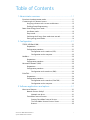 3
3
-
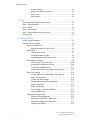 4
4
-
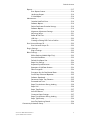 5
5
-
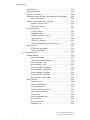 6
6
-
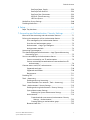 7
7
-
 8
8
-
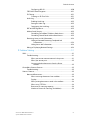 9
9
-
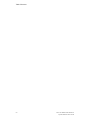 10
10
-
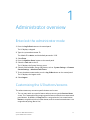 11
11
-
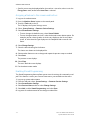 12
12
-
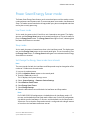 13
13
-
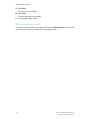 14
14
-
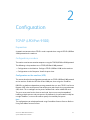 15
15
-
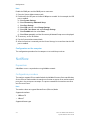 16
16
-
 17
17
-
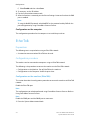 18
18
-
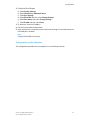 19
19
-
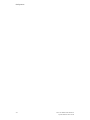 20
20
-
 21
21
-
 22
22
-
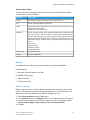 23
23
-
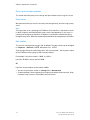 24
24
-
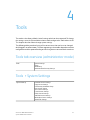 25
25
-
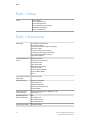 26
26
-
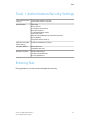 27
27
-
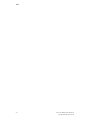 28
28
-
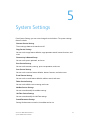 29
29
-
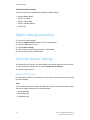 30
30
-
 31
31
-
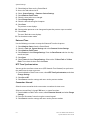 32
32
-
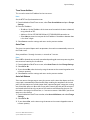 33
33
-
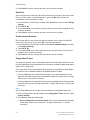 34
34
-
 35
35
-
 36
36
-
 37
37
-
 38
38
-
 39
39
-
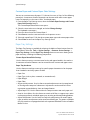 40
40
-
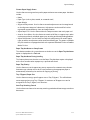 41
41
-
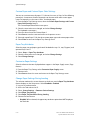 42
42
-
 43
43
-
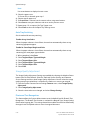 44
44
-
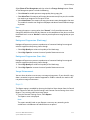 45
45
-
 46
46
-
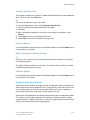 47
47
-
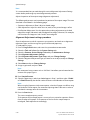 48
48
-
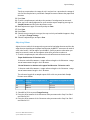 49
49
-
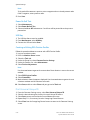 50
50
-
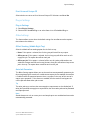 51
51
-
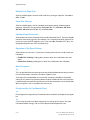 52
52
-
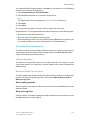 53
53
-
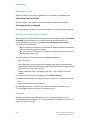 54
54
-
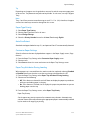 55
55
-
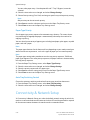 56
56
-
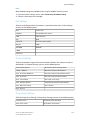 57
57
-
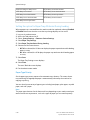 58
58
-
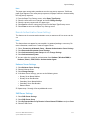 59
59
-
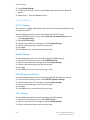 60
60
-
 61
61
-
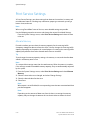 62
62
-
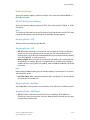 63
63
-
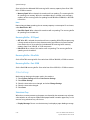 64
64
-
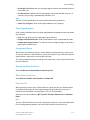 65
65
-
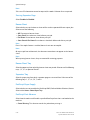 66
66
-
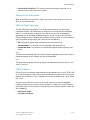 67
67
-
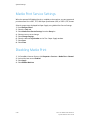 68
68
-
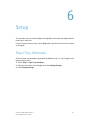 69
69
-
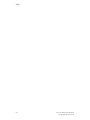 70
70
-
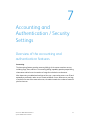 71
71
-
 72
72
-
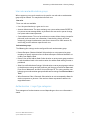 73
73
-
 74
74
-
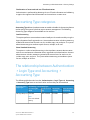 75
75
-
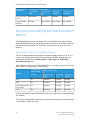 76
76
-
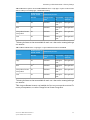 77
77
-
 78
78
-
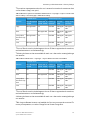 79
79
-
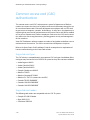 80
80
-
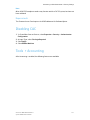 81
81
-
 82
82
-
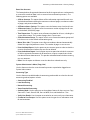 83
83
-
 84
84
-
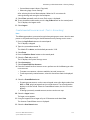 85
85
-
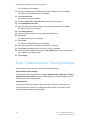 86
86
-
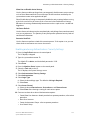 87
87
-
 88
88
-
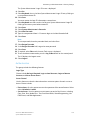 89
89
-
 90
90
-
 91
91
-
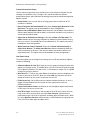 92
92
-
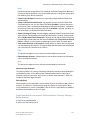 93
93
-
 94
94
-
 95
95
-
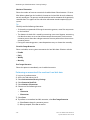 96
96
-
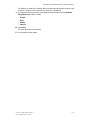 97
97
-
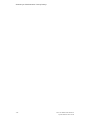 98
98
-
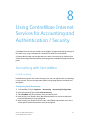 99
99
-
 100
100
-
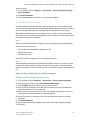 101
101
-
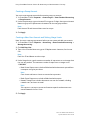 102
102
-
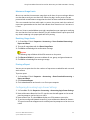 103
103
-
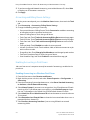 104
104
-
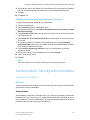 105
105
-
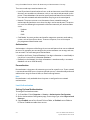 106
106
-
 107
107
-
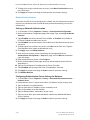 108
108
-
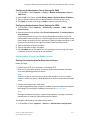 109
109
-
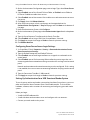 110
110
-
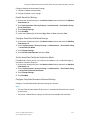 111
111
-
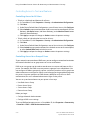 112
112
-
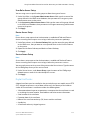 113
113
-
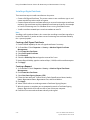 114
114
-
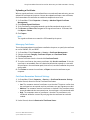 115
115
-
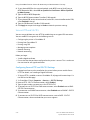 116
116
-
 117
117
-
 118
118
-
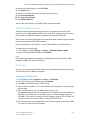 119
119
-
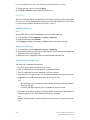 120
120
-
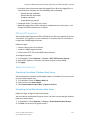 121
121
-
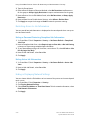 122
122
-
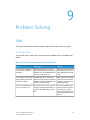 123
123
-
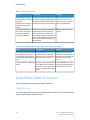 124
124
-
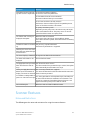 125
125
-
 126
126
-
 127
127
-
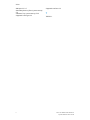 128
128
-
 129
129
-
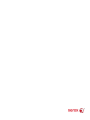 130
130
Xerox D136 Administration Guide
- Category
- Multifunctionals
- Type
- Administration Guide
- This manual is also suitable for
Ask a question and I''ll find the answer in the document
Finding information in a document is now easier with AI
Related papers
-
Xerox 4595 Administration Guide
-
Xerox 700i/700 Administration Guide
-
Xerox 770 Administration Guide
-
Xerox 4590 Administration Guide
-
Xerox DocuColor 2240 Installation guide
-
Xerox 265ST User guide
-
Xerox Versant 80 Administration Guide
-
Xerox ColorQube 8900 User manual
-
Xerox Phaser 7100 User manual
-
Xerox D136 and D136 Administration Guide
Other documents
-
Ricoh MP C306ZSP Start Guide
-
 Fujix AUDITRON DC1010S User manual
Fujix AUDITRON DC1010S User manual
-
Dell C5765DN MFP Color Laser Printer User guide
-
Dell C7765DN MFP Color Laser Printer User guide
-
Avery Dennison 9417 User guide
-
Dell C5765DN MFP Color Laser Printer Owner's manual
-
Dell C5765DN MFP Color Laser Printer Owner's manual
-
Copystar CS 3500i Operating instructions
-
Lexmark 6500E Installation And Configuration Manual
-
Pitney Bowes RISO ComColor X1 Series User guide