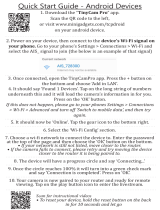Page is loading ...

BlackBerry Z3 Smartphone
Version: 10.2.1
User Guide

Published: 2014-05-13
SWD-20140513160505469

Contents
Setup and basics........................................................................................................................................... 6
New in this release.........................................................................................................................................6
Your device at a glance.................................................................................................................................. 7
Introducing your BlackBerry smartphone....................................................................................................... 8
What's different about BlackBerry 10?............................................................................................................8
Home screen at a glance..............................................................................................................................15
Application icons......................................................................................................................................... 16
Notification icons.........................................................................................................................................19
Menu icons..................................................................................................................................................20
Inserting the micro SIM card and media card................................................................................................20
Set up your device using the Setup app........................................................................................................ 22
Using the touch screen................................................................................................................................ 23
Personalizing your device.............................................................................................................................28
Where do I find customer support?............................................................................................................... 28
Device Switch.............................................................................................................................................. 29
BlackBerry ID.............................................................................................................................................. 34
Phone and voice.......................................................................................................................................... 38
Phone basics............................................................................................................................................... 38
Notifications and ring tones..........................................................................................................................47
Voicemail.....................................................................................................................................................51
Voice Control............................................................................................................................................... 53
BlackBerry Hub and email........................................................................................................................... 59
The BlackBerry Hub at a glance................................................................................................................... 59
BlackBerry Hub and email........................................................................................................................... 59
BBM............................................................................................................................................................84
Facebook.................................................................................................................................................... 84
Twitter.........................................................................................................................................................84
LinkedIn...................................................................................................................................................... 84

joyn............................................................................................................................................................. 84
Media..........................................................................................................................................................88
Change the media volume............................................................................................................................88
Supported audio and video file extensions, formats, and codecs................................................................... 88
Camera........................................................................................................................................................89
Pictures.......................................................................................................................................................95
Music.......................................................................................................................................................... 99
Videos....................................................................................................................................................... 103
BlackBerry Story Maker............................................................................................................................. 105
Media sharing............................................................................................................................................107
Games.......................................................................................................................................................108
Settings..................................................................................................................................................... 111
Customize your device settings.................................................................................................................. 111
How do I update the software on my BlackBerry 10 device?........................................................................114
Battery and power..................................................................................................................................... 115
Connections.............................................................................................................................................. 122
BlackBerry Keyboard and typing................................................................................................................ 140
Language.................................................................................................................................................. 149
Screen display........................................................................................................................................... 150
Accessibility.............................................................................................................................................. 151
Media cards and storage............................................................................................................................161
BlackBerry Link features on your device.....................................................................................................166
Applications and features...........................................................................................................................169
Organizing your apps................................................................................................................................. 169
Calendar....................................................................................................................................................171
Contacts....................................................................................................................................................180
Clock.........................................................................................................................................................188
BlackBerry World.......................................................................................................................................194
Android apps ............................................................................................................................................ 198
Maps and GPS...........................................................................................................................................199
Browser.....................................................................................................................................................204

The Smart Tags application explained........................................................................................................ 212
Search your device.................................................................................................................................... 214
File Manager..............................................................................................................................................215
Calculator..................................................................................................................................................220
BlackBerry Virtual Expert........................................................................................................................... 221
Productivity and work.................................................................................................................................223
Switch between your personal space and work space................................................................................. 223
About BlackBerry Balance and your work space ........................................................................................ 223
Remember................................................................................................................................................ 228
Documents To Go...................................................................................................................................... 233
Print To Go.................................................................................................................................................233
BlackBerry World for Work......................................................................................................................... 234
Enterprise IM.............................................................................................................................................234
Enterprise IM for Cisco...............................................................................................................................234
BlackBerry Bridge......................................................................................................................................234
BlackBerry Travel...................................................................................................................................... 234
BlackBerry Work Drives..............................................................................................................................235
Salesforce..................................................................................................................................................235
Adobe Reader............................................................................................................................................235
Security and backup.................................................................................................................................. 236
Passwords and locking...............................................................................................................................236
Backing up your device data...................................................................................................................... 241
BlackBerry Protect.................................................................................................................................... 241
Password Keeper.......................................................................................................................................242
Security settings........................................................................................................................................ 246
Legal notice...............................................................................................................................................251

Setup and basics
New in this release
Introducing BlackBerry 10 OS version 10.2.1
This software update introduces great new features to help you be more productive, and more in control. Discover more
ways to prioritize your communications, read web content offline, customize menus, download Android apps, and monitor
the battery power level so you can be more productive for longer.
BlackBerry Hub
The BlackBerry Hub now features customizable notifications, the ability to filter the message list using a pinch gesture, and
the ability to compose messages in plain text or rich text.
BlackBerry Keyboard
A floating action bar above the keyboard helps you easily complete or cancel common actions.
Calendar
You can view a specific date in the calendar by tapping the top of the screen and selecting a date. You can use existing
calendar information to create follow-up meetings, and with the Cisco WebEx Meetings app installed, you can schedule
WebEx meetings.
Contacts
When you save a contact, you can select the account that you want to save it to, and you can move contacts between
accounts. You can create groups within your contacts so that you can easily send messages to everyone in the group, set
up meetings, and share files. For each of your contacts, you can set unique notifications for phone calls and different types
of messages, including BBM, email, text, and other social feeds.
User Guide Setup and basics
6

Phone
You can answer a call on your device by touching and holding the circle at the bottom of the screen and sliding your finger
to the left. Slide your finger to the right to decline a call. You can assign speed dial keys to your contacts and call them
directly from the home screen, and you can make calls by typing the contact's name.
BlackBerry Browser
Save a webpage to your device so that you can read it at a later time, whether you are connected to a network or not. You
can also go to your favorite
Android app website and download apps to your device. If you use BlackBerry Balance, apps
are downloaded to your personal space and can’t access the data in your work space. Download apps that you trust. Your
device doesn’t check the integrity of the APK files that you download.
Settings
You can set up your device to use a picture password instead of a traditional password. You can specify which options
appear in the Quick Settings menu that appears when you swipe down from the top of the home screen. You can also
specify the order of these options, and switch between your personal space and work space from the Quick Settings menu.
From the Device Monitor screen, you can view how much storage space and battery power each of your apps is using. You
can see information about CPU, memory, and mobile network or Wi-Fi network usage.
Related information
The BlackBerry Hub at a glance,59
BlackBerry Keyboard and typing,140
Notifications and ring tones,47
Calendar,171
Contacts,180
Phone basics,38
Browser,204
BlackBerry World,194
Customize your device settings,111
Battery and power,115
Your device at a glance
User Guide Setup and basics
7

Introducing your BlackBerry smartphone
In this web-based training, learn about your BlackBerry smartphone's hardware features and specifications, see a
comparison of your smartphone with other smartphones, and learn about using the touch screen.
Note: This training is available in English only.
Start the training
What's different about BlackBerry 10?
If you're new to a BlackBerry 10 device, you might be eager to learn more about what makes it different from other
BlackBerry devices. Find information about the home screen, menus, settings, messages, notifications, and apps. Learn
where to find your phone number and PIN and find out how to cut, copy, and paste text.
User Guide Setup and basics
8

How do I get back to the home screen?
•
In many apps, you can tap Back to return to the previous screen.
• To minimize an app and return to the home screen, swipe up from the bottom of the screen.
How do I get to the menu?
There is no Menu key on BlackBerry 10 devices. You can open menus by tapping the icons at the bottom of the
screen, and by touching and holding items on the screen.
User Guide Setup and basics
9

How do I change my settings and options?
Do any of the following:
• To change the settings in an app, swipe down from the top of the screen. Tap .
• To see other options in many apps, tap .
• To change your BlackBerry device settings and connect to mobile and Wi-Fi networks, on the home screen, swipe down
from the top of the screen. Tap Settings.
User Guide Setup and basics
10

Where is my email or other messages?
All of your email, text messages, social networking notifications, missed calls, and voice mail messages can be found in the
BlackBerry Hub. The BlackBerry Hub isn't like other apps on your BlackBerry device. It's at the core of the BlackBerry 10
experience, and it's always running so that you stay connected no matter what you're doing on your device.
To get to the BlackBerry Hub, on the home screen, slide your finger right.
You can also peek at the BlackBerry Hub or open it from anywhere on your device using a simple gesture:
User Guide Setup and basics
11

Where are the phone keys and my notification profiles?
• BlackBerry 10 OS includes the following built-in notification modes: Normal, Phone Calls Only, Vibrate Only, Silent, and
All Alerts Off.
•
You can quickly turn on Silent mode by swiping down from the top of the home screen and tapping .
• You can set custom ring tones for contacts in the Contacts app.
• To set notifications for particular types of messages, on the home screen, swipe down from the top of the screen and
tap Settings > Notifications.
• To answer a call, touch and hold the circle at the bottom of the screen and slide your finger to the left. Release your
finger from the screen once the circle covers .
• To decline a call, touch and hold the circle at the bottom of the screen and slide your finger to the right. Release your
finger from the screen once the circle covers .
User Guide Setup and basics
12

Where are my apps?
Some of the apps that you used on your old BlackBerry device might not be available on your BlackBerry 10 device. In the
BlackBerry World storefront, you can check if your old apps are available for download on the My World screen or find new
apps.
How do I edit or move text?
There's no need for a trackpad or trackball on a BlackBerry 10 device! Just touch and hold your finger on text to show a
menu with options to select, cut, copy, and paste text. You can move the cursor or insert text into a specific location using
fine cursor control.
Select text
Touch and hold a character or word.
• To cancel your selection, tap anywhere on the screen.
• To change your text selection, drag the handles.
Move text
1. Touch and hold your finger on a word or in a text field.
2. Release your finger from the screen. A menu with text editing options appears.
3. Tap an option.
Tip
: If you aren't sure what a menu icon means, touch and hold the icon to see what it does. Slide your finger off the icon to
avoid selecting it.
User Guide Setup and basics
13

Insert the cursor
1. Tap a word or text field to show the cursor.
2. Do any of the following:
• To move the cursor to another spot, drag the circle.
• To move the cursor one character at a time, tap the top, bottom, left or right of the circle.
3. Insert text where you place the cursor.
Tip: Make sure that you place your finger on the outer part of the circle so that you can still see the cursor.
Where are my tasks, memos, and voice notes?
• If you used BlackBerry Link to transfer the files from your old BlackBerry device to your new device, your tasks, memos,
and voice notes should be in the new BlackBerry Remember app.
• If you previously used tasks in BBM Groups, you still have access to those tasks in BBM.
Where do I find my files?
You can find your files in the File Manager app. If you added a work account to your BlackBerry device and your
administrator turned on BlackBerry Balance technology, your device data, apps, and network access are divided into a
work space and a personal space. The separate spaces help you to avoid accidentally copying work data into a personal
app, or displaying confidential work data during a BBM Video chat. To switch between your work space and personal
space, drag your finger down on the middle of the home screen and tap Personal or Work.
User Guide Setup and basics
14

Where can I find my device info and passwords?
Where can I find my PIN?
In BBM, tap your profile picture. On your profile page, your PIN appears under your barcode. In an email or text
message, you can also type mypin to display your PIN.
How do I find my own phone number?
On the home screen, tap the icon. In the Calls or Contact view, in the center of the screen, swipe down, and
your phone number appears at the top of the screen. In an email or text message, you can also type mynumber to
display your phone number.
Where is Password Keeper?
The Password Keeper app is available for download in the BlackBerry World storefront. If you used BlackBerry Link
or a media card to transfer your data from a BlackBerry device running BlackBerry Device Software 5.0 or later, you
can restore your Password Keeper passwords from your old device after you download and open the Password
Keeper app.
Where can I find details about my device software version and hardware?
On the home screen, swipe down from the top of the screen. Tap Settings > About. To change the type of
information displayed, tap an option in the drop-down list.
In a message, note, or task, you can type myver followed by a space, to see your device model and the BlackBerry
10 OS version it is running. This feature might not be supported by your input language.
How do I search?
If you are looking for something on your BlackBerry device or the Internet, at the bottom of the home screen, tap .
What is BlackBerry Link?
BlackBerry Link is the latest version of BlackBerry Desktop Software and can be used with your BlackBerry 10 device. You
can use BlackBerry Desktop Software with devices that are running BlackBerry 7.1 and earlier.
BlackBerry Link is software that you can install on your computer to link data, media files, and applications on your
BlackBerry device to your desktop computer.
To download BlackBerry Link, on your computer, visit www.blackberry.com/BlackBerryLink and select the Windows or Mac
option.
Home screen at a glance
User Guide Setup and basics
15

Application icons
Icon Description
BlackBerry Hub
Access all of the messages and notifications that you receive from your different accounts
from one convenient location.
Contacts
Access the contacts from all of your accounts, as well as their updates and your shared
activities, in a single app.
Browser
View webpages more easily using the reader mode, and share webpages quickly with your
contacts.
Calendar
User Guide Setup and basics
16

Icon Description
View all your events in one place, including events you added from your email accounts
and social networking accounts. You can filter events according to your account.
BBM
Type, talk, or post. You decide the best way to communicate with your BBM contacts in
real-time.
Text Messages
Send and receive text messages and text messages with an attachment, if provided as part
of your wireless service plan.
BlackBerry World
Download, buy, rate, and review apps, games, music, and videos.
Remember
A productivity app for collecting and categorizing the information you want to remember.
Docs To Go
Create, edit, and format Microsoft Word documents and Microsoft Excel spreadsheets.
Edit, view, and presentMicrosoft PowerPoint presentations.
Pictures
View, edit, and share pictures that you take with the camera or that are saved on your
device.
Music
Share your music quickly and easily with your contacts. Play your music on home
entertainment equipment over the wireless network.
Videos
View, edit, and share videos that you take with the camera or that are saved on your
device. Play your videos on home entertainment equipment over the wireless network.
Story Maker
Create and share a movie that you make using pictures, videos, and music on your device.
Facebook
View your Facebook notifications, upload photos and videos, and check in to Places.
Twitter
Follow the stories, ideas, and opinions that interest you by sending and receiving short
messages known as tweets.
User Guide Setup and basics
17

Icon Description
LinkedIn
Build and connect with your professional network and get access to ideas and
opportunities for your career.
Maps
Search for places, get turn-by-turn directions, and save favorite places.
Games
Find games to download and play. Add your friends so that you can view their games or
challenge them to a game.
YouTube
Share your videos with friends, family, and the world.
Voice Control
Speak your commands to make a call, send messages, search the Internet, and more.
Clock
Track the time using a world clock, stopwatch, timer, and alarm clock.
Calculator
Perform calculations using a standard and scientific calculator, tip calculator, and unit
converter.
File Manager
View, save, and share files that are stored on your device, on a media card, or on devices or
networks that your device is connected to.
Smart Tags
Store and create tags that contain info such as text, phone numbers, and links that you
can share with others.
Settings
Change the settings for network connections, accounts, display, language, and more.
Adobe Reader
View PDF files on your device and share them with others over email, BBM, and more.
Phone
Place conference calls, check voicemail, or move a call to BBM Video.
Camera
Includes front and rear cameras, and a Time Shift mode to help you capture the perfect
picture.
User Guide Setup and basics
18

Icon Description
Setup
Set up your accounts, personalize your device, and watch tutorials about using BlackBerry
10 OS.
Help
Find out how to do things quickly on your device, read FAQs, and learn tips that can help
increase your productivity.
Notification icons
The notification icons show you that you have new or unopened items for your accounts in the BlackBerry Hub. When you
have a new item, the indicator appears on the notification icon. You can peek at your notification icons by sliding your
finger up from the bottom of the screen from anywhere on the device.
Icon Description
Email message
Text message
BBM message
Facebook message
Twitter message
LinkedIn message
Phone call
Voice mail message
Notification messages from apps and services such as BlackBerry World
User Guide Setup and basics
19

Menu icons
Tip: If you aren't sure what a menu icon means, touch and hold the icon to see what it does. Slide your finger off the icon to
avoid selecting it.
Here's a description of the most common menu icons:
Icon Description
Open a menu of actions
Open a list of ways to navigate or filter information
Compose a message
View attachments
Share an item, such as a picture, with someone
Reply to an email
Reply to all recipients of an email
Forward an email
Record a voice note
Add a new entry in the Remember app
Add a new entry in the Calendar app
Inserting the micro SIM card and media
card
Learn how to insert the micro SIM card and the optional media card (microSD card).
Insert the micro SIM card
CAUTION
: Your BlackBerry device is designed for use with a micro SIM card. To avoid possible damage to your device, do
not insert a SIM card adapter into your device.
User Guide Setup and basics
20
/