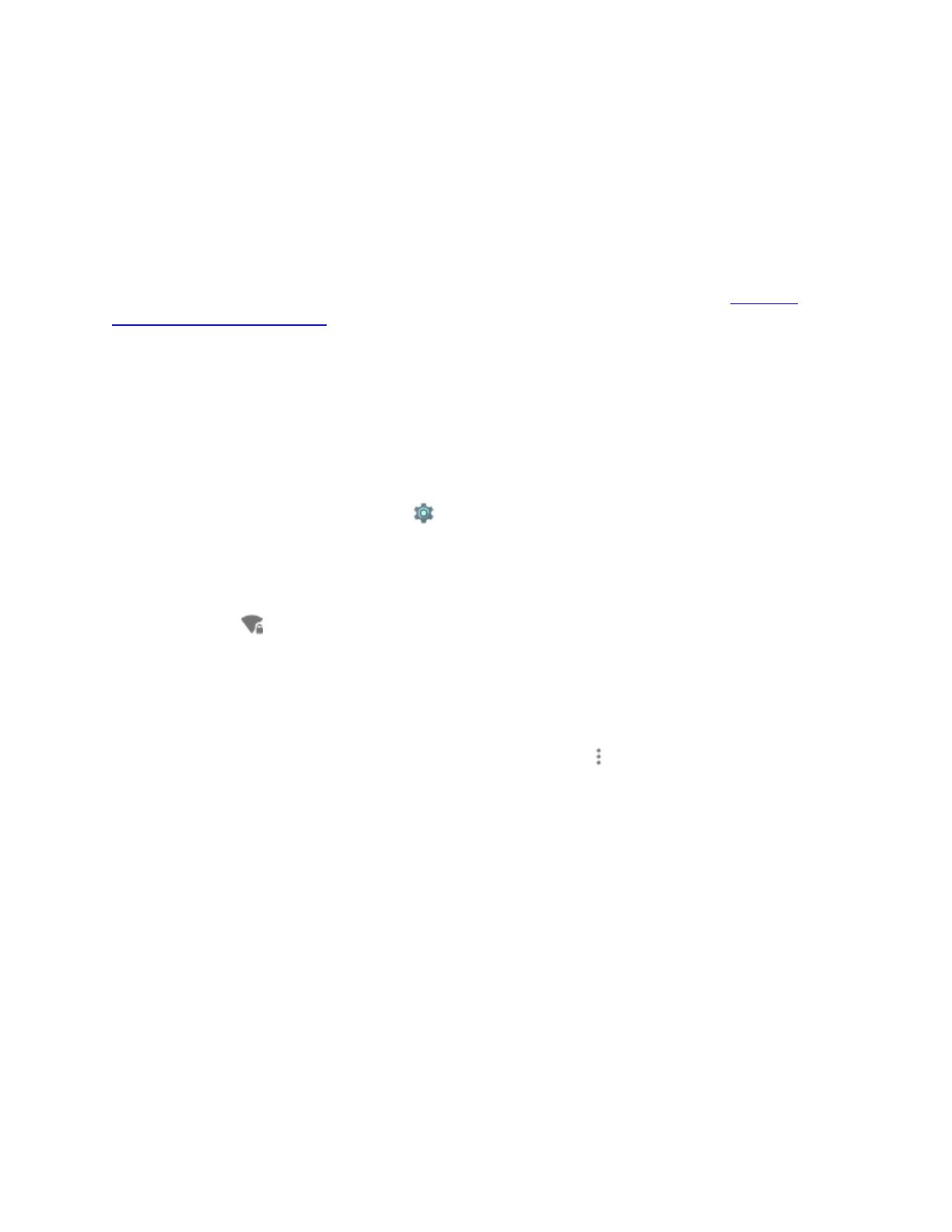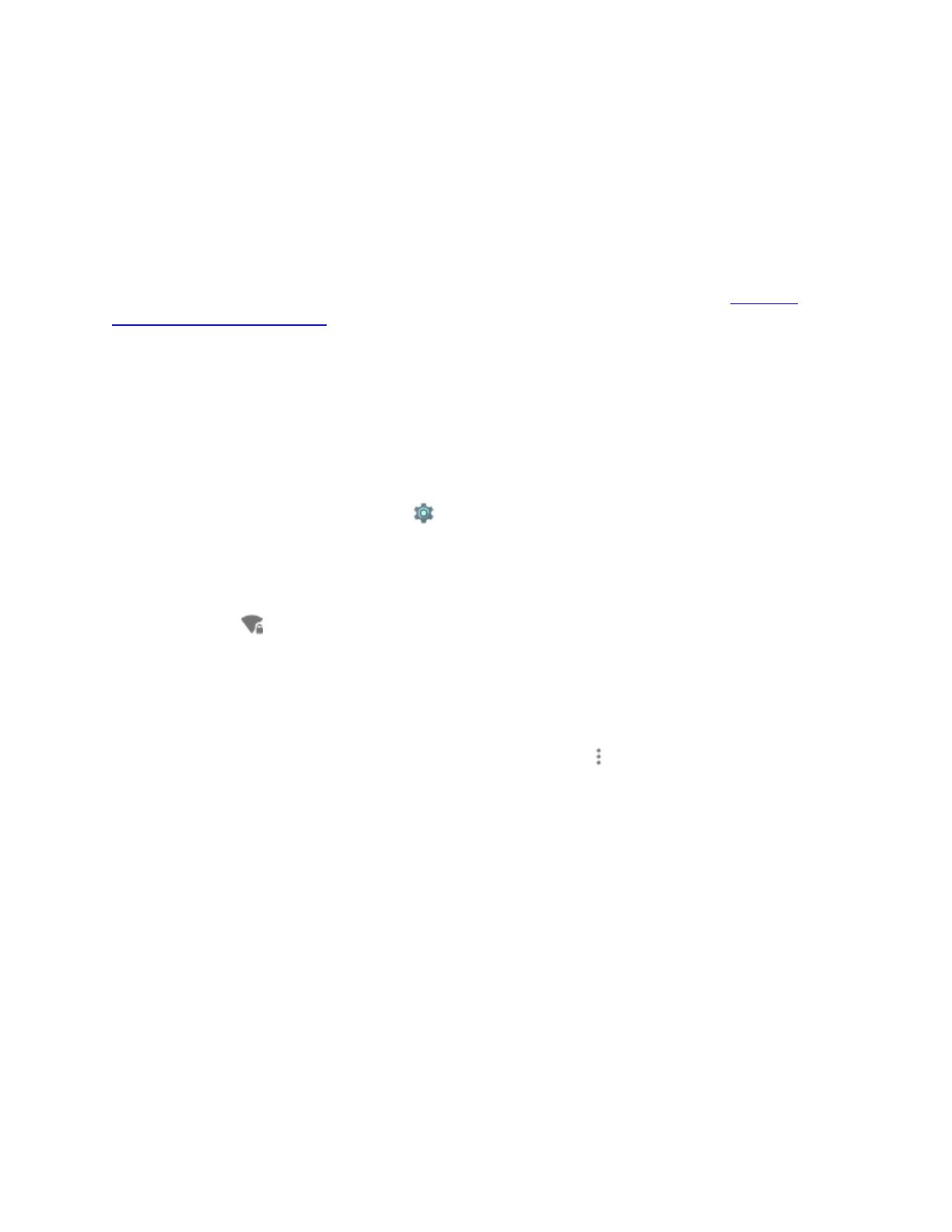
Connect to Wi-Fi networks
You can connect to Wi-Fi networks with your device, as well as add networks you use often or
remove networks you don't use any longer. You can also change the settings for saved Wi-Fi
networks on your device.
Note: Some of this information may not apply to all devices because Android isn't exactly the
same on every device. These instructions are for devices with Android 5.0 and up. See what
version of Android you have.
Turn on Wi-Fi and connect to a network
Keep in mind that your device will remember networks you connect to, along with security
details, and connect automatically when in range.
Steps to connect to Wi-Fi on your mobile device
1. Open your device’s Settingsapp .
2. Under "Wireless & networks," touch Wi-Fi.
3. Touch the Wi-Fi switch to turn it to the Onposition.
4. You'll see a list of saved and available networks.
5. Touch a network name from the list of available networks to connect to it. You'll see a
lock icon if the network is secured and you need to enter a password to connect.
6. Once connected, your device will say "Connected" under the network name and it will
show up in your saved networks list. Your device will automatically connect to it when in
range.
Tip: If your device is running Android 5.0 or higher and the saved network you want to connect
to isn't showing up in the list of networks, touch the Menu icon in the top right corner of the
screen. Then touch Refresh to reload the list of networks. Touch Add network and enter the
network's name (SSID) and other security details, if needed, then touch Save.