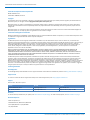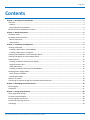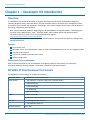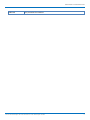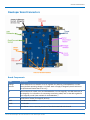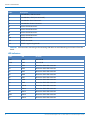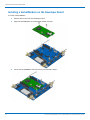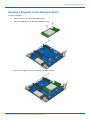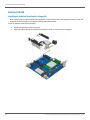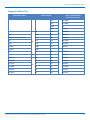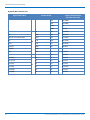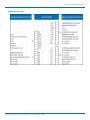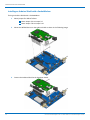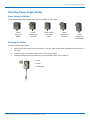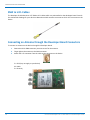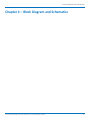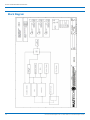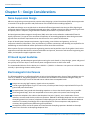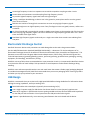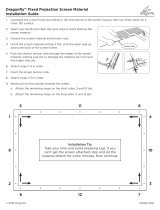Universal Developer Kit 2.0
MTUDK-ST-Cell Developer Guide
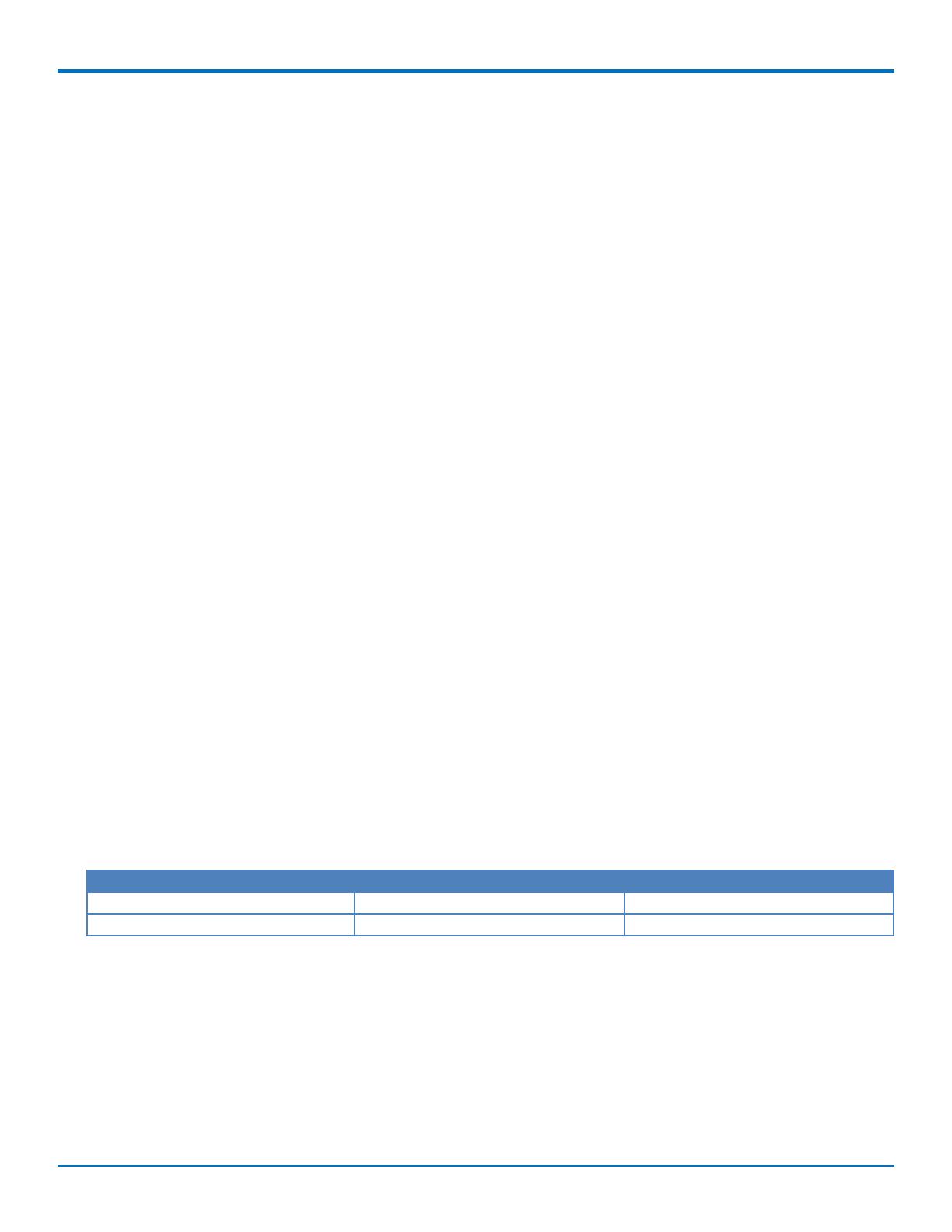
UNIVERSAL DEVELOPER KIT 2.0 DEVELOPER GUIDE
2 Universal Developer Kit 2.0 MTUDK-ST-Cell Developer Guide
Universal Developer Kit 2.0 Developer Guide
Models: MTUDK-ST-Cell
Part Number: S000610, Version 2.6
Copyright
This publication may not be reproduced, in whole or in part, without the specific and express prior written permission signed by an executive officer of
Multi-Tech Systems, Inc. All rights reserved. Copyright © 2018 by Multi-Tech Systems, Inc.
Multi-Tech Systems, Inc. makes no representations or warranties, whether express, implied or by estoppels, with respect to the content, information,
material and recommendations herein and specifically disclaims any implied warranties of merchantability, fitness for any particular purpose and non-
infringement.
Multi-Tech Systems, Inc. reserves the right to revise this publication and to make changes from time to time in the content hereof without obligation of
Multi-Tech Systems, Inc. to notify any person or organization of such revisions or changes.
Trademarks and Registered Trademarks
MultiTech, MultiConnect, SocketModem, and the MultiTech logo are registered trademarks of Multi-Tech Systems, Inc. All other brand and product names
are trademarks or registered trademarks of their respective companies.
Legal Notices
The MultiTech products are not designed, manufactured or intended for use, and should not be used, or sold or re-sold for use, in connection with
applications requiring fail-safe performance or in applications where the failure of the products would reasonably be expected to result in personal injury or
death, significant property damage, or serious physical or environmental damage. Examples of such use include life support machines or other life
preserving medical devices or systems, air traffic control or aircraft navigation or communications systems, control equipment for nuclear facilities, or
missile, nuclear, biological or chemical weapons or other military applications (“Restricted Applications”). Use of the products in such Restricted
Applications is at the user’s sole risk and liability.
MULTITECH DOES NOT WARRANT THAT THE TRANSMISSION OF DATA BY A PRODUCT OVER A CELLULAR COMMUNICATIONS NETWORK WILL BE
UNINTERRUPTED, TIMELY, SECURE OR ERROR FREE, NOR DOES MULTITECH WARRANT ANY CONNECTION OR ACCESSIBILITY TO ANY CELLULAR
COMMUNICATIONS NETWORK. MULTITECH WILL HAVE NO LIABILITY FOR ANY LOSSES, DAMAGES, OBLIGATIONS, PENALTIES, DEFICIENCIES, LIABILITIES,
COSTS OR EXPENSES (INCLUDING WITHOUT LIMITATION REASONABLE ATTORNEYS FEES) RELATED TO TEMPORARY INABILITY TO ACCESS A CELLULAR
COMMUNICATIONS NETWORK USING THE PRODUCTS.
The MultiTech products and the final application of the MultiTech products should be thoroughly tested to ensure the functionality of the MultiTech
products as used in the final application. The designer, manufacturer and reseller has the sole responsibility of ensuring that any end user product into
which the MultiTech product is integrated operates as intended and meets its requirements or the requirements of its direct or indirect customers.
MultiTech has no responsibility whatsoever for the integration, configuration, testing, validation, verification, installation, upgrade, support or maintenance
of such end user product, or for any liabilities, damages, costs or expenses associated therewith, except to the extent agreed upon in a signed written
document. To the extent MultiTech provides any comments or suggested changes related to the application of its products, such comments or suggested
changes is performed only as a courtesy and without any representation or warranty whatsoever.
Contacting MultiTech
Knowledge Base
The Knowledge Base provides immediate access to support information and resolutions for all MultiTech products. Visit http://www.multitech.com/kb.go.
Support Portal
To create an account and submit a support case directly to our technical support team, visit: https://support.multitech.com.
Support
Business Hours: M-F, 8am to 5pm CT
Country By Email By Phone
Warranty
To read the warranty statement for your product, visit www.multitech.com/warranty.go. For other warranty options, visit www.multitech.com/es.go.
World Headquarters
Multi-Tech Systems, Inc.
2205 Woodale Drive, Mounds View, MN 55112
Phone: (800) 328-9717 or (763) 785-3500
Fax (763) 785-9874

CONTENTS
Universal Developer Kit 2.0 MTUDK-ST-Cell Developer Guide 3
Contents
Chapter 1 – Developer Kit Introduction.................................................................................................................... 4
Overview ....................................................................................................................................................................... 4
Features ...................................................................................................................................................................... 4
Device Specific Documentation .................................................................................................................................. 4
MTUDK2-ST-CELL Developer Kit Contents ................................................................................................................... 4
Chapter 2 – Board Components ............................................................................................................................... 6
Developer Board .......................................................................................................................................................... 6
Developer Board Connectors........................................................................................................................................ 7
Board Components ..................................................................................................................................................... 7
LED Indicators ............................................................................................................................................................. 8
Chapter 3 – Installation and Operation .................................................................................................................... 9
Installing a SIM Card ..................................................................................................................................................... 9
Installing a SIM Card on a SocketModem .................................................................................................................. 9
Installing a SIM Card on a DragonFly ......................................................................................................................... 9
Installing a SocketModem on the Developer Board ................................................................................................... 10
Installing a Dragonfly on the Developer Board........................................................................................................... 11
Arduino Shield............................................................................................................................................................. 12
Installing an Arduino Shield with a Dragonfly........................................................................................................... 12
Dragonfly Arduino Pins ............................................................................................................................................. 13
mDot Arduino Pins.................................................................................................................................................... 15
Installing an Arduino Shield with a SocketModem................................................................................................... 16
Attaching Power Supply Blades .................................................................................................................................. 17
Power Supply and Blades.......................................................................................................................................... 17
Attaching the Blades ................................................................................................................................................. 17
SMA to U.FL Cables ..................................................................................................................................................... 18
Connecting an Antenna through the Developer Board Connectors........................................................................... 18
Chapter 4 – Block Diagram and Schematics............................................................................................................ 19
Block Diagram ............................................................................................................................................................. 20
Schematics .................................................................................................................................................................. 21
Chapter 5 – Design Considerations......................................................................................................................... 28
Noise Suppression Design ........................................................................................................................................... 28
PC Board Layout Guideline ......................................................................................................................................... 28
Electromagnetic Interference .................................................................................................................................... 28
Electrostatic Discharge Control................................................................................................................................... 29
USB Design ................................................................................................................................................................. 29

DEVELOPER KIT INTRODUCTION
4 Universal Developer Kit 2.0 MTUDK-ST-Cell Developer Guide
Chapter 1 – Developer Kit Introduction
Overview
The MTUDK2-ST-Cell Universal Developer Kit supports development with cellular SocketModem, Dragonfly
(including Dragonfly Nano), and mDot devices. Use the developer board to streamline your development efforts
and evaluate your products and applications. Easily plug in your communications device and use the developer kit
for testing, programming and evaluation.
Note: Use this Developer Guide for developing with all SocketModem or Dragonfly models. If developing with
an mDot, use the MultiConnect
®
mDot
TM
Developer Guide, which includes device and developer board
information specific to mDots. Go to the mDot Developer Kit page at
http://www.multitech.com/models/94558010LF.
Warning: Do not use an mDot and a Dragonfly or Socketmodem on this board at the same time. Doing to may
damage both devices.
Features
5V-9V power input
Selectable 3.3V or 5V on board power supply for mDot and SocketModem and 5V only for Dragonfly models
USB and serial interfaces
USB port for mbed development environment
Arduino shield socket
Device Specific Documentation
Refer to the Device Guide for your SocketModem or Dragonfly model for specifications, pin information,
mechanical drawings, labeling, regulatory information, and other model specific details.
MTUDK2-ST-CELL Developer Kit Contents
The MTUDK2-ST-CELL Developer Kit includes the following:
Developer Board 1 - MTUDK 2.0 Cell Developer Board
Power Supply 1 - 100-240V 9V-1.7A power supply with removable blades
1 - NAM blade/plug,
1 - EURO blade/plug
1 - UK blade/plug
1 - AU/NZ blade/plug
Cables 1 - Micro USB Cable
3 - SMA-U.FL Antenna Cables (attached to developer board)
Antennas 1 - 3.3V magnetic GPS Antenna
2 - 700-2600 MHz Antennas
Customer Notices Quick Start

DEVELOPER KIT INTRODUCTION
Universal Developer Kit 2.0 MTUDK-ST-Cell Developer Guide 5
Additional One promotional screwdriver

BOARD COMPONENTS
6 Universal Developer Kit 2.0 MTUDK-ST-Cell Developer Guide
Chapter 2 – Board Components
Developer Board

BOARD COMPONENTS
Universal Developer Kit 2.0 MTUDK-ST-Cell Developer Guide 7
Developer Board Connectors
Board Components
Label Description
Voltage
Selector
Selects between the on-board 3.3V or 5V regulator for powering a SocketModem, or mDot.
Factory default operating voltage is 5V. (Note: Does not apply to Dragonfly devices which use
the QuickConnect Socket that is 5V only.)
J6 USB connection for mbed, serial, and SocketModem. For the Dragonfly, use USB connector on
the Dragonfly. For information on connecting to and using mbed, refer to the device guide for
your Dragonfly model. (Not available for SocketModems.)
J7 QuickConnect Socket (for Dragonfly devices).
JP98 Serial Disconnect Header.
JP197 J-Link Header.
S1 Reset Button. Use to reset the processor of the device attached to the board.

BOARD COMPONENTS
8 Universal Developer Kit 2.0 MTUDK-ST-Cell Developer Guide
Label Description
X2 SocketModem, USB Connector.
X3 SocketModem, GPIO (not connected).
X4 SocketModem Serial Connector.
X5 SocketModem Power Connector.
X6 Arduino Shield Connector.
X7 Arduino Shield Connector.
X8 Arduino Shield Connector.
X9 Arduino Shield Connector.
X10 MTDOT Connector.
X11 MTDOT Connector.
J12 MTDOT Programming Header.
CAUTION: Take care when connecting or disconnecting USB cables to avoid detaching the connector from the
board.
LED Indicators
Label LED Location
STAT LED1 Near JP198
COM LED2 Near JP198
D7 LED3 Above the SMC-USB connector
D4 LED4 Above the SMC-USB connector
D5 LED5 Above the SMC-USB connector
D8 LED6 Above the SMC-USB connector
D6 LED7 Above the SMC-USB connector
D3 LED8 Above the SMC-USB connector
D0 LED9 Above the SMC-USB connector
D1 LED10 Above the SMC-USB connector
LS LED11 Above the SMC-USB connector
RST LED12 Above the SMC-USB connector
PWR LED13 Above the SMC-USB connector
D2 LED14 Above the SMC-USB connector

INSTALLATION AND OPERATION
Universal Developer Kit 2.0 MTUDK-ST-Cell Developer Guide 9
Chapter 3 – Installation and Operation
Installing a SIM Card
Installing a SIM Card on a SocketModem
Note: When using the SocketModem with a developer board, mount the SocketModem on the developer board
before installing the SIM card.
To install the SIM Card:
With the contact side facing down, align the notched edge as outlined on the SocketModem and slide the
SIM card completely into the SIM holder.
Installing a SIM Card on a DragonFly
Note: When using the Dragonfly with a developer board, install the SIM card before mounting the Dragonfly on
the developer board.
To install the SIM card:
With the contact side facing down, align the notched edge as shown on the Dragonfly ’s SIM holder and slide
the SIM card completely into the SIM holder.

INSTALLATION AND OPERATION
10 Universal Developer Kit 2.0 MTUDK-ST-Cell Developer Guide
Installing a SocketModem on the Developer Board
To install a SocketModem:
1. Remove the screws from the developer board.
2. Align the SocketModem on the developer board as shown.
3. Secure the SocketModem with the screws you removed in Step 1.

INSTALLATION AND OPERATION
Universal Developer Kit 2.0 MTUDK-ST-Cell Developer Guide 11
Installing a Dragonfly on the Developer Board
To install a Dragonfly:
1. Remove the screws from the developer board.
2. Align the Dragonfly on the developer board as shown.
3. Secure the Dragonfly with the screws you removed in Step 1.

INSTALLATION AND OPERATION
12 Universal Developer Kit 2.0 MTUDK-ST-Cell Developer Guide
Arduino Shield
Installing an Arduino Shield with a Dragonfly
Note: When using an Arduino Shield with a Dragonfly, install the SIM card in the Dragonfly and then install the
Dragonfly on the developer board before installing the Arduino shield.
To use an Arduino Shield with a Dragonfly
1. Disable the developer card’s serial port.
2. Align the Arduino Shield on the developer board as shown. It will overlap the Dragonfly

INSTALLATION AND OPERATION
Universal Developer Kit 2.0 MTUDK-ST-Cell Developer Guide 13
Dragonfly Arduino Pins
Signals (B01 & B02) Arduino Shield Signals (STM32F411RE
processor- B01 only)
D15
X6
D15 (PB8)
D14 D14 (PB9)
AVDD NC
GND Ground
X9
NC D13 D13 (PA5)
NC VREF D12 D12(PA6)
nReset, from pushbutton nRST D11 D11 (PB5)
NC 3.3V D10 D10 (PC8)
5.0V 5.0V D9 D9 (PB13)
Ground GND D8 D8 (PB1)
Ground GND
NC VIN D7
X8
D7 (PA8)
D6 D6 (PA1)
A0 (PC2)
X7
A0 D5 D5 (PA9)
A1 (PC0) A1 D4 D4 (PA7)
A2 (PC4) A2 D3 D3 (PA0)
A3 (PB0) A3 D2 D2 (PB15)
A4 (PC1) A4 D1 D1 (PA2)
A5 (PC9) A5 D0 D0 (PA3)

INSTALLATION AND OPERATION
14 Universal Developer Kit 2.0 MTUDK-ST-Cell Developer Guide
Dragonfly Nano Arduino Pins
Signals (B01 & B02) Arduino Shield Signals (STM32L471QG
processor- B01 only)
D15
X6
D15 (PB8)
D14 D14 (PB9)
AVDD NC
GND Ground
X9
NC D13 D13 (PG2)
NC VREF D12 D12(PG3)
nReset, from pushbutton nRST D11 D11 (PB5)
NC 3.3V D10 D10 (PC8)
5.0V 5.0V D9 D9 (PB10)
Ground GND D8 D8 (PB0)
Ground GND
NC VIN D7
X8
D7 (PG7)
D6 D6 (PA1)
A0 (PC2)
X7
A0 D5 D5 (PA9)
A1 (PC13) A1 D4 D4 (PA7)
A2 (PC4) A2 D3 D3 (PA0)
A3 (PE6) A3 D2 D2 (PB15)
A4 (PA6) A4 D1 D1 (PA2)
A5 (PG8) A5 D0 D0 (PA3)

INSTALLATION AND OPERATION
Universal Developer Kit 2.0 MTUDK-ST-Cell Developer Guide 15
mDot Arduino Pins

INSTALLATION AND OPERATION
16 Universal Developer Kit 2.0 MTUDK-ST-Cell Developer Guide
Installing an Arduino Shield with a SocketModem
If using an Arduino Shield with a SocketModem:
1. Move jumpers for JP98 as follows:
Move Jumper 3-4 to Jumper 5-6
Move Jumper 7-8 to Jumper 9-10
2. Mount the MTSMC device on the Arduino shield as shown in the following image.
3. Connect the Arduino Shield to the developer board.

INSTALLATION AND OPERATION
Universal Developer Kit 2.0 MTUDK-ST-Cell Developer Guide 17
Attaching Power Supply Blades
Power Supply and Blades
If your device shipped with a power cord, attach the blades for your region.
Power
Supply no
blades
Power
Supply with
EU blade
Power Supply
with NAM
blade
Power
Supply with
UK blade
Power
Supply with
AU-NZ blade
Attaching the Blades
To attach a power supply blade:
1. Remove the power supply cover (not shown). To do this, slide the lock down and hold it while you lift off
the cover.
2. Insert the latch on the blade into the notch on the power supply.
3. Slide the lock down and hold it while you press the blade in place. Then, release it.
1 - Latch
2 - Notch
3 - Sliding lock

INSTALLATION AND OPERATION
18 Universal Developer Kit 2.0 MTUDK-ST-Cell Developer Guide
SMA to U.FL Cables
The developer kit includes three 4.5" SMA to U.FL cables which are preinstalled on the developer board. Consult
the mechanical drawings for your device to determine which antenna to connect to which U.FL connector on the
device.
Connecting an Antenna through the Developer Board Connectors
To connect an antenna to the device through the developer board:
1. Determine which SMA connector you want to use for the antenna.
2. Finger tighten the antenna to the SMA connector.
3. Attach the U.FL connector from the cable to the connector on the device.
G = GPS (may not apply to your device)
M = Main
D = Diversity

BLOCK DIAGRAM AND SCHEMATICS
Universal Developer Kit 2.0 MTUDK-ST-Cell Developer Guide 19
Chapter 4 – Block Diagram and Schematics

BLOCK DIAGRAM AND SCHEMATICS
20 Universal Developer Kit 2.0 MTUDK-ST-Cell Developer Guide
Block Diagram
Page is loading ...
Page is loading ...
Page is loading ...
Page is loading ...
Page is loading ...
Page is loading ...
Page is loading ...
Page is loading ...
Page is loading ...
-
 1
1
-
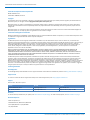 2
2
-
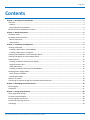 3
3
-
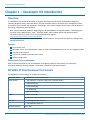 4
4
-
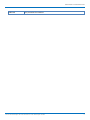 5
5
-
 6
6
-
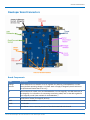 7
7
-
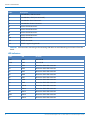 8
8
-
 9
9
-
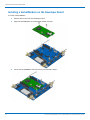 10
10
-
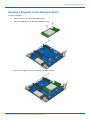 11
11
-
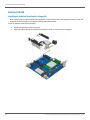 12
12
-
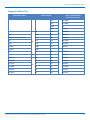 13
13
-
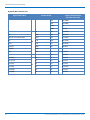 14
14
-
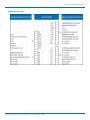 15
15
-
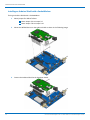 16
16
-
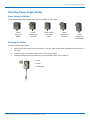 17
17
-
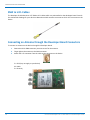 18
18
-
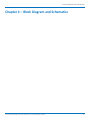 19
19
-
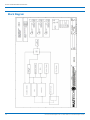 20
20
-
 21
21
-
 22
22
-
 23
23
-
 24
24
-
 25
25
-
 26
26
-
 27
27
-
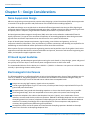 28
28
-
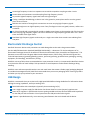 29
29
Ask a question and I''ll find the answer in the document
Finding information in a document is now easier with AI
Related papers
-
Multitech MTQ-LVW3-B01.R2-SP User guide
-
Multitech MTDOT-923-AS1-X1-UFL-50 Quick start guide
-
Multitech MTDOT-923-AS1-X1-UFL-50 User guide
-
Multitech MTDOT-923-AS1-X1-UFL-50 User guide
-
Multitech MTDOT-923-AS1-X1-UFL-50 User guide
-
Multitech MTSMC-G3-EU User guide
-
Multitech MTSMC-H5-U.R2 User guide
-
Multitech MTC-LEU4-B03-KIT User guide
-
Multitech MTC-H5-B01 User guide
-
Multitech MTC-G3-B06-EU-GB User guide
Other documents
-
Arduino Nano Screw Terminal Adapter Schematics
-
Arduino NANO Getting Started
-
Multi-Tech MTSMC-G2-IP-ED User manual
-
Multi-Tech Systems FCCCFR47 User manual
-
Cypress Semiconductor CYW920721B2EVK-02 Quick start guide
-
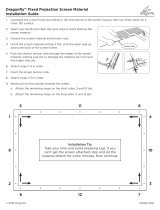 Dragonfly DF-SL-160-UAW Installation guide
Dragonfly DF-SL-160-UAW Installation guide
-
Multi-Tech SocketModem MTSMC-G-F1 Developer's Manual
-
Multi-Tech MultiConnect mDot MTDOT-923-AS1-X1 P-SMA-1 Developer's Manual
-
Flytech DragonFly 4031 User manual
-
Elmo ExtrIQ Dragonfly/Butterfly User manual