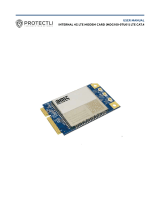Page is loading ...

MultiConnect
®
Cell
MTC-LEU4 User Guide

MULTICONNECT® CELL SERIES 100 USER GUIDE
2 MultiConnect
®
Cell MTC-LEU4 User Guide
MultiConnect
®
Cell Series 100 User Guide
Model: MTC-LEU4
Part Number: S000701 1.1
Copyright
This publication may not be reproduced, in whole or in part, without the specific and express prior written permission signed by an executive officer of
Multi-Tech Systems, Inc. All rights reserved. Copyright © 2019 by Multi-Tech Systems, Inc.
Multi-Tech Systems, Inc. makes no representations or warranties, whether express, implied or by estoppels, with respect to the content, information,
material and recommendations herein and specifically disclaims any implied warranties of merchantability, fitness for any particular purpose and non-
infringement.
Multi-Tech Systems, Inc. reserves the right to revise this publication and to make changes from time to time in the content hereof without obligation of
Multi-Tech Systems, Inc. to notify any person or organization of such revisions or changes.
Trademarks
MultiTech
®
, the MultiTech logo, and MultiConnect are registered trademarks of Multi-Tech Systems, Inc. All other brand and product names are trademarks
or registered trademarks of their respective companies.
Legal Notices
The MultiTech products are not designed, manufactured or intended for use, and should not be used, or sold or re-sold for use, in connection with
applications requiring fail-safe performance or in applications where the failure of the products would reasonably be expected to result in personal injury or
death, significant property damage, or serious physical or environmental damage. Examples of such use include life support machines or other life
preserving medical devices or systems, air traffic control or aircraft navigation or communications systems, control equipment for nuclear facilities, or
missile, nuclear, biological or chemical weapons or other military applications (“Restricted Applications”). Use of the products in such Restricted
Applications is at the user’s sole risk and liability.
MULTITECH DOES NOT WARRANT THAT THE TRANSMISSION OF DATA BY A PRODUCT OVER A CELLULAR COMMUNICATIONS NETWORK WILL BE
UNINTERRUPTED, TIMELY, SECURE OR ERROR FREE, NOR DOES MULTITECH WARRANT ANY CONNECTION OR ACCESSIBILITY TO ANY CELLULAR
COMMUNICATIONS NETWORK. MULTITECH WILL HAVE NO LIABILITY FOR ANY LOSSES, DAMAGES, OBLIGATIONS, PENALTIES, DEFICIENCIES, LIABILITIES,
COSTS OR EXPENSES (INCLUDING WITHOUT LIMITATION REASONABLE ATTORNEYS FEES) RELATED TO TEMPORARY INABILITY TO ACCESS A CELLULAR
COMMUNICATIONS NETWORK USING THE PRODUCTS.
The MultiTech products and the final application of the MultiTech products should be thoroughly tested to ensure the functionality of the MultiTech
products as used in the final application. The designer, manufacturer and reseller has the sole responsibility of ensuring that any end user product into
which the MultiTech product is integrated operates as intended and meets its requirements or the requirements of its direct or indirect customers.
MultiTech has no responsibility whatsoever for the integration, configuration, testing, validation, verification, installation, upgrade, support or maintenance
of such end user product, or for any liabilities, damages, costs or expenses associated therewith, except to the extent agreed upon in a signed written
document. To the extent MultiTech provides any comments or suggested changes related to the application of its products, such comments or suggested
changes is performed only as a courtesy and without any representation or warranty whatsoever.
Contacting MultiTech
Knowledge Base
The Knowledge Base provides immediate access to support information and resolutions for all MultiTech products. Visit http://www.multitech.com/kb.go.
Support Portal
To create an account and submit a support case directly to our technical support team, visit: https://support.multitech.com.
Support
Business Hours: M-F, 8am to 5pm CT
Country By Email By Phone
Warranty
To read the warranty statement for your product, visit www.multitech.com/warranty.go. For other warranty options, visit www.multitech.com/es.go.
World Headquarters
Multi-Tech Systems, Inc.
2205 Woodale Drive, Mounds View, MN 55112
Phone: (800) 328-9717 or (763) 785-3500
Fax (763) 785-9874

CONTENTS
MultiConnect
®
Cell MTC-LEU4 User Guide 3
Contents
Chapter 1 – Product Overview ................................................................................................................................. 6
About the MultiConnect Cell Modem........................................................................................................................... 6
Documentation ........................................................................................................................................................... 6
Dimensions.................................................................................................................................................................... 7
Serial............................................................................................................................................................................ 7
USB.............................................................................................................................................................................. 8
Descriptions of LEDs...................................................................................................................................................... 9
Side Panels .................................................................................................................................................................. 10
MTC-LEU4 Specifications............................................................................................................................................. 11
Frequency Bands (LEU4) ............................................................................................................................................. 12
LE910 Telit Transmission Output Power..................................................................................................................... 13
RS-232 9-Pin Female Connector ................................................................................................................................. 14
Power Measurements................................................................................................................................................. 14
Serial Model: MTC-LEU4-B01 Power Draw ............................................................................................................... 14
USB Model: MTC-LEU4-B03 Power Draw ................................................................................................................. 15
Chapter 2 – Safety Warnings.................................................................................................................................. 16
User Responsibility...................................................................................................................................................... 16
Power Supply Caution................................................................................................................................................. 16
Device Maintenance ................................................................................................................................................... 16
Vehicle Safety.............................................................................................................................................................. 16
Radio Frequency (RF) Safety ....................................................................................................................................... 17
Interference with Pacemakers and Other Medical Devices ...................................................................................... 17
Potential interference ............................................................................................................................................... 17
Precautions for pacemaker wearers ........................................................................................................................ 17
Notice regarding Compliance with FCC, EU, and Industry Canada Requirements for RF Exposure........................... 18
Chapter 3 – Installing and Using the Device ........................................................................................................... 19
Installing the Device.................................................................................................................................................... 19
Placing Serial Devices in Power Save Mode.............................................................................................................. 19
USB Cable Recommendations................................................................................................................................... 20
Powering Down Your Device ...................................................................................................................................... 20
Installing a SIM Card ................................................................................................................................................... 20
Removing a SIM Card................................................................................................................................................ 21
Mounting Device to Flat Surface................................................................................................................................. 21
LTE Antenna Diversity ................................................................................................................................................. 21
Selecting Antennas ................................................................................................................................................... 22
Placing External Antennas ........................................................................................................................................ 22
Placing GPS Antennas .............................................................................................................................................. 22

CONTENTS
4 MultiConnect
®
Cell MTC-LEU4 User Guide
Antenna Approvals and Safety Considerations ........................................................................................................ 22
Diversity and Power Draw ....................................................................................................................................... 22
Chapter 4 – Antenna and Activation Information................................................................................................... 23
Antenna....................................................................................................................................................................... 23
Antenna System Cellular Devices................................................................................................................................ 23
Antenna....................................................................................................................................................................... 23
Antenna Specifications ............................................................................................................................................. 23
Account Activation for Cellular Devices ..................................................................................................................... 24
Device Phone Number ................................................................................................................................................ 24
Chapter 5 – Configuring and Communicating with Your Device.............................................................................. 25
Before Using the Device.............................................................................................................................................. 25
Using Command Mode and Online Data Mode.......................................................................................................... 25
Verifying Signal Strength............................................................................................................................................. 25
Example .................................................................................................................................................................... 26
Checking Network Registration................................................................................................................................... 26
Sending and Receiving Data........................................................................................................................................ 27
Connecting Device to TCP Server as TCP Client ........................................................................................................ 27
Configuring Device as UDP Listener to Accept UDP Client Connections ................................................................. 28
Configuring Device as UDP Client to Connect to UDP Server ................................................................................... 29
Transferring FTP File to FTP Server ........................................................................................................................... 30
Downloading File from FTP Server............................................................................................................................ 31
Reading, Writing and Deleting Messages ................................................................................................................... 32
Reading Text Messages............................................................................................................................................. 32
Sending Text Messages............................................................................................................................................. 33
Deleting Messages .................................................................................................................................................... 34
Chapter 6 – Regulatory Information....................................................................................................................... 35
EMC, Safety, and Radio Equipment Directive (RED) Compliance .............................................................................. 35
Restriction of the Use of Hazardous Substances (RoHS) ............................................................................................ 35
Information on HS/TS Substances According to Chinese Standards ......................................................................... 37
Information on HS/TS Substances According to Chinese Standards (in Chinese) ...................................................... 38
Chapter 7 – Using Connection Manager ................................................................................................................. 39
Installing Connection Manager ................................................................................................................................... 39
Setting Up a Serial Device in Windows Device Manager............................................................................................ 40
Connecting a Device.................................................................................................................................................... 42
Uninstalling Connection Manager............................................................................................................................... 43
Connection Manager User Interface........................................................................................................................... 43
Main tab.................................................................................................................................................................... 44
Settings tab ............................................................................................................................................................... 45
Connection tab.......................................................................................................................................................... 45
Details tab ................................................................................................................................................................. 45
Terminal tab.............................................................................................................................................................. 45

CONTENTS
MultiConnect
®
Cell MTC-LEU4 User Guide 5
Charts tab.................................................................................................................................................................. 45
Troubleshooting .......................................................................................................................................................... 45
Serial COM port is not available in the Serial Modem Settings................................................................................ 45
Device is not detected ("No Device") ....................................................................................................................... 45
MultiConnect Cell USB Modem is not detected ....................................................................................................... 46
Connection Manager is not working, and a device connected to the computer is not detected............................ 46
Connection Manager displays "Device Error" status for a serial device .................................................................. 46

PRODUCT OVERVIEW
6 MultiConnect
®
Cell MTC-LEU4 User Guide
Chapter 1 – Product Overview
About the MultiConnect Cell Modem
MultiConnect® Cell 100 Series MTC-LEU4 cellular modems are ready-to-deploy, standalone LTE Category 4 modems
that provide wireless communication. The MTC-LEU4 is a compact communications platform that provides cellular
capabilities for fixed and mobile applications. It is intended for use in energy, utility, or industrial settings. The
MTC-LEU4 is available with RS-232 or as a USB to Cellular device.
Documentation
The following documentation is available on the MultiTech Installation Resources website at
www.multitech.com/setup.product.go.
Document Description
MultiConnect Cell MTC-LEU4
User Guide
This document provides an overview, safety and regulatory information, schematics,
and general device information.
Telit LE9x0 AT Commands
Reference Guide
You can configure the device using the LTE AT Commands. These commands are
documented in the Telit AT Command Reference Guide P/N: 80407ST10116a.
USB Driver Installation Guide
for LTE Devices
The document provides instructions on USB driver installation for LTE devices P/N:
S000616.

PRODUCT OVERVIEW
MultiConnect
®
Cell MTC-LEU4 User Guide 7
Dimensions
Serial

PRODUCT OVERVIEW
8 MultiConnect
®
Cell MTC-LEU4 User Guide
USB

PRODUCT OVERVIEW
MultiConnect
®
Cell MTC-LEU4 User Guide 9
Descriptions of LEDs
The top panel contains the following LEDs:
Power and Terminal Ready LEDs—The Power LED indicates that DC power is present and the TR LED
indicates when the unit is ready to receive data.
Modem LEDs—Two modem LEDs indicate carrier detection and link status.
Signal LEDs—Three signal LEDs display the signal strength level of the wireless connection.
LED Indicators
POWER Indicates presence of DC power when lit.
TR Terminal Ready. When lit, indicates connection to terminal emulation. When not lit,
indicates no terminal is present.
(for serial only)
CD Carrier Detect. Indicates established data connection when lit.
(for serial only)
LS Link Status.
OFF — No power to the cellular radio
Continuously lit — SIM is not installed, or no signal is present
Slow blink — Registered
PROG. SIGNAL To use these LEDS, you can control them through the Appzone program which is loaded on
the device at the factory.

PRODUCT OVERVIEW
10 MultiConnect
®
Cell MTC-LEU4 User Guide
Side Panels
The device has connectors on either side. The figures that follow show the side panels.
Serial
USB
Note: The power-saving switch—which appears with the NORMAL and LOW POWER labels—is included
only on models that have a serial connector.

PRODUCT OVERVIEW
MultiConnect
®
Cell MTC-LEU4 User Guide 11
MTC-LEU4 Specifications
Category Description
General
Standards LTE 3GPP Release 9
HSPA+ 21/GPRS fallback
USB interface is CDC-ACM compliant
TCP/IP Functions FTP, SMTP, SSL, TCP, UDP
Frequency Bands 4G: 800 (B20)/900 (B8)/2600 (B7)/AWS 1800 (B3)/2100 (B1)
3G: 900 (B8)/2100 (B2)
Speed
Data Speed LTE: 150 Mbps downlink/50 Mbps uplink
HSPA+: 21 Mbps downlink/5.76 Mbps uplink
Interface
USB Interface USB 2.0 high speed compatible
UART Interface RS-232 levels
Physical Description
Weight 0.4 oz. (10 g)
Dimensions Refer to mechanical drawing for dimensions.
Connectors
Antenna Connectors 2 SMA connectors for cellular, Rx diversity/MIMO
SIM 1.8V and 3V SIM holder for mini-SIM card
Environment
Operating Temperature -40° C to +60° C*
Storage Temperature -40° C to +85° C
Humidity 15%-93% RH, non-condensing
Power Requirements
Operating Voltage Serial Models: 5-32 VDC
USB Models: 5 VDC
* Applies only when using a DC-fused power cable or power supply rated for 60° C. For information regarding
extended range, please contact MultiTech.
Category Description
SMS

PRODUCT OVERVIEW
12 MultiConnect
®
Cell MTC-LEU4 User Guide
Category Description
SMS Point-to-Point messaging
Mobile-Terminated SMS
Mobile-Originated SMS
Certifications and Compliance
EMC Compliance CE Mark, RED (EU)
Radio Compliance CE Mark, RED (EU)
Safety Compliance IEC 60950-1 2nd ED
Network Compliance GCF
Carrier EU Carriers
Frequency Bands (LEU4)
Mode Freq. TX (MHz) Freq. RX (MHz) Channels TX - RX offset
EGSM900 890 - 915 935 - 960 0 - 124 45 MHz
880 - 890 925 - 935 975 - 1023 45 MHz
DCS1800 1710 - 1785 1805 - 1880 512 - 885 95MHz
WCDMA850 (band V) 824 - 849 869 - 894
Tx: 4132 - 4233
Rx: 4357 - 4458
45MHz
WCDMA900 (band
VIII)
880 - 915 925 - 960
Tx: 2712 - 2863
Rx: 2937 - 3088
45MHz
WCDMA2100 (band
I)
1920 - 1980 2110 - 2170
Tx: 9612 - 9888
Rx: 10562 -
10838
190MHz
LTE800 (band XX) 832 - 862 791 - 821
Tx: 24150 -
24449
Rx: 6150 - 6449
-41MHz
LTE1800 (band III) 1710 - 1785 1805 - 1880
Tx: 19200 -
19949
Rx: 1200 - 1949
95MHz
LTE2600 (band VII) 2500 - 2570 2620 - 2690
Tx: 20750 -
21449
Rx: 2750 - 3449
120MHz

PRODUCT OVERVIEW
MultiConnect
®
Cell MTC-LEU4 User Guide 13
LE910 Telit Transmission Output Power
Band Power Class
GSM 850/900 MHz 4 (2W)
DCS 1800, PCS 1900 MHz 1 (1W)
EDGE, 850/900 MHz E2 (0.5W)
EDGE, 1800/1900 MHz Class E2 (0.4W)
WCDMA/FDD 800/850/900, 1900/2100 MHz Class 3 (0.25W)
LTE FDD 700/800/850/900, 1800/1900/2100/2600
MHz
Class 3 (0.2W)

PRODUCT OVERVIEW
14 MultiConnect
®
Cell MTC-LEU4 User Guide
RS-232 9-Pin Female Connector
Pin Abbreviation Description In/Out
1 CD Carrier Detect O
2 RX Receive O
3 TX Transmit I
4 DTR Data Terminal Ready I
5 GND Ground --
6 DSR Data Set Ready O
7 RTS Request to Send I
8 CTS Clear to Send O
9 RI Ring Indicator O
Power Measurements
Multi-Tech Systems, Inc. recommends incorporating a 10% buffer into your power source when determining
product load.
Serial Model: MTC-LEU4-B01 Power Draw
Radio
Protocol
Sleep mode
current,
connected to
wireless
(milliamps)
Cellular call
box
connection, no
data
(milliamps)
Average
measured
current
(milliamps) at
maximum
power
Average TX
pulse
amplitude
current
(milliamps)
Total inrush
charge, in
millicoulombs
(mC)
Total inrush
charge
duration during
power-up (ms)
9 Volts
EGSM
900 MHz
13 29 160 1050 0.698 9.1
LTE 2535
MHz
13 33 232 312 0.698 9.1
12 Volts
EGSM
900 MHz
10 26 122 799 0.692 7.43
LTE 2535
MHz
12 26 197 260 0.692 7.43

PRODUCT OVERVIEW
MultiConnect
®
Cell MTC-LEU4 User Guide 15
Radio
Protocol
Sleep mode
current,
connected to
wireless
(milliamps)
Cellular call
box
connection, no
data
(milliamps)
Average
measured
current
(milliamps) at
maximum
power
Average TX
pulse
amplitude
current
(milliamps)
Total inrush
charge, in
millicoulombs
(mC)
Total inrush
charge
duration during
power-up (ms)
24 Volts
EGSM
900 MHz
6 16 70 413 0.949 7.4
LTE 2535
MHz
8 16 115 180 0.949 7.4
USB Model: MTC-LEU4-B03 Power Draw
Radio
Protocol
Cellular call box
connection, no
data (milliamps)
Average measured
current
(milliamps) at
maximum power
Average TX pulse
amplitude current
(milliamps)
Total inrush
charge in
millicoulombs
(mC)
Total inrush
charge duration
during power-up
(ms)
5 Volts
EGSM 900
MHz
33 214 1,600 .449 134
LTE 33 430 512 .449 134
Note: Sleep mode is not available for USB models.

SAFETY WARNINGS
16 MultiConnect
®
Cell MTC-LEU4 User Guide
Chapter 2 – Safety Warnings
User Responsibility
Respect all local regulations for operating your wireless device. Use the security features to block unauthorized use
and theft.
Power Supply Caution
CAUTION: Do not replace the power supply with one designed for another product; doing so can damage the
modem and void your warranty. Adapter shall be installed near the equipment and shall be easily accessible.
CAUTION: Pour garantir une protection continue contre les risques d'incendie, remplacez les fusibles
uniquement par des fusibles du même type et du même calibre. L'adaptateur doit être installé à proximité de
l'appareil et doit être facilement accessible.
Device Maintenance
Do not attempt to disassemble the device. There are no user serviceable parts inside.
When maintaining your device:
Do not misuse the device. Follow instructions on proper operation and only use as intended. Misuse could
make the device inoperable, damage the device and/or other equipment, or harm users.
Do not apply excessive pressure or place unnecessary weight on the device. This could result in damage to
the device or harm to users.
Do not use this device in explosive or hazardous environments unless the model is specifically approved for
such use. The device may cause sparks. Sparks in explosive areas could cause explosion or fire and may
result in property damage, severe injury, and/or death.
Do not expose your device to any extreme environment where the temperature or humidity is high. Such
exposure could result in damage to the device or fire. Refer to the device specifications regarding
recommended operating temperature and humidity.
Do not expose the device to water, rain, or spilled beverages. Unless the device is IP67 rated, it is not
waterproof. Exposure to liquids could result in damage to the device.
Do not place the device alongside computer discs, credit or travel cards, or other magnetic media. The
information contained on discs or cards may be affected by the device.
Using accessories, such as antennas, that MultiTech has not authorized or that are not compliant with
MultiTech's accessory specifications may invalidate the warranty.
If the device is not working properly, contact MultiTech Technical Support.
Vehicle Safety
When using your device in a vehicle:
Do not use this device while driving.
Respect national regulations on the use of cellular devices in vehicles.

SAFETY WARNINGS
MultiConnect
®
Cell MTC-LEU4 User Guide 17
If incorrectly installed in a vehicle, operating the wireless device could interfere with the vehicle’s
electronics. To avoid such problems, use qualified personnel to install the device. The installer should verify
the vehicle electronics are protected from interference.
Using an alert device to operate a vehicle’s lights or horn is not permitted on public roads.
UL evaluated this device for use in ordinary locations only. UL did NOT evaluate this device for installation in
a vehicle or other outdoor locations. UL Certification does not apply or extend to use in vehicles or outdoor
applications.
Radio Frequency (RF) Safety
Due to the possibility of radio frequency (RF) interference, it is important that you follow any special regulations
regarding the use of radio equipment. Follow the safety advice given below.
Operating your device close to other electronic equipment may cause interference if the equipment is
inadequately protected. Observe any warning signs and manufacturers’ recommendations.
Different industries and businesses restrict the use of cellular devices. Respect restrictions on the use of
radio equipment in fuel depots, chemical plants, or where blasting operations are in process. Follow
restrictions for any environment where you operate the device.
Do not place the antenna outdoors.
Switch OFF your wireless device when in an aircraft. Using portable electronic devices in an aircraft may
endanger aircraft operation, disrupt the cellular network, and is illegal. Failing to observe this restriction
may lead to suspension or denial of cellular services to the offender, legal action, or both.
Switch OFF your wireless device when around gasoline or diesel-fuel pumps and before filling your vehicle
with fuel.
Switch OFF your wireless device in hospitals and any other place where medical equipment may be in use.
Interference with Pacemakers and Other Medical Devices
Potential interference
Radio frequency energy (RF) from cellular devices can interact with some electronic devices. This is
electromagnetic interference (EMI). The FDA helped develop a detailed test method to measure EMI of implanted
cardiac pacemakers and defibrillators from cellular devices. This test method is part of the Association for the
Advancement of Medical Instrumentation (AAMI) standard. This standard allows manufacturers to ensure that
cardiac pacemakers and defibrillators are safe from cellular device EMI.
The FDA continues to monitor cellular devices for interactions with other medical devices. If harmful interference
occurs, the FDA will assess the interference and work to resolve the problem.
Precautions for pacemaker wearers
If EMI occurs, it could affect a pacemaker in one of three ways:
Stop the pacemaker from delivering the stimulating pulses that regulate the heart's rhythm.
Cause the pacemaker to deliver the pulses irregularly.
Cause the pacemaker to ignore the heart's own rhythm and deliver pulses at a fixed rate.
Based on current research, cellular devices do not pose a significant health problem for most pacemaker wearers.
However, people with pacemakers may want to take simple precautions to be sure that their device doesn't cause
a problem.

SAFETY WARNINGS
18 MultiConnect
®
Cell MTC-LEU4 User Guide
Keep the device on the opposite side of the body from the pacemaker to add extra distance between the
pacemaker and the device.
Avoid placing a turned-on device next to the pacemaker (for example, don’t carry the device in a shirt or
jacket pocket directly over the pacemaker).
Notice regarding Compliance with FCC, EU, and Industry Canada
Requirements for RF Exposure
The antenna intended for use with this unit meets the requirements for mobile operating configurations and for
fixed mounted operations, as defined in 2.1091 of the FCC rules for satisfying RF exposure compliance. This device
also meets the European RF exposure requirements of EN 62311. If an alternate antenna is used, consult user
documentation for required antenna specifications.
Compliance of the device with the FCC, EU and IC rules regarding RF Exposure was established and is given with
the maximum antenna gain as specified above for a minimum distance of 20 cm between the devices radiating
structures (the antenna) and the body of users. Qualification for distances closer than 20 cm (portable operation)
would require re-certification.
Wireless devices could generate radiation. Other nearby electronic devices, like microwave ovens, may also
generate additional radiation to the user causing a higher level of RF exposure.

INSTALLING AND USING THE DEVICE
MultiConnect
®
Cell MTC-LEU4 User Guide 19
Chapter 3 – Installing and Using the Device
Installing the Device
1. Connect suitable antenna(s) to the antenna connector(s).
2. If your device is the serial version:
Connect the DE9 male connector (9-pin) of the RS-232 cable to the RS-232 connector on the device, then
connect the other end to the serial port on the other desired device.
Screw-on the power lead from the power supply module into the power connection on the device.
Plug the power supply into your power source.
3. If your device is the USB version:
For information about the USB cable that helps power your device, see the section "USB Cable
Recommendations."
The USB cable uses power from the USB power line. Connect one end of the USB cable to your computer
or other USB high power device, such as a hub.
Connect the other end to the device's USB connector.
4. The POWER LED lights after the device powers up.
Placing Serial Devices in Power Save Mode
The serial devices offer a low power mode (sleep or power save mode) using the power save switch (below the
SIM card slot) on the device to change from normal or low power mode. The low power mode is intended for
battery or solar-powered, IoT applications such as outdoor remote sensors.
There are other techniques to place the device into low power mode. This example uses data terminal ready (DTR)
and the AT command +CFUN=5. For other techniques, review the AT command guide for your device, as described
in the Documentation section of this guide.
The device also wakes up from sleep mode by using the wake-on-ring feature. See the following example using the
ring indicator line to wake the host processor when the radio receives an incoming call or SMS message. Your
application then needs to act on the ring indication and wake up the device by asserting DTR.
Using Low Power Mode
Here are some different configuration options for low power mode:
To turn on low power mode, set the power-save switch to LOW.
On the RS-232 interface, ensure your application controls DTR and makes it active (on). To configure the
device for DTR control, issue either AT&D1 or AT&D2 for DTR control. The &D0 command does not allow
low power to operate.
To configure the device to enter low power (sleep) mode, issue AT+CFUN=5 to the radio.
To configure the device to wake from low power mode by using the wake-on-ring feature, issue
AT#E2SMSRI=1000. This configures the ring indicator to go active for 1000 ms when an SMS message is
received.
To have the device enter sleep mode, set DTR to inactive (off) on the RS-232 interface. The clear to send
(CTS) signal is off when the device is in sleep mode.

INSTALLING AND USING THE DEVICE
20 MultiConnect
®
Cell MTC-LEU4 User Guide
USB Cable Recommendations
If your device has a USB connector, to avoid enumeration or power issues:
Use a high-speed USB cable that is as short as possible.
Use a well-shielded cable with at least 24 AWG wire pair for power/ground and 28 AWG wire pair for data
lines.
If possible, use a USB port that connects directly to the motherboard rather than a USB port with added
cabling inside the computer chassis.
Use USB 3.0 ports if available. These ports are typically rated for more current.
You can order the USB cable through MultiTech. The part number is CA-USB-A-MINI-B-3CA-USB-A-MICRO-B-
3.
Powering Down Your Device
CAUTION: Failing to properly power down the device before removing power may corrupt your device's file
system.
To properly power down your device, use the following sequence or pull 3G_ONOFF signal low:
1. Issue the AT#SHDN command.
2. Wait 30 seconds.
3. Power off or disconnect power.
Note: If you send AT#SHDN and do not remove power AND the 3G_ONOFF line is high, the radio restarts after
60 seconds.
Installing a SIM Card
This model requires a SIM card, which is supplied by your service provider. To install the SIM card:
1. Locate the SIM card slot on the side of the modem. The slot is labeled SIM.
2. Slide the SIM card into the SIM card slot with the contact side facing down as shown. When the SIM card
is installed, it locks into place.
/