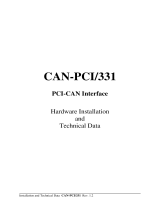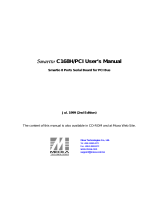Page is loading ...

CAN Interface Board User’s Manual
The software described in this manual is furnished under a license agreement and may be used only in
accordance with the terms of that agreement.
Copyright Notice
Copyright © 2009 Moxa Inc.
All rights reserved.
Reproduction without permission is prohibited.
Trademarks
MOXA is a registered trademark of Moxa Inc.
All other trademarks or registered marks in this manual belong to their respective manufacturers.
Disclaimer
Information in this document is subject to change without notice and does not represent a commitment on the
part of Moxa.
Moxa provides this document “as is,” without warranty of any kind, either expressed or implied, including, but
not limited to, its particular purpose. Moxa reserves the right to make improvements and/or changes to this
manual, or to the products and/or the programs described in this manual, at any time.
Information provided in this manual is intended to be accurate and reliable. However, Moxa Technologies
assumes no responsibility for its use, or for any infringements on the rights of third parties that may result from
its use.
This product might include unintentional technical or typographical errors. Changes are periodically made to the
information herein to correct such errors, and these changes are incorporated into new editions of the
publication.
Technical Support Contact Information
www.moxa.com/support
Moxa Americas:
Toll-free: 1-888-669-2872
Tel: +1-714-528-6777
Fax: +1-714-528-6778
Moxa China (Shanghai office)
:
Toll-free: 800-820-5036
Tel: +86-21-5258-9955
Fax: +86-10-6872-3958
Moxa Europe
:
Tel: +49-89-3 70 03 99-0
Fax: +49-89-3 70 03 99-99
Moxa Asia-Pacific
:
Tel: +886-2-8919-1230
Fax: +886-2-8919-1231

Table of Contents
Chapter 1 Introduction..............................................................................................1-1
Overview............................................................................................................................ 1-2
Package Checklist .............................................................................................................. 1-2
Connection Options for the CB-602I Series (can be purchased separately)....................... 1-3
Product Features................................................................................................................. 1-4
Product Specifications........................................................................................................ 1-4
Chapter 2 Hardware Installation..............................................................................2-1
Hardware Installation Procedure........................................................................................ 2-2
Configuring the Board and Dimensions............................................................................. 2-2
Chapter 3 Software Installation ...............................................................................3-1
Initial Driver Installation.................................................................................................... 3-2
Connecting the Hardware................................................................................................... 3-5
Windows XP, Windows 2003, and Windows Vista (32-bit and 64-bit) ................. 3-6
Installing the Driver for the CAN Controller.......................................................... 3-9
Removing the MOXA CAN Interface Board Windows Driver........................................ 3-12
Chapter 4 CAN Interface Board Utility ....................................................................4-1
Chapter 5 Pin Assignments .....................................................................................5-1
Appendix A EMI Notices.............................................................................................A-1
EMI Notices (Class B) ...................................................................................................... A-1
GREEN Notices................................................................................................................ A-1

CAN Interface Board User’s Manual Introduction
Overview
Moxa’s new CAN (Controller Area Network) interface board solutions include boards that support
the Universal PCI interface, PCI Express interface, and PC/104-Plus interface. As stand-alone
CAN controllers, the CP-602U-I, CP-602E-I, and CB-602I boards are cost-effective solutions.
Each active CAN interface board has two independent CAN controllers with a DB9 connector.
These CAN interface boards use the NXP SJA1000 and PCA82C251 transceiver, which provide
bus arbitration and error detection. In addition, all models support wide temperature and have 2
KV of isolation protection built in, making the boards suitable for harsh industrial environments.
The CAN interface board series includes the following models:
CP-602U-I: 2-port CAN Interface Board Universal PCI board with isolation protection.
CP-602U-I-T: 2-port CAN Interface Board Universal PCI board with isolation protection, -40 to
85°C operating temperature.
CP-602E-I: 2-port CAN Interface Board PCI Express board with isolation protection.
CP-602E-I-T: 2-port CAN Interface Board PCI Express board, with isolation protection, -40 to
85°C operating temperature0.
CB-602I: 2-port CAN Interface Board PC/104-Plus module with isolation protection.
CB-602I-T: 2-port CAN Interface Board PC/104-Plus module with isolation protection, -40 to
85°C operating temperature.
Package Checklist
The following items are included in your CAN Interface Board package:
y CP-602U-I: Universal PCI Board with standard bracket, or
CB-602I: PC/104-Plus Module, or
CP-602E-I: PCI Express Board with standard bracket
y Document & Software CD-ROM
y Quick Installation Guide
y 5-year Warranty Statement
NOTE: Please notify your sales representative if any of the above items are missing or damaged.
1-2

CAN Interface Board User’s Manual Introduction
Connection Options for the CB-602I Series (can be
purchased separately)
CBL-F20M9x2-50
20-pin box header to DB9 male x 2
connection cable, 50 cm
DB9 male
1
5
69
Pin Signal
2
CAN_L
3
CAN_GND
5
Shield
7
CAN_H
CBL-F20M25x2-50
20-pin box header to DB9 male x 2
connection cable, 50 cm
DB25 male
1
13
14 25
Pin Signal
2
CAN_GND
3
CAN_L
4
CAN_H
7
Shield
1-3

CAN Interface Board User’s Manual Introduction
1-4
Product Features
The CAN interface board has the following features:
y Supports CAN 2.0A and CAN 2.0B.
y Two independent CAN controllers with DB9 connector.
y CAN transfer rate up to 1 Mbps.
y 2 KV optical isolation protection.
y LED indicator for transmit/receive status on each port.
y Optional 120 ohm terminal resistor for CAN Interface Board networks.
y DLL library and examples included.
y Universal PCI board supports a 3.3 V or 5 V PCI bus signal. (CP-602U-I only)
y Windows drivers provided.
Product Specifications
Hardware
CAN Controller NXP SJA1000
CAN Transceiver PCA82C251
CAN Specification CAN 2.0 A/B
Signal Support CAN_H, CAN_L, GND
Card Interface
CP-602U-I: Universal PCI
CB-602I: PC/104-Plus bus module
CP-602E-I: PCI Express x 1
Connectors
CP-602U-I/CP-602E-I: DB9 Male
CB-602I: 20-pin box header
Ports 2
Transfer Rate 1 Mbps
Terminator Resister 120 ohms (selected by jumper)
Max. Module Support 4 pcs
Driver Support Windows 2000, XP/2003/Vista/2008 (x86 and x64), Windows 7
Library C, C++, Visual Basic
Physical Characteristics
Dimensions
CP-602U-I: 120 x 80 mm ( 4.72” x 3.15” in)
CB-602I: 90 x 96 mm ( 3.54” x 3.78” in)
CP-602E-I: 120 x 80 mm ( 4.72” x 3.15” in)
Protection
Optical Isolation 2 KV
Environment Limits
Humidity (Operating) 5 to 95% RH
Operating Temperature
Standard Models: 0 to 55° C (32 to 131° F)
Wide Temp. Models: -40 to 85° C (-40 to 185° F)
Storage Temperature -40 to 85° C (-40 to 185° F)
Regulatory Approvals EN61000-3-3, IEC61000-4-2, IEC61000-4-3, IEC61000-4-4,

2
2
Chapter 2 Hardware Installation
In this chapter, we describe the hardware installation procedure, and provide dimensions diagrams
for all three boards.
The following topics are covered in this chapter:
Hardware Installation Procedure
Configuring the Board and Dimensions
¾ CP-602U-I
¾ CP-602E-I
¾ CB-602I

CAN Interface Board User’s Manual Hardware Installation
Hardware Installation Procedure
Use the following simple procedure to install the Moxa CAN interface board in your computer.
1. Shut down the computer and remove the computer’s outer cover.
2. Insert your CP-602U-I, CP-602E-I, or CB-602I board into a suitable empty slot.
3. Replace the computer’s outer cover and turn on the computer.
Configuring the Board and Dimensions
CP-602U-I
CP-602U-I
106.3 mm (4.19 in)
58 mm (2.28 in)
82 mm (3.23 in)
120 mm (4.72 in)
120.5 mm (4.74 in)
JP1
JP3
101.07 mm (3.98 in)
Port 1
Port 2
Terminal Resistor
Onboard termination resistors can be activated individually for each CAN controller using a
jumper.
Jumper Description Status
Enabled Disabled
JP1
Jumper settings for port 1 termination
resistor (120 Ω)
Enabled Disabled
JP3
Jumper settings for port 2 termination
resistor (120 Ω)
2
2
1
1
2
2
1
1
2-2

CAN Interface Board User’s Manual Hardware Installation
2-3
CP-602E-I
120.5 mm (4.74 in)
100.36 mm (3.95 in)
100 mm (3.94 in)
59.05 mm (2.32 in)
72.3 mm (2.85 in)
85 mm (3.35 in)
CP-602E-I
JP2
JP3
Port 1
Port 2
Terminal Resistor
Onboard termination resistors can be activated individually for each CAN controller using a
jumper.
Jumper Description Status
Enabled Disabled
JP2
Jumper settings for port 1 termination
resistor (120 Ω)
Enable Disable
JP3
Jumper settings for port 2 termination
resistor (120 Ω)
1
2
1
2
1
2
1
2

CAN Interface Board User’s Manual Hardware Installation
2-4
CB-602I
90.2 mm (3.55 in)
95.9 mm (3.78 in)
JP2
JP4
Rotary Switch
Terminal Resistor
Onboard termination resistors can be activated individually for each CAN controller using jumper.
Jumper Description Status
Enabled Disabled
JP2
Jumper settings for port 1 termination
resistor (120 Ω)
Enabled Disabled
JP4
Jumper settings for port 2 termination
resistor (120 Ω)
12
12
1 2
1 2

CAN Interface Board User’s Manual Hardware Installation
Rotary Switch Configuration
A rotary switch on the CB-602I board makes it easy to set the appropriate signals, particularly
when installing multiple PC/104-Plus modules in the same unit. The rotary switch, which looks
like a clock, provides a bi-directional path with no signal propagation delay. The first module on
the stack should be set to CLK0, the second to CLK1, etc., to eliminate clock skew between
modules.
The module stack order is shown below.
Switch Position Module Slot IDSEL CLK INT#
0, 4, 8 1 IDSEL0 CLK0 INTA#
1, 5, 9 2 IDSEL1 CLK1 INTB#
2, 6 3 IDSEL2 CLK2 INTC#
3, 7 4 IDSEL3 CLK3 INTD#
2-5

3
3
Chapter 3 Software Installation
Installing the CAN interface board in your computer is simple. After installing the hardware (see
Chap. 2 for details) and restarting your computer the Windows operating system will load the
correct drivers for the board and the CAN controller. In this chapter, basic installation procedures
are explained. The screenshots shown in this chapter are for Windows XP, although the procedures
are essentially the same as for Windows 2000/2003/Vista/2008 and later versions.
The following topics are covered in this chapter:
Initial Driver Installation
Connecting the Hardware
¾ Windows XP, Windows 2003, and Windows Vista (32-bit and 64-bit)
¾ Installing the Driver for the CAN Controller
Removing the MOXA CAN Interface Board Windows Driver

CAN Interface Board User’s Manual Software Installation
Initial Driver Installation
The Documentation and Software CD contain the drivers for the CAN interface board. You may
also download the drivers from Moxa’s website at http://www.moxa.com
. After inserting the
Documentation and Software CD in your computer, locate the CAN Interface Board/Software
folder and then double-click the Setup or Install file.
Step 1: Run driv_win2k_can_x.x_build_ yymmddhh.exe, located on the Documentation and
Software CD-ROM. Click Next to begin installing the driver.
(*Note: x.x = version, yy = year, mm = month, dd = day, hh = hour)
3-2

CAN Interface Board User’s Manual Software Installation
Step 2: Click Next to install the driver in the indicated folder.
3-3

CAN Interface Board User’s Manual Software Installation
Step 3: Click Install to proceed with the installation.
Step 4: Moxa has thoroughly tested the driver for safe Windows operation. Click Finish to
complete the driver installation.
3-4

CAN Interface Board User’s Manual Software Installation
After the driver installation has been completed, the MOXA CAN interface board windows
driver folder will located in the Start menu as shown below. The driver folder includes Example,
Library programming guide, Library Reference, and utility. This content is provided to make it
easier for users to develop their own program.
Connecting the Hardware
After installing the driver, power off the PC and plug the Moxa CAN interface board into any
empty slot, and then power it back on. Windows will automatically detect the card and begin
installing the driver. When Windows finishes installing the driver for the board, it will detect the
new CAN controller, and then install the CAN controller driver. The following screenshots use
CP-602U-I as an example.
ATTENTION
For best results, we recommend that you install the driver before plugging the board into the slot
and power off the PC when plugging in the board. Please refer to the previous section on Initial
Driver Installation for instructions.
3-5

CAN Interface Board User’s Manual Software Installation
Windows XP, Windows 2003, and Windows Vista (32-bit and 64-bit)
The following instructions are for Windows XP, Windows 2003, and Windows Vista systems.
Step 1: After plugging the CAN interface board into a slot, Windows will automatically detect the
new device. The Found New Hardware balloon will appear in the bottom right corner of
the Windows desktop. No action is required yet. We use the CP-602U series to illustrate.
Step 2: After a moment, the Found New Hardware Wizard will open. If you see the following
screen, select No, not this time, and then click Next.
3-6

CAN Interface Board User’s Manual Software Installation
Step 3: On the next window that appears, select Install the software automatically
(Recommended), and then click Next.
Step 4: Windows will spend a few moments installing the CAN interface board driver.
3-7
/