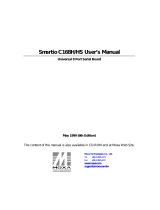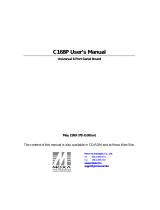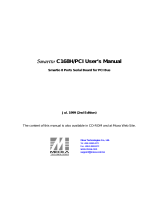Page is loading ...

Industio CI-134 Series User’s Manual
Industrial 4 Port RS-422/RS-485 Serial Board
Mar. 1999 (1st Edition)
The content of this manual is also available at Moxa Web Site.
Moxa Technologies Co., Ltd.
Tel: +866-2-8665-6373
Fax: +886-2-8665-6372
www.moxa.com
support@moxa.com.tw

Industio CI-134 Series User’s Manual
The product described in this manual is furnished under a license agreement and may be used only in
accordance with the terms of the agreements.
Copyright Notice
Copyright 1999 Moxa Technologies Co., Ltd.
All rights reserved.
Reproduction in any form without permission is prohibited.
Trademarks
MOXA is a registered trademark of Moxa Technologies Co., Ltd.
All other trademarks or registered marks in this manual belong to their respective manufacturers.
Disclaimer
Information in this document is subject to change without notice and does not represent a commitment on
the part of Moxa.
Moxa provides this document “as is”, without warranty of any kind, either expressed or implied, including,
but not limited to, the particular purpose. Moxa may make improvements and/or changes in this manual or
in the product(s) and/or the program(s) described in this manual at any time.
Information provided in this manual is intended to be accurate and reliable. However, Moxa Technologies
assumes no responsibility for its use, or for any infringements of rights of the fourth parties which may
result from its use.
This product could include technical or typographical errors. Changes are periodically made to the
information herein; these changes may be incorporated in new editions of the publication.

MOXA Internet Services
Customer’s satisfaction is always our number one concern. To ensure that customers get the full benefit of
our services, Moxa Internet Services have been built for technical support, product inquiry, new driver
update, user’s manual update, etc.
The followings are the services we provide.
E-mail for technical support
addres
s: support@moxa.com.tw
FTP site for free driver update
address:
ftp.moxa.com
or
ftp.moxa.com.tw
user ID: ftp
password: your_email_address
World Wide Web (WWW) Site for product info
address:
www.moxa.com
or
www.moxa.com.tw

About this Manual
This manual is composed of six chapters and one appendix. This manual is written for installers, system
administrators and software programmers.
If you are a first-time installer and system administrator, we recommend you to go through the whole
manual except chapter 4.
If you are a software programmer, you may refer to chapter 4, “Serial Programming Tools”.
If you need cable wiring information, please see the “Connection Cable and Cable Wiring” chapter.
If you encounter any problem during the installation, please refer to the “Troubleshooting” chapter.
Chapter 1 Introduction
Overview and features of the Industio CI-134 Series boards, list of items and overall installation guide.
Chapter 2 Hardware Installation
Hardware installation for the Industio CI-134 Series boards and connection cable. Hardware
configuration utility, Io-irq.exe, is detailed.
Chapter 3 Software Installation
Software installation, configuration, driver loading/unloading, driver update and removal for various
operating systems: Windows NT, Windows 95/98, DOS and Windows 3.x.
Chapter 4 Serial Programming Tools
Short description of the programming tools, PComm, under Windows NT and Windows 95/98 and
API-232 under DOS and Windows 3.x. Also RS-485 programming issue is covered.
Chapter 5 Connection Cable and Cable Wiring
Description of the RS-422 and RS-485 cable wiring for the connection cable.
Chapter 6 Troubleshooting
Common problems and possible answers for the Industio CI-134 Series boards.
Appendix
Specification details, UART and I/O port address map.

Table of Contents
Introduction..................................................................... 1-1
Overview...........................................................................................................................1-1
Features............................................................................................................................1-4
Check List..........................................................................................................................1-5
Installation Guide...............................................................................................................1-6
Hardware Installation ...................................................... 2-1
First Thing to Do: Interface Settings...................................................................................2-1
Quick Hardware Installation...............................................................................................2-2
How to Do Quick Hardware Installation....................................................................................2-3
Hardware Installation with IO-IRQ Utility............................................................................2-4
IO-IRQ Utility and Hardware Configuration..............................................................................2-5
Software Installation ....................................................... 3-1
Windows NT......................................................................................................................3-1
Installing Driver ........................................................................................................................3-2
Configuring Board and Port ......................................................................................................3-7
Updating Driver ........................................................................................................................3-9
Removing Driver........................................................................................................................3-9
Windows 95/98................................................................................................................3-10
Installing Driver ......................................................................................................................3-10
Configuring Board and Port ....................................................................................................3-14
Updating Driver ......................................................................................................................3-15
Removing Driver......................................................................................................................3-16
DOS ................................................................................................................................3-17
Installing Driver ......................................................................................................................3-17
Driver Setup ............................................................................................................................3-18
Loading Driver ........................................................................................................................3-23
Unloading Driver.....................................................................................................................3-23
Windows 3.x....................................................................................................................3-24
Installing Driver ......................................................................................................................3-24
Configuring Driver ..................................................................................................................3-26
Removing Driver......................................................................................................................3-27
Baud Rate Settings...................................................................................................................3-27
Serial Programming Tools ................................................ 4-1

Windows NT and Windows 95/98 ......................................................................................4-1
PComm Installation.....................................................................................................................4-1
PComm Programming Library.....................................................................................................4-2
Utilities......................................................................................................................................4-2
DOS ..................................................................................................................................4-5
Installing API-232 .....................................................................................................................4-5
DOS API-232 Library................................................................................................................4-5
Utilities......................................................................................................................................4-5
Windows 3.x......................................................................................................................4-8
Windows COMM API Library (Win16).......................................................................................4-8
Utility........................................................................................................................................4-8
Existing Applications.................................................................................................................4-9
RS-485 Programming......................................................................................................4-10
Automatic Data Direction Control Mode (Recommended)........................................................4-10
By RTS Mode (For back-compatibility)....................................................................................4-10
Connection Cable and Cable Wiring.................................. 5-1
RS-422 Cable Wiring.........................................................................................................5-1
RS-485 Cable Wiring.........................................................................................................5-3
Impedance Matching and Termination Resistors................................................................5-4
DB-37 Connector Pin Outs.................................................................................................5-5
Troubleshooting............................................................... 6-1
General Troubleshooting....................................................................................................6-1
Windows NT......................................................................................................................6-4
Windows 95/98..................................................................................................................6-5
DOS ..................................................................................................................................6-6
Technical Reference ........................................................A-1
Specifications...................................................................................................................A-1
UART TI550C...................................................................................................................A-2
PC I/O Port Address Map..................................................................................................A-3

Industio CI-134 Series User’s Manual 1-1
1
1
1
Introduction
Overview
Industio - The Industrial Multiport Async Solution
The term Industio stands for smart multiport serial I/O solution for industrial
applications. The
Industio CI-134 Series boards, including CI-134, CI-134I and
CI-134IS
, are designed for 16-bit ISA/EISA bus. They offer 4 independent RS-
422/RS-485 serial ports. It offers reliable communication link over a longer distance
(4000ft). It is best suitable for industrial environment.
Connections with
point-to-point full-duplex or multidrop half-duplex are available
to meet your needs. Each port can connect up to 64 devices, such as data acquisition
equipment and many other serial devices, to the PC and its compatible systems in a
multidrop environment.
Termination Resistor Jumper for Port 1
Industio CI-134 Series Board
Data Mode Switch
ON
ON
1 2 3 4
CAP Jumper
JP1
ON
JP3
JP4
JP6
JP5
Interface Switch
Termination Resistor Jumper for Port 2
Termination Resistor Jumper for Port 4
Termination Resistor Jumper for Port 3
1 2 3 4

1-2 Industio CI-134 Series User’s Manual
Automatic Data Direction Control for RS-485
To ease the 2-wire RS-485 half-duplex control, Automatic Data Direction Control
intelligence is built on each
Industio CI-134 board. Eliminating the need of software
interference. Hence, the applications can manage the RS-485 port without extra code
to control the half-duplex protocol.
Termination Resistors Ready for RS-422/RS-485
Termination Resistors are already installed on the Industio CI-134 boards and no
more headaches for finding proper resistors and connecting them for impedance
matching problem. More details are in chapter, “Connection Cable and Cable
Wiring”.
Surge/Isolation Protection
To meet the demand of high reliability in industrial environment and to prevent the
boards from damage caused by lighting or high potential voltage, an optical isolation
option (2KV) and surge block option (2KV) are available. This is critical to harsh
environment such as factory.
ASIC Design, Compact Size
The Industio CI-134 Series is equipped with MOXA customer-designed ASIC chip,
which replaces lots of conventional IC and hence reduces the board to half-size,
increase the operation performance, and lower the failure rate of the board. Full range
of I/O addresses and IRQ numbers are available. In addition, with
on-board
EEPROM
for storing the configuration data, the family is designed without jumper
or switch. These features make each port on the board truly independent to any other
port and thus compatible with most existing non-intelligent boards. Because the
family is so flexible in hardware configuration, it is compatible virtually with all
kinds of other manufacturer's non-intelligent multiport boards using 16550 UART.
CAP Address
Instead of using traditional jumper or switch for IRQ and I/O address settings,
hardware configuration of each port is easily set by DOS utility,
Io-irq.exe, which
read and write the on-board EEPROM for configuration information through the
CAP (Configuration Access Port) address. The CAP address is the only channel via

Introduction
Industio CI-134 Series User’s Manual 1-3
which the configuration utility Io-irq.exe can access the board, which is identical to
the first port's base I/O address.
The CAP jumper,
JP1, is designed in case of that users forget the CAP address.
Normally JP1 is left open. When JP1 is short, the CAP address is forced to a fixed I/O
address,
0xA700. While doing quick hardware installation, JP1 is required to be
shorted, detailed in chapter, “Hardware Installation”.
Quick Installation
To ease the hardware configuration, users who install only one Industio CI-134
Series board under Windows NT
and 95/98 are recommended to adopt quick
installation
described in chapter 2, “Hardware Installation”.
Operating System Support
The family is operational under most popular operating systems such as Windows NT,
Windows 95/98, DOS, SCO UNIX/XENIX/OpenServer, Linux, QNX, FreeBSD, etc.
However,
MOXA device drivers for Windows NT, Windows 95/98, DOS and
Windows 3.x are provided for better installation, configuration and performance. In
this manual, chapters for MOXA
Windows NT, Windows 95/98, DOS and
Windows 3.x device drivers are described. For those compatible systems not
mentioned, please refer to system’s manual for how to install and configure the
standard driver.
MOXA Serial Comm Tools
For application development, MOXA provides an easy-to-use serial communication
library under Windows NT, Windows 95/98 (
PComm), DOS and Windows 3.x
(
API-232). Users can use this library to develop your own applications using
Microsoft C, Turbo C, Assembly, QuickBASIC, Turbo Pascal, Clipper, Visual Basic,
Visual C++, Borland Delphi, etc. Utilities, such as Data Scope, Monitor, Terminal
Emulator, Diagnostics, etc., are included for debugging or monitoring the
communication status or terminal emulation or even file transferring.

1-4 Industio CI-134 Series User’s Manual
Broad Applications
The board is suitable for many industrial applications. Here are a few:
l Multi-point data acquisition
l Industrial Automation
l Factory Automation
l Remote serial device control
Features
The Industio CI-134 Series consists of members as follows,
CI-134 4 RS-422/RS-485 ports, TI550C UART
CI-134I 4 RS-422/RS-485 ports, isolation protection, TI550C UART
CI-134IS 4 RS-422/RS-485 ports, surge and isolation protection, TI550C UART
The following are the outstanding features of
Industio CI-134 Series
v Support 4 independent RS-422 or RS-485 serial ports
v Standard COM port compatible
v High circuit integration with state-of-the-art ASIC design, compact half-size
v No I/O switch, no IRQ jumper, easily configured by software
v Independent I/O address, IRQ setting for each of 4 serial ports
v Switch for RS-422/RS-485 selection
v 2-wire RS-485 operation
v Switch for RS-485 data direction control¡ÐAutomatic Data Direction Control
Mode or By RTS Mode
v Jumpers for Termination Resistor selection, no more headache for impedance
matching
v Reliability¡ÐHigh speed TI550C Communication Controllers with on-chip
hardware flow control guarantees no data loss
v Support isolation or surge protection
v Powerful Serial Comm tools¡ÐPComm and API-232
v Support major OS¡ÐWindows NT, Windows 95/98, DOS, Windows 3.x
v Compatible with many other OS ¡ÐSCO UNIX/XENIX, QNX, Linux,
FreeBSD,OS/2

Introduction
Industio CI-134 Series User’s Manual 1-5
CI-134 Series
Windows NT
3
Windows 95/98 3
DOS 3
Windows 3.x 3
Linux R
SCO UNIX/OpenServer C
SCO XENIX C
QNX C
FreeBSD C
OS/2 C
3: Driver supported by Moxa and shipped with product
R : Driver shipped by request
C : Driver supported by OS
Note: Download the newest drivers from the MOXA FTP service
Check List
Upon unpacking the Industio CI-134 Series package, you can find the following
items:
v Industio CI-134 Series 4 port serial board
v Device driver diskettes:
l Windows NT and Windows 95/98¡Ñ1
l PComm Lite¡Ñ1
l DOS/Windows 3.x driver¡Ñ1
v Industio CI-134 Series User’s Manual (This manual)
v Fan out cable DB-37 to DB-9¡Ñ4

1-6 Industio CI-134 Series User’s Manual
Installation Guide
This section gives a brief summary of how to install the Industio CI-134 Series under
each supported operating system. The installation is simple and involves the
following stages:
Configure CI-134 Series with Io-irq.exe See chapter 2
Install the CI-134 Series board
Install the software from the diskette See respective O.S. Section
Configure the driver for the board and ports in chapter 3
Connect the devices with the cable See chapter 5 for cable wiring
Restart the system See chapter 3 for board init.
Check the driver initialization status status checking for each O.S.
If the system restart successfully, you may
Develop your applications or See chapter 4, “Serial
Execute the desired applications Programming Tools”

Industio CI-134 Series User’s Manual 2-1
2
2
2
Hardware Installation
The installation of the Industio CI-134 Series consists of hardware and software
installation. The hardware installation is detailed in this chapter. The next chapter
deals with the software installation for various operating systems.
First Thing to Do: Interface Settings
1. Before installing the board into the slot, you should set all the jumpers and
switches to what you want.
The default (factory) settings are set to RS-485,
Auto Data Direction Control mode, indicated as *
.
l CAP Jumper JP1:
Open * Not forcing the CAP address to 0xA700.
Short Force the CAP address to 0xA700. Set to this if you want to do
quick hardware installation.
Or forget the CAP address when
you want to re-configure the board with IO-IRQ.
Termination Resistor Jumper for Port 1
Industio CI-134 Series Board
Data Mode Switch
ON
ON
1 2 3 4
CAP Jumper
JP1
ON
JP3
JP4
JP6
JP5
Interface Switch
Termination Resistor Jumper for Port 2
Termination Resistor Jumper for Port 4
Termination Resistor Jumper for Port 3
1 2 3 4

2-2 Industio CI-134 Series User’s Manual
l Interface Selection Switch SW2 for Port 1/2/3/4:
ON * Set the port interface to RS-485.
OFF Set the port interface to RS-422.
l Data Mode Selection Switch SW1 for Port 1/2/3/4: (Valid if SW2 is ON)
ON *
Set the RS-485 port to Automatic Data Direction Control Mode.
OFF Set the RS-485 port to By RTS Mode.
l Termination Resistor Port 1/2/3/4 Jumper JP3/4/5/6: (Valid if SW2 is ON)
Open *
Not using Termination Resistor
Short Using Termination Resistor
In addition, it has the following default settings for I/O addresses and Interrupt
number:
I/O address:
0x180 (Port 1), 0x188 (Port 2), 0x190 (Port 3), 0x198 (Port 4)
IRQ:
10
INT Vector: 0x1C0
Note ! If the default settings above are what you desired and good for the
system without conflicts, you may simply install the board in the
system and go directly to the next chapter, “Software
Installation”. Otherwise, follow the instructions below.
2.
After you set all the jumpers and switches, you should do either the normal
hardware installation
(detailed in the later section, “Hardware Installation with
IO-IRQ Utility”) or
the quick hardware installation (detailed right in the next
section, “Quick Hardware Installation”). The latter is provided to facilitate the
hardware installation, only under the circumstances that:
l Only one Industio CI-134 Series board is allowed to install in a system.
l Windows NT and 95/98 are the only operating systems supported.
l CAP Jumper JP1 is short and I/O address 0xA700 must be free.
Quick Hardware Installation
To fully utilize the superior feature of flexible hardware configuration design of the
Industio CI-134 Series, a quick and easy method of installation is designed, which
absolutely saves you from hardware configuration effort, i.e.,
installation
WITHOUT running configuration program: Io-irq.exe
. Simply always short the

Hardware Installation
Industio CI-134 Series User’s Manual 2-3
CAP jumper JP1. The software and hardware configuration will be completed at the
same time while doing the software configuration, detailed in the next chapter. Of
course, the method is valid only under the previously described circumstances.
Besides, the speed range will be set to
from 50 to 921.6K bps by default, which is
called
High Speed Spectrum and detailed in section "Hardware Installation with
IO-IRQ Utility".
How to Do Quick Hardware Installation
1. Short the jumper JP1 on the upper-left corner of the board.
2. Plug the board in PC with the desired system installed (Windows NT or 95/98),
which is powered off in advance.
3. Do software (driver) installation, detailed in the next chapter.
This is to specify the desired I/O address, IRQ and INT Vector in the software
configuration panel, no matter what hardware settings are on the board. The
software configuration program will automatically update the hardware settings.
After this, users already complete the whole installation.
4. Shutdown the system (Windows NT or 95/98).
5. Do power off and then on (or Reset) the PC. (Please cold start.)
6. Restart System (Windows NT or 95/98).
It is very important to keep the JP1 always short in this case. Without running the
hardware configuration program, Io-irq.exe under DOS prompt, the software
configuration program will automatically update the hardware settings of the
board while updating the software settings. This saves the trouble doing hardware
configuration. However, remember to
cold start the system every time the
configuration changed
.

2-4 Industio CI-134 Series User’s Manual
Hardware Installation with IO-IRQ Utility
This section is for those who can not use quick hardware installation:
l Install two or more Industio CI-134 Series boards in a system.
l Fail to install, due to the I/O address 0xA700 is not available or has conflict in the system.
l Use operating systems other than Windows NT and 95/98.
Before proceeding to the
software (driver) installation, detailed in the next chapter,
“Software Installation”, do
hardware configuration to setup the I/O and IRQ with
“Io-irq.exe”, detailed in the next section.
Remember to keep the hardware settings in mind for the software installation.
Because the ASIC-designed
Industio CI-134 Series has no switch and no jumper for
manually configuring the I/O address, IRQ, INT Vector, etc. of the boards, you
must
run the software utility, Io-irq.exe, in the driver diskette under DOS system to
change the hardware configuration.
1. Choose a PC that has DOS system inside.
2. Power off the PC.
3. Make sure no hardware conflict and plug the board in a free 16-bit slot of the PC,
one board at a time with JP1 open.
+ If you are installing multiple boards, insert one board at a time and
configure it using the Io-irq program before inserting the next board.
This is to prevent conflict between two boards with same default
hardware settings.
The
Industio CI-134 Series has the following default (factory) settings,
I/O address:
0x180 (1st port), 0x188 (2nd port), 0x190 (Port 3), 0x198
(Port 4)
IRQ:
10
INT Vector: 0x1C0
Configuration Access Port (CAP): 0x180

Hardware Installation
Industio CI-134 Series User’s Manual 2-5
4. Power on the PC and enter into DOS system.
5. Run the utility “Io-irq.exe” contained in the driver diskette to set up I/O address,
IRQ and INT vector of the board. Please refer to the next section, “IO-IRQ Utility
and Hardware Configuration” for more details. Or follow the on-line help to
configure the
Industio CI-134 Series board.
After completing the hardware configuration, the board is ready for use under
operating systems, such as Windows NT, 95/98, 3.x, DOS, etc.
IO-IRQ Utility and Hardware Configuration
Note that the CAP address, e.g. 0x180, is identical to the first port's I/O address
except in one case that the JP1 jumper is installed before powering on the PC. In this
case, the CAP address will be forced to
0xA700. The CAP address must be typed
correctly. With the correct CAP address, the utility can find the configuration stored
in the
on-board EEPROM and display it on the configuration panel. The CAP
address is the only channel via which the configuration utility Io-irq.exe can access
the board.
1. Run the utility “Io-irq.exe” contained in the driver diskette to set up I/O address,
IRQ and INT vector of the board. Select “
Smartio/Industio ISA Family” and
press
ENTER in the following dialog box.

2-6 Industio CI-134 Series User’s Manual
2. Enter the CAP address of the Industio CI-134 Series board to be configured in
the following dialog box and press
Enter.
3. In the configuration dialog box, configure the following parameters as necessary.

Hardware Installation
Industio CI-134 Series User’s Manual 2-7
The followings are fields for configuration.
Port Index Indicate the port index for each port.
I/O address Enter the base I/O address for each port, either sequentially or
not. Avoid to conflicting with any other devices.
IRQ Enter the IRQ, 2, 3, 4, 5, 7, 10, 11, 12 or 15, for each port,
independently or not.
Speed This field specifies the use of normal or high speed capability.
Normal speed ranges from 50 bps to 115.2 Kbps. High speed
ranges from 50 bps to 921.6 Kbps.
Industio CI-134 Series
supported both normal and high speed spectra.
Note that, currently, port that uses
MOXA Windows NT and
95/98 driver
will run at the displayed speed. To be clear, when
Industio CI-134 Series board is configured as High Speed
Spectrum
, any port driven by the Moxa-provided Windows
NT and 95/98 driver
will display the exact working speed. For
example, the displayed speed 38.4 Kbps is equal to the working
speed 38.4 Kbps.

2-8 Industio CI-134 Series User’s Manual
However, if the port is driven by NON Moxa-provided driver,
such as
standard serial driver, or Moxa drivers other than
Windows NT and 95/98, such as
DOS and Windows 3.x, the
real working speed is equal to
8 times of the displayed speed.
For example, a port, if set to Normal Speed Spectrum with 38.4
Kbps, will work at 38.4 Kbps for sure; while a port, if set to High
Speed Spectrum with displayed speed 38.4 Kbps, will actually
work at 307.2 Kbps (38.4 Kbps
¡Ñ8).
The following is the
8 times speed mapping list for quick
reference purpose,
particularly for DOS and Windows 3.x
driver
.
Normal Speed Spectrum High Speed Spectrum
50 (bps) 400 (bps)
75 600
110 880
134.5 1076
150 1200
300 2400
600 4800
1200 9600
1800 14.4K
2400 19.2K
4800 38.4K
7200 57.6K
9600 76.8K
19.2K 153.6K
38.4K 307.2K
57.6K 460.8K
115.2K 921.6K
INT Vector Enter the interrupt vector I/O address for all ports. I/O address
for interrupt vector is from 00000H to 0FFFFH. Interrupt vector
is one byte of I/O address, in which each bit is used to indicate
the occurrence of interrupt for corresponding port.
There are two modes for the
Industio CI-134 Series driver. One
is using interrupt vector, the other is not. To use interrupt vector,
type in the hardware interrupt vector I/O address. If not using
interrupt vector, type 0 or leave blank as the interrupt vector.
Driver employing interrupt vector scheme is supposed to have
better performance than employing polling scheme.
/