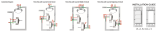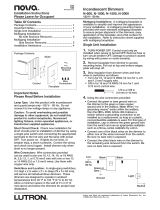Page is loading ...

The HZ-KPEX features the following:
• infiNET EX® Wireless Communication to Crestron® Gateway (CEN-GWEXER)
• Field replaceable, engravable button caps available in various sizes (not supplied)
• Provides multiway functionality
• Provide optimal control of Crestron devices such as lighting, shading, and A/V equipment from a
single location
The HZ-KPEX offers the following rating:
• Input Rating: 120 VAC (Requires Neutral Wire Connection)
Check the Box
Item Qty
HZ-KPEX* 1
Screw, 6-32 x 3/4 in., Truss Head, Combo (P/N 2009211) 2
Spacer, Multi-Gang Alignment (P/N 2049924) 1
Nut, Wire, Red (P/N 2053634) 1
* Refer to the HZ-KPEX product page at www.crestron.com for a complete list of color and texture
variations.
Important Notes
WARNING: To avoid fire, shock, or death, turn off power at circuit breaker or fuse and test that power is
off before wiring!
NOTE: When using the HZ-KPEX as a multiway controller, all 3- or 4-way switches in a multi-way circuit
must be replaced by HZ-AUX units or HZ-KPEX units with a single HZ-DIMEX, HZ-DIMUEX, or HZ-SWEX
unit installed at the load side of the multi-way chain.
NOTES: Observe the following points.
• Codes: This product should be installed and used in accordance with appropriate electrical codes
and regulations.
• Installation: This product should be installed by a qualified electrician.
• Wiring: Use copper wire only. For supply connections, use wires rated for at least 75°C (167°F).
• Temperature: For use where temperatures are between 32° to 86°F (0° to 30°C).
• Electrical Boxes: Devices mount in standard electrical boxes. For easy installation, use 3-1/2 in.
(89 mm) deep electrical boxes. Several devices can be installed in one electrical box (multigang).
For a smooth appearance, one-piece multigang faceplates (not supplied) must be installed. When
installing into a multigang box, do not fully tighten the devices to the box until the faceplate has
been aligned.
• Switches: Mechanical 3- or 4-way switches do not work with HZ-KPEX keypads
Install the Keypad
The Horizon™ keypad is designed for installation into a standard, single-gang electrical box. For larger
applications, combine up to four keypads in a multi-gang electrical box.
Install the HZ-KPEX:
1. Turn power off at the circuit breaker.
WARNING: If the HZ-KPEX is used in a multiway configuration, power may need to be turned off at
multiple breakers.
2. Wire the device as shown in the following diagram.
STRIP LENGTH
NC HOT
REM
NEU
INSERT WIRES INTO ENTRY HOLES,
NOT BEHIND SCREW HEADS
CONTAINS:
FCC ID: EROCWD7712
IC: 5683C-CWD7712
120 VAC
from circuit
breaker
To one or
more
HZ-AUX*
(optional)
To Ground
YesNo
Do not insert the wires behind the screw
head. Insert the wires into the wire entry
holes.
NOTE: To wire one or more HZ-AUX or HZ-KPEX, refer to the Wiring Diagrams section.
3. Place the metal mounting bracket over the back of the HZ-KPEX. The two parts of the metal
bracket clip together which allows the wiring to remain in place.
4. Fold the wires into the electrical box. Avoid pinched wires.
5. Secure the HZ-KPEX to the electrical box using the integrated mounting screws on the device.
Ensure that the “Top” label is properly oriented.
CAUTION: Do not overtighten the screws when attaching the keypad to the electrical box, damage
to the unit and undesired functionality may occur.
6. Attach the HZ-FP-G series Horizon faceplate and magnetic trim pieces (not supplied).
7. Ensure that all buttons actuate without sticking.
8. Turn the system power on.
Single Gang Installation
Wall
Electrical Box
(not supplied)
Metal Mounting
Bracket
(not supplied)
HZ-KPEX
HZ-FP-G
Faceplate
(not supplied)
Trim x2
(not supplied)
Multigang Installation
Truss Head Screw x2
HZ-KPEX
Metal Mounting
Bracket
(not supplied)
Faceplate Mounting Screws x4
(not supplied)
Trim x2
(not supplied)
Spacer
HZ-FP-G2
Faceplate
(not supplied)
Wall
Electrical Box
(not supplied)
Wiring Diagrams
Two Points of Dimming or Switching Control (3-way)
120 VAC
from circuit
breaker
To
Loads
STRIP LENGTH
LOAD HOT
REM
NEU
INSERT WIRES INTO ENTRY HOLES,
NOT BEHIND SCREW HEADS
CONTAINS:
FCC ID: EROCWD7712
IC: 5683C-CWD7712
To Ground
To Ground
HZ-KPEX
HZ-DIMEX, HZ-DIMUEX, or HZ-SWEX
Dimmer must be
located at the
load side of the
3-way chain.
The hot and load wires shown
are the wires that were
previously connected to the
common terminal of the
original switches
(typically black instead of
brass).
Load
Remote
Neutral
STRIP LENGTH
NC HOT
REM
NEU
INSERT WIRES INTO ENTRY HOLES,
NOT BEHIND SCREW HEADS
CONTAINS:
FCC ID: EROCWD7712
IC: 5683C-CWD7712
Hot
3 Wire
Cable
3 Wire
Cable
Three or More Points of Dimming or Switching Control (4-way)
To
Loads
STRIP LENGTH
LOAD HOT
REM
NEU
INSERT WIRES INTO ENTRY HOLES,
NOT BEHIND SCREW HEADS
CONTAINS:
FCC ID: EROCWD7712
IC: 5683C-CWD7712
STRIP LENGTH
HOT
NC
REM
NC
INSERT WIRES INTO ENTRY HOLES,
NOT BEHIND SCREW HEADS
Replace 4-Way Switch with
HZ-AUX (pictured) or
HZ-KPEX
Replace 3-Way Switch with
HZ-DIMEX, HZ-DIMUEX, or
HZ-SWEX
Dimmer must be
located at the
load side of the
3-way chain.
Load
Replace 3-Way Switch with
HZ-KPEX (pictured) or HZ-AUX
120 VAC
from circuit
breaker
To
Ground
To Ground
To Ground
Remote
Neutral
STRIP LENGTH
NC HOT
REM
NEU
INSERT WIRES INTO ENTRY HOLES,
NOT BEHIND SCREW HEADS
CONTAINS:
FCC ID: EROCWD7712
IC: 5683C-CWD7712
Hot
3 Wire
Cable
3 Wire
Cable
3 Wire
Cable
Operation
NOTE: Before operating the HZ-KPEX, ensure the device is using the latest firmware. Check for the latest
HZ-KPEX firmware at www.crestron.com/firmware. Load the firmware onto the device using Crestron
Toolbox™ software or Crestron Home™ software.
Default Button Functionality
The HZ-KPEX can be used as a multiway controller. When using the device as a multiway controller, the
local button that controls the master load controller must be selected. The following figure illustrates
the press and hold actuation sequences for each local button option (selected in programming) when the
Local button is enabled. Only one local button is available per device.
If Local mode is disabled and control system communication is lost, the device will default to the shown
behavior for the local button. Button behavior can be altered by the control system program. With
the Local button enabled, the selected local button can still act as a remote trigger. However, LED
feedback for the selected Local button will be dictated only by the On/Off state of the master load
controller. When the HZ-KPEX is not used as a multiway controller, the local button should be disabled in
programming.
HZ-KPEX
Horizon™ In-Wall Keypad with infiNET EX® Wireless Communication, 120 VAC

C
A
B
B
B
B
B
A
A
A
A
Default Local
Button
HZ-DIMEX or HZ-DIMUEX HZ-SWEX
Single Press Double Press Hold Single Press
A
On Fast On Raise On
B
Off Fast Off Lower Off
C
Toggle N/A Raise/Lower Toggle
NOTES:
• The default “On” powers the load to 100% in 1 second for the HZ-DIMEX
and HZ-DIMUEX. The default “Fast On” powers the load to 100% in
1/4 second. Load behavior for “On” and “Fast On” operations can be
modified when programming the HZ-DIMEX or HZ-DIMUEX.
• The single push button or side-to-side rocker can be designated as the
local button in any of the five available positions.
Disconnecting the Power
Power to the keypad can be disconnected by using the air-gap switch, which
is located at the bottom of the device. Slide the air-gap switch to the right to
disconnect the power to the device, and slide the switch to the left to restore
power to the device.
Slide the air-gap switch to
the right to shut off power to
the unit.
LED Behavior
The LED on the local button of the HZ-KPEX (if enabled) displays the state of
the remotely controlled device’s load. The LED behavior described here only
pertains to the local button. All other LEDs are controlled in programming. The
LED used for local feedback cannot be controlled remotely.
The LED can be in one of the following states:
NOTE: LED functionality for both local and remote behavior can be modified
when programming the device.
• On: The load is on.
• Off: The load is off.
Ambient Light Sensor Calibration
An LED backlight behind each button illuminates engravings. The ambient
light sensor adjusts the backlight brightness according to the light level in the
room. The ambient light sensor can be affected by room conditions and should
be calibrated manually (locally or through programming), or the appropriate
setting can be changed in control system programming.
To locally calibrate the light sensor:
1. Ensure that all room lights are fully on.
2. Ensure the faceplate and bottom trim piece are installed correctly.
Remove the top trim piece.
3. Press and hold the setup button with a small pointed object until all
keypad backlights flash magenta (about 2 seconds). This can also be
triggered in programming.
4. Avoid blocking the light sensor on the bottom of the HZ-KPEX. The light
sensor should remain unobstructed and free of direct light. After about
5 seconds, the calibration process is complete. The keypad returns to
normal operation.
Setup
button
Backlight Customization
Backlight color customization can be accomplished locally or through
programming.
NOTE: Custom and preset color themes may be defined in the control system
program. Custom programming will override local settings.
To locally change the color of the LED backlights:
1. Press the setup button with a small pointed object once. The LED
backlights will light brightly for 15 seconds.
2. Press the setup button repeatedly to cycle through the backlight color
options.
Wireless Communications
The device connects to the Crestron network via the infiNET EX
communications protocol. Use the procedures outlined below to join or leave
an infiNET EX network and to verify communications between the device and
the control system.
NOTE: The HZ-KPEX is not compatible with the MC3 internal gateway when
using channels 25 or 26.
Joining an infiNET EX Network
Before a device can be used in a lighting system, it must first join an infiNET EX
network by being acquired by an infiNET EX gateway.
NOTE: A device can be acquired by only one gateway.
1. Put the infiNET EX gateway into Acquire mode from the unit itself or
from Crestron Toolbox software, as described in the gateway’s manual
at www.crestron.com/manuals.
NOTE: In an environment where multiple gateways are installed, only
one gateway should be in Acquire mode at any time.
2. Place the device into Acquire mode.
a. Tap the top button three times, and then press and hold it down
(tap-tap-tap-press+hold) until the top button’s LED flashes once
(this can take up to 10 seconds).
NOTE: If a side -to-side rocker is in the top position, either side of the
rocker can be pressed and held.
b. Release the button to start the acquire process. The top button’s
LED flashes slowly to show that the device is actively scanning the
infiNET EX network.
• The top button’s LED turns on for 5 seconds to show that the
device has been successfully acquired to the infiNET EX network.
• The top button’s LED flashes quickly to indicate that the device
was not successfully acquired by the infiNET EX network. Tap the
setup button to acknowledge failure to acquire the infiNET EX
network. Ensure the gateway is in Acquire mode and within range
before attempting the acquire process again.
3. Once all devices have been acquired, take the gateway out of Acquire
mode. Refer to the gateway’s manual for details.
Leaving an infiNET EX Network
To leave an infiNET EX network, put the device into Acquire mode, as
previously described in “Joining an infiNET EX Network”, when no gateway is in
Acquire mode.
Verifying Communications Status
To check the communications status of the device, tap the top button three
times and then press and hold it down (tap-tap-tap-press+hold) for up to 2
seconds. The button must be released before the LEDs flash to indicate the
communications status. Refer to the following table for details.
NOTES:
• If a side -to-side rocker is in the top position, either side of the rocker can
be pressed and held.
• If there is a communication error and a remote button is pressed, all
of the LEDs will flash red in one of the patterns described in the table
below.
LED Communications Status
Turns on for 5
seconds
The device is communicating with the control system.
Flashes three
times
The device is communicating with the gateway, but the
gateway is not communicating with the control system.
Flashes twice The device was previously joined to the network but is not
communicating with the gateway.
Flashes once The device is not joined to the network.
Troubleshooting
The module displays error codes using the dimmer output LEDs. The LED
flashes a pattern to indicate the error on that output. For example, a 1-2 error
flashes the LED one time, pauses for 1 second, flashes two times, pauses for
2 seconds, and then repeats for 90 seconds (except where otherwise noted).
Refer to the following table for possible corrections.
Error
Code
Fault Name Fault Description
2-3 Over
Temperature
The device has overheated and shut down due to an
excessive load. Verify that the total load matches
the proper ganged rating. The device resumes
normal operation after cooling.
Error
Code
Fault Name Fault Description
3-3 Device Error The device is experiencing a hardware issue. Please
contact Crestron Technical Support.
For general troubleshooting information, refer to the table below:
Trouble Probable
Cause(s)
Corrective Action
The keypad does not
function. No LEDs
turn on when a
button is pressed.
The keypad is
not receiving
power.
Check the circuit breaker. Check the
wiring to verify that the keypad is
not connected to a switch leg.
The airgap is
open
Ensure that the airgap is switched
to the left
The program is
incorrect.
Check that the program is driving
the LED indicators.
The keypad does not
function. All LEDs
flash when a button
is pressed.
The keypad is
not acquired by
a gateway
Perform the acquire process.
The keypad does not
function. All LEDs
flash three times
when a button is
pressed.
The keypad
is not
communicating
with the
gateway
Ensure that the gateway is
powered.
Ensure that the keypad is within
range of the gateway or other
operational infiNET EX devices.
Master device does
not function when
buttons are pressed
on master or local
button is pressed on
HZ-KPEX.
Problem
with device
installation.
Refer to the Troubleshooting section
in the device’s installation guide.
Existing 3- or
4-way switch
still connected.
Replace 3- or 4-way switches with
an HZ-KPEX or an HZ-AUX.
Replace the 3-way switch connected
to the load with an HZ-DIMEX,
HZ-DIMUEX, or HZ-SWEX.
Master device works
but local button on
the HZ-KPEX does
not work.
Wiring issue. Check connections on all multiway
units and on master dimmer.
Existing 3- or
4-way switch
still connected.
Replace 3- or 4-way switches with
an HZ-KPEX or an HZ-AUX.
Replace the 3-way switch connected
to the load with an HZ-DIMEX,
HZ-DIMUEX, or HZ-SWEX.
For Additional Information
Scan or click the QR code for detailed product information.
HZ-KPE X
Compliance and Legal
Original Instructions: The U.S. English version of this document is the original instructions. All
other languages are a translation of the original instructions.
Regulatory Model: M201849001
Federal Communications Commission (FCC) Compliance Statement
This equipment has been tested and found to comply with the limits for a Class B digital
device, pursuant to Part 15 of the FCC Rules. These limits are designed to provide reasonable
protection against harmful interference in a residential installation. This equipment
generates, uses and can radiate radio frequency energy and, if not installed and used in
accordance with the instructions, may cause harmful interference to radio communications.
However, there is no guarantee that interference will not occur in a particular installation.
If this equipment does cause harmful interference to radio or television reception, which
can be determined by turning the equipment off and on, the user is encouraged to try to
correct the interference by one or more of the following measures: Reorient or relocate the
receiving antenna; Increase the separation between the equipment and receiver; Connect the
equipment into an outlet on a circuit different from that to which the receiver is connected;
Consult the dealer or an experienced radio/TV technician for help.
To satisfy FCC RF Exposure requirements for mobile and base station transmission devices,
a separation distance of 20 cm or more should be maintained between the antenna of this
device and persons during operation. To ensure compliance, operation at closer than this
distance is not recommended. The antenna(s) used for this transmitter must not be co-
located or operating in conjunction with any other antenna or transmitter
CAUTION: Changes or modications not expressly approved by the manufacturer responsible
for compliance could void the user’s authority to operate the equipment.
Industry Canada (IC) Compliance Statement
CAN-ICES-3(B)/nmb-3 (B)
This device complies with Industry Canada license exempt RSS standard(s). Operation is
subject to the following two conditions: (1) this device may not cause interference, and (2)
this device must accept any interference, including interference that may cause undesired
operation of the device.
Le présent appareil est conforme aux CNR d’Industrie Canada applicables aux appareils
radio exempts de licence. L’exploitation est autorisée aux deux conditions suivantes: (1)
l’appareil ne doit pas produire de brouillage, et (2) l’utilisateur de l’appareil doit accepter tout
brouillage radioélectrique subi, même si le brouillage est susceptible d’en compromettre le
fonctionnement.
Under Industry Canada regulations, this radio transmitter may only operate using an antenna
of a type and maximum (or lesser) gain approved for the transmitter by Industry Canada.
To reduce potential radio interference to other users, the antenna type and its gain should
be so chosen that the equivalent isotropically radiated power (e.i.r.p.) is not more than that
necessary for successful communication.
Conformément à la réglementation d’Industrie Canada, le présent émetteur radio peut
fonctionner avec une antenne d’un type et d’un gain maximal (ou inférieur) approuvé
pour l’émetteur par Industrie Canada. Dans le but de réduire les risques de brouillage
radioélectrique à l’intention des autres utilisateurs, il faut choisir le type d’antenne et son gain
de sorte que la puissance isotrope rayonnée équivalente (p.i.r.e.) ne
dépasse pas l’intensité nécessaire à l’établissement d’une communication satisfaisante
Intertek Compliance Statement
This product is listed to applicable UL Standards and requirements tested by Intertek services.
Ce produit est homologue selon les normes et les exigences UL applicables par Intertek
Prestations de service.
The product warranty can be found at www.crestron.com/warranty.
The specific patents that cover Crestron products are listed at
www.crestron.com/legal/patents.
Certain Crestron products contain open source software. For specific information, please
visit www.crestron.com/opensource.
Crestron, the Crestron logo, Crestron Home, Crestron Toolbox, Horizon, infiNET EX, and the
infiNET EX logo are either trademarks or registered trademarks of Crestron Electronics, Inc.
in the United States and/or other countries. Other trademarks, registered trademarks, and
trade names may be used in this document to refer to either the entities claiming the marks
and names or their products. Crestron disclaims any proprietary interest in the marks and
names of others. Crestron is not responsible for errors in typography or photography.
©2019 Crestron Electronics, Inc.
Crestron Electronics, Inc.
15 Volvo Drive, Rockleigh, NJ 07647
Tel: 888.CRESTRON
Fax: 201.767.7576
www.crestron.com
Quick Start - Doc. 8284A
(2054096)
09/26/19
Specifications subject to
change without notice.
/