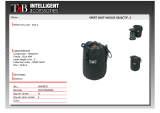Page is loading ...

Eaton
®
Power Xpert
®
Gateway PXGX PDP Card
User's Guide

Class A EMC Statements
FCC Part 15
Note: This equipment has been tested and found to comply with the limits for a Class A digital device,
pursuant to part 15 of the FCC Rules. These limits are designed to provide reasonable protection
against harmful interference when the equipment is operated in a commercial environment. This
equipment generates, uses, and can radiate radio frequency energy and, if not installed and used in
accordance with the instruction manual, may cause harmful interference to radio communications.
Operation of this equipment in a residential area is likely to cause harmful interference in which case
the user will be required to correct the interference at his own expense.
Requesting a Declaration of Conformity
Units that are labeled with a CE mark comply with the following harmonized standards and EU directives:
l
Harmonized Standards: EN 62040-2:2006
EN 55022:2006 Class A, EN 55024:1998+A1:2001:A2:2003
l
EU Directive: 2004/108/EC, Council Directive relating to electromagnetic compatibility
The EC Declaration of Conformity is available upon request for products with a CE mark. For copies of the EC
Declaration of Conformity, contact:
Eaton Power Quality Oy
Koskelontie 13
FIN-02920 Espoo
Finland
Phone: +358-9-452 661
Fax: +358-9-452 665 68
Eaton, Power Xpert, and X-Slot are registered trademarks and PowerChain Management is a trademark of
Eaton Corporation or its subsidiaries and affiliates. Excel, Internet Explorer, Microsoft, and Windows are
registered trademarks of Microsoft Corporation in the United States and other counties. Freescale is a
trademark of Freescale Semiconductor, Inc. Google Chrome is a trademark of Google Inc. IBM is a registered
trademark of International Business Machines Corporation. Linux is a registered trademark of Linus Torvalds.
Micrel is a registered trademark of Micrel, Inc. Modbus is a registered trademark of Schneider Automation.
Mozilla and Firefox are registered trademarks of the Mozilla Foundation. OpenView is a trademark of
Hewlett-Packard Company. Phillips is a registered trademark of Phillips Screw Company. All other trademarks
are property of their respective companies.
©Copyright 2010 Eaton Corporation, Raleigh, NC, USA. All rights reserved. No part of this document may be
reproduced in any way without the express written approval of Eaton Corporation.

Eaton Power Xpert Gateway PXGX PDP Card User’s Guide 164202122—Rev 1 i
Table of Contents
1 INTRODUCTION
Eaton Power Xpert Architecture . . . . . . . . . . . . . . . . . . . . . . . . . . . . . . . . . . . . . 1
2 GETTING STARTED
Installation Checklist . . . . . . . . . . . . . . . . . . . . . . . . . . . . . . . . . . . . . . . . . . . . . . 2
Installing the Card . . . . . . . . . . . . . . . . . . . . . . . . . . . . . . . . . . . . . . . . . . . . . . . . 3
Connecting the Card to the Computer . . . . . . . . . . . . . . . . . . . . . . . . . . . . . . . . 6
Installing the USB Driver Software (Windows XP) . . . . . . . . . . . . . . . . . . . . . . . 8
Installing the USB Driver Software (Windows 7) . . . . . . . . . . . . . . . . . . . . . . . . 13
IP Address Assignments. . . . . . . . . . . . . . . . . . . . . . . . . . . . . . . . . . . . . . . . . . . 17
Verifying IP Addresses. . . . . . . . . . . . . . . . . . . . . . . . . . . . . . . . . . . . . . . . . 17
Assigning an IP Address . . . . . . . . . . . . . . . . . . . . . . . . . . . . . . . . . . . . . . . 19
IPv6 Address Assignments. . . . . . . . . . . . . . . . . . . . . . . . . . . . . . . . . . . . . . . . . 20
Network Configuration . . . . . . . . . . . . . . . . . . . . . . . . . . . . . . . . . . . . . . . . . . . . 21
Important Security Information . . . . . . . . . . . . . . . . . . . . . . . . . . . . . . . . . . . . . . 22
3 CONFIGURING THE CARD
Navigating the Card's Web Page . . . . . . . . . . . . . . . . . . . . . . . . . . . . . . . . . . . . 24
View and Configure Tasks Essential to Initial Configuration . . . . . . . . . . . . . . . . 25
Changing the Passwords . . . . . . . . . . . . . . . . . . . . . . . . . . . . . . . . . . . . . . . . . . 26
Setting the Date and Time . . . . . . . . . . . . . . . . . . . . . . . . . . . . . . . . . . . . . . . . . 26
Configuring SNMP Options. . . . . . . . . . . . . . . . . . . . . . . . . . . . . . . . . . . . . . . . . 27
Community Strings and Trap Recipients . . . . . . . . . . . . . . . . . . . . . . . . . . . 27
Changing SNMP Access . . . . . . . . . . . . . . . . . . . . . . . . . . . . . . . . . . . . . . . 27
System Location and System Contact. . . . . . . . . . . . . . . . . . . . . . . . . . . . . 28
Management from an SNMP NMS . . . . . . . . . . . . . . . . . . . . . . . . . . . . . . . 29
Configuring Modbus TCP/IP Options . . . . . . . . . . . . . . . . . . . . . . . . . . . . . . . . . 29
Configuring HTTP and HTTPS . . . . . . . . . . . . . . . . . . . . . . . . . . . . . . . . . . . . . . . 30
Configuring the Energy Management System (EMS) . . . . . . . . . . . . . . . . . . . . . 30
Configuring E-Mail Notification . . . . . . . . . . . . . . . . . . . . . . . . . . . . . . . . . . . . . . 31
Configuring EMP Settings. . . . . . . . . . . . . . . . . . . . . . . . . . . . . . . . . . . . . . . . . . 32
Saving and Restoring Configuration Settings . . . . . . . . . . . . . . . . . . . . . . . . . . . 33
Creating a Backup . . . . . . . . . . . . . . . . . . . . . . . . . . . . . . . . . . . . . . . . . . . . 33
Restoring a Backup . . . . . . . . . . . . . . . . . . . . . . . . . . . . . . . . . . . . . . . . . . . 33
4 OPERATION AND MAINTENANCE
PXGX PDP Card Panel Details. . . . . . . . . . . . . . . . . . . . . . . . . . . . . . . . . . . . . . . 34
Indicator Descriptions . . . . . . . . . . . . . . . . . . . . . . . . . . . . . . . . . . . . . . . . . . . . . 34
DIP Switch Description . . . . . . . . . . . . . . . . . . . . . . . . . . . . . . . . . . . . . . . . . . . . 35
Open Alarms . . . . . . . . . . . . . . . . . . . . . . . . . . . . . . . . . . . . . . . . . . . . . . . . . . . . 35
Generating Log Files . . . . . . . . . . . . . . . . . . . . . . . . . . . . . . . . . . . . . . . . . . . . . . 37
Data Log . . . . . . . . . . . . . . . . . . . . . . . . . . . . . . . . . . . . . . . . . . . . . . . . . . . 37
Interval Log . . . . . . . . . . . . . . . . . . . . . . . . . . . . . . . . . . . . . . . . . . . . . . . . . 37
Event Log. . . . . . . . . . . . . . . . . . . . . . . . . . . . . . . . . . . . . . . . . . . . . . . . . . . 37
System Log . . . . . . . . . . . . . . . . . . . . . . . . . . . . . . . . . . . . . . . . . . . . . . . . . 38
Erasing a Log . . . . . . . . . . . . . . . . . . . . . . . . . . . . . . . . . . . . . . . . . . . . . . . . 38
Upgrading the Card's Firmware . . . . . . . . . . . . . . . . . . . . . . . . . . . . . . . . . . . . . 38

Table of Contents
Eaton Power Xpert Gateway PXGX PDP Card User’s Guide 164202122—Rev 1 ii
5 ROOT CERTIFICATE AUTHORITY INSTALLATION
Installing Root CA with Windows Internet Explorer 7 and Internet Explorer 8 . . 39
Installing Root CA with Mozilla Firefox . . . . . . . . . . . . . . . . . . . . . . . . . . . . . . . . 44
Installing Root CA with Google Chrome . . . . . . . . . . . . . . . . . . . . . . . . . . . . . . . 45
6 MIB FILES
Eaton PDU MIB. . . . . . . . . . . . . . . . . . . . . . . . . . . . . . . . . . . . . . . . . . . . . . . . . . 52
mainPDU . . . . . . . . . . . . . . . . . . . . . . . . . . . . . . . . . . . . . . . . . . . . . . . . . . . 52
pduPanel . . . . . . . . . . . . . . . . . . . . . . . . . . . . . . . . . . . . . . . . . . . . . . . . . . . 52
pduBreaker . . . . . . . . . . . . . . . . . . . . . . . . . . . . . . . . . . . . . . . . . . . . . . . . . 53
Eaton EMP MIB . . . . . . . . . . . . . . . . . . . . . . . . . . . . . . . . . . . . . . . . . . . . . . . . . 53
Eaton Power Meter MIB . . . . . . . . . . . . . . . . . . . . . . . . . . . . . . . . . . . . . . . . . . . 53
Eaton PowerChain Device MIB. . . . . . . . . . . . . . . . . . . . . . . . . . . . . . . . . . . . . . 53
Eaton Alarms+Traps MIB . . . . . . . . . . . . . . . . . . . . . . . . . . . . . . . . . . . . . . . . . . 53
Eaton OID Assignments . . . . . . . . . . . . . . . . . . . . . . . . . . . . . . . . . . . . . . . . . . . 53
Entity MIB Files. . . . . . . . . . . . . . . . . . . . . . . . . . . . . . . . . . . . . . . . . . . . . . . . . . 54
7 MODBUS REGISTERS
Identifying the Breakers . . . . . . . . . . . . . . . . . . . . . . . . . . . . . . . . . . . . . . . . . . . 56
PDU/RPP Breakers . . . . . . . . . . . . . . . . . . . . . . . . . . . . . . . . . . . . . . . . . . . 56
RPM Breakers . . . . . . . . . . . . . . . . . . . . . . . . . . . . . . . . . . . . . . . . . . . . . . . 56
Pole Data. . . . . . . . . . . . . . . . . . . . . . . . . . . . . . . . . . . . . . . . . . . . . . . . . . . . . . . 57
Obtaining the Modbus Register Map . . . . . . . . . . . . . . . . . . . . . . . . . . . . . . . . . 57
Returning Error Codes . . . . . . . . . . . . . . . . . . . . . . . . . . . . . . . . . . . . . . . . . . . . 57
Modbus Register Addressing . . . . . . . . . . . . . . . . . . . . . . . . . . . . . . . . . . . . . . . 58
Modbus Function Codes . . . . . . . . . . . . . . . . . . . . . . . . . . . . . . . . . . . . . . . 58
Data Formats . . . . . . . . . . . . . . . . . . . . . . . . . . . . . . . . . . . . . . . . . . . . . . . . 58
Data Addressing . . . . . . . . . . . . . . . . . . . . . . . . . . . . . . . . . . . . . . . . . . . . . 58
PDP Unit ID Numbers . . . . . . . . . . . . . . . . . . . . . . . . . . . . . . . . . . . . . . . . . . . . . 59
PDP Registers and Alarms . . . . . . . . . . . . . . . . . . . . . . . . . . . . . . . . . . . . . . . . . 61
PDP Registers (FC 04) . . . . . . . . . . . . . . . . . . . . . . . . . . . . . . . . . . . . . . . . . 61
PDP Alarms (FC 02) . . . . . . . . . . . . . . . . . . . . . . . . . . . . . . . . . . . . . . . . . . . 61
Panel Registers and Alarms . . . . . . . . . . . . . . . . . . . . . . . . . . . . . . . . . . . . . . . . 62
Panel Summary Registers (FC 04) . . . . . . . . . . . . . . . . . . . . . . . . . . . . . . . . 62
Panel Alarms (FC 02) . . . . . . . . . . . . . . . . . . . . . . . . . . . . . . . . . . . . . . . . . . 63
Breaker Data and Alarms . . . . . . . . . . . . . . . . . . . . . . . . . . . . . . . . . . . . . . . . . . 64
Breaker #1 Data Registers (FC 04) . . . . . . . . . . . . . . . . . . . . . . . . . . . . . . . 64
Calculating Breaker Register Numbers . . . . . . . . . . . . . . . . . . . . . . . . . . . . 65
Breaker Alarms (FC 02) . . . . . . . . . . . . . . . . . . . . . . . . . . . . . . . . . . . . . . . . 65
EMP (FC 04) . . . . . . . . . . . . . . . . . . . . . . . . . . . . . . . . . . . . . . . . . . . . . . . . . . . . 66
Time or Date (FC 04). . . . . . . . . . . . . . . . . . . . . . . . . . . . . . . . . . . . . . . . . . . . . . 67
8 SPECIFICATIONS
9 SERVICE AND SUPPORT
Two-Year Limited Warranty (US and Canada) . . . . . . . . . . . . . . . . . . . . . . . . . . . . . . . . . . . . . . . . . . 69

Eaton Power Xpert Gateway PXGX PDP Card User’s Guide 164202122—Rev 1 1
Chapter 1 Introduction
The Eaton
®
Power Xpert
®
Gateway Card provides Web-enabled, real-time monitoring of Eaton power
distribution products (PDPs) through standard Web pages, Power Xpert Software, or third-party software. An
integral part of the Eaton Power Xpert Architecture, which provides end-to-end PowerChain Management™
solutions, the PXGX PDP Card provides a central point to connect PDPs to the Ethernet network.
The PXGX PDP Card supports the following PDPs:
l
Power Distribution Units (PDUs)
l
Remote Power Panels (RPPs)
l
Rack Power Modules (RPMs)
l
Energy Management System Upgrade Kits (EMS-UGKs)
l
Power Distribution Racks (PDRs)
Note: In this guide, “PDP” refers to the power distribution products listed above.
Network managers can view critical downstream device information, such as status, power, energy, and
power quality data with an easy-to-use interface.
The PXGX PDP Card has the following features:
l
Web-enabled PDPs – view data from any location with a Web browser.
l
Real-time power monitoring – view critical power data and make informed network management decisions.
l
Integrated communications with Eaton’s Power Xpert Software – monitor power devices in real time
through Power Xpert Software.
l
Simple Network Management Protocol (SNMP) support – integrate and manage your PDP with third-party
network management software.
l
Power quality data using Modbus
®
Transmission Control Protocol (TCP) – use this open communication
protocol to communicate with standard building management systems.
l
Easy installation – install the PXGX PDP Card while the PDP is online, maintaining the highest system
availability.
l
Field upgradeable – use the Web interface to easily upgrade the card's firmware in the field.
Eaton Power Xpert Architecture
Eaton Power Xpert Architecture provides the framework to unify the entire power system. It connects power
systems with communication and management systems to provide a holistic approach to the entire power
system. This strategic system-level focus is integral to PowerChain Management Solutions. It provides
increased reliability, cost efficiencies, enhanced safety and risk mitigation, and allows for the more effective
use of capital. Eaton Power Xpert Architecture is comprised of both software and hardware components
including meters, gateways, time servers, and connectivity devices.

Eaton Power Xpert Gateway PXGX PDP Card User’s Guide 164202122—Rev 1 2
Chapter 2 Getting Started
Note: If you have completed all sections in the Power Xpert Gateway PXGX PDP Card Quick Start
Instructions, proceed to Chapter 3, “Configuring the Card” on page 23.
This section explains:
l
Checklist items needed for installation
l
Installing the card
l
Connecting the card to the computer
l
Installing the USB Driver Software (Windows XP and Windows 7)
l
Verifying or assigning the IP address
l
Configuring the network settings
Installation Checklist
1. Verify that all of the following items are available:
o PXGX PDP Card package contents (card, USB cable, and quick start instructions)
o Phillips
®
screwdriver
o Available USB port on a computer running Microsoft
®
Windows
®
o Web browser (Windows Internet Explorer
®
, Mozilla
®
Firefox
®
, or Google Chrome™ are recommended)
2. Set your computer screen resolution to 1280 by 1024 pixels or better for optimum viewing.
3. If you are going to use Dynamic Host Configuration Protocol (DHCP), provide your local network
administrator with the card's MAC address. The MAC address is located on a label on the bottom of the
card.
o MAC Address _______________________________
4. If you are not going to use DHCP to provide any of the settings listed below, contact your local network
administrator for the settings. Select DHCP or enter the values for manual configuration in the table
below:
5. If you need e-mail functionality, obtain the SMTP server IP address or host name. If using the SMTP
server host name, verify that you also have the Name Server IP address (see Step 4).
o SMTP (mail) server IP Address
or Host Name _______________________________
Item Either Provided by DHCP* Or Manual Configuration
IPv4
o
Card IP Address: _______________________________
Netmask: _______________________________
Gateway: _______________________________
DNS – Name Servers
o
Name Server #1: _______________________________
Name Server #2: _______________________________
Name Server #3: _______________________________
DNS – Domain
o
Domain: _______________________________
* The network administrator normally sets up the DHCP server to provide a static IP address each time the card makes a DHCP request.

Getting Started
Eaton Power Xpert Gateway PXGX PDP Card User’s Guide 164202122—Rev 1 3
Installing the Card
The hot-swappable PXGX PDP Card can be installed without turning off the PDP, or disconnecting the load.
To install the PXGX PDP Card:
1. Verify that all six DIP switches on the card are in the OFF position (see Figure 1).
Figure 1. Verify DIP Switches are OFF
2. Remove the X-Slot
®
cover from the PDP. Retain the screws.
Note: If there is another card already installed with an attached communication cable, disconnect the cable
and then remove the card.
3. If not already done, record the MAC address for future reference (see Step 3 of the “Installation
Checklist”).
4. To prevent electrostatic discharge (ESD), place one hand on a metal surface such as the PDP panel.
6 5 4 3 2 1
OFF
ON

Getting Started
Eaton Power Xpert Gateway PXGX PDP Card User’s Guide 164202122—Rev 1 4
5. Slide the card into the open slot and secure with the screws removed in Step 2 (see Figure 2 and
Figure 3).
Figure 2. Install the PXGX PDP Card
Power Xpert Gateway
PXGX PDP
EMP Upstream Downstream
100100 Act Act Setup
Restart
Status
DHCP
Ident
Power

Getting Started
Eaton Power Xpert Gateway PXGX PDP Card User’s Guide 164202122—Rev 1 5
6. Connect an active Ethernet cable (not supplied) to the Upstream Ethernet connector on the PXGX PDP
Card (see Figure 3).
7. If you are connecting to another PXGX PDP Card or other Ethernet device, connect an Ethernet cable (not
supplied) to the Downstream Ethernet connector on the PXGX PDP Card.
Figure 3. Secure the Card and Install the Ethernet Cable
Power Xpert Gateway
PXGX PDP
EMP Upstream Downstream
100100 Act Act Setup
Restart
Status
DHCP
Ident
Power
Optional Second Ethernet Cable Connected to a
Downstream Network Device

Getting Started
Eaton Power Xpert Gateway PXGX PDP Card User’s Guide 164202122—Rev 1 6
Connecting the Card to the Computer
To connect the card to the computer and start the configuration:
1. G o t o www.eaton.com/pxgx and download the powerxpert.inf file. Note the location of the file.
2. Plug the supplied USB cable into the Setup port on the card (see Figure 4).
Figure 4. Install the USB Cable
3. Plug the other end of the USB cable into the USB port on the computer. The Windows operating system
detects new hardware.
Power Xpert Gateway
PXGX PDP
EMP Upstream Downstream
100100 Act Act Setup
Restart
Status
DHCP
Ident
Power

Getting Started
Eaton Power Xpert Gateway PXGX PDP Card User’s Guide 164202122—Rev 1 7
4. The steps for installing the USB driver software are determined by the type of operating system running
on your computer:
l
For Windows XP, go to Step 5.
l
For Windows 7, go to Step 6.
5. The Found New Hardware Wizard – Welcome window opens (see Figure 5). Continue to “Installing the
USB Driver Software (Windows XP)” on page 8.
Figure 5. Found New Hardware Wizard – Welcome Window
6. If a message displays indicating that the device driver software was not successfully installed, click
Ignore.
7. Continue to “Installing the USB Driver Software (Windows 7)” on page 13.

Getting Started
Eaton Power Xpert Gateway PXGX PDP Card User’s Guide 164202122—Rev 1 8
Installing the USB Driver Software (Windows XP)
To install the USB driver software on a computer running Windows XP:
1. Select No, not this time and click Next. The Found New Hardware Wizard – Install Software window
opens (see Figure 6).
Figure 6. Found New Hardware Wizard – Install Software Window
2. Select Install from a list or specific location (Advanced) and click Next. The Found New Hardware
Wizard – Installation Options window opens (see Figure 7).
Figure 7. Found New Hardware Wizard – Installation Options Window

Getting Started
Eaton Power Xpert Gateway PXGX PDP Card User’s Guide 164202122—Rev 1 9
3. Select Don’t search. I will choose the driver to install. and click Next. The Found New Hardware Wizard
– Hardware Type window opens (see Figure 8).
Figure 8. Found New Hardware Wizard – Hardware Type Window
4. Select Network adapters and click Next. The Found New Hardware Wizard – Select Network Adapter
window opens (see Figure 9).
Figure 9. Found New Hardware Wizard – Select Network Adapter Window

Getting Started
Eaton Power Xpert Gateway PXGX PDP Card User’s Guide 164202122—Rev 1 10
5. Select Have Disk. The Install From Disk window opens (see Figure 10).
Note: Disregard the instruction to insert the manufacturer’s installation disk in the window. The driver is
installed from the powerxpert.inf file downloaded in “Connecting the Card to the Computer” on
page 6.
Figure 10. Install From Disk Window
6. Click Browse. The Locate File window opens.
7. Go to the folder containing the powerxpert.inf file that you downloaded in Step 1 of “Connecting the Card
to the Computer” on page 7.
8. Select powerxpert.inf and click Open. The folder containing the powerxpert.inf file displays in the Copy
manufacturer’s file from box (see Figure 11).
Figure 11. Install From Disk Window

Getting Started
Eaton Power Xpert Gateway PXGX PDP Card User’s Guide 164202122—Rev 1 11
9. Click OK. The Network Adapter displays in The Found New Hardware Wizard – Select Network Adapter
window (see Figure 12).
Figure 12. Found New Hardware Wizard – Select Network Adapter Window
10. Select Linux USB Ethernet/RNDIS Gadget and click Next.
11. If the caution message shown in Figure 13 displays, click Continue Anyway.
Figure 13. Caution Message

Getting Started
Eaton Power Xpert Gateway PXGX PDP Card User’s Guide 164202122—Rev 1 12
12. The wizard installs the software for the USB driver. The Found New Hardware Wizard – Completing the
Found New Hardware Wizard window opens (see Figure 14).
Figure 14. Found New Hardware Wizard – Completing the Found New Hardware Wizard Window
13. Click Finish to close the wizard.
14. Open the Network Connections window to verify that the installation was successful (see Figure 15). If
“Linux USB Ethernet/RNDIS Gadget” is listed in the Device Name column, the USB driver has been
successfully installed.
Figure 15. Network Connections Window
15. To verify the IP address assigned through DHCP, continue to “Verifying IP Addresses” on page 17.
16. To manually enter a fixed IP address for the card’s network connection, continue to “Assigning an IP
Address” on page 19.
Note: By default, the PXGX PDP Card requests an IP address through DHCP when the card is connected to
a network.

Getting Started
Eaton Power Xpert Gateway PXGX PDP Card User’s Guide 164202122—Rev 1 13
Installing the USB Driver Software (Windows 7)
To install the USB driver software on a computer running Windows 7:
1. Open the Control Panel and select Hardware and Sound > Devices and Printers (see Figure 16).
Figure 16. Control Panel Window – Hardware and Sound
2. Select Device Manager to open the Device Manager window.

Getting Started
Eaton Power Xpert Gateway PXGX PDP Card User’s Guide 164202122—Rev 1 14
3. Expand Other devices and select RNDIS/Ethernet Gadget (see Figure 17).
4. Right-click and select Update Driver Software.
Figure 17. Device Manager Window
5. Select Browse my computer for driver software (see Figure 18).
Figure 18. Update Driver Software Window – Search Method

Getting Started
Eaton Power Xpert Gateway PXGX PDP Card User’s Guide 164202122—Rev 1 15
6. Click Browse. The Locate File window opens.
7. Locate and select the folder containing the powerxpert.inf file that you downloaded in Step 1 of
“Connecting the Card to the Computer” on page 7.
8. Click Open. The folder displays in the Search for driver software in this location box (see Figure 19).
Figure 19. Update Driver Software Window – Browse for Driver Software
9. Click Next.
10. If the message “Windows can't verify the publisher of this driver software” displays, select Install this
driver software anyway (see Figure 20).
Figure 20. Windows Security Message

Getting Started
Eaton Power Xpert Gateway PXGX PDP Card User’s Guide 164202122—Rev 1 16
11. The message “Windows has successfully updated your driver software” displays (see Figure 21).
Figure 21. Update Driver Software Window – Update Successful
12. To verify the device is installed:
a. Go to Control Panel > Hardware and Sound > Devices and Printers > Device Manager.
b. Expand Network adapters.
c. Verify that Linux USB Ethernet/RNDIS Gadget is listed under Network adapters (see Figure 22).
Figure 22. Device Manager Window – Verify Device Installation
/