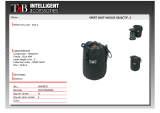Page is loading ...

www.eaton.com
Power Xpert® Meter 4000/6000/8000
Quick Start Guide
Instruction Leaflet IB02601007E Effective January 2012

Copyright © 2012 by Eaton Corporation. All rights reserved.
Specifications and information contained herein are subject to change
without notice.
Power Xpert and PowerVision are registered trademarks of Eaton Corpora-
tion.
EATON CORPORATION - CONFIDENTIAL AND PROPRIETARY NOTICE
TO PERSONS RECEIVING THIS DOCUMENT AND/OR TECHNICAL IN-
FORMATION
THIS DOCUMENT, INCLUDING THE DRAWING AND INFORMATION
CONTAINED THEREON, IS CONFIDENTIAL AND IS THE EXCLUSIVE
PROPERTY OF EATON CORPORATION, AND IS MERELY ON LOAN AND
SUBJECT TO RECALL BY EATON AT ANY TIME. BY TAKING POSSES-
SION OF THIS DOCUMENT, THE RECIPIENT ACKNOWLEDGES AND
AGREES THAT THIS DOCUMENT CANNOT BE USED IN ANY MANNER
ADVERSE TO THE INTERESTS OF EATON, AND THAT NO PORTION OF
THIS DOCUMENT MAY BE COPIED OR OTHERWISE REPRODUCED
WITHOUT THE PRIOR WRITTEN CONSENT OF EATON. IN THE CASE
OF CONFLICTING CONTRACTUAL PROVISIONS, THIS NOTICE SHALL
GOVERN THE STATUS OF THIS DOCUMENT.
DISCLAIMER OF WARRANTIES AND LIMITATION OF LIABILITY
The information, recommendations, descriptions and safety notations in
this document are based on Eaton Electrical Inc. and/or Eaton Corpora-
tion’s (“Eaton”) experience and judgment and may not cover all contin-
gencies. If further information is required, an Eaton sales office should be
consulted.
Sale of the product shown in this literature is subject to the terms and
conditions outlined in appropriate Eaton selling policies or other contrac-
tual agreement between Eaton and the purchaser.
THERE ARE NO UNDERSTANDINGS, AGREEMENTS, WARRANTIES,
EXPRESSED OR IMPLIED, INCLUDING WARRANTIES OF FITNESS FOR
A PARTICULAR PURPOSE OR MERCHANTABILITY, OTHER THAN THOSE
SPECIFICALLY SET OUT IN ANY EXISTING CONTRACT BETWEEN THE
PARTIES. ANY SUCH CONTRACT STATES THE ENTIRE OBLIGATION OF
EATON. THE CONTENTS OF THIS DOCUMENT SHALL NOT BECOME
PART OF OR MODIFY ANY CONTRACT BETWEEN THE PARTIES.
In no event will Eaton be responsible to the purchaser or user in contract,
in tort (including negligence), strict liability or otherwise for any special,
indirect, incidental or consequential damage or loss whatsoever, includ-
ing but not limited to damage or loss of use of equipment, plant or power
system, cost of capital, loss of power, additional expenses in the use of
existing power facilities, or claims against the purchaser or user by its
customers resulting from the use of the information, recommendations
and descriptions contained herein.

Table of Contents
1 Introduction ............................................................................. 5
Safety Precautions .................................................................... 5
2 Quick Start Guide for the Meter Module ............................... 7
Safety Precautions .................................................................... 7
VT , VX & CT Connections ...................................................... 10
Establishing Communications between the Meter
Module and the Optional Graphic Display Module ..................11
Operating the Display Module ............................................... 13
Programming the Meter Module using the Embedded
Web Server Interface .............................................................. 14
Programming the Meter Module via the Optional
Communications Expansion Card ........................................... 15
3 Mounting and Wiring ............................................................ 19
Mounting the Display Module and Meter Module Separately 19
General Instructions ................................................................ 19
Wiring ..................................................................................... 22
Fuses ...................................................................................... 24
Hipot and Megohm (Megger) Testing ..................................... 25
Communication Wiring ........................................................... 25
RS485 Network ....................................................................... 25
RS485 Network ....................................................................... 25
RS485 Cable Characteristics ................................................... 26
RS485 Wiring Basics ............................................................... 26
Display Unit Mounting Template ............................................. 29


1 INTRODUCTION
Safety Precautions
All safety codes, safety standards and/or regulations must be strictly observed in the
installation, operation and maintenance of this device.
WARNINGS refer to a hazardous situation which, if not avoided, could result in death or
serious injury.
CAUTIONS refer to a hazardous situation which, if not avoided, could result in equipment
damage.
WARNINGS
SHOCK HAZARDS:
IMPROPER INSTALLATION CAN CAUSE DEATH, INJURY AND/OR EQUIPMENT
DAMAGE. Follow all Warnings and Cautions. Completely read and understand the infor-
mation in this document before attempting to install or operate the equipment. Improper
wiring could cause death, injury and/or equipment damage. Only qualied personnel are
to service the Power Xpert
®
Meter.
TROUBLESHOOTING PROCEDURES MAY REQUIRE PROXIMITY TO EXPOSED
ENERGIZED (LIVE) ELECTRICAL WIRING AND/OR PARTS WHERE THE HAZARD OF
FATAL ELECTRIC SHOCK IS PRESENT.
Exercise extreme care to avoid injury or death. Always disconnect, lock-out and tag the
current and voltage sources and the control power supply circuit before touching the con-
nections or components on the rear face of the meter base unit.
FAILURE TO GROUND THE POWER XPERT
®
METER MAY RESULT IN INJURY, DEATH
OR EQUIPMENT DAMAGE.
Properly ground the Power Xpert
®
Meter during installation.
www.eaton.com IB02601007E Page 5
1 Introduction

Page 6 IB02601007E www.eaton.com
1 Introduction

www.eaton.com IB02601007E Page 7
2 Quick Start Guide for the Meter Module
2 QUICK START GUIDE FOR THE METER MODULE
2.1. Safety Precautions
All safety codes, safety standards and/or regulations must be strictly observed in the
installation, operation and maintenance of this device.
WARNINGS refer to instructions that, if not followed, can result in death or injury.
CAUTIONS refer to instructions that, if not followed, can result in equipment
damage.
WARNINGS
SHOCK HAZARDS:
IMPROPER INSTALLATION CAN CAUSE DEATH, INJURY AND/OR EQUIPMENT
DAMAGE. Follow all Warnings and Cautions. Completely read and understand the infor-
mation in this document before attempting to install or operate the equipment. Improper
wiring could cause death, injury and/or equipment damage. Only qualied personnel are
to service the Power Xpert Meter 4000/6000/8000 and Graphic Display.
TROUBLESHOOTING PROCEDURES MAY REQUIRE PROXIMITY TO EXPOSED
ENERGIZED (LIVE) ELECTRICAL WIRING AND/OR PARTS WHERE THE HAZARD OF
FATAL ELECTRIC SHOCK IS PRESENT. Exercise extreme care to avoid injury or death.
Always disconnect, lock-out and tag the current and voltage sources and the control
power supply circuit before touching the connections or components on the rear face of
the Power Xpert Meter 4000/6000/8000 and Graphic Display.
FAILURE TO GROUND THE POWER XPERT METER MAY RESULT IN DEATH, IN-
JURY OR EQUIPMENT DAMAGE. Properly ground the Meter Module during installation.
IMPROPER ASSEMBLY AND INSTALLATION OF THE CT TERMINAL BLOCK AND
STRAIN RELIEF HOOD MAY RESULT IN OPEN CIRCUITED CTS AND EXPOSURE TO
DANGEROUS VOLTAGES WHICH MAY RESULT IN SEVERE INJURY OR DEATH.
Terminal block hoods are provided with the metering current and voltage terminal blocks.
The current terminal block retaining screws are part of the matching hood assembly. The
current terminal block and hood assembly must be properly installed with retaining screws
to secure the current terminal block to the meter housing to prevent exposure to shock
hazard.

Page 8 IB02601007E www.eaton.com
2 Quick Start Guide for the Meter Module
2.2. Power Supply Connections
1. Connect the Power Supply (PXMPS-1)
The Meter Module is powered using a 100-240Vac or 110-250Vdc (PXMPS-1) standard
power supply.
• PS1-3 connected to ground
• PS1-2 connected to Neutral (Vac) or (-)Vdc
• PS1-1 connected to Line (Vac) or (+) Vdc
Fabricate a power cord of suitable length and connect to the power supply via the Power
Supply Connection shown in Figure 1. (Note: The Green Health LED should blink at a
slow rate (once per second). If it blinks at a faster rate, see the Troubleshooting chapter in
the manual. The Red Status LED will blink if unacknowledged or uncleared events exist.
PXMPS-1 Card
Power Supply
Connection
PS1-3
PS1-2
PS1-1
Health &
Status
LEDs
Figure 1: Meter Module Power Supply Connection
& LED Locations
Power
LED
Protective Earth
Ground

www.eaton.com IB02601007E Page 9
2 Quick Start Guide for the Meter Module
2. Congure the Security Mode Dip Switches:
3. Planning CT and VT Connections (Figure 3)
Determine your wiring requirements for the meter module. This quick start guide will cover
these basic wiring congurations:
• 3-Phase, 3-Wire Delta( Up to 600 V L-L, 347 L-N) 3CTs
• 3-Phase, 3-Wire Delta (Above Up to 600 V L-L, 347 L-N) 3CTs
• 3-Phase, 3-Wire Delta (Above Up to 600 V L-L, 347 L-N) 2 CTs
• 3-phase,4-Wire Y (Up to Up to 600 V L-L, 347 L-N)
• 3-phase,4-Wire Y (Above Up to 600 V L-L, 347 L-N)
See Installation, for wiring diagrams.
DS-1 DS-2 DS-3
OFF OFF
ON is
Normal.
OFF is
Safe
Mode
No restrictions (user ID/Password re-
quired)
ADMIN/ADMIN accepted for 15 minutes
after boot-up
OFF ON
ON is
Normal.
OFF is
Safe
Mode
Medium Security - Energy & Demand
resets prohibited
ON OFF
ON is
Normal.
OFF is
Safe
Mode
High Security- Conguration changes;
Energy & Demand reset prohibited
ON ON ON or
OFF
Factory Test Mode - The meter should
never be operated in this mode. The meter
will indicate that it’s in factory test mode
through a repeating series of three ashes
on the red Status LED

Page 10 IB02601007E www.eaton.com
2 Quick Start Guide for the Meter Module
Figure 2: Meter Module’s Dip Switches & Tamper Seals
Tamper Seals
3
2
1
DIP Switches
ON
OFF
2.3. VT , VX & CT Connections
VT Terminal Voltage Connections:
Voltage Inputs can accept up to 600Vac L:L / 347VL:G direct. A PT with a 120V secondary
is required If this rating is exceeded. Primary settings are 120-500,000, for a PT ratio of
120:120 to 500000 to 120. It is strongly recommended that the Voltage Inputs be con-
nected to the Meter Module by way of properly rated disconnect switches.
• VTV1 = Line 1 or Va
• VTV2 = Line 2 or Vb
• VTV3 = Line 3 or Vc
• VTV4 = Line 4 or Vn (neutral)
• VTVR = Metering Reference Ground
VX Optional Auxiliary Voltage Connections:
• VXV6 = Line 1’ or Va2
• VXV7 = Line 2’ or Vb2
• VXV8 = Line 3’ or Vc2
CT Terminal Connections:
Current Inputs accepts a 5-amp secondary with available Primary settings of 5-9999, for a
CT ratio of 5:5 to 9999:5. It is strongly recommended that the Current Inputs be connected
to the Meter Module by way of a shorting block.
• Line 1 CT connected to Terminals 11 (polarity mark) & 12 (return)
• Line 2 CT connected to Terminals 21 (polarity mark) & 22 (return)
• Line 3 CT connected to Terminals 31 (polarity mark) & 32 (return)
• Neutral CT connected to Terminals 41 (polarity mark)& 42 (return)
• Ground CT connected to Terminals 51 (polarity mark)& 52 (return)

www.eaton.com IB02601007E Page 11
2 Quick Start Guide for the Meter Module
2.4. Establishing Communications between the Meter Module and the Optional Graphic Display Module
1. Establishing communication between the Graphic Display Module and Meter Module:
A. Using an RS485 cable, connect COM 0 (Figure 4) on the back of the Display Module
to COM 0 (Figure 5) found on the Meter Module (RS485 Comms). See table below and
the Cable Specications Table for wiring.
Display PXCM
Description Terminal Cable Terminal
DA DG1-1 TP CM5-1
DB DG1-2 TP CM5-2
SH DG1-3 SDW CM5-3
TP=Twisted Pair
SDW = Shield Drain Wire
B. Connect CM6 (Figure 5) located on the CM card to DG2 (Figure 4) on the Display
Module to supply power (24V) to the Display Module. See table below for wiring.
Display PXCM
Description Terminal Cable Terminal
SH DG2-1 OSCS CM6-1
24+ DG2-2 TP CM6-2
COM DG2-3 TP CM6-3
Gnd DG2-4 To local panel ground
OSCS=Optional Separate Cable Shield
(OSCS used for separate power and data cables)
Figure 3: CT & VT Connections
VX Connections
CT Connections
VT Connections

Page 12 IB02601007E www.eaton.com
2 Quick Start Guide for the Meter Module
DO NOT HIPOT / DIELECTRIC TEST
2) THIS DEVICE MUST ACCEPT ANY INTERF ERENCE RECEIVED, INCLUDING INTERFERENCE THAT MAY CAUSE UNDESIRED OPERATION.
THIS DEVICE COMPLIES WITH PART 15 OF THE FCC RULES. OPERATION IS SUBJECT TO THE FOLLOWING TWO CONDITIONS:
1) THIS DEVICE MAY NOT CAUSE HARMFUL INTERFERENCE, AND
CW
Power Com 0
3
SH
1234
SH
COM
24+
DG2-
12
DB
DA
DG1-
Display Link24VDC Input
Customer Satisfaction for Technical Support
www.EatonElectrical or <http ://www.EatonElectrical.com
1-800-809-2772 or 1-414-449-7100
E185559
MEASURING EQUIPMENT
20NL
Catalog#: PXD-MMG
Serial#: XXXXXX
Style#: 66D2117G01
Power Supply: 24 VDC (+/-20%)
SELV, 8W MAX.
MADE IN USA
Date Code: WYYYYMMDD
Rev: XXX
Oper Temp: -20 TO 60°C
MAC Address (Front): XX:XX:XX:XX:XX:XX
MAC Address (Bottom): XX:XX:XX:XX:XX:XX
DG1
Display Link
COM 0
DG2
C. Set the Rotary Switch (Figure 5) located on the side of the Meter Module unit to a
number 1 through 16.
NOTE: The Display Module can communicate to a maximum of 16 Meter Modules by con-
necting the Meter Module’s COM 0 together following basic RS485 wiring specications.
Each Meter Module will need to be uniquely addressed using the Rotary Switch.
Figure 4: Display Module Connections to Base Unit
Figure 5: Meter Module Connections to Display
Rotary Switch
CM5-COM 0
CM6 24V
Source

www.eaton.com IB02601007E Page 13
2 Quick Start Guide for the Meter Module
2.5. Operating the Display Module
The Display Module (Figure 6) is an easy-to-use, intuitive interface to the Meter Module. It
has the following features:
• Navigation Dial - Turn clockwise and counterclockwise to select (highlight)
options on the screen. Once highlighted, push dial to get more information about
the topic.
• Back Button - Push to return to the previous selection.
Display Health LED - If Display Module is powered-up, the LED will blink slowly (1/sec).
Turn to Highlight
BACK
Push to Select Hold in for Help
EventsHealth
Power Xpert
Figure 6: Display Module Controls
Health
LED
Back
Button
Meter Event
LED
Navigation
Dial

Page 14 IB02601007E www.eaton.com
2 Quick Start Guide for the Meter Module
2.6. Programming the Meter Module using the Embedded Web Server Interface
NOTE: The set up of the Ethernet ports on the CE card must be done through the local
conguration port of the CM card or with the display. After the CE Ethernet port is cong-
ured, the meter can be programmed remotely through the LAN/WAN connection.
1. Connecting a laptop to the meter module using the local Ethernet browser interface
CMI:
A. Install Java (if not already on the PC). To do this, download the latest version
of Java J2SE JRE (Java Runtime Environment) from www.java.sun.com and
install it.
B. Connect the Laptop to the Meter Module via CM1 port (see gure 7 below)
using a UTP Cat5 Patch Cable. Note that the IP address of the CM1 port is
permanently congured to be 192.168.1.1.
C. Set the laptop’s IP address to 192.168.1.100 by completing the following
steps:
• Click Window’s Start. Then click Settings > Control Panel (Windows 2000) or
Control Panel (Windows XP/Vista).
• In Control Panel, click Network and right-click Local PC Area Connection.
Select Properties from the shortcut menu.
• In the Properties dialog, select Internet Protocol (TCP/IP) and click the Proper-
ties button.
• In the Internet Protocol (TCP/IP) Properties window, select “Use the following
IP address” and then enter the following IP address 192.168.1.100, with a
Subnet Mask set to 255.255.255.0.
• Click OK.
Launch Internet Explorer and then navigate to http://192.168.1.1, then go to
Step 2 in Section 2.6.
NOTES: When connected to a laptop, the Link LED will illuminate and, when communi-
cating, the TXRX LED will icker.
For PXCM Cards, the local conguation port may require the use of a UTP Cat 5 cross
over cable. The PXMCM card accepts a standard Cat 5 patch cable.
Figure 7: Connect Laptop to Meter Module
Link LEDCM1
TXRX LED

www.eaton.com IB02601007E Page 15
2 Quick Start Guide for the Meter Module
2.7. Programming the Meter Module via the Optional Communications Expansion Card
The Optional Communications Expansion (CE) card (see gure 8 below) provides LAN/
WAN Web Ethernet communication via either Fiber (CE1) or UTP/STP Cat5 cable (CE2).
It also provides communication via Modbus RTU (CE3 & CE4 – see Appendix A of the
manual for Modbus instructions).
Note: The CE card is generally installed by the factory at time of manufacture. If the card
is installed as an after sale option, follow instructions for physical installation that accom-
pany the card or refer to the manual. To set up the card follow these steps:
A. The meter ships DHCP and CE2 enabled. Connect the standard cable (blue)
from CE2 to network. Because DHCP is enabled, the user must nd the IP ad-
dress via the Local Conguration port [Setup->Diagnostics->Communication-
>Ethernet] or Local Display.
NOTE: CE1/2 are multiplexed by setpoints.
B. Power cycle the meter to initiate DHCP. If DHCP is not used, an IP address
will need to be assigned.
CE 1
Figure 8: Ethernet & Modbus Connections
CE Card
CE 2
CE 3
CE 4

Page 16 IB02601007E www.eaton.com
2 Quick Start Guide for the Meter Module
For further details about the following steps, refer to Setup on the Web Server Screens/
Setup on the Local Graphical Display respectively.
1. Start Internet Explorer. After “http:\\”, type in the IP address of the CE Ethernet port in
the address box and click OK. The Meter Webserver Home Page will be displayed. (If
DHCP is enabled, the user must nd the IP address via the Local Conguration port
[Setup->Diagnostics->Communication->Ethernet] or Local Display).
2. On the Meter Webserver home page, click Setup Meter.
3. Login to the Meter Module by clicking on the Login/Change Users button.
4. Type the Name and Password. The defaults are: Name = admin and
Password = admin. After entering the Name and Password, click OK.
Note: Without logging into the meter, data is read-only.
5. From the setup menu, click Quick Setup to display basic conguration setup.

www.eaton.com IB02601007E Page 17
2 Quick Start Guide for the Meter Module
6. Click Edit to make changes to these parameters.
7. Set the clock by clicking on Meter Setup & Commissioning > Clock > Edit.
Notes on Modbus support:
The Optional Communications Expansion (CE) card also provides communication via
Modbus RTU (CE3 & CE4 – see manual for Modbus instructions) The RS485 CE3 port
supports Modbus RTU slave to a master monitoring system. The port defaults as a Master
Gateway, which relays Ethernet Modbus TCP command to slave meters connected to the
same RS485 link. The Modbus slave address may be set via the display module or with a
web browser.

Page 18 IB02601007E www.eaton.com
2 Quick Start Guide for the Meter Module

3 MOUNTING AND WIRING
WARNING
SHOCK HAZARD: VERIFY THAT ANY INCOMING AC POWER OR FOREIGN POWER
SOURCES ARE TURNED OFF AND LOCKED OUT BEFORE PERFORMING ANY WORK
ON THE POWER XPERT 4000/6000/8000 METER OR ASSOCIATED EQUIPMENT. FAIL-
URE TO DO SO CAN RESULT IN INJURY TO PERSONNEL OR DAMAGE TO EQUIP-
MENT.
The Power Xpert Meter 4000/6000/8000 is designed to be installed, operated and main-
tained by adequately trained personnel. These instructions do not include all details, varia-
tions or combinations of the equipment, its storage, delivery, installation, checkout, safe
operation or maintenance. Compliance with local, state and national regulations, as well
as with industry standard safety practices for this class of equipment, is imperative. This
section describes mounting, wiring, startup and miscellaneous details associated with the
Power Xpert Meter 4000/6000/8000. Every section should be reviewed prior to installing
this device.
3.1. Mounting the Display Module and Meter Module Separately
1. Prepare a cutout in which Display will be placed. The dimensions for this cutout with
the mounting hole locations are shown in Panel Cutout gure (page 20)). There’s a 1:1
template you can remove from the manual or copy on page 29.
2. Before cutting the panel, check the required three-dimensional clearances for the Dis-
play case, particularly behind the panel (see the dimension drawing on page meter).
If mounting on a swinging door, check the swinging clearance of rear projections and
wired connections. Remember to allow for: extra space for all wiring (including an addi-
tional 2” for the bending radius (4” for ber optic), intermediate terminal strips, shorting
blocks or other required components. Dimensions in Display Module gure on page 21.
3. It is necessary to hold several tolerances when making the cutout and placing the
holes for the mounting screws. The holes must be located within 1/16” of the drawing
specications, and a .188” to 3/16” drill bit is recommended.
4. Place the Display module through the panel cutout. Using the ve #8-32X1/2” screws,
attach the Display to the panel. It is best to attach the top center screw rst.
5. To mount the Meter Module directly to a at panel, as recommended, a panel cutout is
not necessary. There are eight hole locations on the Meter module Mounting Brackets;
four circular holes and four keyholes. Use either set for mounting. See the Meter Mod-
ule gure on page 21 for the hole sizes and locations.
3.6. General Instructions
It is recommended that the Power Xpert 4000/6000/8000 Meter be mounted in an electri-
cal switchgear enclosure that is suitable for its environment. The Power Xpert Display and
Meter Modules are generally mounted separately (see manual for mounting together).
While it is recommended that the Display Module be door or panel mounted, the Meter
Module can be mounted remotely from the Display Module on a at surface or panel else-
where in the enclosure.
• The Meter Module must remain vertical at all times to maintain proper ventilation.
• The Display and Meter Modules may be installed in a Pollution Degree II environment.
• If the Meter Module is mounted remotely, the Display Module MUST be connected to
earth ground.
• The Meter Module should be protected from accidental contact with live terminals in
the enclosure. A 1/8 inch steel panel or door, solidly grounded, is recommended.
www.eaton.com IB02601007E Page 19
3 Mounting and Wiring

• The Meter Module comes standard with the remote mounting brackets attached.
• The Display Module comes standard with the required hardware, ve #8-32 x .50 LG
Phillips Pan Int SEMS Screws, for mounting the unit to a door or panel.
Panel Cutout Dimensions for Display Module [in/(mm)]
Page 20 IB02601007E www.eaton.com
3 Mounting and Wiring
/