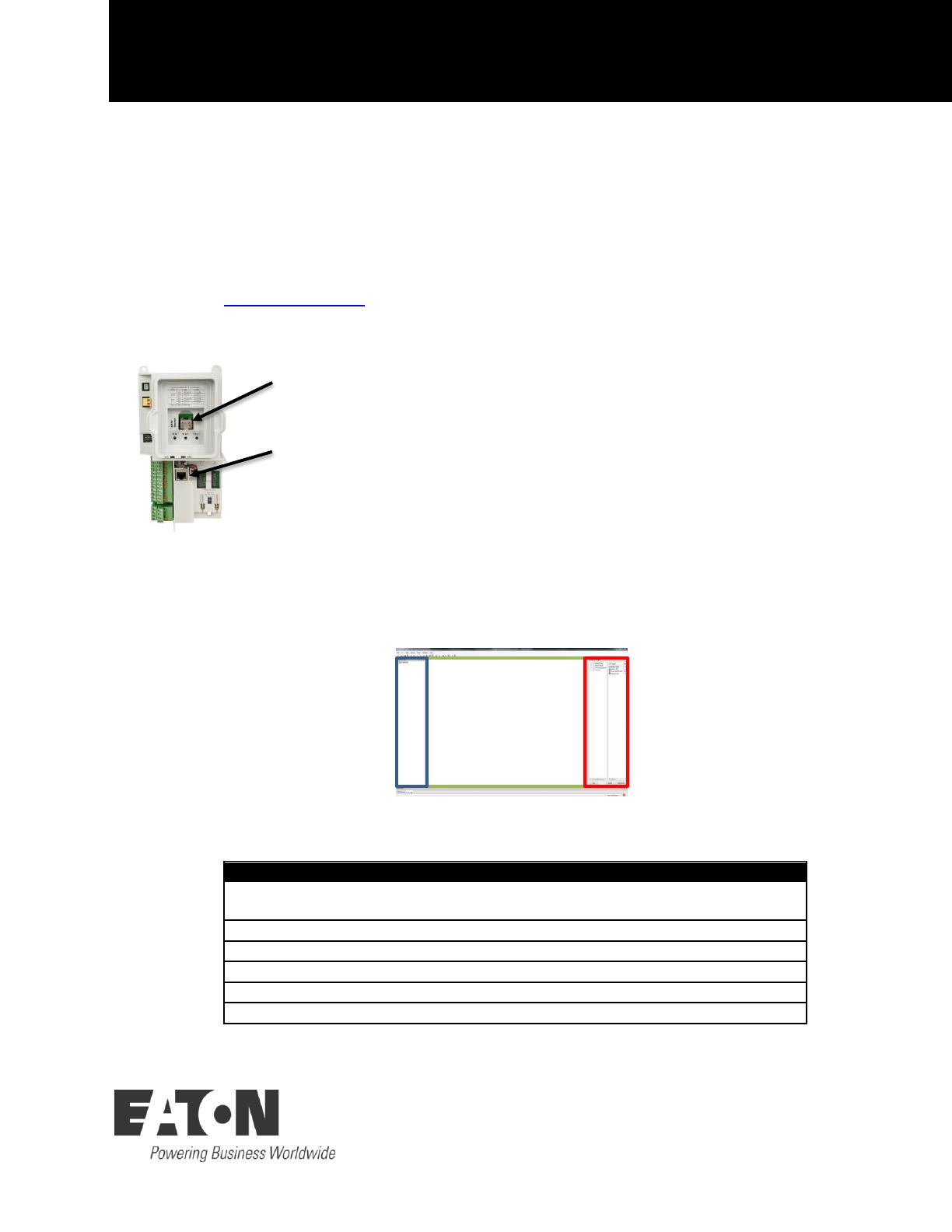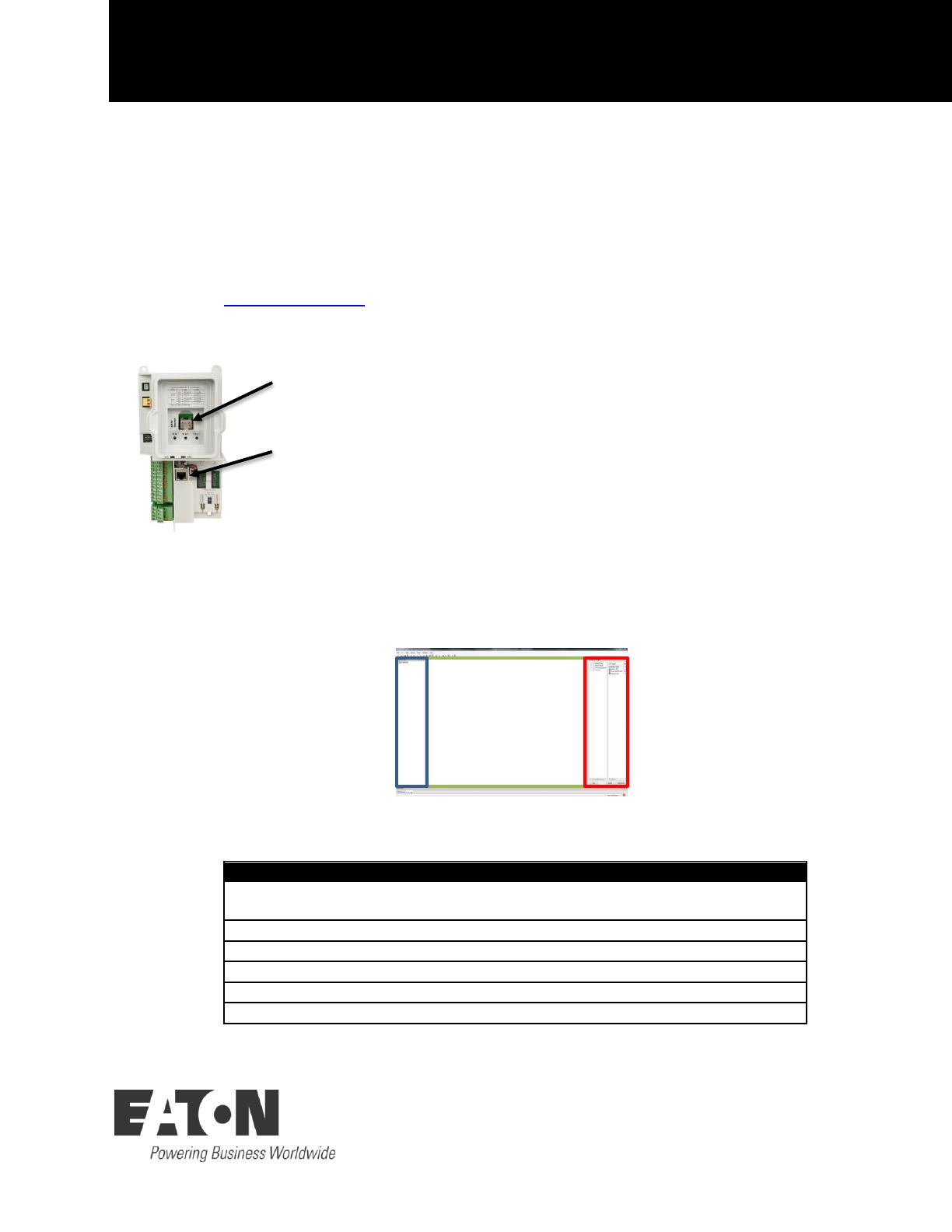
PowerXL DG1 Series VFD Effective July 2014
Power Xpert
in
Control Quick Start Guide
Step 1 – Installation
Download the Power Xpert inControl Software with the One Installer found on the
www.eaton.com/dg1 software tab.
Step 2 – Connecting
Keypad Port: Using the PowerXL DG1 programming cable (Part Number DXG-
CBL-PCCABLE) connect from your computer USB port to the keypad port.
Ethernet Port: Using any standard CAT5 Ethernet cable connect from your
computer to the RJ45 Ethernet Port. Note: Your drive IP address will have to be
set up in the drive keypad parameters (Group P20.3) to match the IP address
structure in your computer before connecting.
Step 3 – Configuring Connection
Open Power Xpert inControl and double click on either the Modbus Serial (Keypad Port)
or Modbus TCP (Ethernet Port) on the right side in the Device Catalog (red). Once com-
plete, the device DTM should then show up in the Network View (blue).
If the Modbus Serial (Keypad Port) is selected the Communication Settings window will
come up which should be set to the following values.
Need to check in windows device properties for port
USB to RS485 adapter was installed at.