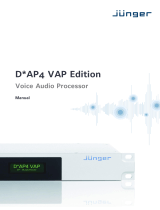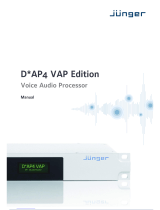Page is loading ...

WWW.LABGRUPPEN.COM
Item no. IPDPRESETLOCKING - 10.03.2014
IPD has a Developer Mode of access designed for the creation of
“LOCKED PRESETS” and Hardware Access.
This mode gives additional access to the following settings and
allows a higher level Operator to deny access by the “lower”
operator levels.
The Operator hierarchy is as follows (1 being the highest level):
1. Developer Access
2. Admin Access (currently not used by Lab.gruppen)
3. User Access (default operating mode)
4. Locked Access (this is when the unit is locked by a User password
from software or front panel)
The additional settings that can be controlled/locked when in
Developer Mode are:
1. Input Compressor/RMS Limiter
2. Input Peak Limiter
3. Output Compressor/RMS Limiter
4. Output Peak Limiter
5. Password Settings
6. Preset Lock Settings for Admin, User, Locked Rights
7. Hardware Operator Access/Locked Rights
8. Hardware Operator Passwords
Accessing Developer Mode
Developer Mode applies specifically to an individual unit. To access
Developer Mode you must first connect to the unit and enter the unit
by clicking the Mixer button. Here the password must be entered
from the Hardware menu. This password is “ipdopen” (lower case,
no quotation marks).
When entering this password, the software will reopen the window
in developer mode. This adds the following item Preset to the Top
Menu bar as shown below:
Developer Mode allows access to the additional features listed above.
Use this with caution as setting a password other than “ipdopen”
will be stored with any preset on the device or computer and can only
be reopened with the correct password. Lab.gruppen do not have a
decoding or unlocking tool, so any preset created with this password
will be locked permanently should you forget the password.
Exiting Developer Mode
To exit Developer Mode enter a password lower in the list of
operators. The default password for User Access is “Password”.
If you have changed the User password, enter this now; otherwise
enter the default password to return to default shipping state -
User Mode.
Levels Window
In the Levels window the small buttons labelled “RMS Limiter” will
now be displayed as well as the “Release” of the peak limiter.
To access a RMS Limiter (input or output), click on the “RMS
Limiter” button.
This will then take you to the Compressor/ RMS Limiter window
where you can specify settings to perform functions like Compression
/RMS limiting and Peak Limiting.
The controls and metering available in the Compressor/RMS Limiter
Block are:
• Threshold
• Attack
• Hold
• Release
• Ratio
• Makeup Gain
• VU of the Input Signal in dBu
• GR – Gain Reduction Meter in dB
IPD Preset Locking Guide
Preset Locking Guide
IPD Series: Intelligent Power Drive Amplifiers

WWW.LABGRUPPEN.COM
Item no. IPDPRESETLOCKING - 10.03.2014
Suggested Compressor Proles
Below are the suggested Profiles for Output Compressor settings:
SUB LF HF FULL RANGE
(DEFAULT)
ATTACK 100 50 10 20
HOLD 20 10 210
RELEASE 100 50 10 50
RATIO 20 20 15 20
Suggested: Threshold for the Compressor should be set to the
same value dBu as the Peak limiter
Suggested: Peak Limiter – To define the limiter threshold, use the
loudspeaker’s stated program power in the Watts field (highlighted
in yellow below) related to the nominal impedance of the speaker.
EXAMPLE
In the picture example the settings for our speaker are:
Watt (yellow field) is 600 W and the Impedance is 4 ohms nominal.
This gives a Vpk of 69 = 1200 W peak and a dBu of 36.02 for the
threshold
Therefore in the Compressor Settings the Threshold would be set
to 36 dBu.
This is a recommended starting point for setting your limiter.
Optimum setting will of course vary based on speaker characteristics,
preferences and other variables.
Preset Locking / Access Rights
This section is important to understand as it is fundamental to locking
presets as well as the unit functionality.
There are two areas of Password Control for IPD.
1. PRESET
2. HARDWARE
Preset Functions
This is split into two areas – Password and Access Rights
• Password – defines a password for User and/or Admin
• Access Rights - Defines what you wish to allow/deny access to
when the preset is locked per Operator Level. A check box
system is in operation for each Operator Level.
Checking a box allows access to the functions even though the
preset is locked.
Input Access = Input Level, Input EQ, Input Name
Output Access = Output Level*, Output EQ, Output Name, Output
Limiter, Crossover
Compressor Functions are only accessible in Developer Mode and
will be locked in Admin and User Operator Modes.
Unchecking the box locks the functions so that the Access is
restricted when in the Operator Mode. To regain access a higher
operator level password must be specified which allows access to
these functions.
*If the preset are made using Operating Mode: STEREO, the Output
levels will remain accessible even though Output Access is locked
out.
Loudspeaker Presets
IPD Series: Intelligent Power Drive Amplifiers

Item no. IPDPRESETLOCKING - 10.03.2014
WWW.LABGRUPPEN.COM
IMPORTANT CLARIFICATION
For Preset Locking, the Operator in Developer Mode can specify
what elements are locked from the lower operator levels as well
as the “locking passwords” stored with the preset for Admin and
Developer. (User password is stored on the Hardware as it is the
default and lowest level operator.)
Typing in a password other than the default “ipdopen” for Developer
Password will store this custom password with the preset. This
means that this custom password must be used to unlock the preset
and re-enter developer mode for that preset.
Setting a password for Admin will enable the Admin mode for that
preset. Admin mode allows the developer to define a separate set
of Locked Rights above the User Access Rights.
Example: You may wish that the User operator level not control Input
or Output Functions but wish an “Admin” operator have access to
Input Functions and not Output Functions.
Hardware
A separate set of Passwords and User Access rights stored on the
Hardware Unit can be specified by the Developer. Remember these
are not stored with the preset; only on the device currently connected
and in focus/under control will store this data.
Developer Additional Hardware Access:
1. Passwords (for all access levels – Admin, User, Locked)
2. Operator Access Rights (for all access levels – Admin, User,
Locked)
3. Configure: Read Only Preset Range (Preset 1 in the Unit is
always locked as default)
How to lock andstorea preset with User Access RightsDenied:
1. Enter Developer Mode
2. Make the Settings you require to Inputs, Outputs, Limiters,
Compressors, Channel Names etc.
3. Go to Preset > Access Rights (make selection for Admin, User
for the Input and Output Access)
4. Enter a new password for Developer (and other Operator modes)
if desired; otherwise default passwords for the preset will be
used.
5. Store the settings to the computer or device.
To check the settings are locked, enter the default User Password:
“Password” – This will now deny access to the unchecked functions
you defined in Access Rights in step 3. Do this for all access modes
to verify your settings.
Loudspeaker Presets
IPD Series: Intelligent Power Drive Amplifiers
/