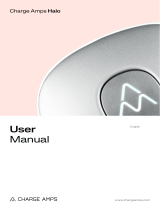Page is loading ...

Easee Home
Easee Charge
User guide / Installation guide

2
Introduction
Introduction
Product overview
Features
Technical specifications
Safety
Safety instructions
Before the installation
Planning the installation
Installation
Installation instructions
Daily use and operation
How do I charge?
Apps and interfaces
Charging Robot interface
Maintenance
Practical details
3
4
5
6
7
8
10
18
18
19
20
20
Table of contents
IMPORTANT:
Read carefully before use. Keep for future reference.

3
Intended use
This product is intended solely for charging electrically
powered vehicles equipped with non-gassing batteries
(e.g. lead-acid batteries).
The product shall only be used with a charging cable
according to IEC 62196. The product must be firmly
mounted on a wall or structure that covers the entire
back side of the product and has a sufficient load-
bearing capacity. It may only be operated with the
approved operating parameters and under the specified
environmental conditions (see page 6).
Uses other than those specified here are not permitted.
Conventions
This symbol indicates that the respective
instructions must only be carried out by an
authorised electrician.
This symbol indicates an immediate danger to
life and health of individuals due to the effects
of electrical energy. Non-observance of these
instructions will result in serious damage to
health – up to and including life-threatening
injuries.
Introduction

4
Product overview
Installation kit Tool
x5x2x3 x4x2 x1
Front cover
Protects the electronics from
external influences.
Chargeberry
Contains the electronics
for charging the vehicle.
Backplate
For attaching and connecting to
the charging infrastructure.

5
1. Touch button: The touch button is used to activate
the WiFI interface which is then used to configure
the backplate during installation. This must be
done by a certified electrician. Afterwards the WiFI
interface can be used as a fallback solution for
controlling the Charging Robot in case it is offline
(no Internet and Easee app support). The touch
button may serve additional functions. Please use
the online knowledge-base for other possible touch
combinations and functions.
2. Light strip: The light strip communicates the status
of the Charging Robot at all times. Read more about this
on page 19.
3. RFID area: The integrated RFID reader enables access
control of the Charging Robot and identification of
different users. You can use it to unlock the charger
with an Easee Key. Check our knowledge base at
easee.support for more details on how to add and
manage your Easee Keys.
4. Type 2 socket: The Type 2 socket is completely
universal and allows you to charge any type of
electric vehicle using the appropriate charging cable.
Furthermore, it is possible to permanently lock the
charging cable, so you do not have to worry about it
being stolen.
Features
2
3
4
1

6
Technical
specifications
General
Dimensions (mm): 256 x 193 x 106 (H x W x D)
Wall mounting (mm): c/c 160 x 125 (H x W)
Operating temperature: -30 °C to +50 °C
Weight: 1.5 kg
Warranty: 3 years (warranty may be longer in some
countries)
Charging
Charging power: 1.4–22 kW
6 A 1 phase – 32 A 3 phase (automatically
adjusted in relation to available capacity)
Up to 7.36 kW at 32 A 1 phase
Up to 22 kW at 32 A 3 phase (TN grid)
Connection point: Type 2 socket (IEC 62196-2)
Number of phases: 1 or 3 (fully dynamic)
Voltage: 3 x 400 V AC/ 230 V AC (±10 %)
Mains frequency: 50/60 Hz
Built-in energy meter (±2 %)
Easee Home: Load balancing of up to 3 units per circuit
Easee Charge: Load balancing of up to 101 units per circuit
Sensors and indicators
Light strip with LEDs showing the status of the charger
Touch button for manual adjustment
Temperature sensors in all main contacts
Connectivity
Built-in eSIM (LTE Cat M1/ 2G /GPRS)
WiFi 2.4 GHz b/g/n connection
Easee Link RFTM
Control charging via Easee app
RFID/NFC reader
OCPP 1.6 via our API
Protection
Integrated overload protection according to
EN IEC 61851-1:2019
Built-in RCD for ground fault protection (30 mA AC/
6 mA DC) according to EN 61008-1 and IEC 62955
Degree of protection: IP54 (the backplate is IP22
without cover)
Impact resistance: IK08
Fire class: UL94
Insulation class: II
Overvoltage category III
Installation
Installation network: TN, IT or TT (detected
automatically)
Installation circuit breaker: Max 40 A (Easee Home) and
80 A (Easee Charge) overload protection. The short-
circuit current at the charging point (IkMax) must not
exceed 10 kA. If required by the installation method,
type-A earth fault protection can be used for the circuit.
Wire cross-section: up to 16 mm2 (single cable)/
up to 10 mm2 (parallel connection)
Cable diameter: 8–22 mm
Terminal torque: 5 Nm
Cable strip length: 12 mm

7
Read the entire manual carefully before installing
and operating the product. Observe the following
instructions:
Safety instructions for the installation
— This product shall only be installed, repaired or
serviced by an authorised electrician. All applicable
local, regional and national regulations for electrical
installations must be respected.
— Danger to life due to high electrical voltage. Never
make any changes to components, software or
connecting cables.
— The installation must not be carried out in the vicinity
of explosive atmospheres or in areas where there is a
risk of flowing water.
— The product must be installed on a permanent
location. The connections of the Chargeberry and
backplate are designed for a limited number of
plugging cycles.
— The product must be installed on a wall or structure
with sufficient load bearing capacity.
— The charger must always be installed on a surface
that covers the entire back side area of the product.
— The terminals in the backplate are energised when
the power circuit is closed and must never be in direct
contact or in contact with anything other than the
plug-in electronics (Chargeberry).
— The PIN code is located on the front of the
Chargeberry and is required for installation. After
installation, paste the PIN code on the back of the
manual or in a safe place, e.g. inside of the fuse
cabinet door.
Safety
instructions
Safety instructions for operation
— Danger to life due to high electrical voltage. Never
make any changes to components, software or
connecting cables.
— Never use or touch the product if it is damaged or
does not function properly.
— Always have the prescribed maintenance, installation
and any repair work carried out by an authorised
electrician and in accordance with local requirements.
— If a fire occurs, do not use water for extinguishing.
— Never clean the Charging Robot with high pressure or
running water.
— Do not immerse the product in water or other liquids.
— If the light strip on the product lights up red, there is a
fault. For more information, see page 19.
— Make sure that children do not play with the product.
— Never touch the contacts of the Type 2 socket and
never insert foreign objects into the product.
— Never use the charging cable if it is damaged or if the
connections are wet or dirty.
— Do not use extension cords or adapters in
combination with the product.
— The charging cable must only be removed from the
Charging Robot by pulling the plug handle, not by
pulling the cable.
— Make sure the charging cable does not cause a
tripping hazard or risk being run over by a car.
— Even if the Charging Robot is designed to withstand
normal weather conditions, we recommend
protecting it from direct sunlight or exposure to
extreme weather conditions.
— Do not use the product near strong electromagnetic
fields or in the direct vicinity of radio transmitters.

8
WARNING! This product shall only be installed,
repaired or serviced by an authorised
electrician. All applicable local, regional and
national regulations for electrical installations
must be respected.
Prior to the installation, it is recommended that you
consider future charging needs, so that you can easily
expand accordingly in the future.
If several Charging Robots are connected to the same
circuit, the total current is dynamically distributed
between them. The connected Charging Robots
communicate wirelessly between themselves, ensuring
that the specified total current of the charging
infrastructure is not exceeded. The maximum charging
current is set during configuration.
Check the following before starting the installation
— Where should the Charging Robot be installed?
— Is the connected electrical load of the house sufficient
or does it need to be increased? Does a new cable
have to be laid? (An external approval may be
required). Should the incoming supply cable be
upgraded?
— Do you intend to install additional Charging Robots
in the future?
— How is the electrical circuit protected?
— Which installation method is planned to be used?
Planning the
installation
Pay attention to the following when planning the
installation
— The correct selection of the grounding/earthing
system, conductors and protective measures (basic
protection/ fault protection).
— The correct insulation of touchable and conductive
parts.
— Sufficient dimensioning of cables.
— The selection of the overcurrent and overvoltage
protection.
— The correct calculation of the short-circuit current as
well as a short-circuit proof installation method.
Residual Current Device (RCD)
A Residual Current Device (RCD), according to EN 61008-1
and IEC 62955, is integrated in the Charging Robot. This
will switch off the current to the electrical vehicle if a
residual current of 4-6mA DC and/or 20-30mA AC occurs.
The RCD is reset by unplugging the charging cable and
plugging it in again. The integrated RCD is automatically
tested and calibrated at regular intervals by the Charging
Robot.
The integrated RCD has no influence on the function
of external protective devices. If a Class II installation
is supplying the Charging Robot(s), no external RCD is
normally required. Local wiring regulations must however
always be followed.
For an optimal result, we recommend that you do the
following
— We always recommend a 3 phase installation if
possible, to make it future-proof.
— If possible, use the largest approved cable cross-
section (see page 6).
— Consider the installation of Easee Ready backplates
if the acquisition of further Charging Robots is planned
for the future.
— To avoid overloading the building's main fuse, the
Easee Equalizer can be used for dynamic load

9
balancing. The maximum current value can also be set
as required during configuration.
Special notes for Easee Home and Easee Charge
— In addition to the integrated residual current device
(RCD), an overload protection is integrated in the
Charging Robots.
— Several backplates can be connected in parallel, as
each Charging Robot has its own protective device.
— The Charging Robots can handle a maximum short-
circuit current (Ipk, max) of 10 kA. When surveying
the installation, it must be checked whether further
protection should be provided.
— If the charging infrastructure includes more than one
Charging Robot, the backplate that is configured first
becomes the master of its circuit.
— If more than 2 units are installed, the master unit
should be located in the middle of the installation (if
possible) for an optimal Easee Link communication.
Technical notes for Easee Home
— The circuit with one or more Charging Robots can be
fused up to 40 A as long as the maximum short-circuit
current (Ipk, max) of 10 kA is not exceeded.
— A maximum of 3 Charging Robots on the same circuit
is supported with Easee Home.
Technical notes for Easee Charge
— The circuit with one or more Charging Robots can be
fused up to 80 A as long as the maximum short-circuit
current (Ipk, max) of 10 kA is not exceeded.
— A maximum of 101 Charging Robots on the same
circuit (fuse) is supported with Easee Charge.
— Site Key: During installation, a Site Key must be used
to assign the Charging Robots to the correct location
in the Easee Cloud. A Site Key will automatically be
generated when creating a new charging site using
the Easee installer app or it can be obtained by
creating a new charging site at easee.cloud.
Your house, power grid and EV
The Charging Robot automatically adapts to the power
grid, the electric car and the capacity of the electrical
installation. In the diagram below you can see what
charging effect you can expect from your installation
and situation. The table below is only meant as a guide.
NOTICE! The type of installation as well as cable cross-
sections must be determined by a qualified electrician
in accordance with valid local, regional and national
regulations for electrical systems.
1 Example for 400 V TN, deviating values for other grid types.
Load Charging power
Ampere (A) 1 phase (kW) 3 phase (kW)1
6 1.4 4.1
8 1.8 5.5
10 2.3 6.9
13 3.0 9
16 3.7 11
20 4.6 13.8
25 5.8 17.3
32 7.4 22

10
WARNING! This product shall only be
installed, repaired or serviced by an
authorised electrician. All applicable
local, regional and national regulations
for electrical installations must be
respected.
WARNING! Turn off the power before
you begin the wiring. Use extreme
caution and follow instructions carefully.
Installation
instructions
WARNING! Be sure to read the safety instructions (page
7) of this product before you start the installation.
1. Bend down the lower part of the rubber cover and
insert the two ends of the supplied tool into the two
openings at the bottom of the front cover.
2. Pull the tool until the front cover comes loose and
remove the cover.
3. Grasp the Type 2 socket and push upwards with good
force until the Chargeberry disconnects.
1
1
1
2
1
3
Opening
Charging Robot
In addition to the instructions presented on the
next pages, we recommend that you watch
the installation videos available on our website:
easee.support.

11
1. Fix the backplate to a wall or structure with sufficient
load-bearing capacity using the 4 screws provided in
the mounting kit. Use suitable wall plugs for mounting
and observe the recommended installation height
(see below).
2. Turn off the power before proceeding with the
installation.
NOTICE! If you are going to install multiple backplates,
now would be a good time to mount them as well.
IMPORTANT! The installation wall must cover the entire
back of the product.
1
Backplate
Mounting
2
130–140 cm
Recommended installation height
1
1
1
1
Backplate
Preparing3
1. Shorten the sealing plug to fit the cable. The hole
should be slightly smaller to ensure a good seal.
2. Insert the cable through one of the 4 cable entries
and secure it to the backplate with the strain relief
provided.
3. Close all cable entries that are not in use with the
blind sealing plugs supplied.
1 2
3
33
1 2 3

12
1. Strip the individual wires by 12 mm. If the cable has
flexible conductors, it is recommended to use ferrules
on stranded wires. Use correct tools to press them.
2. Tighten the screws with a torque of 5 Nm.
NOTICE! Before attaching the Chargeberry, pull each
wire to double check that they are connected properly.
NOTICE! When connecting multiple backplates in
parallel, each terminal serves as a coupling point for
adjacent backplates. All backplates must be connected
with the same phase sequence. External junction boxes
or flat cables can be used if it is more convenient.
Backplate
Wiring4TN/TT 3-phase (230/400 V)
PE N L1 L2 L3
TN 1-phase (230 V)
PE N L1 – –
PE
1
2

13
NOTICE! It's recommended to follow the existing colour
codes used in the installation. Depending on national
standards, the colours of the cables can vary from the
illustrations. The illustrations in this manual follow the
IEC 60446 standard.
NOTICE! Before turning on the power, make sure the
wires are properly connected and tightened. Test this by
pulling on each wire.
IT/TT 3-phase (230 V)
PE L1 L2 L3 –
IT/TT 1-phase (230 V)
PE L1 L2 – –

14
1. Turn on the power. The terminals of the backplates
are now electrically live.
2. Position the Chargeberry to fit into the slots on the
backplate located in the center of the installation.
3. When the Chargeberry is in the track, press it
forcefully down until you hear a click.
Chargeberry
Attaching5
3
2
”CLICK!”
NOTICE! If the charging circuits include more than one
Charging Robot, the backplate that is configured first
becomes the master unit of the charging infrastructure.
To achieve the best communication flow, the centre
backplate should be configured first.
NOTICE! You must use the same Chargeberry to program
all the backplates that are connected to the same fuse/
cable. Alternatively, you can program the backplates
using the Easee Installer app (available soon). If more
than one Charging Robot is to be installed, wait until
the configuration of all backplates is complete before
attaching the remaining Chargeberries.

15
Chargeberry
Connecting6
To configure the Charging Robot, connect a smartphone
to the Charging Robot's own WiFi or use the Easee
Installer app - Available on App Store and Google Play.
NOTICE! For an Easee Charge installation, a Site Key
should be created prior to the installation. It can be
obtained by creating a new charging site at easee.cloud.
1. Activate the WiFi of the Charging Robot by holding
the touch button for 5 seconds. The light strip lights
up green. The charger has now started sharing its
local WiFi network.
2. Select the WiFi of the Charging Robot. The name
of the network starts with ”Easee...”. If unable to
connect, try using flight mode.
3. Open the browser on your smartphone and enter
192.168.4.1 in the address bar.
4. Log in using the four-digit PIN code located on the
front of the Chargeberry or on the back cover of this
manual. You can also use the Easee app to retrieve
the PIN code.
1
4
WiFi
Easee-Exx ...
192.168.4.1
1
4
7
2
5
8
0
3
6
9
2 3

16
Enter the installation details and follow the on-screen
instructions. Press on the screen for more information.
WARNING! Maximum charging current and fuse values
must always be specified by an authorised electrician.
NOTICE! After 15 minutes of commissioning, the values
cannot be changed anymore via WiFi interface. In order
to repeat this operation, turn off and on the supplying
power to the charger.
Chargeberry
Installation details7
”CLICK!”
NOTICE! If the backplate has been used before or you
are unsure whether it has, please remove all data stored
in the RFID chip on the backplate(s) before installation.
This can be done via the Easee Installer app (available
soon).
NOTICE! For several Charging Robots connected to the
same fuse, all backplates must be programmed with
the same Chargeberry in order for the load balancing
to work.

17
Before closing the front cover, it is possible but
optional to lock the Chargeberry with a padlock (see
recommended padlock size on page 21). Locking the
electronics adds an extra level of security (padlock is not
included).
4
Front cover
Closing8
1
2
4
”CLICK!”
3
1. Hang the front cover at the top of the backplate and
let it fall into place.
2. Press the bottom of the front cover until you hear a
click.
3. Bend the lower part of the rubber cover down.
4. Screw in the locking screw at the bottom of the
charger to secure the front cover.
5. Close the rubber cover. If the cable is inserted from
the bottom, you can cut a corresponding hole in the
rubber cover to ensure a neat installation.
Your Charging Robot is now ready for use!

18
WARNING! Observe the safety instructions on page 7
before using the product.
Make sure that the following requirements are met
before using the Charging Robot:
— The authorised electrician have set up the electrical
connection properly.
— The charger is properly configured (see page 15).
— The software is up to date (see page 19).
— If you have set up access control, unlock it by using a
registered RFID tag or disable it from the Easee App
or the local WiFi interface.
1. Check the charging cable and connector for damage
and impurities such as foreign objects and water
ingress before charging.
2. Connect the charging cable to the Charging Robot
and your electric car. The charging process starts
and adapts automatically to the electric car and
the available energy at any time according to the
configuration.
If the car does not start charging, check that charging
is activated in your car and that the connectors are
properly plugged in. If charging still does not start, check
what might be the cause on page 19.
Smart charging
Some operators offer smart charging which will delay
charging to a suitable point in time, often tied to
electricity price or similar mechanisms. When Smart
charging is active the LED strip is lit blue, charging will
not start until the operators criteria for charging is met.
Contact you operator to know more and to find out if
they offer this service.
How do I charge? Apps and interfaces
WiFi interface
The WiFi interface is intended for local operation of the
charger. It is not depended on an internet connection,
but it needs a smartphone to be accessed.
You can connect to the WiFi interface by following the
instructions on page 15 of this manual.
Easee app
The Easee app is intended for everyday use of your
Easee products. It can be used anywhere in the world
through the Easee Cloud.
The Easee app can be downloaded from the application
store of your iOS or Android mobile device.
Easee Portal
The Easee Portal is a tool intended for administration of
one or several Easee sites.
The Portal is mainly intended for site owners, installers,
administrators, service providers and people who need
to manage several products and sites from one interface.
Go to easee.support for more information on our
interfaces.

19
Charging Robot interface
Light description Status
White – constant light, only at the bottom
2 LEDs – master unit / 1 LED – secondary units Standby
White – constant light Car connected
White – pulsating light Charging in progress
Blue – constant light Smart charging enabled (car connected)
Blue – pulsating light Smart charging in progress
At startup, the LEDs turn on one by one.
When the charger is updating, one or more
LEDs will flash green while this is in progress.
Updating software (updating can take up to 30 minutes)
NOTICE! The car must be disconnected before a software update
can be completed.
White – flashing light
Waiting for authentication by an RFID tag. Hold the RFID
tag against the RFID area of the Charging Robot in order to
authenticate and initiate the charging.
White – fast flashing light RFID-tag received (awaiting key verification)
Red – constant light
General error. Unplug the charging cable and replug it to the
Charging Robot. If the red light persists, check the Easee app or our
knowledge base2 for further information.
Red – constant light, with warning sounds Wires are connected incorrectly. Consult an authorised electrician.
Red – pulsating light
The Charging Robot has measured an abnormal temperature and
has entered in safe mode. Please go to our knowledge base2 for
further information.
White – flashing light, only at the bottom
The Charging Robot is searching for its master unit. Please check
the status of the master unit. For further information, please check
our knowledge base2.
Yellow – flashing light, only at the bottom The Charging Robot is waiting to be configured. Follow the
installation process described on page 15.
2 Easee public knowledge base can be found at easee.support.

20
General maintenance
If the product is installed in public spaces and is
accessible to everyone, observe local and national
requirements (e.g. Norway NEK400 part 6.1) in addition to
the procedures below.
— Ensure that the charger does not have any signs of
mechanical damage.
— Visually inspect the Type 2 socket for wear and tear
at regular intervals according to local regulations. If
the pins are discoloured or damaged, please contact
your authorised electrician.
Cleaning
The product does not require cleaning to operate
properly. Nevertheless, if the product needs to be
cleaned for cosmetic reasons, this is possible.
— Use a damp cloth and an all-purpose household
cleaner. Avoid using strong chemicals that contain oil
or alcohol, as this will discolour the plastic.
— Do not use running water or high pressure water jets.
Insulation testing (authorised electrician only)
When carrying out periodic insulation testing
of a charging circuit, it is recommended that
you remove the Chargeberry from its backplate
before measuring between all phases joined
together towards earth. Testing the circuit
insulation with the Chargeberry installed in
the backplate may damage the electronics or
impact the reading negatively.
Maintenance Practical details
Warranty
The device is free from material defects and is in
accordance with laws and regulations for consumer
protection in the country where the product is
purchased. All correctly installed Easee hardware is
covered by our 3 years limited warranty. If your charger
needs to be repaired within this warranty period, please
contact your Easee supplier. Further information can be
found at easee.support.
Safety
The product shall be installed according to local
regulations for low voltage electrical installations.
The product is designed and tested according to the
EN 61851 standards for electric vehicle conductive
charging system. It includes a built-in RCD able to safely
break the circuit in the event of a 30 mA AC or 6 mA DC
fault in accordance with IEC 61008 and IEC 62955.
Standards
Hereby, Easee AS declares that this product, Easee EV
Charging Robot E01-CB, is in compliance with the Low
Voltage Directive 2014/35/EU, Radio Equipment Directive
2014/53/EU, EMC Directive 2014/30/EU and RoHS
Directive 2011/65/EU.
The full text of the EU Declaration of Conformity is
available at the following internet address: easee.support.
/