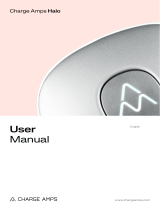8
WARNING! This product shall only be installed,
repaired or serviced by an authorised
electrician. All applicable local, regional and
national regulations for electrical installations
must be respected.
Prior to the installation, it is recommended that you
consider future charging needs, so that you can easily
expand accordingly in the future.
If several Charging Robots are connected to the same
circuit, the total current is dynamically distributed
between them. The connected Charging Robots
communicate wirelessly between themselves, ensuring
that the specified total current of the charging
infrastructure is not exceeded. The maximum charging
current is set during configuration.
Check the following before starting the installation
— Where should the Charging Robot be installed?
— Is the connected electrical load of the house sufficient
or does it need to be increased? Does a new cable
have to be laid? (An external approval may be
required). Should the incoming supply cable be
upgraded?
— Do you intend to install additional Charging Robots
in the future?
— How is the electrical circuit protected?
— Which installation method is planned to be used?
Planning the
installation
Pay attention to the following when planning the
installation
— The correct selection of the grounding/earthing
system, conductors and protective measures (basic
protection/ fault protection).
— The correct insulation of touchable and conductive parts.
— Sufficient dimensioning of cables.
— The selection of the overcurrent and overvoltage
protection.
— The correct calculation of the short-circuit current as
well as a short-circuit proof installation method.
Residual Current Device (RCD)
A Residual Current Device (RCD), according to EN 61008-1
and IEC 62955, is integrated in the Charging Robot.
This will switch off the current to the electrical vehicle
if a residual current of 4-6mA DC and/or 20-30mA AC
occurs. The RCD is reset by unplugging the charging
cable and plugging it in again. The integrated RCD is
automatically tested and calibrated at regular intervals
by the Charging Robot.
The integrated RCD has no influence on the function of
external protective devices. If a Class II installation is
supplying the Charging Robot(s), an RCD device is not
required to protect Easee One. The decision to install
an RCD upstream of the Easee One should be take in
accordance with local wiring regulations.
For an optimal result, we recommend that you do the
following
— If possible, use the largest approved cable cross-
section (see page 6).
— Consider the installation of Easee One Ready
backplates if the acquisition of further Charging Robots
is planned for the future.
— To avoid overloading the building's main fuse, the
Easee Equalizer can be used for dynamic load
balancing. The maximum current value can also be set
as required during configuration.