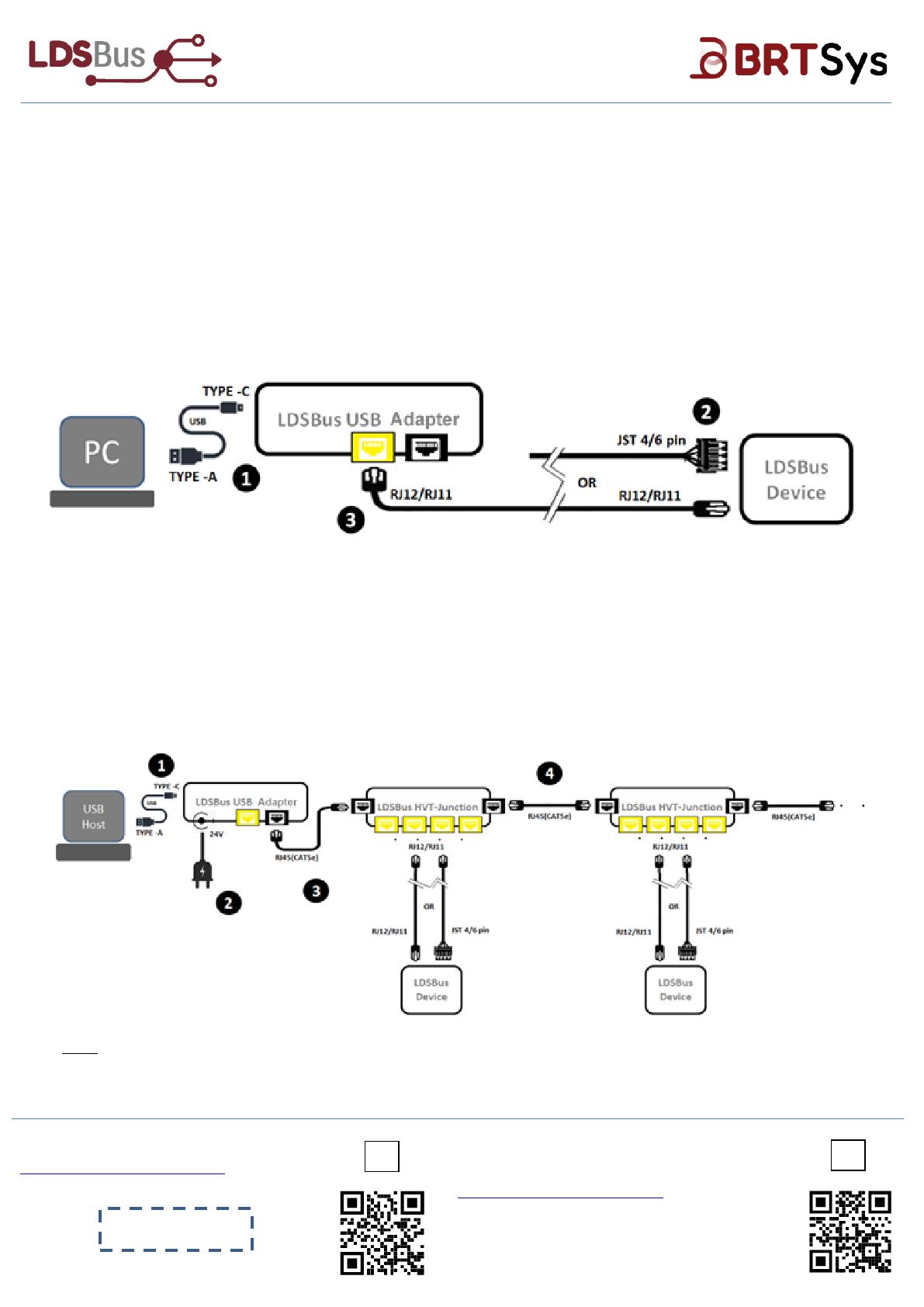-
Hello, I've reviewed the Quick Start Guide for the LDSBus USB Adapter and related components. This document details how to configure LDSBus devices and create an LDSBus network using devices, providing step-by-step instructions and connection diagrams. I'm ready to answer your questions about the device and its setup process.
-
What are the two functions of the LDSBus USB Adapter?
What type of cable is used to connect the first LDSBus HVT-Junction?
What is required for powering the LDSBus?
How is termination enabled for the last LDSBus device?