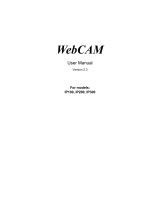Page is loading ...

BCM2 Series Power Meter
User Guide
Xerus
™
Firmware v3.6.0
Copyright © 2020 Raritan, Inc.
BCM2-1D-v3.6.0-E
March 2020
255-64-0003-00

This document contains proprietary information that is protected by copyright. All rights reserved. No part of
this document may be photocopied, reproduced, or translated into another language without express prior
written consent of Raritan, Inc.
© Copyright 2020 Raritan, Inc. All third-party software and hardware mentioned in this document are
registered trademarks or trademarks of and are the property of their respective holders.
FreeType Project Copyright Notice
Portions of this software are copyright © 2015 The FreeType Project (www.freetype.org). All rights reserved.
FCC Information
This equipment has been tested and found to comply with the limits for a Class A digital device, pursuant to
Part 15 of the FCC Rules. These limits are designed to provide reasonable protection against harmful
interference in a commercial installation. This equipment generates, uses, and can radiate radio frequency
energy and if not installed and used in accordance with the instructions, may cause harmful interference to
radio communications. Operation of this equipment in a residential environment may cause harmful
interference.
VCCI Information (Japan)
Raritan is not responsible for damage to this product resulting from accident, disaster, misuse, abuse,
non-Raritan modification of the product, or other events outside of Raritan's reasonable control or not arising
under normal operating conditions.
If a power cable is included with this product, it must be used exclusively for this product.
BCM2 Series Power Meter - Xerus
™
Firmware v3.6.0 User Guide
Welcome


DANGER!
HAZARD OF ELECTRIC SHOCK, EXPLOSION, OR ARC FLASH
▪ Follow safe electrical work practices. See NFPA 70E in the USA, or applicable local codes.
▪ This equipment must only be installed and serviced by qualified electrical personnel.
▪ Read, understand and follow the instructions before installing this product.
▪ Turn off all power supplying equipment before working on or inside the equipment.
▪ Any covers that may be displaced during the installation must be reinstalled before powering the unit.
▪ Use a properly rated voltage sensing device to confirm power is off.
▪ DO NOT DEPEND ON THIS PRODUCT FOR VOLTAGE INDICATION
▪ Failure to follow these instructions will result in death or serious injury.
NOTICE
▪ This product is not intended for life or safety applications.
▪ Do not install this product in hazardous or classified locations.
▪ The installer is responsible for conformance to all applicable codes.
▪ Mount this product inside a suitable fire and electrical enclosure.
CAUTION
RISK OF EQUIPMENT DAMAGE
▪ This product is designed only for use with 0.33V output current transducers (CTs).
▪ DO NOT USE CURRENT OUTPUT (e.g. 5A) CTs ON THIS PRODUCT.
▪ Failure to follow these instructions can result in overheating and permanent equipment damage.
For use in a Pollution Degree 2 or better environment only. A Pollution Degree 2 environment must control
conductive pollution and the possibility of condensation or high humidity. Consider the enclosure, the correct
use of ventilation, thermal properties of the equipment, and the relationship with the environment.
Installation category: CAT II or CAT III
Provide a disconnect device to disconnect the meter from the supply source. Place this device in close
proximity to the equipment and within easy reach of the operator, and mark it as the disconnecting device.
The disconnecting device shall meet the relevant requirements of IEC 60947-1 and IEC 60947-3 and shall be
suitable for the application. Disconnecting fuse holders can be used in the USA and Canada. Provide
overcurrent protection and disconnecting device for supply conductors with approved current limiting devices
suitable for protecting the wiring.
If the equipment is used in a manner not specified by the manufacturer, the protection provided by the device
may be impaired.
This symbol indicates an electrical shock hazard exists.
Documentation must be consulted where this symbol is used on the product.
Safety Information

v
Contents
Welcome 2
Safety Information iv
Chapter 1 Installation and Initial Configuration 1
Product Models ............................................................................................................................................ 1
Hardware Installation ................................................................................................................................... 2
BCM2 Series Hardware Installation................................................................................................... 2
PM Series Hardware Installation: PMC-1000, PMC-1001, PMM-1000, PMB-1960, PMMC-1000 .. 12
Login and Configuration ............................................................................................................................. 25
Configuring Power Meters and Branch Circuit Monitors ................................................................ 26
Using the BCM2's Display ........................................................................................................................... 31
Operating the Dot-Matrix LCD Display ............................................................................................ 32
Alerts ............................................................................................................................................... 33
Power Meters .................................................................................................................................. 36
Peripherals ...................................................................................................................................... 40
Chapter 2 Connecting External Equipment (Optional) 44
Connecting Raritan Environmental Sensor Packages ................................................................................. 44
Identifying the Sensor Port ............................................................................................................. 45
DX2 Sensor Packages....................................................................................................................... 45
DX Sensor Packages......................................................................................................................... 47
DPX3 Sensor Packages .................................................................................................................... 48
DPX2 Sensor Packages .................................................................................................................... 50
DPX Sensor Packages ...................................................................................................................... 53
Using an Optional DPX3-ENVHUB4 Sensor Hub .............................................................................. 58
Mixing Diverse Sensor Types ........................................................................................................... 59
Connecting Asset Management Strips ....................................................................................................... 64
Combining Regular Asset Strips ...................................................................................................... 65
Introduction to Asset Tags .............................................................................................................. 67
Connecting Regular Asset Strips to BCM2 ....................................................................................... 67
Connecting Blade Extension Strips .................................................................................................. 69
Connecting Composite Asset Strips (AMS-Mx-Z) ............................................................................ 71
Connecting a Logitech Webcam ................................................................................................................. 74
Connecting a GSM Modem ........................................................................................................................ 75
Connecting an Analog Modem ................................................................................................................... 75
Connecting an External Beeper .................................................................................................................. 76
Wireless Network Connection .................................................................................................................... 76
USB Wireless LAN Adapters ............................................................................................................ 77

Contents
vi
Supported Wireless LAN Configuration .......................................................................................... 77
Chapter 3 Using the Web Interface 78
Supported Web Browsers .......................................................................................................................... 78
Changing Your Password ............................................................................................................................ 79
Introduction to the Web Interface ............................................................................................................. 80
Menu ............................................................................................................................................... 83
The Yellow- or Red-Highlighted Sensors ......................................................................................... 85
Viewing the Dashboard .............................................................................................................................. 87
Dashboard - Power Meters ............................................................................................................. 88
Dashboard - Alerted Sensors ........................................................................................................... 88
Dashboard - Alarms ......................................................................................................................... 90
Dashboard - Power Meter History .................................................................................................. 92
PMC Power Metering Controller ................................................................................................................ 93
Power Meters ............................................................................................................................................. 94
Viewing the Power Meter Data ....................................................................................................... 94
Power Meter Management ............................................................................................................. 96
Enable Modbus Access .................................................................................................................... 96
Viewing the Panel Data ................................................................................................................... 97
Panel Mains Circuit Management ................................................................................................. 100
Panel Branch Circuits Operations .................................................................................................. 101
Setting Power Thresholds ............................................................................................................. 102
Export Readings as CSV ................................................................................................................. 109
Peripherals ............................................................................................................................................... 111
Yellow- or Red-Highlighted Sensors .............................................................................................. 117
Managed vs Unmanaged Sensors/Actuators ................................................................................ 119
Sensor/Actuator States ................................................................................................................. 120
Finding the Sensor's Serial Number .............................................................................................. 121
Identifying the Sensor Position and Channel ................................................................................ 122
Managing One Sensor or Actuator ................................................................................................ 124
Individual Sensor/Actuator Pages ................................................................................................. 126
Sensor/Actuator Location Example ............................................................................................... 131
Feature Port ............................................................................................................................................. 132
Asset Strip ..................................................................................................................................... 134
External Beeper ............................................................................................................................. 142
Schroff LHX/SHX ............................................................................................................................ 143
Power CIM ..................................................................................................................................... 148
User Management .................................................................................................................................... 149
Creating Users ............................................................................................................................... 150
Editing or Deleting Users ............................................................................................................... 154
Creating Roles ............................................................................................................................... 155
Editing or Deleting Roles ............................................................................................................... 157
Setting Your Preferred Measurement Units ................................................................................. 158
Setting Default Measurement Units ............................................................................................. 159
Setting Up Roles ....................................................................................................................................... 160
Permissions ................................................................................................................................... 160
Creating a Role .............................................................................................................................. 161

Contents
vii
Modifying a Role ........................................................................................................................... 161
Device Settings ......................................................................................................................................... 163
Configuring Network Settings ....................................................................................................... 165
Configuring Network Services ....................................................................................................... 192
Configuring Security Settings ........................................................................................................ 201
Setting the Date and Time ............................................................................................................ 224
Event Rules and Actions ................................................................................................................ 228
Setting Data Logging ..................................................................................................................... 286
Configuring Data Push Settings ..................................................................................................... 287
Monitoring Server Accessibility ..................................................................................................... 296
Front Panel Settings ...................................................................................................................... 300
Configuring the Serial Port ............................................................................................................ 301
Lua Scripts ..................................................................................................................................... 303
Maintenance ............................................................................................................................................ 309
Device Information........................................................................................................................ 311
Viewing Connected Users ............................................................................................................. 316
Viewing or Clearing the Local Event Log ....................................................................................... 318
Updating the BCM2 Firmware....................................................................................................... 319
Viewing Firmware Update History ................................................................................................ 323
Bulk Configuration ......................................................................................................................... 324
Backup and Restore of Device Settings ......................................................................................... 331
Network Diagnostics ..................................................................................................................... 333
Downloading Diagnostic Information ........................................................................................... 334
Hardware Issue Detection ............................................................................................................. 334
Rebooting the BCM2 ..................................................................................................................... 336
Resetting All Settings to Factory Defaults ..................................................................................... 336
Retrieving Software Packages Information ................................................................................... 337
Webcam Management ............................................................................................................................. 338
Configuring Webcams and Viewing Live Images ........................................................................... 340
Sending Links to Snapshots or Videos ........................................................................................... 343
Viewing and Managing Locally-Saved Snapshots .......................................................................... 345
Changing Storage Settings............................................................................................................. 347
Chapter 4 Using SNMP 351
Enabling and Configuring SNMP ............................................................................................................... 351
SNMPv2c Notifications .................................................................................................................. 352
SNMPv3 Notifications ................................................................................................................... 353
Downloading SNMP MIB .......................................................................................................................... 356
SNMP Gets and Sets ................................................................................................................................. 357
The BCM2 MIB .............................................................................................................................. 357
Retrieving Energy Usage ............................................................................................................... 359
A Note about Enabling Thresholds ................................................................................................ 359

Contents
viii
Chapter 5 Using the Command Line Interface 360
About the Interface .................................................................................................................................. 360
Logging in to CLI ....................................................................................................................................... 361
With HyperTerminal ...................................................................................................................... 361
With SSH or Telnet ........................................................................................................................ 362
With an Analog Modem ................................................................................................................ 363
Different CLI Modes and Prompts ................................................................................................. 363
Closing a Local Connection ............................................................................................................ 364
The ? Command for Showing Available Commands ................................................................................. 364
Querying Available Parameters for a Command ...................................................................................... 365
Showing Information ................................................................................................................................ 366
Network Configuration.................................................................................................................. 366
Date and Time Settings ................................................................................................................. 370
Default Measurement Units .......................................................................................................... 371
Environmental Sensor Information ............................................................................................... 371
Environmental Sensor Package Information ................................................................................. 373
Actuator Information .................................................................................................................... 374
Environmental Sensor Threshold Information .............................................................................. 375
Environmental Sensor Default Thresholds .................................................................................... 376
Security Settings ............................................................................................................................ 377
Authentication Settings ................................................................................................................. 378
Existing User Profiles ..................................................................................................................... 379
Existing Roles ................................................................................................................................. 380
Serial Port Settings ........................................................................................................................ 380
EnergyWise Settings ...................................................................................................................... 380
Asset Strip Settings ........................................................................................................................ 381
Rack Unit Settings of an Asset Strip .............................................................................................. 381
Blade Extension Strip Settings ....................................................................................................... 382
Event Log ....................................................................................................................................... 383
Network Connections Diagnostic Log ........................................................................................... 384
Server Reachability Information ................................................................................................... 384
Command History ......................................................................................................................... 385
Reliability Data .............................................................................................................................. 386
Reliability Error Log ....................................................................................................................... 386
Examples ....................................................................................................................................... 386
Clearing Information ................................................................................................................................ 389
Clearing Event Log ......................................................................................................................... 389
Clearing Diagnostic Log for Network Connections ........................................................................ 390
Configuring the BCM2 Device and Network ............................................................................................. 390
Entering Configuration Mode ....................................................................................................... 390
Quitting Configuration Mode ........................................................................................................ 391
Network Configuration Commands .............................................................................................. 391
Time Configuration Commands .................................................................................................... 417
Checking the Accessibility of NTP Servers ..................................................................................... 422
Security Configuration Commands ............................................................................................... 422
User Configuration Commands ..................................................................................................... 443

Contents
ix
Role Configuration Commands ..................................................................................................... 455
Authentication Commands ........................................................................................................... 459
Environmental Sensor Configuration Commands ......................................................................... 471
Configuring Environmental Sensors' Default Thresholds .............................................................. 475
Actuator Configuration Commands .............................................................................................. 478
Server Reachability Configuration Commands .............................................................................. 479
EnergyWise Configuration Commands ......................................................................................... 482
Asset Management Commands .................................................................................................... 484
Serial Port Configuration Commands ............................................................................................ 491
Multi-Command Syntax ................................................................................................................ 493
Actuator Control Operations .................................................................................................................... 495
Switching On an Actuator ............................................................................................................. 495
Switching Off an Actuator ............................................................................................................. 496
Example - Turning On a Specific Actuator ..................................................................................... 496
Unblocking a User .................................................................................................................................... 496
Resetting the BCM2 .................................................................................................................................. 497
Restarting the PDU ........................................................................................................................ 497
Resetting Active Energy Readings ................................................................................................. 497
Resetting to Factory Defaults ........................................................................................................ 498
Network Troubleshooting ........................................................................................................................ 498
Entering Diagnostic Mode ............................................................................................................. 499
Quitting Diagnostic Mode ............................................................................................................. 499
Diagnostic Commands ................................................................................................................... 499
Retrieving Previous Commands ............................................................................................................... 501
Automatically Completing a Command .................................................................................................... 502
Logging out of CLI ..................................................................................................................................... 502
Chapter 6 Using SCP Commands 504
Firmware Update via SCP ......................................................................................................................... 504
Bulk Configuration via SCP ....................................................................................................................... 505
Backup and Restore via SCP ..................................................................................................................... 506
Downloading Diagnostic Data via SCP ...................................................................................................... 507
Uploading or Downloading Raw Configuration Data ............................................................................... 509
Keys that Cannot Be Uploaded ..................................................................................................... 512
Appendix A Configuration or Firmware Upgrade with a USB Drive 514
Device Configuration/Upgrade Procedure ............................................................................................... 514
System and USB Requirements ................................................................................................................ 515
Configuration Files .................................................................................................................................... 516
fwupdate.cfg ................................................................................................................................. 517
config.txt ....................................................................................................................................... 521
devices.csv .................................................................................................................................... 524
Creating Configuration Files via Mass Deployment Utility ............................................................ 525
Data Encryption in 'config.txt' ....................................................................................................... 526

Contents
x
Firmware Upgrade via USB ....................................................................................................................... 527
Appendix B Bulk Configuration or Firmware Upgrade via DHCP/TFTP 529
Bulk Configuration/Upgrade Procedure ................................................................................................... 530
TFTP Requirements .................................................................................................................................. 531
DHCP IPv4 Configuration in Windows ...................................................................................................... 531
DHCP IPv6 Configuration in Windows ...................................................................................................... 541
DHCP IPv4 Configuration in Linux ............................................................................................................. 548
DHCP IPv6 Configuration in Linux ............................................................................................................. 550
Appendix C Raw Configuration Upload and Download 552
Downloading Raw Configuration .............................................................................................................. 552
Download via Web Browsers ........................................................................................................ 552
Download via Curl ......................................................................................................................... 553
Uploading Raw Configuration .................................................................................................................. 554
Upload via Curl .............................................................................................................................. 555
Curl Upload Return Codes ............................................................................................................. 556
Appendix D Resetting to Factory Defaults 558
Using the Reset Button ............................................................................................................................. 558
Using the CLI Command ........................................................................................................................... 559
Appendix E LDAP Configuration Illustration 560
Step A. Determine User Accounts and Groups ......................................................................................... 560
Step B. Configure User Groups on the AD Server ..................................................................................... 561
Step C. Configure LDAP Authentication on the BCM2 .............................................................................. 561
Step D. Configure Roles on the BCM2 ...................................................................................................... 564
Appendix F Updating the LDAP Schema 566
Returning User Group Information .......................................................................................................... 566
From LDAP/LDAPS ......................................................................................................................... 566
From Microsoft Active Directory ................................................................................................... 566

Contents
xi
Setting the Registry to Permit Write Operations to the Schema ............................................................. 567
Creating a New Attribute ......................................................................................................................... 567
Adding Attributes to the Class .................................................................................................................. 568
Updating the Schema Cache .................................................................................................................... 570
Editing rciusergroup Attributes for User Members .................................................................................. 570
Appendix G RADIUS Configuration Illustration 573
Standard Attributes .................................................................................................................................. 573
NPS Standard Attribute Illustration............................................................................................... 573
FreeRADIUS Standard Attribute Illustration.................................................................................. 591
Vendor-Specific Attributes ....................................................................................................................... 592
NPS VSA Illustration ...................................................................................................................... 592
FreeRADIUS VSA Illustration ......................................................................................................... 604
AD-Related Configuration ........................................................................................................................ 605
Appendix H Additional BCM2 Information 609
RJ45-to-DB9 Cable Requirements for Modem Connections .................................................................... 609
Reserving IP Addresses in DHCP Servers .................................................................................................. 610
Reserving IP in Windows ............................................................................................................... 610
Reserving IP in Linux ...................................................................................................................... 612
Sensor Threshold Settings ........................................................................................................................ 613
Thresholds and Sensor States ....................................................................................................... 614
"To Assert" and Assertion Timeout ............................................................................................... 617
"To De-assert" and Deassertion Hysteresis ................................................................................... 619
Altitude Correction Factors ...................................................................................................................... 622
Ways to Probe Existing User Profiles ........................................................................................................ 623
Raritan Training Website .......................................................................................................................... 623
Role of a DNS Server ................................................................................................................................. 623
Installing the USB-to-Serial Driver (Optional) ........................................................................................... 624
Initial Network Configuration via CLI ........................................................................................................ 625
Device-Specific Settings ............................................................................................................................ 632
TLS Certificate Chain ................................................................................................................................. 633
What is a Certificate Chain ............................................................................................................ 633
Illustration - GMAIL SMTP Certificate Chain ................................................................................. 636
Index 641


1
▪ This equipment must only be installed and serviced by qualified electrical
personnel.
▪ Read, understand and follow the instructions before installing this product.
▪ See Safety Information (on page iv).
In This Chapter
Product Models .................................................................................................... 1
Hardware Installation ........................................................................................... 2
Login and Configuration ..................................................................................... 25
Using the BCM2's Display ................................................................................... 31
Product Models
BCM2 software applies to both the Power Meter Series modular power meter
and branch circuit monitor products (PMM, PMB, PMMC, and PMC), and the
BCM2 power meter product.
Chapter 1
Installation and Initial Configuration

Chapter 1: Installation and Initial Configuration
2
Hardware Installation
BCM2 supports two hardware options. Select your hardware version for
installation instructions:
• BCM2 Series Hardware Installation (on page 2)
• PM Series Hardware Installation: PMC-1000, PMC-1001, PMM-1000,
PMB-1960, PMMC-1000 (on page 12)
BCM2 Series Hardware Installation
Safety Information
DANGER!
HAZARD OF ELECTRIC SHOCK, EXPLOSION, OR ARC FLASH
▪ Follow safe electrical work practices. See NFPA 70E in the USA, or applicable
local codes.
▪ This equipment must only be installed and serviced by qualified electrical
personnel.
▪ Read, understand and follow the instructions before installing this product.
▪ Turn off all power supplying equipment before working on or inside the
equipment.
▪ Any covers that may be displaced during the installation must be reinstalled
before powering the unit.
▪ Use a properly rated voltage sensing device to confirm power is off.
▪ DO NOT DEPEND ON THIS PRODUCT FOR VOLTAGE INDICATION
▪ Failure to follow these instructions will result in death or serious injury.
NOTICE
▪ This product is not intended for life or safety applications.
▪ Do not install this product in hazardous or classified locations.
▪ The installer is responsible for conformance to all applicable codes.
▪ Mount this product inside a suitable fire and electrical enclosure.
CAUTION

Chapter 1: Installation and Initial Configuration
3
RISK OF EQUIPMENT DAMAGE
▪ This product is designed only for use with 0.33V output current transducers
(CTs).
▪ DO NOT USE CURRENT OUTPUT (e.g. 5A) CTs ON THIS PRODUCT.
▪ Failure to follow these instructions can result in overheating and permanent
equipment damage.
For use in a Pollution Degree 2 or better environment only. A Pollution Degree
2 environment must control conductive pollution and the possibility of
condensation or high humidity. Consider the enclosure, the correct use of
ventilation, thermal properties of the equipment, and the relationship with the
environment. Installation category: CAT II or CAT III
Provide overcurrent protection and disconnecting device for supply conductors
with approved current limiting devices suitable for protecting the wiring.
If the equipment is used in a manner not specified by the manufacturer, the
protection provided by the device may be impaired.
This symbol indicates an electrical shock hazard exists.
Documentation must be consulted where this symbol is used on the
product.
Equipment Maintenance and Service
WARNING! This equipment must only be installed by qualified electrical
personnel. This product contains no user serviceable parts. Do not open, alter
or disassemble this product. All repairs and servicing must be performed by
Raritan authorized service personnel. Failure to comply with this warning may
result in electric shock, personal injury and death.
Raritan
400 Cottontail Lane, Somerset, NJ 08873 USA
Product Overview
Raritan's BCM2 hardware is a branch circuit monitor that supports the Xerus
technology platform.

Chapter 1: Installation and Initial Configuration
4
▪ 96 channel branch circuit monitor.
▪ Models available with or without
built-in meter controller, with power
line cords or field wiring terminals.
▪ One meter controller (built-in or
external) interconnects one to eight
BCM2.
▪ Built-in controller is top or front
mountable.
▪ External controller rack mounts or
attaches to PDU access door.
BCM2_96xx (with built-in controller)
External meter controller
Mounting kits are available for subfloor, rack or wall. Floor and rack mount kits
hold one or two BCM2 meters.
Product Specifications
Voltage Measurement Inputs:
Input Range*
90-277VLN, 156-480VLL
Phase to Ground*
277V
Measurement Category
CAT III, Pollution Level 2
Frequency
47-63 Hz
Input Impedance
10MΩ

Chapter 1: Installation and Initial Configuration
5
*Ratings for models with field wiring
terminals. For models with factory
installed line-cords, rating is limited
by plug and ratings are labeled on
back on unit.
Current Measurement Inputs:
Input Range
0-400mV
Input Impedance
10k
CT Type
Voltage Output = 333mV at rated
current
CT Rated Current
1-1200A
Meter Measurement Accuracy:
Active Power & Energy
0.5%: IEC 62053 Class .5, EN 50470-3
Class C
Reactive Power & Energy
2%
RMS Voltage & Current
0.2%
Frequency
0.1%
Sample Rate
64x AC frequency (phase locked)
Measurement Update Rate
3 seconds: IEC 61000-4-30 Class S
Power Requirements:
Voltage
90-240V
Current
0.1A
Overvoltage Category
CAT III, Pollution Level 2
Frequency
47-63 Hz
Environmental:
Operating Temperature
0-60°C
Operating Humidity
5-85%RH

Chapter 1: Installation and Initial Configuration
6
Operating Elevation
0-3000m
Conformance:
Safety
UL/EN 61010-1
EMC/EMI
EN61326-1, FCC Part 15 Class A
BCM2 Rear Panel Connectors and Controls
A
Voltage measurement input. Model
dependent: line cord or conduit knockout
B
Meter power input. Not present on line
cord models.
C
Meter Bus connectors. Daisy chains multiple
meters to common controller.
D
Meter Bus Terminator Switch. Electrically
terminates meter bus.
E
Meter ID switches. Assigns each meter a
unique ID number.
F
Eight branch circuit CT connectors (CT1
through CT8).
G
Panel mains CT connector.
H
Ground connection point (optionally grounds
meter to rack).
I
10/100 base-t Ethernet jack. (Models with
built-in meter controller.)
J
MODBUS RTU isolated RS485. (Models with
built-in meter controller.)
K
Sensor port. (Models with built-in meter
controller.)
Meter Controller Connectors and Controls
A
RS-232 for serial CLI or
phone-line modem
access.
RJ45 port provided on iX7
models.

Chapter 1: Installation and Initial Configuration
7
B
LCD displays meter
readings and
configuration.
C
Keypad: up, down, select,
cancel.
D
10/100 base-t Ethernet.
E
Sensor port (temperature,
humidity, contact closure)
F
USB A & B ports: flash
drives, WIFI, serial port.
G
Pin-hole access controller
reset button.
H
MODBUS RTU isolated
RS-485.
Voltage Measurement and Power Wiring
BCM2-96xx series products are available with factory installed line cords
(PLUGGABLE EQUIPMENT) or conduit knockouts and field wiring terminals
(PERMANENTLY CONNECTED EQUIPMENT).
This section describes how to wire models with conduit knockouts and field
wiring terminals. Models with factory installed line cords are not end user
wired and must not be opened or modified.
There are two conduit knockouts on the rear panel – one for voltage inputs
(voltages that are measured), the other for power (power to run the product).
In most cases, only voltage inputs are wired because power can be derived
from the voltage inputs (see jumpers in figure).
Product power is taken from the voltage inputs using two jumpers. A separate
circuit can be used for power which insures BCM2 continues to operate when
voltages inputs fail. A separate power circuit MUST be used if the voltage
inputs exceed power rating (90-240VAC). When using a separate circuit,
remove factory jumpers and wire circuit to the power L1 and L2 terminals.
A
Terminals accept 14-18 AWG
solid or stranded wire. Use
ring terminals on stranded
wire. Use wire rated 75°C or
higher.
B
Jumpers power unit from
voltage inputs. Move or
remove as necessary.

Chapter 1: Installation and Initial Configuration
8
C
Connect ground wires to stud.
D
Verify circuit voltages match
product ratings.
E
½ and ¾ conduit fitting
knockouts
Panel Voltage
Voltage Inputs
Power
CT ABCNE
A
B
C
N
L1
L2
A
B
C
N
E
1-phase 120V, 230V
X
X
A
N
X
O
O
1-phase 208V
X
X
O
A
B
X
O
O
Split-phase 120/240
X
X
X
A
B
X
X
O
O
3-phase 4-wire
X
X
X
A
B
X
X
X
O
O
3-phase 5-wire
X
X
X
X
A
N
X
X
X
O
O
Current Transformer (CT) Wiring
A
Multi-conductor CT cable. Available
lengths: 3m, 10m.
B
Connect labeled end into matching
labeled rear panel connector
C
CT plugs into 2-pin locking connector
(Molex 43640-0201)
D
Main Circuit: 3 phase lines (A,B,C),
Neutral (N), Earth (E).
E
Branch Circuits have two labels: Red
labels for odd/even numbered panels.
White labels for sequentially numbered
panels.
/