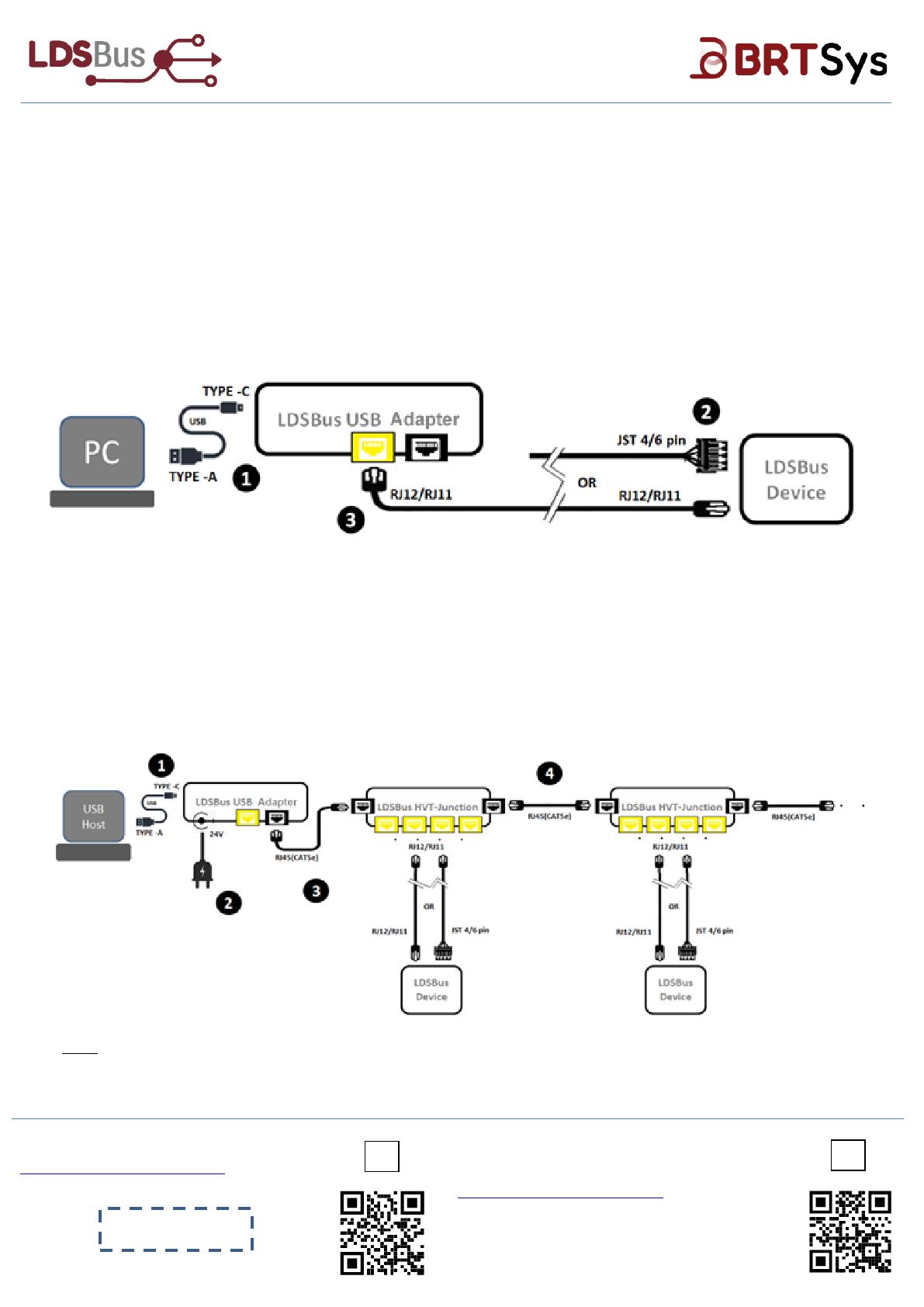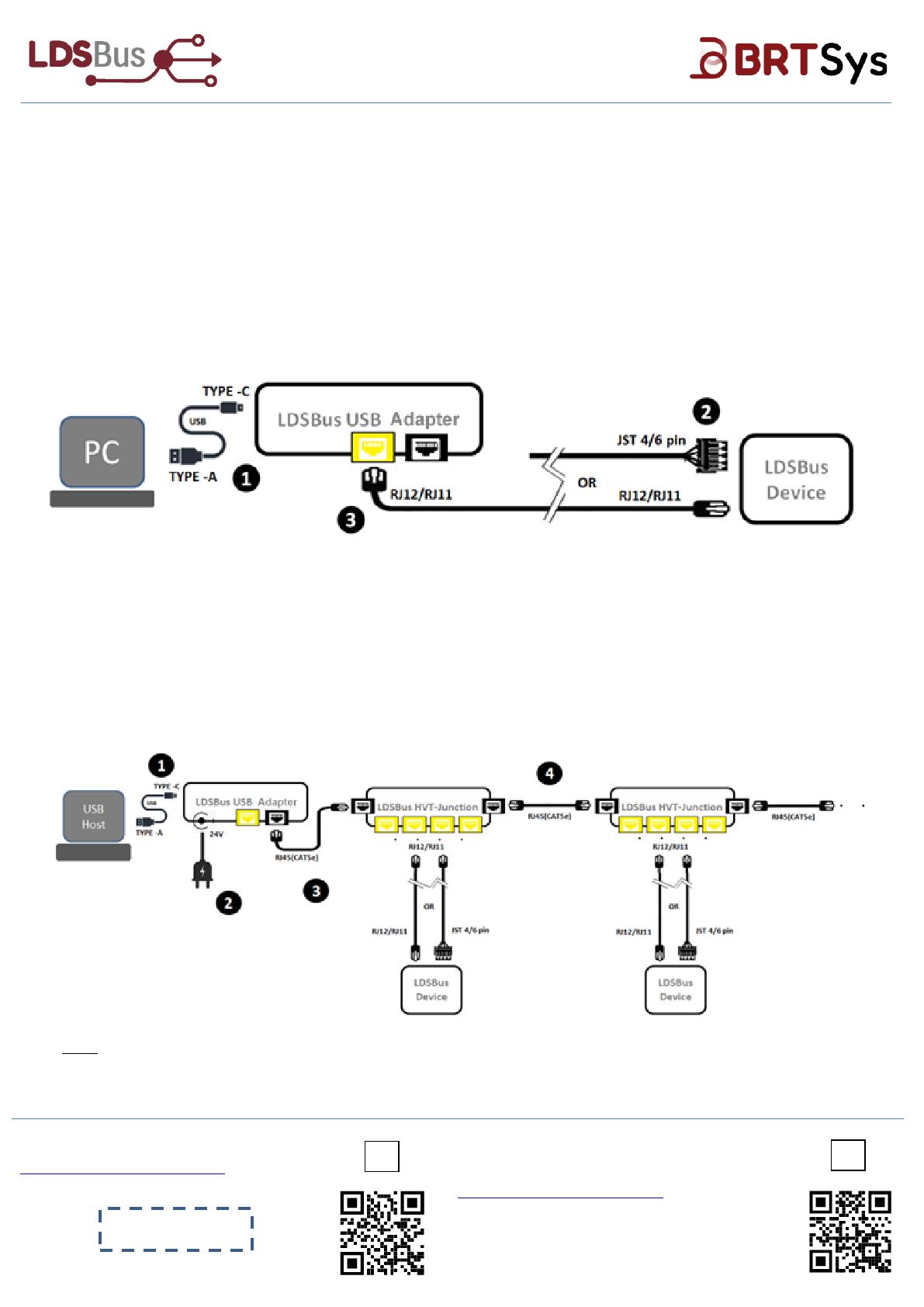
Step 1:
Connect the LDSBus
USB Adapter to a USB
Host. (Windows/Linux
PC, RPi3/4, or other
supported hosts)
Step 2:
Connect a 24VDC/18W
power adapter to the
DC jack and power on.
(Power to the LDSBus
will be enabled by
software)
Step 3:
Connect the first LDSBus
HVT-Junction to the
LDSBus USB Adapter
using a RJ45 (CAT5e)
Cable.
Step 4:
If there is more than
one LDSBus HVT-
Junction, chain them
together as shown.
Step 5:
Scan the QR code or
visit the link provided
below to download
software to operate
the bus.
Setup Instructions:
The LDSBus USB Adapter serves two functions: 1) Configure LDSBus Devices 2) Create an LDSBus
1) To Configure LDSBus Device (Sensors/Actuators)
Step 1:
Connect the LDSBus USB
Adapter to a PC with a
USB-C to USB-A (or USB-C to
USB-C) cable.
Step 2:
Ensure that the LDSBus
Device is connected to its
cable at one end.
Step 3:
Attach the other end of
the cable to the LDSBus
USB Adapter as shown.
Step 4:
Scan the QR code or visit the link
provided below to download the
LDSBus Configuration Utility and
obtain step by step instructions for
configuration.
Configure LDSBus Devices (Sensors and Actuators) before they can be used in any application
Note: Enable termination for last LDSBus Device in the bus using the LDSBus Configuration Utility
Please scan QR code A or visit
http://bit.ly/system-warranty for warranty
registration using the UUID and Product Key
View the full information of the LDSBus USB
Adapter, application setup and installation at
http://bit.ly/ldsbus-resources
or scan QR Code B.