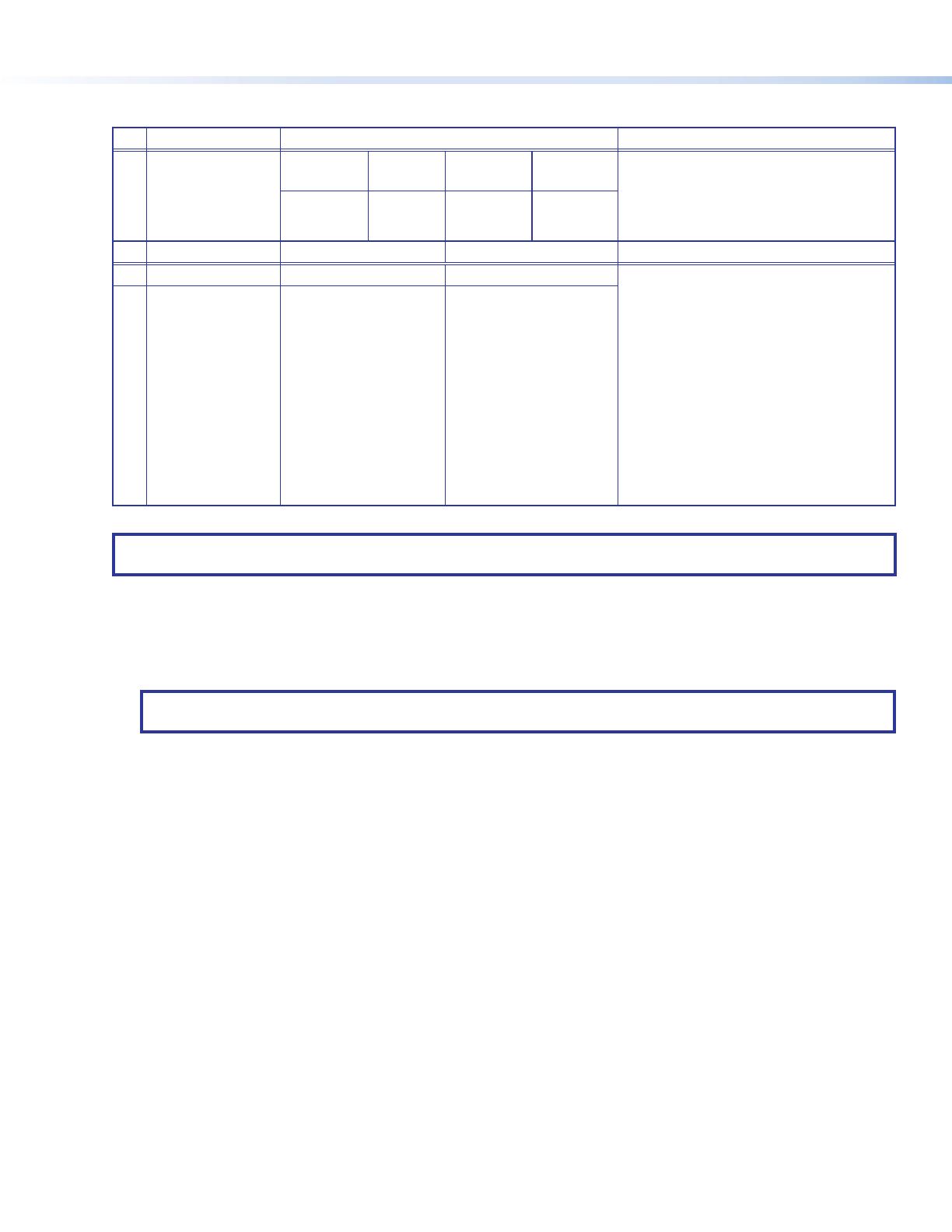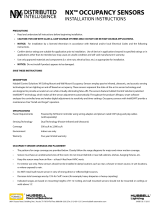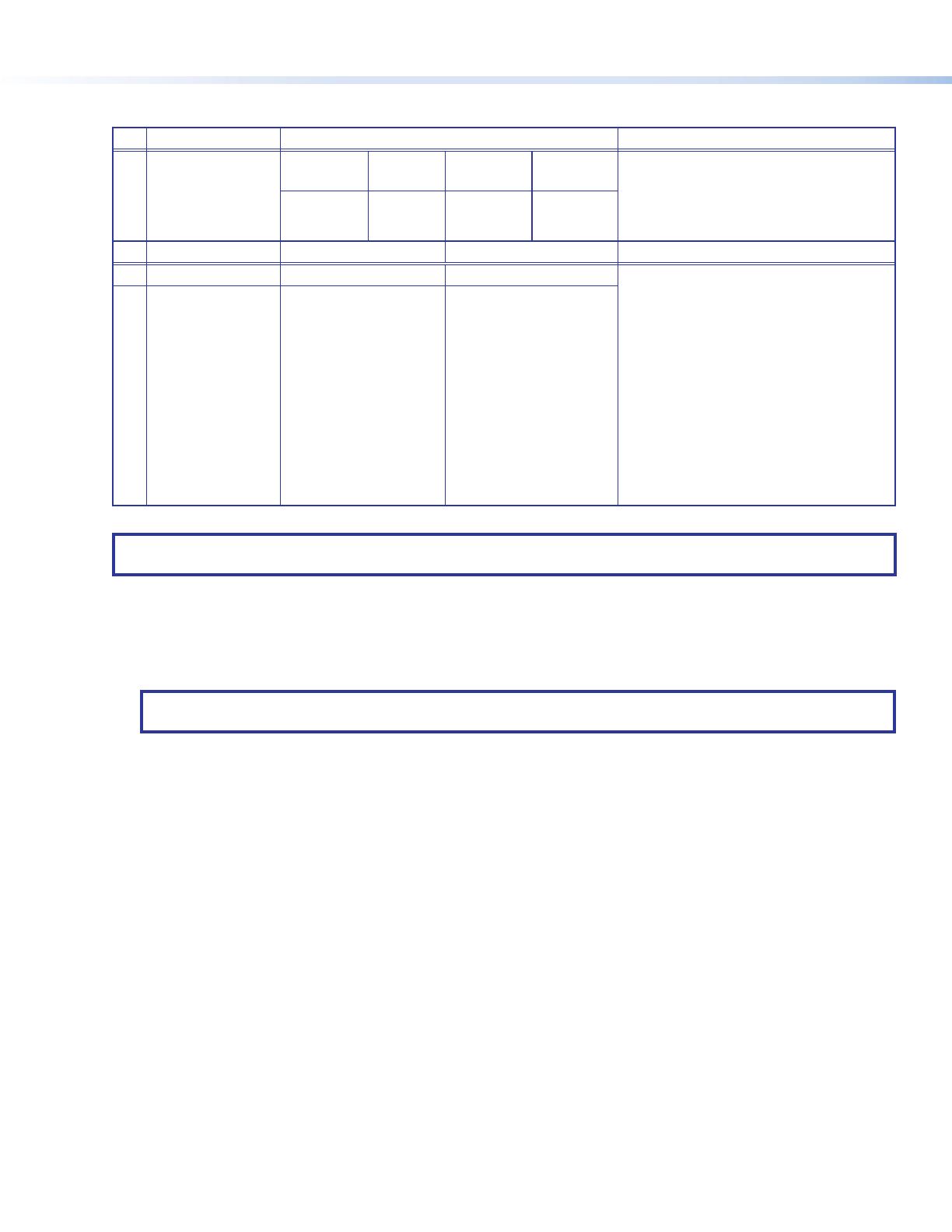
2
Occupancy Sensor OCS 100W • Setup Guide (Continued)
• DIP Switches (B) — (see figure2 on the previous page)
B Switch Function Settings Note
1 Timer Setting
(B1 and B2
switches must be
set together)
*8 minutes:
OFF
4 minutes:
OFF
15 minutes:
ON
30 minutes:
ON
In manual mode only (B3 set to ON), set
the amount of time before the sensor
triggers OFF when there is no occupancy
detected. In automatic mode (B3 set to
OFF) the timer settings are ignored.
2 *OFF ON OFF ON
B Switch Function OFF ON
3 Timer adjust Automatic *Manual Applies to the Timer (blue), Infrared
sensitivity (red), and Ultrasonic sensitivity
(green) adjustment dials.
• Setting to Manual mode allows for
more predicted behavior and is better
suited for automating AV applications.
• Setting to Automatic mode allows the
sensor to learn over time the ideal
timer and sensitivity adjustments for
the space and usage trends. This is
better suited for automating lighting
applications.
• All adjustment dials are disabled
when set to Automatic (OFF).
4 Sensitivity adjust Automatic *Manual
*Default and recommended
NOTE: B3 must be set to ON for Manual mode, in order to adjust the timer switches manually. B4 must be set to ON for
Manual mode, in order to adjust the infrared sensitivity and US sensitivity dials manually.
• Timer Setting (B1 and B2) — The occupancy sensor has a built in timer feature. In Manual mode (B3 set to ON), set the
B1 and B2 DIP Switches together, as shown in the table above, to set the amount of time before the sensor triggers OFF.
When the sensor detects motion, it instantly triggers ON.
Once occupancy is no longer detected, the timer begins. If no motion is detected and the timer expires, then the sensor
triggers OFF.
NOTE: If it takes too long for the OCS to turn off when the room is unoccupied, adjust the timer to 8 or 4 minutes
and extend the timer via the configuration of the connected control processor. This setup reduces false detection.
• Blue Timer Test Button —
• To enable an 8 second timer test mode, push the blue button once. The test mode will last for 1 hour, and then
automatically resets to the dip switch settings.
• To cancel the 8 second test mode, push and hold the blue button until the red LED ashes, returning the OCS to the
settings dened by the dip switches.
• Red Infrared Sensitivity Dial — Adjust this dial to increase or decrease infrared sensitivity.
• Turn counter clockwise (CCW) to decrease sensitivity. Major movements are needed to detect occupancy.
• Turn clockwise (CW) to increase sensitivity. Minor movements are detected as occupancy.
• The factory default setting is at 75%.
• Green Ultrasonic Sensitivity Dial — Adjust this dial to increase or decrease ultrasonic sensitivity.
• Turn counter clockwise (CCW) to decrease sensitivity. Major movements are needed to detect occupancy.
• Turn clockwise (CW) to increase sensitivity. Minor movements are detected as occupancy.
• The factory default setting is at 100%.
• Blue Photocell Sensitivity Dial — Photocell prevents the sensor from triggering on when the area is adequately lit with
natural light and when motion is detected. The sensor must be mounted directly over an area that is representative of the
average, natural room lighting. Before setting the photocell control, wait until the natural light is brightest (optional). Adjust
this dial to increase or decrease photocell sensitivity.
• Turn counter clockwise to decrease photocell sensitivity, causing it to activate with less light.
• Turn clockwise to increase photocell sensitivity, requiring brighter light to activate the sensor.
• Factory default is 100% (full clockwise) — Photocell sensor is disabled.
• Range — 10 to 1000 LUX