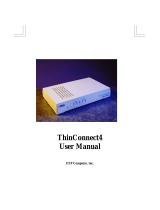Page is loading ...

EOC-20/21
Ethernet over Coaxial
Master/Subscriber Pair


CTC Union Technologies Co., Ltd.
Far Eastern Vienna Technology Center (Neihu Technology Park)
8F, No. 60 Zhouzi St.
Neihu District
Taipei 114
Taiwan
Tel: +886-2-26591021
Fax: +886-2-27991355
Email: info@ctcu.com
URL: http://www.ctcu.com
EOC20/21 User Manual
Ethernet over Coaxial Master/Subscriber Pair
Version 0.9a Sep 2008 (Draft)
Copyright © 2008, CTC Union Technologies, Inc.
All rights reserved.
All specifications are subject to change without prior notice.

Legal
The information in this publication has been carefully checked and is believed to be entirely accurate at the
time of publication. CTC Union Technologies assumes no responsibility, however, for possible errors or
omissions, or for any consequences resulting from the use of the information contained herein. CTC Union
Technologies reserves the right to make changes in its products or product specifications with the intent to
improve function or design at any time and without notice and is not required to update this documentation
to reflect such changes.
CTC Union Technologies makes no warranty, representation, or guarantee regarding the suitability of its
products for any particular purpose, nor does CTC Union assume any liability arising out of the application
or use of any product and specifically disclaims any and all liability, including without limitation any
consequential or incidental damages.
CTC Union products are not designed, intended, or authorized for use in systems or applications intended to
support or sustain life, or for any other application in which the failure of the product could create a situation
where personal injury or death may occur. Should the Buyer purchase or use a CTC Union product for any
such unintended or unauthorized application, the Buyer shall indemnify and hold CTC Union Technologies
and its officers, employees, subsidiaries, affiliates, and distributors harmless against all claims, costs,
damages, expenses, and reasonable attorney fees arising out of, either directly or indirectly, any claim of
personal injury or death that may be associated with such unintended or unauthorized use, even if such claim
alleges that CTC Union Technologies was negligent regarding the design or manufacture of said product.
TRADEMARKS
Microsoft is a registered trademark of Microsoft Corp.
HyperTerminal™ is a registered trademark of Hilgraeve Inc.
WARNING:
This equipment has been tested and found to comply with the limits for a Class A digital device, pursuant to
Part 15 of the FCC Rules. These limits are designed to provide reasonable protection against harmful
interference when the equipment is operated in a commercial environment. This equipment generates, uses,
and can radiate radio frequency energy and if not installed and used in accordance with the instruction
manual may cause harmful interference in which case the user will be required to correct the interference at
his own expense. NOTICE: (1) The changes or modifications not expressively approved by the party
responsible for compliance could void the user's authority to operate the equipment. (2) Shielded interface
cables and AC power cord, if any, must be used in order to comply with the emission limits.
CISPR PUB.22 Class A COMPLIANCE:
This device complies with EMC directive of the European Community and meets or exceeds the following
technical standard. EN 55022 - Limits and Methods of Measurement of Radio Interference Characteristics of
Information Technology Equipment. This device complies with CISPR Class A.
CE NOTICE
Marking by the symbol CE indicates compliance of this equipment to the EMC and LVD directives of the
European Community. Such marking is indicative that this equipment meets or exceeds the following
technical standards: EN 55022:2006, Class A, EN55024:1998+A1:2001+A2:2003, and EN60950-1:2001

TABLE OF CONTENTS
1. INTRODUCTION..................................................................................................................................................7
1.1
K
EY
F
EATURES
...................................................................................................................................................7
1.2
S
PECIFICATIONS
..................................................................................................................................................7
1.3
A
PPLICATIONS
....................................................................................................................................................8
2. VLAN (VIRTUAL LOCAL AREA NETWORK)..................................................................................................9
2.1
S
PECIFICATION
..................................................................................................................................................10
2.2
F
RAME
S
PECIFICATION
......................................................................................................................................10
2.3
A
PPLICATION
....................................................................................................................................................11
3. GETTING TO KNOW YOUR EOC MODEM ...................................................................................................11
3.1
F
RONT
P
ANEL
...................................................................................................................................................11
3.2
R
EAR
P
ANEL
.....................................................................................................................................................12
4. CONFIGURATION OF THE EOC MODEM.....................................................................................................12
5. CONFIGURATION VIA WEB BROWSER........................................................................................................13
6. STATUS................................................................................................................................................................14
7. GENERAL SETTINGS........................................................................................................................................14
7.1
E
O
CNA-WAN
S
ETUP
.......................................................................................................................................15
7.2
LAN
S
ETUP
......................................................................................................................................................16
7.3
SNMP
S
ETUP
...................................................................................................................................................17
7.4
P
ROVISIONING
S
ETTINGS
...................................................................................................................................17
8. TOOLS.................................................................................................................................................................18
9. SYSTEM SETTINGS ..........................................................................................................................................18
9.1
NTP
S
ETTINGS
:.................................................................................................................................................19
9.2
L
ANGUAGE
S
ETTINGS
: ......................................................................................................................................19
9.3
L
OGIN
A
CCOUNT
..............................................................................................................................................19
9.4
B
ACKUP
/R
ESTORE
............................................................................................................................................20
9.5
S
YSTEM
L
OG
....................................................................................................................................................20
9.6
S
YSTEM
O
PERATION
..........................................................................................................................................20
9.7
S
OFTWARE
U
PGRADE
........................................................................................................................................21
9.8
L
OGOUT
...........................................................................................................................................................21
10. EOC DESIGN FOR COAXIAL.........................................................................................................................22
10.1
R
ATE VS
.
A
TTENUATION RULE OF THUMB
..........................................................................................................22
10.2.
CATV
T
RANSMISSION
A
MPLIFIERS
.................................................................................................................23
10.3.
C
ONNECTING AN
E
O
CNA
DEVICE TO THE
C
OAX NETWORK
..............................................................................24
10.3.1 Cable video signal...................................................................................................................................24
10.4.
I
NSTALLATION
G
UIDE
L
INES
...........................................................................................................................24
10.4.1 Placement of Master ...............................................................................................................................24
10.4.2 Isolator...................................................................................................................................................25
10.5.
P
HYSICAL
C
ONNECTION
.................................................................................................................................25
10.5.1. MUX Access over Coax Cables...............................................................................................................25
10.5.2. Topologies..............................................................................................................................................26
11. CONFIGURATION VIA TFTP PROVISIONING............................................................................................27


1. Introduction
The EOC-20 is Multiplexer Unit for EoCNA (Ethernet over Coax Network Alliance) solution that
efficiently extends 10/100 Ethernet circuits to over 900 meters(2,952feet) at 112Mbps using existing
coaxial cable. The EOC-20 will allow Ethernet connectivity in existing facilities without pulling extra
cable. This is perfect solution for hotel or Multi-Dwelling Units where existing CATV coaxial cable
already exists and high-speed Ethernet communications are required for Internet and/or IPTV. The
EOC-20/21 is used with Coaxial cable to extend Ethernet connectivity over existing CCD/CATV
grade Coaxial cable.
1.1 Key Features
High-Speed, up to 160Mbps communications link over existing Coaxial Cable, Asymmetrical
on EoCNA
112Mbps@ up to 900 meters(2,952feet), reach down to 32Mbps @ about 1.2Km(4,000feet)
Operates transparently to high layer protocols such as TCP/IP
Auto-MDIX and Auto-sensing 10Base-T or 100Base-TX and Full or Half-Duplex on the
Ethernet port
Web based configuration or provisioning via TFTP configuration download
Status LEDs for simple monitoring of the device and connection status
1.2 Specifications
Network Standards
ITU G.9954,Ethernet Over Coaxial Network (EoCNA)
IEEE802.3 10BASE-T, 10Mbit/s
IEEE802.3u 100BASE-TX, Fast Ethernet at 100Mbit/s, Auto-negotiation
IEEE802.3x Full Duplex and Flow Control
IEEE802.1Q 802.1Q tag-based VLANs
IEEE802.1p Multi-Priority assignment, Differential queue weight, Port-based and
queue-based rate limiting
Multicast Applications: Supports IGMPv1/v2 snooping.
Protocol:
Ethernet; Transparent to higher layer protocols
Connectors
Fast Ethernet:Two RJ-45 Connectors
Coax:Two F-Type Female Coax Connectors, One for EoCNA trunk, the other for CATV
Transmission Power and Spectrum
8 +/- 1 dBm
12-28 MHZ
Transmission Speed and Distance
Up to 112Mbps@900 meters
Up to 4000 Feet (-176dBm/Hz Noise Floor)
Fast Ethernet Interface
10/100 Mbps
MDI/MDI-X Auto Crossover
Quality of Service
Priority Base on IEEE802.1p and TCP/UDP port
Priority Base on 802.1Q Tag
Guaranteed QoS base on Layer II Parameterized QoS

Network Management
Diagnostic EoCNA function
Secured/Isolated Communication between devices
Provision/Denial of Service
CPE profile download & SNMP read/write along with Web Manager setting
DHCP snooping and DHCP Option 82 support
NetBIOS blocking
ARP support
Public IP ACL
Port QoS Rate limit function for EoCNA port or LAN Port
Indicators
“Power” LED
Alarm LED
RUN LED
LAN Link/Act LED, STB Link/Act LED
EoCNA SyncMode LED,Link/Act LED
Environmental Conditions
Operating Temperature :0°C ~ 50°C (32°F ~ 131°F)
Storage Temperature: -10°C ~ 65°C (14°F ~ 149°F)
Operating Humidity:10% ~ 90%,Non-condensing
Power Requirement
External Power Supply:5VDC
Power Consumption:< 6 Watts
Physical Dimension
155mm(W) x 83mm(D) x 30mm(H)
Unit Weight
330 g
Emissions Compliance
FCC part 15 Class B, CE Mark
1.3 Applications
For Multi Service Operator (MSO) to deliver Triple-Play service in Last Mile solution.
Extend LAN connectivity to a remote site or between buildings
Connect Ethernet between different rooms over existing home Coaxial infrastructure
Connect new controller technology on the factory floor using existing cable
Extend Ethernet connectivity from a backbone network to an isolated location via Coaxial wire
Transmit Video and traffic controller information over existing Coaxial wire

2. VLAN (Virtual Local Area Network)
Virtual LAN (VLAN) is defined as a group of devices on one or more LANs that are configured
so that they can communicate as if they were attached to different wire, when in fact they are
located on the same LAN segment. Because VLAN is based on logical instead of physical
connections, it is extremely flexible.
The IEEE 802.1Q defines the operation of VLAN bridges that permit the definition, operation,
and administration of VLAN topologies within a bridged LAN infrastructure. VLAN architecture
benefits include:
1. Increased performance
2. Improved manageability
3. Network tuning and simplification of software configurations
4. Physical topology independence
5. Increased security options
As EOC (Ethernet over Coax) links are deployed more and more extensively and popularly, the
technology embraces the implementation of VLAN (VLAN tagging and untagged) over Coaxial links
and, hence, it is possible to be a requirement of ISPs.
We discuss the implementation of VLAN only for bridge mode operation, i.e., the VLAN spreads
over both the CO and CPE sides, where there is no layer 3 routing involved.

2.1 Specification
1. The unit supports up to 3 active VLANs with shared VLAN learning bridge out of
4096 possible VLANs specified in IEEE 802.1Q.
2. Each port always belongs to a default VLAN with its port VID (PVID) as an untagged
member. Also, a port can belong to multiple VLANs and be tagged members of these
VLANs.
3. A port must not be a tagged member of its default VLAN.
4. If a non-tagged or null-VID tagged packet is received, it will be assigned with the
default PVID of the ingress port.
5. If the packet is tagged with non-null VID, the VID in the tag will be used.
6. The look up process starts with VLAN look up to determine whether the VID is valid.
If the VID is not valid, the packet will be dropped and its address will not be learned.
If the VID is valid, the VID, destination address, and source address lookups are
performed.
7. The VID and destination address lookup determines the forwarding ports. If it fails,
the packet will be broadcasted to all members of the VLAN, except the ingress port.
8. Frames are sent out tagged or untagged depend on if the egress port is a tagged or
untagged member of the VLAN that frames belong to.
9. If VID and source address look up fails, the source address will be learned.
2.2 Frame Specification
An untagged frame or a priority-tagged frame does not carry any identification of the VLAN to
which it belongs. Such frames are classified as belonging to a particular VLAN based on
parameters associated with the receiving port. Also, priority tagged frames, which, by definition,
carry no VLAN identification information, are treated the same as untagged frames.
A VLAN-tagged frame carries an explicit identification of the VLAN to which it belongs; i.e., it
carries a tag header that carries a non-null VID. This results in a minimum tagged frame length of 68
octets. Such a frame is classified as belonging to a particular VLAN based on the value of the VID
that is included in the tag header. The presence of the tag header carrying a non-null VID means
that some other device, either the originator of the frame or a VLAN-aware bridge, has mapped this
frame into a VLAN and has inserted the appropriate VID.
The following figure shows the difference between a untagged frame and VLAN tagged frame,
where
the Tag Protocol Identifier (TPID) is of 0x8100 and it identifies the frame as a tagged frame. The Tag
Control Information (TCI) consists of the following elements:
1) User priority allows the tagged frame to carry user priority information across bridged
LANs in which individual LAN segments may be unable to signal priority information
(e.g., 802.3/Ethernet segments).
2) The Canonical Format Indicator (CFI) is used to signal the presence or absence of a
Routing Information Field (RIF) field, and, in combination with the Non-canonical
Format Indicator (NCFI) carried in the RIF, to signal the bit order of address
information carried in the encapsulated frame.
3) The VID uniquely identifies the VLAN to which the frame belongs.

2.3 Application
3. Getting to Know Your EOC Modem
This section will introduction the hardware of the EOC modem.
3.1 Front Panel
3.1 Front Panel
Status
LED
On Off Flashing
Power
DC 5V power feeding
in
Not powered N/A
Prov./Alm.
Provision
download/Alarm
CPE configuration file
download
Normal Operation
Run
CPE Processor
running
CPU running
Link/Act STB Link
Disconnected or Link
failed
Received or Transmit
Link/Act LAN Link
Disconnected or Link
failed
Received or Transmit
COAX
ECO Synchronous
Mode
Async. Mode N/A
COAX EOC Link
Disconnected or Link
failed
Received or Transmit
TRUNK
CATV

3.2 Rear Panel
3.2 Rear Panel
Port Name Type Functions
DC IN DC
Connect to the power adapter
plug.
LAN RJ-45
Connects to Ethernet port on
PC or STB LAN port
RESET RESET
RESET button to load
factory default
CATV F-Type Female Coax
Connect to TV or DVB-T/C
Received signal
TRUNK F-Type Female Coax
Connects from trunk of other
EoC unit.
4. Configuration of the EOC Modem
This guide is designed to lead users through Web Configuration of EOC Modem in the easiest
and quickest way possible. Please follow the instructions carefully.
Note: There are three methods to configure the EOC Modem: Provision deliver (via TFTP), Telnet and Web
Browser. Only one configuration application is used to setup the EOC Modem at any given time. Users have
to choose one method to configure it. For Web configuration, you can skip step 3. For Provision Configuration,
you can skip step 1 and 2.
4.1 Step 1: Check the Ethernet Adapter in PC or NB
Make sure that Ethernet Adapter had been installed in PC or NB used for configuration of the EOC Modem.
TCP/IP protocol is necessary for web configuration, so please check the TCP/IP protocol whether it has
been installed.
4.2 Step 2: Check the Web Browser in PC or NB
According to the Web Configuration, the PC or NB need to install Web Browser, IE or Netscape.
Note: Suggest to use IE5.0, Netscape 6.0 or above and 800x600 resolutions or above.
4.3 Step 3: Check the TFTP Server Program
For Provision deliver profile setting Configuration, users need to setup the TFP server program (FTP/HTTP
Server) .
4.4 Step 4: Determine Connection Setting
Operator need to know the Internet Protocol supplied by your Service Provider and determine the mode of
setting.
The different Protocols need to setup different WAN parameters. Once knowing the Protocol provided by ISP,
you have to ask the necessary WAN parameters to setup.

4.5 Step 5: Install the EOC Modem
!
To avoid possible damage to EOC Modem, do not turn on the EOC Modem before Hardware Installation.
Connect the power adapter to the port labeled DC-IN on the rear panel of the product.
Connect the Ethernet cable.
Note: The 2-port EOC Modem both supports auto-MDIX switching hub so both straight through and
cross-over Ethernet cable can be used.
Connect the Coaxial cable to the product Trunk port and the other side of Coaxial cable to wall jack.
Connect the power adapter to power source.
Turn on the PC or NB, which is used for configuration the EOC Modem.
5. Configuration Via Web Browser
Step. 1 For Win85, 98 and Me, click the start button.
Select setting and control panel.
Step. 2 Double click the network icon.
In the Configuration window, select the TCP/IP protocol line that has been associated with your network card
and then click properties icon. Choose IP address tab. Select Use the following IP address. Enter the IP
Address is 192.168.8.10 Subnet mask 255.255.255.0 Click OK button. The window will ask you to restart the
PC. Click Yes button.
After rebooting your PC, open IE or Netscape Browser to connect to the EOC. Type
http://192.168.8.254
The default LAN IP address and sub net-mask of the
EOC modem is 192.168.8.254 and 255.255.255.0.
Type User Name admin and Password 1111 and then click OK.
TRUNK
CATV

The default user name and password both are admin. For system security, it is suggested to change them
after configuration.
Note: After changing the User Name and Password, we strongly recommend you to remember them for the
next time you login.
6. Status
After login click Status button. You will see the EOC System Information.
System Information Includes
EOC WAN port information, WAN MAC Address, CPE WAN IP, CPE Subnet Mask, CPE
Gateway, CPE DNS setting etc.
LAN port information, LAN MAC Address, CPE LAN IP and Subnet Mask
DHCP Snooping session, In some ISP operator , will assign customer get several DHCP IP.
This means CPE can snooping customer current IP and future function.
Note. If need to configure CPE IP through DHCP server, even Provisioning, please make sure all
the settings must binding to EoCNA WAN port MAC Address.
7. General Settings
In this section will finger out CPE of general settings. Please reference follow as.
The General Settings contains EoCNA-WAN, LAN, SNMP, Provision Settings sub-option.
Operator can use it to completely setup the EOC Modem. After successfully completing it, User
can access Internet. This is the easiest and possible way to setup the EOC Modem.

7.1 EoCNA-WAN Setup
EoCNA-WAN status
At the EoCNA-WAN Web page setting, can finger out the Current EoCNA –
WAN IP
Address , exp. 10.123.6.135
EoCNA-WAN IP setting
EOC Modem had four way can setting to connect to ISP(Operation and Maintain
Using)
DHCP, Static IP, PPPoE, PPTP.
EoCNA DNS setting
DNS setting can setup bye default or manual.
EoCNA WAN QoS setting
After enable QoS function, can assign Downstream/Upstream by default
128K,256K,512K,1M,2M,4M,8M.16M,32M or Manual setting.
EoCNA VLAN setting
After enable VLAN tagging, will insert 4 Bytes for 802.1Q tagging and untagged.
In the same time also can setting separate or combine Port VID and Priority.
Note.
Disable QoS in Manager Mode, EOC throughput is 32M/32M
Disable QoS in Wire-Speed Mode, EOC throughput is 100M/100M
Enable QoS in Manager Mode, EOC can manager from
64K-32768K(Downstream)/64K-8192K(Upstream)

7.2 LAN Setup
In the LAN section, follow these functions.
LAN default Setting
Default EOC Modem LAN IP is 192.168.8.254 and Subnet mask is
255.255.255.0
LAN QoS Setting
If enabling LAN QoS, can set STB/LAN port Priority Flow Control,
Incoming/Outgoing Rate Limit
EoC Function Setting
EoC Operation Mode: default is Manager Mode. Wire-Speed Mode only works
for Testing best effective throughput.
IGMP Snooping enable: IGMP Snooping is the process of listening to IGMP
traffic. IGMP snooping, as implied by the name, is a feature that allows the EOC
Modem to "listen in" on the IGMP conversation between hosts and routers by
processing the layer3 IGMP packets sent in a multicast network
DHCP Snooping enable: DHCP snooping performs two main tasks:
Keeping a record of which IP address are currently allocated to hosts
downstream of the ports on the EOC Modem.
Deciding which packets are candidates for having Option 82 information
inserted, and actively filtering out packets that are deemed to be invalid
DHCP packets.
NetBIOS blocking enable: Blocking SMB protocol, exp. TCP/UDP 137-139,
UDP 445
Maximum DHCP session manager: Counting final DHCP ACK, and check to
half Least Time alive?
DHCP Option 82 enable: DHCP Relay Agent Information Option 82 is an
extension to the Dynamic Host Configuration Protocol (DHCP), and is defined in
RFC 3046.

7.3 SNMP Setup
SNMP setting is for MIB Browser manager, exp.get, set, trap etc.
7.4 Provisioning Settings
Provision Setting function is design for EOC Modem profile delivery method. This is the easiest
way let each CPE Modems automatic download profile setting from MSO that wants to design
for “no configuration required” delivery and maintenance for CPE setting, dynamic service start
up, F/W upgrade, and Performance Monitoring.
Note.
Provision during DHCP ACK “assign Boot file name”
Provision during System Start up.
Auto Provision by CPE itself.

8. Tools
In this section, the only function is “Ping Test”. CPE can execute ping testing to make sure circuit
is alive.
9. System Settings
System setting has the following pull down functions:

9.1 NTP Settings:
The Network Time Protocol (NTP) is a protocol for distributing the universal time (UTC)
by means of synchronizing the clocks of EOC Modem systems over packet-switched,
variable-latency data networks
9.2 Language Settings:
The Web GUI interface language can be changed by the operator. Currently there are
three languages available; English, Traditional Chinese, and Simplified Chinese.
9.3 Login Account
Setting the Web/Telnet Login in Account name and password, even Web Listen Port.

9.4 Backup /Restore
Backup EOC Modem configuration to a file. Restore from default configurations or backup
configuration file.
9.5 System Log
Setting Remote site Log Server Address and port. This service lets CPE upload the
system log to a Log Server.
9.6 System Operation
Some EOC Modem parameters must EOC Modem save and restart can be apply. That
mean every change of setting ,we recommend to execute this section function.
/