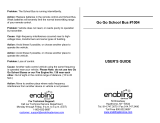Page is loading ...

LX7
Digital Sonar Unit
User Manual
www.marcumtech.com
LX-9
Digital Sonar/Underwater
Viewing system, with DVR

! TABLE OF CONTENTS
! ! Introduction.....................................3
! ! Features...........................................3
! ! Getting Started................................4
! ! Operation.........................................5
! ! ! Control Panel.........................5
! ! ! Sensitivity...............................5
!!!Range......................................5
!!!IR.............................................6
!!!Zoom.......................................7
!!!Cone angle.............................7
! ! ! Target adjust..........................7
! ! ! Menu.......................................8
! ! Display Options..............................8!
! ! ! View Mode.............................8
! ! ! Display Options....................9!! !
! ! ! Playback/Record.................10
! ! ! Sonar Settings.....................11
! ! ! System settings...................12
! ! Color Palette.................................13
!!gauges...........................................13
!!Zoom..............................................15
!!Cone angle....................................17
! ! Interpreting Signals......................18
!!Choose a display...........................19
! ! Ice Fishing set up..........................20
! ! On Screen Display.........................22
! ! A/V - Mini SD..................................23
! ! Open Water....................................24
! ! Battery Care...................................25
! ! Warranty.........................................26
!!
!!
!
Versa Electronics www.marcumtech.com
-2-

LX-9 USER’S GUIDE
You talk, we listen. For years we have been getting requests of a combined sonar/video unit. Not two
displays stacked on each other, mind you, but an all-encompassing unit that will locate, track, and
ultimately help you catch more fish.
The LX-9 is not for everyone. There are plenty of anglers out there that prefer the mobility of one of our
lean and mean sonars. Some people only fish in environs where an underwater viewing system is the way
to go. And believe it or not, there are even some anglers in a few remote corners of the ice belt who fish
with no electronics at all. If you are an angler that wants the best, a combination of all features that
anglers have been asking for, you’ve found it.
Fishing with “sonar only” requires the angler to use a bit of imagination to envision what is really going
on below, but using the video features of the LX-9 alongside the sonar will give anglers a chance to really
see what the sonar signals represent, increasing your knowledge and making you a better angler. The
LX-9 features the cutting edge sonar of the LX-7 fused with the living color imagery of our VS825sd
underwater viewing system, and with its built-in DVR, you will be able to preserve and share every
minute of the action.
!"#$%&"'(
•! 8” LCD Monitor—No Fishfinder/Viewing System is easier to see
•! Dual Beam Transducer—Quickly switch between 20 degree and 8 degree
•! Rugged transport shuttle with extendable transducer arm
•! Padded soft pack offers the ultimate in protection
•! Auxiliary clip-on camera soft pack
•! Protective clear shield
•! 12 volt 9 amp battery with automatic 3-stage charger
•! 2 year warranty
•! Adjustable zoom
•! Dashboard Display keeps the angler updated with critical information
•! Five different sonar windows to choose from, display up to three at once
! Display Sonar signals on top of video for an unbelievable “Heads –Up” display
•! Sony Super HAD II CCD underwater camera with 75’ of cable
•! Built-in DVR recording system w/mini SD card
•! Camera Panner
•! Transducer offset setting
-3-
Versa Electronics www.marcumtech.com

)"$$*+)('$#&$",
Sonar, Camera, or Both? That is the big question, and we hope that you utilize all that the LX-9 has to
offer. We strongly recommend that you put the LX-9 through its paces while at home, just to learn the
“flow” of the menu and the various functions. While one of the best features of the LX-9 is the ability to
display a sonar overlay on top of your video, or play video and sonar side by side, let’s start out by
learning how to use the sonar.
Anglers that are new to using digital sonars sometimes struggle with learning how to use it. A “fear” of
pressing buttons can really slow down the learning curve. When learning how to use your LX-9, press
away! You can’t hurt or break your system by pressing buttons, and if at any point you feel that you want
to start over, go to System Settings in your menu and select “Restore Factory “ to go back to the screen
configuration that came from the factory.
Remove the LX-9 from the packaging and place on a level surface with the MarCum Technologies logo
facing towards you and right side up. Open the top cover of the soft pack by lifting up on the Velcro
closures on each side and front of the soft pack. Once opened, loosen the knobs on the either side of the
gimbal bracket (at the base of the monitor) by turning each one counter-clockwise. Make sure to loosen
the knobs a considerable distance. The monitor can now be positioned how you want it. Once the monitor
is positioned how you want it, tighten the knobs again to hold the monitor in place. The front panel of the
soft pack can be folded up and secured behind the monitor with the hook and loop fasteners.
Your LX-9 is delivered with a 9 amp battery that is charged, so you can take it fishing right away. Start by
connecting the leads of the power cord to the terminals on the battery, red to red, black to black. Even
though the battery comes charged, if you are not going fishing immediately, you should hook up the
charger anyway to make sure the battery has a full charge. To charge the battery, see below. The LX-9
will operate for 8 hours or more on a fully charged battery. If you are going to be in situation where you
will want to use your system for more than one day without recharging, having a second, fully charged
battery with you is cheap insurance that guarantees you will be able to get full use out of your system for
the duration of your trip.
Inside the LX-9 deluxe softcase is an electronics shuttle that has compartments for the battery and the
dual beam transducer, as well as the transducer arm. The adjustable transducer arm allows for maximum
flexibility in positioning the LX-9 around the ice hole, and can even be moved to the other side of the
shuttle.
Be sure to explore all of the options available to customize your Dashboard Display. With four view
modes, five different sonar portals, four color palettes, 2 cones angles, and a myriad of other settings,
there are many possibilities. It is easy to explore these options, and changing your settings is easily done
on the fly. Experimenting while using the simulator at home will help you learn the “flow” of the menu
and settings.
-4-
Versa Electronics www.marcumtech.com

-."&#$*-+
The LX-9 has many functions and settings that are selected or changed by buttons on the Control
Panel. Learning what each of the buttons (POWER, SENS, RANGE, ZOOM, IR, CONE
ANGLE, TARGET ADJUST, MENU/ENTER, UP, DOWN) does will enable you to get the most
out of your LX-9. Note that you can experiment with different settings and dashboard
arrangements in SIMULATOR mode. Many of the selections will activate just by highlighting
your desired setting.
CONTROL'PANEL
The following is an explanation of each button on the control panel and what it does. Some of
the button functions can also be accessed in the main menu. Pressing any of the Control Panel
buttons will cause a window to open, enabling the user to make the desired adjustments. All
button function windows will time out after about 10 seconds. Any changes made to the settings
will activate when the MENU button is pressed, or after a few seconds without activity.
POWER - Press and hold this button for about 2 seconds to turn your unit on or off.
'"+'!"!#$%!&'(&!)*%+*,-.,/01!2345+!65+/758*!/$%!9:53+/!5;!*%+*,-.,/0!7%<3,7%=!20!/$%!3+,/!/5!>,6?!3>!
52@%6/*!8,?%!2545:A!B%%=*A!C*$A!*:988%7!29,/"C*$A!57!*:988!837%*!9+=!@,D*E!#5!9=@3*/!0537!*%+*,-.,/0A!C7*/!
>7%**!/$%!&'(&!2345+!9+=!9!297!B,88!9>>%97!9/!/$%!2545:!5;!0537!=,*>890E!!F7%**,+D!/$%!GFHIJK(!B,88!
9=@3*/!0537!*%+*,-.,/0A!9+=!/$%!*%+*,-.,/0!*%L+D!B,88!+5B!2%!=,D,/9880!=,*>890%=!5+!/$%!&'(&!D93D%E!!#$%!
2%*/!&'(&!*%L+D!,*!96$,%.%=!20!/37+,+D!3>!0537!*%+*,-.,/0!;75:!M!3+-8!053!7%6%,.%!9!68%97!9+=!*/%9=0!
2545:!7%9=,+DA!9*!B%88!9*!9!*/%9=0!7%9=,+D!5;!0537!@,DE!!#$%!*%+*,-.,/0!B,88!D5!3>!/5!NOA!23/!*%L+D!/$%!
*%+*,-.,/0!2%/B%%+!!P!9+=!QN!,+!/$7%%!65857!57!R!9+=!P!,+!*,S!65857!9+=!D7%0!*698%!,*!8,?%80!/5!D,.%!5>-:98!
>%7;57:9+6%!,+!:5*/!65+=,-5+*E!!#55!:36$!*%+*,-.,/0!B,88!5+80!=,*>890!B,/$!3++%6%**970!,+;57:9-5+A!
*$5B,+D!6834%7!9+=!:9?,+D!,/!:57%!=,T638/!/5!,+/%7>7%/!/$%!7%/37+!*,D+98*E!U834%7!69+!2%!693*%=!20!9+0!
+3:2%7!5;!*3*>%+=%=!,/%:*A!,+683=,+D!98D9%A!V55>89+?/5+A!-+0!23228%*A!9+=!5/$%7!>97-68%*E!
RANGE— The LX-9 is equipped with “Auto Range” and “Dynamic Depth”. The LX-9 will
automatically lock onto the proper range with either of these settings. There are also 9 manually
adjustable depth ranges—10, 20, 40, 60, 80, 120, 180, 240 and 300-feet. If you manually select a
range, select a range that is deeper than the actual depth and when in doubt, error on the “deep”
side. To change your range setting, press RANGE and scroll up or down using the UP/DOWN
Buttons. When the desired range is highlighted, press MENU to instantly change, or just wait
for a moment and the LX-9 will lock into the selected range automatically.
-5-
Versa Electronics www.marcumtech.com

The LX-9 has an Auto Range feature that allows you to simply turn on the unit and begin fishing.
To enter Auto Range, press RANGE. This will open a window with 11 range options. Now use
the UP button to highlight “Auto”. Now press MENU, and the LX-9 will automatically lock into
the appropriate depth range. For instance, in 32 feet of water, the LX-9 will lock into the 40 foot
range. In 45 feet of water the LX-9 will automatically lock into the 60 foot range. Your Range
gauge will show an “A”, and the needle will be all the way to the left.
Dynamic Depth is another exclusive feature that functions similarly to the “Auto Range”, but
fine tunes your range even farther. The Dynamic Depth will maximize the space on your display
by utilizing a constantly variable range that will always be just slightly deeper than the actual
depth. For example, if you were fishing in 23 feet of water, the Dynamic Depth range will be 25
feet, if you were in 29 feet of water, the Dynamic Depth range will be 32 feet. The Dynamic
Depth range will not go shallower than 10 feet.
To manually adjust the LX-9’s depth range, press RANGE. This will open a window with 9
range options. Now use the UP or DOWN button to highlight whichever range you would like to
be in. Your selected range will lock in as soon as the selected range has been highlighted.
IR (INTERFERENCE REJECTION) -- The Interference Rejection system is designed to
suppress competing return signals from other sonar units being used within close proximity.
When other sonar units are causing interference to the display of the LX-9, activate the IR
feature by depressing the IR button located on the control panel of the LX-9. Interference is
indicated by unusual signals flashing or scrolling across your display.
There are 12 levels, or channels, of interference rejection. Press the IR button once to open the
IR window, now use the UP/DOWN buttons to select the desired level of IR. The correct level
of IR will be achieved when the display is clear of display clutter. In some extreme cases, clutter
will be greatly reduced but not totally eliminated.
Anytime two or more sonars are being operated in proximity to each other, there is the potential
for interference. Deep water and hard bottom will increase the likelihood that one or more of the
competing sonars will experience interference. Besides experimenting with different levels of
IR, the anglers experiencing interference can also try having their transducers set at different
levels, going to narrow cone angles, and reducing gain or sensitivity settings.
-6-
Versa Electronics www.marcumtech.com

ZOOM—The ZOOM button allows you to select the upper range of the
portion of the water column you would like to zoom in on. The actual size of the Zoom window
can be adjusted in the Main Menu.
The Zoom feature allows you to focus the display on a specific depth within the water column,
and can be a great benefit in a variety of fishing situations. See the separate ZOOM section
below for more info on the ZOOM. Whenever you are utilizing the zoom menu, keep in mind
that the menu will “time-out” after 10 seconds.
CONE ANGLE - All transducers send down a signal that is shaped somewhat like a cone. Your
LX-9 easily switches from a 20 degree cone angle (good for general use) to a narrow 8 degree
cone angle (good for water over 40’, or any time you need a more precise view of what is below
you) . A feature unique to the MarCum Digital Sonars is the “Sonar Footprint” that displays
the actual extent of coverage by your transducer while you are fishing. See the special section on
Cone Angles below for more info.
TARGET ADJUST – This feature allows the angler to change the size of the signals being
displayed without increasing the sensitivity. Depending on the angler’s preference, the signal
size can be easily changed from a razor thin line to a thicker band. The TARGET ADJUST
feature will give you the thinnest, smallest, signal size at “0”, and the signals displayed will get
thicker as you increase the TARGET ADJUST. This feature should be used in conjunction with
the SENS to fine-tune your display. Anglers who have a hard time seeing, as well as those who
fish from a standing position, will really appreciate the “TARGET ADJUST” feature.
-7-
Versa Electronics www.marcumtech.com

MENU/ENTER – This button enables you to access other functions of the
LX-9. Some of these functions are also accessible through the use of the other buttons on the
Control Panel. When you press the MENU button, five sub-menus will be revealed. They are:
View Mode
Display Options
Play/Record
Sonar Settings
System Settings
To access the sub-menus, use the UP/DOWN buttons to highlight the desired sub-menu, and then
press MENU.
VIEW MODE is the first sub-menu. It is here where you may select to view in Sonar Mode,
Camera Mode, Heads-Up Mode, or Split Screen Mode
Sonar Mode should be used whenever you do not desire to have any video displayed. The
background and color palette may be adjusted in “Display Options”.
Camera Mode will display the video feed and on-screen camera displays [camera direction,
camera depth, camera temperature]
Heads-Up Mode will display the video feed with the sonar signal and Dashboard Gauges laid
on top of the video.
Split Screen Mode will display the video feed on the left, and a default dual vertical sonar
display with gauges on the right side. The sonar windows are not changeable in “Split Screen
Mode”
-8-
Versa Electronics www.marcumtech.com

DISPLAY OPTIONS
Sub-menu where the following features may be adjusted:
FLASHER DISPLAY The Flasher Display can be turned on or off !
VERTICAL DISPLAY! ! The Vertical Display can be turned on or off
VERTICAL ZOOM DISPLAY! The Vertical Zoom Display can be turned on or off
CHART DISPLAY! ! ! The Chart, or Scrolling graph, can be turned on or off
CHART ZOOM! ! ! This enables you to use the scrolling graph in zoom mode
GAUGE DISPLAY! ! ! Your 5 gauges, on-screen displays for the camera, and
! ! ! ! ! Sonar footprint may be turned on or off here
TEMPERATURE! ! ! Water temperature display may be turned on or off here.
! ! ! ! ! This feature will only work if you are using your unit with
! ! ! ! ! the optional “Universal Transducer”, designed for open
! ! ! ! ! water use.
BACKLIGHT! ! ! You can adjust the overall brightness level of the display
! ! ! ! ! here. When using outside during bright conditions, you
! ! ! ! ! will want to have it set fairly high, at 50 or more. In low
! ! ! ! ! light or when using inside an ice shack, a setting of 50 or
! ! ! ! ! less is desirable.
COLOR PALETTE! ! ! There are four different color palettes to choose from.
! ! See the section below on Color Palettes !
BACKGROUND! ! There are three different backgrounds to choose from.
! The “Night” option is great for low light periods or when in
! a darkened shack.
-9-
Versa Electronics www.marcumtech.com

PLAY/RECORD is the next sub-menu; this is where all recording and
playback functions are done.
LIVE is the first option, this gives you a real-time video and sonar feed of what’s going on
below you.
SIMULATOR The LX-9 has a simulator mode that will portray a variety of different depths and
signal returns. Activating this feature enables the user to experiment with the various settings
without actually being on the water. To activate, highlight SIMULATOR and press MENU/
ENTER. To turn off the SIMULATOR, you must go back to the PLAY/RECORD menu,
highlight and select LIVE. This simulator represents an open water experience, so the depths
and signals will change as it goes through the simulation.
PLAYBACK is to review video recordings you have made. The recordings will display as
boxes identified numerically. Use the UP and DOWN arrows to highlight the desired clip, then
select MENU/ENTER. A small white triangle will appear in the lower right corner during
playback, and will change to a white square at the end of the clip. After a video clip has been
played, the last frame of the video will remain on the display until you press any button. You
will then be returned to whichever “View Mode” you were in. If you don’t watch a recording to
its end, make sure to stop the recording before moving on to other clips or going back to LIVE
mode. To do this, first press MENU, choose Playback/Record, highlight “STOP”, and finally
press Menu/Enter.
To playback a video, make sure that you are not in “Sonar Mode”, but have selected “Camera
Mode”, “Heads Up Mode” or “Split Screen Mode”. If you recorded Sonar signals, they will
playback on whichever Sonar Windows you have open.
RECORD is to begin a recording. A red circle will appear in the lower right corner of the
display while a recording is being made.
STOP (Playback/Record) is to stop a recording or to stop a Playback clip.
DELETE will bring up a page similar to the playback page. To delete a clip, you must first select
DELETE, then scroll to the desired recording you want deleted. The highlighted video will be
deleted when you press MENU/ENTER.
EJECT SD CARD should be set to “on” before you remove your SD card.
-10-
Versa Electronics www.marcumtech.com

SONAR SETTINGS is the next sub-menu, and it has the following features that may be
adjusted:
SENSITIVITY -This adjusts the sensitivity. This is described in the Control Panel section
above
RANGE Select range in the same manner as described above
ZOOM DEPTH- Here is where you set the upper range of the zoom window. This can also be done by
using the ZOOM button as described above. The actual size of the zoom window is adjusted in the “Zoom
Window” field.
ZOOM WINDOW- Here is where you determine the size of the Zoom Window. Go to the
“Zoom” section of the manual for more specific information.
IR - Interference Rejection can be adjusted here, as well as by using the Control Panel button.
See above for more info.
TARGET ADJUST -Target Adjust can be adjusted here, as well as by using the Control Panel
button. See above for more info.
CONE ANGLE -Cone Angle [and Sonar Footprint] can be adjusted here, as well as by using the
Control Panel button. See above for more info.
SONAR MODE -Choose between “ice fishing” and “open water” mode here
MAX PING RATE -Adjusting this setting will increase the response time of signals from your
transducer to the screen. If fishing shallow water (less than 20 feet) use the lower settings.
Likewise, you will see better performance with the higher settings in deeper water.
CHART ENHANCE –This feature is unique to the LX-9, and open water anglers in particular will find
it very helpful for locating bottom-hugging fish. While in Chart Display or Chart Zoom only, the Chart
Enhance draws a fine line on the bottom, this makes it easier to differentiate between a fish tight to the
bottom and a high spot on the bottom. Increasing the setting will “pull” the line farther off the bottom.
The Chart Enhance settings go up to ten, best results will likely be had with a setting of 3 or less.
$&#+',%/"&(-!!'"$WX0!*%L+D!/$,*!9/!/$%!*9:%!=,*/9+6%!0537!/79+*=36%7!,*!2%85B!/$%!B9/%7!8,+%A!
053!B,88!$9.%!/$%!:5*/!966379/%!=%>/$!:%9*37%:%+/!>5**,28%
SHALLOW ALARM—For open water use, this will indicate if your boat goes shallower than a
designated depth. For instance, you may not want your boat to be in water less than 5 feet deep. Set the
Shallow Alarm for 5 feet, and an alarm will go off if you get into water 5 feet or less. This should not be
used as an aid to navigation, pay attention to your surroundings at all times! The alarm will stop once the
boat has moved to deeper water, or the settings have been adjusted to a shallower depth.
-11-
Versa Electronics www.marcumtech.com

SYSTEMS SETTINGS -is the last sub-menu, and it has the following features that may be
adjusted
UNITS -Depth can be displayed in feet or meters
LCD COMPASS CALIBRATION/CAMERA COMPASS CALIBRATION— If the
directional arrow for your camera becomes inaccurate, it may be necessary to recalibrate the
compass. These two features are used together to accomplish recalibration. More info on
Calibration is found below.
CAMERA LIGHTS -Camera lights are turned on and off here.
RESTORE FACTORY - This is where you can restore factory settings. The factory settings are
the most popular configuration, and if at any time of changing your selections you want to revert
back to this screen, you may easily do so here.
VIDEO OUT - Be sure to select this option if you are hooking your LX-9 up to a larger monitor.
When selecting back and forth between Large Screen viewing and LCD viewing allow 15 – 30
seconds for the machine to properly “reformat” the screen size.
-12-
Versa Electronics www.marcumtech.com

/-0-&(.#0"$ $"((Use this feature to choose which of the 4 color palettes you prefer. Option 1,
Option 2, Option 3, Option 4
The default setting has RED as representing the strongest signal, often signifying a hard bottom
or a larger fish that is in the center of the transmit signal (cone). GREEN represents a softer
bottom or smaller fish in the middle of the transmit signal or a larger fish on the outside of the
transmit signal. YELLOW represents weaker signals and often signifies weeds, small bait-fish,
medium-sized fish on the outside of the transmit signal. When using the other color palettes, the
colors displayed and the signal strengths represented will change accordingly. One important
note, the 6–color and Gray Scale palettes will often give more detail than the three color options
due to the fact that these palettes have three more colors or shades to “paint” with.
)#%)"'—A feature unique to all MarCum Digital Sonars is the ability to be able to constantly
see where your most critical settings are at. !At a glance, you will be able to tell what your
Sensitivity is at, what level of IR you are operating at, how high your Target Adjust is, your
range, and battery status displayed in volts. If you have the camera operating, you will also see
camera depth and temperature. The gauges can be turned on or off by pressing MENU,
highlighting “Gauge Display”, and making your selection. Where the gauges display will depend
on which screen configuration you have selected. Gauges cannot be displayed if you are only
operating one or both of the scrolling graphs.
One of the most critical gauges is the BATTERY METER—This gauge indicates the voltage
currently being produced by your battery. The LX-9 needs between 11 and 13 volts to properly
operate. If the voltage drops below 11 volts, you may see a decrease in performance.
Recharging your battery after each use will maximize the life of your battery, and will ensure that
your LX-9 will run strong all day.
-13-
Versa Electronics www.marcumtech.com

1--2(
One of the best features to have in an ice fishing Sonar is a “Zoom”, and there is none better than
that of the MarCum Digital Sonars. A Zoom feature enables you to have a magnified view of a
selected portion of the water column. Note that when the ZOOM window is open, you can still
view the entire water column on one of the other windows. Imagine that you are fishing for
walleyes in 30 feet of water, and you are zoomed in on the bottom 5 feet. If a school of crappies
comes through at 20 feet, you will be able to easily see them on one of the other windows, and
quickly raise your bait to their level. The position of the ZOOM window is adjustable in one-
foot increments. The ZOOM can focus on bottom (for detecting bottom-hugging fish), or at any
level above bottom.
The LX-9 also offers Auto Bottom Track Zoom that automatically zooms and locks onto the
bottom, even when you change locations. This is especially useful for if you are hole-hopping
for bottom hugging fish like walleyes and perch. To access the Auto Zoom, press ZOOM, and
then press the UP button until “A” (Auto) appears. It will appear after you pass “0” on the Zoom
Window.
The ZOOM feature on the LX-9 can be accessed in several ways depending on which sonar
windows you have displayed on your dashboard. Having your LX-9 set at the factory default
setting for a screen configuration will make it easiest to learn how to use the Zoom. It is highly
recommended that you learn how the Zoom works while in simulator mode. Operating the
Zoom is quite simple, and only requires the pressing of a few buttons to select the size and
position of your Zoom Window.
So, start by having the factory default screen (Flasher in center, Vertical Display on left, Vertical
Zoom on right) open. The area that is featured on the Zoom Display is indicated by the “Zoom
Indicator Bar”, a light blue bar on the right side of the Vertical Display. When you press the
ZOOM button, a “Zoom Depth” window will appear at the bottom of the screen. This is where
you set the uppermost limit of the Zoom Display by pressing the UP/DOWN buttons. When you
have the desired depth highlighted, pressing ZOOM again will establish that depth as the top of
your Zoom display. You will notice that the Zoom Indicator Bar will move up or down as you
make these adjustments. To set the size of what is shown in the Zoom Display, press MENU, and
then highlight “Zoom Window”. You can now select which size zoom window you want.
-14-
Versa Electronics www.marcumtech.com

Another tip: on the left side of your “Zoom Window” are depth indicators. These indicate the
portion of the water column you are looking at in the Zoom window. You need to make sure
that your water depth is in-between the top and bottom depth indicators. If you are in 30 feet of
water and want to use a 10 foot zoom window on the bottom, a good place to have your zoom
window would be about 21’ at the top and 31’ at the bottom. That will ensure that the bottom of
the water column is completely covered.
Going through this process several times before you go fishing is a great idea, as that will allow
you to easily and quickly make adjustments right away once on the water.
If you have only the Flasher Display, the Vertical Display, or the Scrolling Graph Display open,
and go into zoom mode, pressing the “ZOOM” will cause the vertical zoom window to appear,
and a “Zoom Depth” window will open at the bottom of the screen. You will still set the
uppermost limit of your zoom window here, but you won’t have the advantage of having the
Zoom Indicator Bar to show you exactly what area is being highlighted. With a little bit of
experience, you’ll find this to be quite easy to do. Just set the zoom depth for 5, 10, 20, or 40
feet above the bottom, and then set the Zoom Window to the size that is appropriate.
For example, if you were fishing in 30 feet of water, and wanted to zoom in on the bottom 10
feet, press ZOOM, and then set the zoom depth for 20 feet (10 feet off bottom). Now press
MENU, highlight “Zoom Window”, and select 10 feet. The 20 to 30 foot portion of the water
column is now displayed on the Zoom display, and the entire water column is viewable on the
flasher window.
The LX-9 also features “Chart Zoom” which enables you use a scrolling graph in Zoom mode.
Activate the Chart Zoom in the Display Options of the menu. You set the zoom just as you would
when using the other sonar options. When you press the ZOOM button to make a change, the
Vertical Zoom window will automatically open. After adjustments have been made, you may
turn the Vertical Zoom window off again in the Display Options of the menu. It is not possible
to display your gauges if you only have the Chart Zoom display open.
-15-
Versa Electronics www.marcumtech.com

/-+"(#+)0"(*+!-
A feature unique to the MarCum LX Digital Sonars is the “Sonar Footprint” that displays the
actual area being covered by your transducer while you are fishing. This data is displayed below
the Cone Angle Icon, and represents the diameter of the base of the transducer cone. This will
keep you constantly updated how much area is being covered by your LX-9, and will help you
decide which transducer angle best suits the conditions. To switch from 20 degree to 8 degree,
simply press the CONE ANGLE button once, and the CONE ANGLE icon will change from 20
degree to 8 degree, and the Sonar Footprint will change with it.
Conditions where the narrow beam will benefit you are:
1---Fishing in deep water (over 40’) for walleyes, perch, or lake trout
2---Fishing along very steep drop-offs for bottom-hugging walleyes
3---Fishing in big schools of fish, like suspended crappies or tullibees
4---Fishing in and around heavy weeds for panfish, like bluegills and
crappies
5---Fishing in a crowd, the narrow beam will reduce interference from
your neighbor
-16-
Versa Electronics www.marcumtech.com

*+$"&.&"$*+)('*)+#0'
,*)*$#0(,".$3
The digital depth display on the LX-9 provides a quick and easy way to determine depth. Digital
Depth is always displayed in the center of the circular display, and on the bottom of the vertical
displays. It will also show in the upper left corner of the graph in some configurations. This
display can be used as a quick reference when setting your zoom or checking depths through the
ice.
READING BOTTOM - When interpreting your bottom signal, always read the leading edge
(shallowest side) of the signal return. If you have a strong signal return (wide band) and it starts
at 13 feet and ends at 16 feet, the correct depth is 13 feet or the shallowest leading edge of the
return signal. Anything beyond the shallowest leading edge indicates the strength of the return
signal.
Your LX-9 can also be used to determine bottom composition. The thicker and bolder your
bottom shows, the harder the bottom is. In some cases, hard bottom can be indicated by a
“double” or second echo that will show on your display at approximately twice the water depth.
Soft bottom (silt, mud, muck) will only register one bottom reading. Using your Sonar in
conjunction with the underwater viewing system is a great way to learn how to interpret your
sonar signals.
READING FISH - Fish will generally appear as separate targets from the bottom. Using the
factory default color palette, a fish target can be displayed as RED, GREEN, or YELLOW,
depending on the size of the fish and the location within the transmit beam. Larger fish located in
the center of the beam (cone) can appear RED and will be displayed as a wider band on the
display. Smaller fish or fish on the outside of the cone may appear green or even yellow. Fish
moving through the transmit beam may change color as the return signal strengthens or weakens
reflecting their location.
Some fish, like walleyes, are notorious for cruising right on the bottom. The LX-9 has target
separation fine enough that it will generally show bottom hugging fish as a separate signal.
However, fish that are right on the bottom can appear as part of the bottom. The best indication
of a fish sitting right on the bottom is that the leading edge of the bottom return signal is either
GREEN or possibly a dithering or flickering RED segment. If you are experiencing a lot of fish
tight to the bottom, be sure to try using the “Chart Enhance” in the Scrolling Graph mode-this
helps separate signals from bottom hugging fish from the bottom. Utilizing the ZOOM feature
can give you a magnified look at the bottom when this is happening, and help you better learn
what is going on below you.
-17-
Versa Electronics www.marcumtech.com

Schooling fish, like crappies or white bass, will sometimes group in large numbers suspended off
the bottom. A big school of fish concentrated in one portion of the water column can show on
your sonar as one large “blob”, and it can be difficult to pick out individual targets. Zooming in
on the zone with the most fish will give you better definition, and switching to the 8 degree cone
will eliminate signals from fish on the periphery of your area, improving your definition even
more.
READING LURES AND JIGS- The LX-9 will pick up and display the smallest of lures and
jigs. When tuning the unit to display your lure, lower the object to the desired depth and turn up
the SENS until you see the lure on the display. It is important that the SENS be set so it displays
the lure or bait as you raise or lower it. Once you have the SENS set where you want it, you can
fine-tune your signals by using the TARGET ADJUST button.
Dead Zone - All sonar units will have a dead zone in certain circumstances. This occurs on sharp
drop-offs where the transmit beam (cone) hits the shallower edge of the drop-off and returns
before the deeper edge returns. This in effect creates an undisplayed area between the shallower
and deeper water within the transmit beam. The 8 degree transmit option on the LX-9 will
greatly reduce this effect.
-18-
Versa Electronics www.marcumtech.com

3-4($-(,"/*,"(43*/3(/-+!*)%&#$*-+($-(%'"
With 5 different sonar windows and a plethora of other settings [as well as underwater viewing
capabilities] it can be hard to decide on which one to display. If you have used traditional
mechanical flashers in the past, you may like the familiarity of the LX-9’s flasher display. The
flasher displayed with one or more of the vertical displays is likely to be how most anglers use
the LX-9, at least for starters. We get endless feedback on how well the scrolling graph display
works for ice fishing, so be sure to give it a try. Be sure to experiment with different color
palettes and backgrounds, too.
CIRCULAR'[FLASHER]'DISPLAY
This Sonar window will read much like a traditional flasher-style display. You can set the range
manually, or allow the Auto Range or Dynamic Depth Interface to automatically lock into a
RANGE that will optimize the use of the circular display. Signals are displayed as various
colored lines on the dial, and the different colors represent different signal strengths.
VERTICAL'DISPLAYS
These Sonar Portals are very easy to interpret—top is the top, bottom is the bottom. Anything in
between the top and bottom is weeds, fish, or your lure. There are two different Vertical displays
—one shows the entire water column, one shows your ZOOM window. On each one, signals are
displayed as various colored lines on the column, and the different colors represent different
signal strengths.
SCROLLING'GRAPH'(CHART)'DISPLAYS'''''
These displays will show not only what is happening below you in real time, but will also enable
the user to have a “history” of what has happened. While most commonly used for open water,
many anglers are discovering the benefits of using a graph on the ice. The LX-9 stands apart
from other graphs in that it displays with ultra-fast “True-Time” sonar response – less than .02
seconds between the echo reaching the transducer and when signal appears on LCD screen.
When used from a boat in open water, the user will see signals displayed in classic “Graph”
fashion; the bottom will be a solid band, and fish or other objects display as “arches”. The
“Chart Enhance” feature makes this display that much better.
When used from a stationary position, such as ice fishing, the bottom will display as a solid band,
but other signals, like fish or your jig, will display as lines of varying thickness. A large fish is
likely to display as a fairly thick band, while a small ice jig will show as a very fine line. The
best way to learn how to interpret signals on the graph is to have it displayed along with the
circular or vertical display. After using the graph along with one of the more familiar displays,
you may find that you like fishing with the graph best of all. It is fascinating to watch the “trail”
of your jigging motion, and fine tuning your presentation to exactly what the fish want has never
been easier. Using any of the sonar functions in “Heads Up” mode allows you to see real time
sonar along with real time video-now you can really learn how to interpret those signals!
-19-
Versa Electronics www.marcumtech.com

'5678(9:(;<5(;=>7?@9A5=(BC=(DA5(E?<D78F((
When used in conjunction with the retractable pivoting transducer arm and rubber stopper, the
LX-9’s transducer will automatically level itself in your ice hole. To begin operation, take the
transducer out of the recessed holder, and rotate the adjustable ice arm out from inside the
shuttle. Extend transducer arm, (the cable should already be threaded through it with stopper in
place) and deploy the transducer into the water. We recommend setting your stopper to have the
transducer down the least amount possible. The LX-9 puts out enough power that in most cases it
is not necessary to have your transducer down more than a few inches below the water line to get
a good reading. When the ice thickness is over two feet, it may be necessary to have your
transducer set farther down. Remember--the less transducer cable you have out, the easier it is to
pull it out of the water when bringing in a fish, or to move to a new location.
READING THROUGH ICE - The LX-9 will provide accurate information reading through ice
providing the ice is reasonably clear. Wet the ice with at least a cup of water to improve the
coupling of the transducer to the ice. Place the face of the transducer firmly on the wetted ice,
and you will now be able to see the depth displayed digitally, and a signal showing the bottom
(and fish) on whichever sonar windows you have open. Drilling into the ice 1-2” before taking a
reading may be necessary if the surface of the ice is very rough, or if the ice is filled with air
bubbles.
USING THE UNDERWATER CAMERA
The camera of your LX-9 can be used to search for that perfect weed line or locate the crib or
rock pile where fish will generally school, entertain the kids, or as the perfect tool to enhance
your ice fishing experience. To use as a search tool, drill a series of holes through the ice in the
location you’re interested in fishing. The LX-9 is small enough to hold in your arms while
walking from hole to hole. Drop the camera down each hole in search for the best spot or until
you locate fish. Keep your eye on the directional and depth indicators to pinpoint the fish’s
hideout. Once you have decided on an area to fish, you will be best served to drill a separate
hole for the camera cable. How far away from your angling hole this should be can depend on a
few factors, like water depth, water clarity, and light penetration. Around 4 feet is a good
starting point. Deploy your camera to the desired depth and lock it into place in the provided
camera panner. You can now use the remote control on the panner to get the camera pointing in
the right direction. Pay attention to the camera’s “heading”, indicated by the arrow that rotates
around the screen. You should have a jig down your angling hole for a reference.
-20
Versa Electronics www.marcumtech.com
/