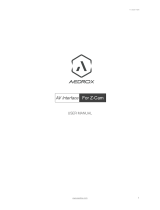Page is loading ...

Version 21.10.2020 HW: CAM(V31)(V55) RL2-N900
r.LiNK Video-inserter
RL2-N900
Compatible with
Opel vehicles with
Navi 900 intelliLink infotainment with 8” touch monitor
Chevrolet vehicles with MyLink IO6 infotainment
Video-inserter for rear-view camera input
and two additional video sources
Product features
Video-inserter for factory-infotainment systems
2 CVBS video-inputs for after-market devices (e.g. DVD-Player, DVB-T tuner)
FBAS Rear-view camera video-input
Automatic switching to rear-view camera input on engagement of the reverse gear
Activatable parking guide lines for rear-view camera (not available on all vehicles)
Video-in-motion in drive mode (ONLY for connected video-sources)
Video inputs NTSC compatible

Version 21.10.2020 HW: CAM(V31)(V55) RL2-N900
Pag
e2
Contents
1. Prior to installation
1.1. Delivery contents
1.2. Checking the compatibility of vehicle and accessories
1.3. Connectors – video interface
1.4. Dip-switch settings – video interface
1.4.1. Enabling the interface’s video inputs (dip 2-3)
1.4.2. Rear-view camera setting (dip 5)
1.4.3. Monitor adjustment (dip 6-8)
1.5. Connectors – CAN box
1.5.1. Dip switch settings – CAN box
2. Installation
2.1. Place of installation
2.2. Connection schema
2.3. Connecting – 10pin PNP cable
2.4. Connection – picture signal cable
2.5. Connection - video sources
2.5.1. After-market rear-view camera
2.5.1.1. Case 1: CAN-box receives the reverse gear signal
2.5.1.2. Case 2: CAN-box does not receive the reverse gear signal
2.5.2. Audio-insertion
2.6. Connection - video-interface and keypad
2.7. Picture settings and guide lines
3. Switching the video sources
3.1. By infotainment buttons
3.2. By external keypad
4. Specifications
5. Frequently asked questions
6. Technical support

Version 21.10.2020 HW: CAM(V31)(V55) RL2-N900
Pag
e3
Legal Information
By law, watching moving pictures while driving is prohibited, the driver must not be
distracted. We do not accept any liability for material damage or personal injury resulting,
directly or indirectly, from installation or operation of this product. This product should only
be used while standing or to display fixed menus or rear-view-camera video when the
vehicle is moving, for example the MP3 menu for DVD upgrades.
Changes/updates of the vehicle’s software can cause malfunctions of the interface. We
offer free software-updates for our interfaces for one year after purchase. To receive a free
update, the interface must be sent in at own cost. Labor cost for and other expenses
involved with the software-updates will not be refunded.
1. Prior to installation
Read the manual prior to installation.
Technical knowledge is necessary for installation. The place of installation must be free of
moisture and away from heat sources.
1.1. Delivery contents
Take down the serial number of the interface and store this manual for support
purposes: ____________________

Version 21.10.2020 HW: CAM(V31)(V55) RL2-N900
Pag
e4
Brand
Compatible vehicles
infotainment systems
Opel
Astra K (Sports Tourer und 5-Türer)-
Modelljahre ab 2016
Insignia A Modelljahre 2014-2016
Insignia B Modelljahre ab 2017,
Mokka X Modelljahre ab 2016
Navi 900 intelliLink with 8inch
touch monitor (Gen. 1 und 2)
Chevrolet
Camaro from model year 2016
Corvette C7 model years 2014-2018
MyLink IO6
with 8inch monitor
with separate radio-box
Limitations
Video only The interface inserts ONLY video signals into the infotainment. For
inserting Audio signals either the possibly existing factory audio-
AUX-input or a FM-modulator can be used. If 2 audio sources shall
be connected to the infotainment, an additional electronic is
necessary to switch them.
Factory rear-view camera Automatically switching-back from inserted video to factory rear-
view camera is only possible while the reverse gear is engaged. To
delay the switch-back an additional electronic part is required.
Guide lines If the CAN-box does not receive the required information from the
vehicle CAN-bus, the guide-lines will not be supported.
1.2. Checking the compatibility of vehicle and accessories
Compatibility

Version 21.10.2020 HW: CAM(V31)(V55) RL2-N900
Pag
e5
1.3. Connectors – video interface
The video-interface converts the video signals of connected after-market sources in a factory
monitor compatible picture signal which is inserted in the factory monitor, by using separate
trigger options. Further it reads the vehicle’s digital signals out of the vehicle’s CAN-bus and
converts them for the video interface.
1.4. Dip-switch settings – video interface
Some settings must be selected by the dip-switches on the
video-interface. Dip position down is ON and position up is OFF.
After each Dip-switch-change a power-reset of the Can-box has to be performed!
See following chapters for detailed information.
Dip
Function
ON (down)
OFF (up)
1
No function
-
set to OFF
2
CVBS AV1-input
enabled
disabled
3
CVBS AV2-input
enabled
disabled
4
No function
-
set to OFF
5
Rear-view cam type
after-market
factory or none
6
Monitor specific
adjustments
Try all possible combinations of Dips 6, 7 and 8 to receive
the best picture (quality and size)
7
8

Version 21.10.2020 HW: CAM(V31)(V55) RL2-N900
Pag
e6
1.4.1. Enabling the interface’s video inputs (dip 2-3)
Only the enabled video inputs can be accessed when switching through the interface’s video
sources. It is recommended to enable only the required inputs, disabled inputs
will be skipped when switching through the video-interfaces inputs.
1.4.2. Rear-view camera setting (dip 5)
If set to OFF, the interface switches to factory picture while the reverse gear is engaged to
display factory rear-view camera.
If set to ON, the interface switches to its rear-view camera input „Camera-IN“ while the
reverse gear is engaged.
1.4.3. Monitor adjustments (dip 6-8)
Die Dip-Schalter 6, 7 und 8 regeln die monitorspezifischen Bildeinstellungen. Je nach
Spezifikation der Monitore können die Bildeinstellungen selbst bei der gleichen Head-Unit
variieren. Daher ist es notwendig, alle möglichen Kombinationen der 3Dip Schalter zu
testen. Den Test durchführen, während eine funktionierende Video-Quelle an einem
ausgewählten Eingang angeschlossen ist, um festzustellen, welche Kombination die beste
Bildqualität ergibt (manche Kombinationen ermöglichen kein Bild). Es kann ein kurzer
Durchlauf aller möglichen Dip-Kombinationen durchgeführt werden. Sollte sich das Bild bei
diesem Durchlauf nicht verbessern, noch einmal versuchen und nach jeder Veränderung der
Dips den 6-Pin Stromstecker an der Interface-Box kurz trennen.
Note: Dip 1 and 4 are out of function and have to be set to OFF.
1.5. Connectors – CAN box
Dip-switch settings – CAN box
Some settings have to be selected by the dip-switches of the
CAN box. Dip position “down” is ON and position “up” is OFF.
Fahrzeug/Navigation
Dip 1
Dip 2
Dip 3
Dip 4
All vehicles
OFF
OFF
OFF
OFF
After each Dip-switch-change a power-reset of the Can-box has to be performed!

Version 21.10.2020 HW: CAM(V31)(V55) RL2-N900
Pag
e7
2. Installation
To install the interface, first switch off the ignition and disconnect the vehicle’s battery.
Please read the owner`s manual of the car, regarding the battery`s disconnection! If
required, enable the car`s Sleep-mode (hibernation mode)
In case the sleep-mode does not succeed, the disconnection of the battery can be done
with a resistor lead.
If the necessary stabilized power supply for the interface is not taken directly from the
battery, the chosen connection has to be checked for being constantly stabile.
The interface needs a permanent 12V source!
Note: Before a final installation, we recommend a test-run to ensure the compatibility of the
vehicle and the interface.
Due to changes in the production of the vehicle manufacturer there’s always a possibility of
incompatibility.
2.1. Place of installation
The interface is built to be connected at the factory monitor.

Version 21.10.2020 HW: CAM(V31)(V55) RL2-N900
Pag
e8
2.2. Connection schema

Version 21.10.2020 HW: CAM(V31)(V55) RL2-N900
Pag
e9
2.3. Connection - 10pin PNP cable
Connect the female 6pin connector of the 6 to 12pin cable to the 6pin connector of the
video interface.
Connect the female 8pin connector of the communication cable to the 8pin connector of the
video interface.
Remove the female 10pin connector of the factory harness at the rear-side of the monitor
and connect it to the male 10pin connector of the 10pin PNP cable.
Connect the opposite female 10pin connector of the 10pin PNP cable to the previously
become free male 10pin connector at the rear-side of the monitor.

Version 21.10.2020 HW: CAM(V31)(V55) RL2-N900
Pag
e10
Note: Check the LEDs on CAN-box after reconnecting the battery, two must be on.
Not all vehicles are kompatible. If the CAN-box does not deliver ACC to pin2 of the video-
interface or blocks the thevehicle’s CAN, it is possible to install the video interface without
the CAN-box (analog). For analogue connection see 6pin assignment above.
2.4. Connection – picture signal cable
Remove the female Mini USB connector from the rearside of the blackbox and
connect it to the male black Mini USB connector of the picture signal cable.
Connect the female black colored Mini USB connector of the picture signal cable to
the previously become free male Mini USB connector at the rearside of the blackbox.
Connect the female waterblue colored HSD+2 connector to the HSD+2 connector of
the video interface.

Version 21.10.2020 HW: CAM(V31)(V55) RL2-N900
Pag
e11
2.5. Connection - video sources
It is possible to connect one after-market rear-view camera and two more Video sources to
the video-interface.
Note: Before the final installation, we recommend a test-run to ensure the compatibility of
the vehicle and the interface. Due to changes in the production of the vehicle
manufacturer there’s always a possibility of incompatibility.
Connect the female 6pin connector of the video cable to the male 6pin connector of
the video-interface.
Connect the video RCA connector of the rear-view camera to the female RCA
connector “Camera-IN” of the video cable.
Connect the video RCA connectors of additional AV sources to the female RCA
connectors „Video IN 1” und “Video IN 2”.

Version 21.10.2020 HW: CAM(V31)(V55) RL2-N900
Pag
e12
2.5.1. After-market rear-view camera
Some vehicles have a different reverse gear code on the CAN-bus which the included CAN-
box is not compatible with. In this case there are two different ways of installation. If the
CAN-box is able to detect an enabled vehicle’s reverse gear, the green wire of the 6pin to
12pin cable should carry +12V while the reverse gear is engaged.
Note: Do not forget to set dip5 of video-interface to ON before testing.
2.5.1.1. Case 1: CAN-box receives the reverse gear signal
If the CAN-bus box delivers +12V on the green wire of the 6pin to 12pin cable while reverse
gear is engaged, the video interface will automatically switch to the rear-view camera input
“CAMERA-IN” while the reverse gear is engaged.
Additionally, the +12V (max. 500mA) power supply for the rear-view camera can be
taken from the green wire of the 6pin to 12pin cable.

Version 21.10.2020 HW: CAM(V31)(V55) RL2-N900
Pag
e13
2.5.1.2. Case 2: CAN-box does not receive the reverse gear signal
If the CAN-bus interface does not deliver +12V on the green wire of the 6pin to 12pin cable
when reverse gear is engaged (not all vehicles are compatible) an external switching signal
from the reverse gear light is required. As the reverse gear light signal contains electronic
interference, a traditional open relay (e.g AC-RW-1230 with wiring AC-RS5) or filter (e.g. AC-
PNF-RVC) is required. Below schema shows the use of a relay (normally open).
Connect the green cable of the 6pin to 12pin cable to the output connector (87) of
the relay.
Connect the Reverse light’s power-cable to coil (85) and the vehicle’s ground to coil
(86) of the relay.
Connect the output connector (87) of the relay to the rear-view camera’s power-
cable, like you did it with the green cable before.
Connect permanent power +12V to the relay’s input connector (30).
Note: Don’t forget to set the Dip 5 to ON.

Version 21.10.2020 HW: CAM(V31)(V55) RL2-N900
Pag
e14
2.5.2. Audio Insertion
This interface can only insert video signals into the factory infotainment. If an AV-source is
connected, audio insertion must be done by factory audio AUX input or FM-modulator. The
inserted video-signal can be activated simultaneously to each audio-mode of the factory
infotainment. If 2 AV sources shall be connected to the infotainment, additional electronic is
necessary to switch the audio signals.
2.6. Connection - Video Interface and external keypad
Connect the 4pin female connector of the external keypad to the male 4pin
connector of the video interface.
Note: Regardless if it’ll be used or not, the external keypad should always be connected! In
case of non-using, it should be invisibly hidden together with the video interface.

Version 21.10.2020 HW: CAM(V31)(V55) RL2-N900
Pag
e15
2.7. Picture settings and guide lines
The picture settings are adjusted by the 3 buttons on the video-interface. Press the MENU
button to open the OSD settings menu or to switch to the next menu item. Press UP and
DOWN changes the selected value. The buttons are embedded in the housing to avoid
accidental changes during or after the installation. Picture settings have to be done
separately for AV1, AV2 and CAMERA-IN while the corresponding input is selected and
visible on the monitor.
Note: The OSD menu is only shown when a working video source is connected to the
selected video-input of the interface.
The following settings are available:
Contrast
Brightness
Saturation
Position H (horizontal)
Position V (vertical)
IR-AV1/2 (no function)
Guide L/R (no function)
UI-CNTRL (ON/OFF) guide lines
Size H/V (picture size horizontal/vertical)
Note: If the CAN-box does not support the vehicle’s CAN, the guide-lines cannot be used.

Version 21.10.2020 HW: CAM(V31)(V55) RL2-N900
Pag
e16
3. Switching the video sources
3.1. By infotainment button
Switching the video sources can be done by pressing the vehicle’s „Call-off“ button.
Each press will switch to the next enabled input. If all inputs are enabled the order is:
Factory video
video IN1
video IN2
factory video
…
Disabled inputs will be skipped.
Switchover by vehicle buttons isn’t possible in all vehicles. In some vehicles the external
keypad has to be used.

Version 21.10.2020 HW: CAM(V31)(V55) RL2-N900
Pag
e17
3.2. By external keypad
The interface’s keypad can be used to execute interface functions.
Short press keypad to switch the video-source.
Each repetition will switch to the next enabled input. Inputs which are not enabled are
skipped.
Note: Alternatively or additionally, the white wire of the 6pin cable can be used with a +5-
12V pulse to switch the video-sources alternatively.
4. Specifications
BATT/ACC range 7V - 25V
Stand-by power drain 60mA
Power consumption 340mA
Video input 0.7V - 1V
Video input formats NTSC
Temperature range -40°C to +85°C
Dimensions video-box 113 x 22 x 104 mm (W x H x D)
Dimensions CAN-box 73 x 23 x 42 mm (W x H x D)

Version 21.10.2020 HW: CAM(V31)(V55) RL2-N900
Pag
e18
5. FAQ – Trouble shooting Interface functions
For any troubles which may occur, check the following table for a solution before requesting
support from your vendor.
Symptom
Reason
Possible solution
No picture/black
picture (factory
picture).
Not all connectors have been
reconnected to factory head-
unit or monitor after
installation.
Connect missing connectors.
No power on CAN-bus box (all
LED CAN-bus box are off).
Check power supply of CAN-bus box. Check CAN-bus
connection of CAN-bus box.
CAN-bus box connected to
CAN-bus in wrong place.
Refer to the manual where to connected to the CAN-
bus. If not mentioned, try another place to connect to
the CAN-bus.
No power on video-interface
(all LED video-interface are
off).
Check whether CAN-bus box delivers +12V ACC on red
wire output of 8pin to 6pin cable. If not cut wire and
supply ACC +12V directly to video-interface.
No picture/black
picture/white picture
(inserted picture) but
factory picture is OK.
No picture from video source.
Check on other monitor whether video source is OK.
No video-source connected to
the selected interface input.
Check settings dips 1 to 3 of video interface which
inputs are activated and switch to corresponding
input(s).
LVDS cables plugged in wrong
place.
Double-check whether order of LVDS cables is exactly
connected according to manual. Plugging into head-
unit does not work when the manual says to plug into
monitor and vice versa.
Wrong monitor settings of
video-interface.
Try different combinations of dips 7 and 8 of video-
interface. Unplug 6pin power after each change.
Inserted picture totally
wrong size or position.
Inserted picture double
or 4 times on monitor.
Inserted picture
distorted, flickering or
running vertically.
Video sources output set to
AUTO or MULTI which causes
a conflict with the interfaces
auto detection.
Set video source output fixed to PAL or NTSC. It is best
to set all video sources to the same standard.
If error occurs only after
source switching: Connected
sources are not set to the
same TV standard.
Set all video sources to the same standard.
Some interfaces can only
handle NTSC input.
Check manual whether there is a limitation to NTSC
mentioned. If yes, set source fixed to NTSC output.
Inserted picture b/w.
Inserted picture qual.
bad.
Picture settings have not been
adjusted.
Use the 3 buttons and the interface's OSD to adjust the
picture settings for the corresponding video input.
Inserted picture size
slightly wrong.
Inserted picture
position wrong.
Camera input picture
flickers.
Camera is being tested under
fluorescent light which shines
directly into the camera.
Test camera under natural light outside the garage.
Camera input picture is
bluish.
Protection sticker not
removed from camera lens.
Remove protection sticker from lens.

Version 21.10.2020 HW: CAM(V31)(V55) RL2-N900
Pag
e19
Symptom
Reason
Possible solution
Camera input picture
black.
Camera power taken directly
from reverse gear lamp.
Use relay or electronics to "clean" reverse gear lamp
power. Alternatively, if CAN-bus box is compatible
with the vehicle, camera power can be taken from
green wire of 6pin to 8pin cable.
Camera input picture
has distortion.
Camera input picture
settings cannot be
adjusted.
Camera input picture settings
can only be adjusted in AV2
mode.
Set dip 3 of video-interface to ON (if not input AV2 is
not already activated) and connect the camera to AV2.
Switch to AV2 and adjust settings. Reconnect camera
to camera input and deactivate AV2 if not used for
other source.
Graphics of a car in
camera input picture.
Function PDC is ON in the
interface OSD.
In compatible vehicles, the graphics will display the
factory PDC distance. If not working or not wanted, set
interface OSD menu item UI-CNTRL to ALLOFF.
Chinese signs in
camera input picture
Function RET or ALL is ON
(function for Asian market) in
the interface OSD.
Set interface OSD menu item UI-CNTRL to ALLOFF or
PDCON.
Not possible to switch
video sources by OEM
button.
CAN-bus interface does not
support this function for
vehicle.
Use external keypad or cut white wire of 6pin to 8pin
cable and apply +12V impulses for AV-switching.
Pressed too short.
For video source switching a longer press of about 2.5
seconds is required.
Not possible to switch
video sources by
external keypad.
SW-version of interface does
not support external keypad.
Use OEM-button or cut white wire of 6pin to 8pin
cable and apply +12V impulses for AV-switching.
Interface does not
switch to camera input
when reverse gear is
engaged.
CAN-bus interface does not
support this function for the
vehicles.
Cut the green wire of the 6pin to 8pin cable and apply
+12V constant from reverse gear-lamp signal. Use
relay to "clean" R-gear lamp power.
Interface switches
video-sources by itself.
CAN-bus interface
compatibility to vehicle is
limited.
Cut the grey wire of 6pin to 8pin and isolate both
ends. If problem still occurs, additionally cut the white
wire of 6pin to 8pin cable and isolate both ends.
6. Technical Support
Please note that direct technical support is only available for products purchased directly
from NavLinkz GmbH. For products bought from other sources, contact your vendor for
technical support.
NavLinkz GmbH
distribution/tech dealer-support
Heidberghof 2
D-47495 Rheinberg
Tel +49 2843 17595 00
Email [email protected]
10R-03 5384
Made in China
/