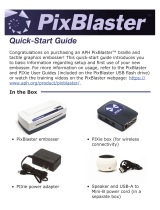Page is loading ...

Rev. 1.01 1 P/N: 99875478
EXPRESSCARD 1000 ANNUAL
MAINTENANCE GUIDE
Component Identification
Figure 1
Figure 2

Rev. 1.01 2 P/N: 99875478
Figure 3
Figure 4

Rev. 1.01 3 P/N: 99875478
Figure 5
1. LCD Touch Screen
2. Card Eject Bin
3. Reset button (small pin hole)
4. Serial Number
5. Windows Product Key
6. Product Identification Tag
7. Secure anchor point
8. Main power switch and plug
9. Ethernet Data port
10. Rear Cooling Fans
11. Manual Swipe Rail (MSR)
12. Cylindrical Lock (Top Cover)
13. Card Access Door
14. Exception Feed Slot
15. Card Hopper Number 1
16. Card Hopper Number 2
17. Card Weight
18. Card Reject Bin (side view)
19. XY Transport
20. Printer
21. Card Hoppers
22. Embosser
23. Card Exit Transport
24. Card Reject Bin (top view)

Rev. 1.01 4 P/N: 99875478
Software\Firmware:
To check the current software and firmware versions on the ExpressCard 1000 press the [Help] button
at the bottom of any screen.
After the Help screen is displayed, press the [Version Information] button to display the current software
and firmware installed on the unit, as shown in the figure below.
Note: The serial number of the unit is always shown in the upper left corner of the help screen.
Printer Hardware:
Cleaning Sensors
Use the included can of compressed air to clean the sensors indicated in figures 6 thru 8 below.

Rev. 1.01 5 P/N: 99875478
Figure 6
Figure 7

Rev. 1.01 6 P/N: 99875478
Figure 8
Print Head Cleaning
To clean the print head of the ExpressCard printer perform the following steps:
1) Open the ExpressCard 1000’s top cover, and then open up the print head assembly.
2) Firmly wipe the print head cleaning pen back and forth across the surface of the print head.
3) Once the print head is completely dry, close the printer.
4) Print a test card. If streaks are present after the cleaning process contact the MagTek Help desk.
Figure 9

Rev. 1.01 7 P/N: 99875478
Cleaning the Platen and Card Feed Rollers
When cleaning the card feed rollers, make sure that all the rubber rollers are in good condition and free
of cracks. Refer to figure 10 shown below for roller positions if cracking is present contact the MagTek
Help desk.
Figure 10
Caution: The following procedure requires the ExpressCard1000 to be turned ON, use the caution when
performing the following steps:
1. Open the ExpressCard 1000’s top cover and printer arm assembly on the printer. Do not remove
the blank cards from the card hoppers, the Printer Ribbon, or the Card Cleaning Cartridge from
the Printer to perform this procedure.
2. Get a printer cleaning card (P\N: 96700020).
3. Make sure the Card Hopper Door is closed. Then, from the Status screen, select [Menu].
4. When the Main Menu screen displays, press the [Settings] button.
5. Select [Printer] on the Settings Menu.
6. Select [Printing Preferences] on the Printer Utility screen.
7. Finally, press the [Clean Printer] button on the Printing Preferences screen.
8. Insert the Cleaning Card into the Exception Card Slot until the card feeds into the printer. If the
rollers require more cleaning, continue to the next step.
9. Remove the print ribbon.
10. If the printer cleaning card failed to clean the Platen Roller completely, locate the Platen Roller
and use a cleaning pad from the Printer Cleaning Kit to wipe the roller clean.

Rev. 1.01 8 P/N: 99875478
11. Then press the FORWARD and BACK buttons on the Printer Utility screen (use steps 3 through
5 to navigate to that screen) to move the Platen Roller back and forth while cleaning the roller.
12. If the printer cleaning card failed to clean the Card Feed Roller completely, remove the cards
from the hopper and locate the Card Feed Roller. Use a cleaning pad from the Printer Cleaning
Kit to wipe the roller clean.
13. Then press the FORWARD and BACK buttons on the Printer Utility screen (use steps 3 through
5 to navigate to that screen) to move the Card Feed Roller back and forth while cleaning the
roller.
14. When the Rollers are clean and completely dry, replace the ribbon and close the print head
assembly and top cover.
Figure 11

Rev. 1.01 9 P/N: 99875478
Cleaning the I380 Encoder
To clean the I380 rollers, navigate to the Settings screen by selecting [Menu] and then [Settings]. Enter
the two required passwords (call the MagTek Help desk for the passwords) and then press the [Tuning]
and then [Advanced] button on the Tuning screen.
The window below will be shown. Press the [Clean] button in the lower left hand corner of the screen
and insert an encoder cleaning card (P/N: 96700004) into the card exception slot (located on the card
access door) to clean the encoder (Note: The card should be opened and ready for use before the Clean
button is pressed) . The cleaning process will be complete when the cleaning card is deposited into the
Card Eject Bin.
Note: The cleaning card should be damp but not overly wet. If the card is very wet, either wait a few
minutes until the card has dried sufficiently or speed the process by gently fanning the card to
evaporate the excess moisture.

Rev. 1.01 10 P/N: 99875478
XY Transport Hardware:
XY Carriage Bushings
Inspect the blue plastic bushing on the inner rail of the XY assembly (see figure 12) after cleaning the
transport rod and check for damage or unusual wear. If the bushing is in excptable condition apply a
small amount of Tri-Flow lubricant the the rail (see figure 13) and manually move the carriage back and
forth.
Figure 12
Figure 13

Rev. 1.01 11 P/N: 99875478
Caution: If too much lubricant is applied to the rod the excessive lubricant may drip onto the sensor and
damage the sensor.
Embosser Hardware:
Embosser Home Position
To visually verify that the first embosser character (Zero) is in the home position by looking through the
window of the embosser bridge. If the Zero font is visable in the center of the window the embosser is in
the correct home position, see figure 14.
Figure 14

Rev. 1.01 12 P/N: 99875478
Printing a Test Card
It is recommended that after servicing each area of the ExpressCard 1000 that a few test cards be printed
to verify that the machine is functioning properly.
To print a test card, press the [Menu] button on the Status screen, then touch the [Settings] button on the
Main Menu screen, and finally select the [Samples] button on the Settings Menu screen.
Four sample options will be presented as shown below (sample images may vary); select the sample
type you wish to create. The ExpressCard will produce the desired sample card and dispense the card via
the Card Eject Bin located at the front of the machine. However, if any errors occur during card
processing, the card will be redirected to the internal Card Rejection Bin. The Card Rejection Bin is
located next to the Card Hoppers and Printer, refer to Component Identification section at the beginning
of this document
/