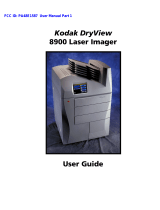Page is loading ...

IMPORTANT NOTICE - The LXE 2325 computers and accessories are obsolete. This
electronic manual has been made available as a courtesy to LXE's 2325 customers.
Please contact your LXE customer support representative for assistance.
2325 Installation and
Operator’s Guide
(Archived 05/28/2004)
Copyright © June 2003 by LXE Inc.
All Rights Reserved
2325A136OPGDWW
E-EQ-2325OGWW-F-ARC

Language: English
Notices
Notice:
LXE Inc. reserves the right to make improvements or changes in the products described in this manual at any time
without notice. While reasonable efforts have been made in the preparation of this document to assure its
accuracy, LXE assumes no liability resulting from any errors or omissions in this document, or from the use of the
information contained herein. Further, LXE Incorporated, reserves the right to revise this publication and to make
changes to it from time to time without any obligation to notify any person or organization of such revision or
changes.
Copyright Notice:
This manual is copyrighted. All rights are reserved. This document may not, in whole or in part, be copied,
photocopied, reproduced, translated or reduced to any electronic medium or machine-readable form without prior
consent, in writing, from LXE Inc.
Copyright © June 2003 by LXE Inc. An EMS Technologies Company.
125 Technology Parkway, Norcross, GA 30092 U.S.A. (770) 447-4224
Trademarks:
LXE is a registered trademark of LXE Inc.
All other brand or product names are trademarks or registered trademarks of their respective companies or
organizations. When this manual is in PDF format: "Acrobat ® Reader Copyright © 1987-2001 Adobe Systems
Incorporated. All rights reserved. Adobe, the Adobe logo, Acrobat, and the Acrobat logo are trademarks of Adobe
Systems Incorporated." applies.
The user is strongly encouraged to read Appendix B, "Regulatory
Notices and Safety Information". Important safety cautions, warnings
and regulatory information is contained in Appendix B.
Revision Notice
2325 Installation and Operator’s Guide
Upgrade From Revision D to Revision E
Section Action
Appendix B – Regulatory
Notices and Safety
Information
Updated Approvals table.
Added 6816 Declaration of Conformity.

E-EQ-2325OGWW-F-ARC 2325 Installation and Operator’s Guide
Table of Contents
Introduction............................................................................................................... 1
Getting Help..............................................................................................................................1
Features.....................................................................................................................................1
Document Conventions ............................................................................................................2
Batteries..................................................................................................................... 3
Main Battery.............................................................................................................................3
Backup Battery .........................................................................................................................3
How To Insert/Replace Battery................................................................................................4
Charging the 2325 Batteries in A Dock................................................................... 5
Operation...................................................................................................................6
Quick Start................................................................................................................................6
Power Up..................................................................................................................................6
“Please Wait” Messages.........................................................................................................6
Auto-Shutoff...........................................................................................................................6
Laser Trigger ............................................................................................................................7
Keypad.......................................................................................................................8
Repeating Keystrokes...............................................................................................................8
Key Maps..................................................................................................................................9
Keypad Input Modes...............................................................................................................10
Toggle Mode With Trigger.....................................................................................................11
Key Combinations for International Characters.....................................................................11
Keypress Sequences................................................................................................................12
Special Functions .................................................................................................................12
Function Keys ......................................................................................................................12
Alphanumeric Keys..............................................................................................................12
Punctuation...........................................................................................................................14
Display..................................................................................................................... 15
Cleaning the Display and Scan Aperture................................................................................15
Displayed Icons and Input Modes ..........................................................................................15
Panning the Display................................................................................................................16
Adjusting the Contrast............................................................................................................17
Using the Backlight ................................................................................................................17
The Scanner Port .................................................................................................... 18
The Antenna............................................................................................................ 18
Laser Scanner......................................................................................................... 19
Cautions, Labels and Warnings..............................................................................................19
Using the Laser Scanner.........................................................................................................20
Aiming the Barcode Scanner................................................................................................20

ii Table of Contents
2325 Installation and Operator’s Guide E-EQ-2325OGWW-F-ARC
Distance from Label.............................................................................................................20
Successful Scan....................................................................................................................20
Unsuccessful Scan................................................................................................................21
Cleaning the Scanner Aperture ............................................................................................21
Long Range Scanner...............................................................................................................22
Spot Beam Timeout Mode ...................................................................................................22
Release Scan Mode ..............................................................................................................22
APPENDIX A KEY MAPS 23
APPENDIX B REGULATORY NOTICES AND SAFETY INFORMATION 27
INDEX 1
Illustrations
Figure 1 Inserting the Battery ..............................................................................................................................4
Figure 2 The Serial Port.......................................................................................................................................5
Figure 3 Triggers .................................................................................................................................................7
Figure 4 Keypad...................................................................................................................................................8
Figure 5 International Characters Chart.............................................................................................................11
Figure 6 Screen Display with Icons on Right....................................................................................................15
Figure 7 Port for Tethered Scanner....................................................................................................................18
Figure 8 Antenna ...............................................................................................................................................18
Figure 9 Class II Caution Label.........................................................................................................................19
Figure 10 Laser Scanner ....................................................................................................................................19
Figure 11 Scan Beam.........................................................................................................................................20

E-EQ-2325OGWW-F-ARC 2325 Installation and Operator’s Guide
Introduction
This manual provides operating information for the 2325 DOS hand held computer.
The LXE 2325 is a portable, DOS based computer capable of wireless data communications and
is powered by a rechargeable Nickel-Metal Hydride (NiMH) battery pack and a lithium backup
battery. The unit uses a PCMCIA radio (spread spectrum 2.4GHz) for wireless data
communications.
The “2325 Reference Guide” contains 2325 technical information and advanced
functions. Please refer to the reference guide when preparing to dock the 2325 or
communicate with the host.
Please refer to the “2325 Docking Station Operator’s Guide” when using the 2325
with a Single Dock, Four Slot Dock or a vehicle mounted dock.
Getting Help
All LXE manuals are now available on one CD and they can also be viewed/downloaded
from the LXE ServicePass website. Contact your LXE representative to obtain the LXE Manuals CD.
You can also get help from LXE by calling the telephone numbers listed on the LXE Manuals
CD, in the file titled "Contacting LXE". This information is also available on the LXE website
www.lxe.com.
Features
The LXE 2325 features:
• An 486 processor running at 33MHz to provide maximum computing power in a
compact user-friendly package.
• Two Megabytes of Flash memory.
• Eight Megabytes of RAM.
• One Type II PCMCIA interface.
• One serial RJ45 connector for external PC connection.
• The 2325 is available as a batch unit (no RF), or as a 2.4GHz RF unit.
• Can be configured with or without a laser scanner (standard or long range scanner).
• Uses a 1250 mAH nickel metal hydride (NiMH) battery and has a factory installed
lithium backup battery.
• An easy to read backlit monochrome liquid crystal (20 column by 16 row) display.
Screen panning capability is included.
• Built-in 57-key full alphanumeric keypad.
• Four docks are available: two are AC powered and recharge the 2325 batteries as
well as facilitate host communications. The Vehicle Mounted DC Single Dock
recharges the battery while holding the 2325 securely in the dock. The fourth dock is

2 Introduction
2325 Installation and Operator’s Guide E-EQ-2325OGWW-F-ARC
vehicle mounted and designed to hold the 2325 securely until needed – does not
recharge batteries or facilitate communications.
• A holster is available.
• Spread spectrum radio is contained on a Type II PCMCIA card.
• The 2325 is a powerful work tool which runs standard or application-specific
software and several host terminal emulation programs (LXE’s ANSI Plus, TN3270
and TN5250 terminal emulators).
Note: LXE terminal emulation programs require radio equipped computers.
Document Conventions
This reference guide uses the following document conventions:
Convention Meaning
ALL CAPS All caps are used to represent disk directories, file names, and application
names.
"Quotes" Indicates the title of a book, chapter or a section within a chapter (for
example, "Document Conventions").
< > Indicates a key on the keypad (for example, <CTL> ).
Indicates a reference to other documentation.
Note: Keyword that indicates immediately relevant information.
Caution
!
Keyword that indicates a cautionary warning to follow.
ATTENTION
Keyword that indicates vital or pivotal information to follow.

Batteries 3
E-EQ-2325OGWW-F-ARC 2325 Installation and Operator’s Guide
Batteries
A battery icon is displayed at the top right corner of the screen when the unit is running with a
charged battery.
When the main battery has lost most of its charge, an icon of an “empty” battery appears at the top
right corner of the screen. The 2325 also may be programmed to emit a beep at intervals when the
battery is low. When you see the empty-battery icon or hear the warning beeps, you should turn
the unit off and recharge or replace the batteries as soon as possible. The backup battery will
retain all data in memory while the other batteries are out of the unit.
After you recharge or replace the batteries and turn the unit back on, it returns to wherever you
were in your application when you turned it off.
Main Battery
The 2325 uses 1250mAH nickel metal-hydride (NiMH) batteries that are contained in battery
packs. The 2325 also has a built-in lithium backup battery that temporarily saves data when the
main battery loses its charge. The battery pack is a rugged plastic enclosure that is designed to
withstand the ordinary rigors of an industrial environment. Exercise care when transporting the
battery pack making sure it does not come in contact with excessive heat or any power source
other than the LXE 2325 docking stations.
Backup Battery
The 2325 has a permanent lithium battery installed to maintain time, date and CMOS setup
information. The lithium battery is not user serviceable and should last five years with normal use
before it requires replacement.
Note: This battery should only be changed by authorized service personnel.
Caution:
!
This product contains a lithium battery. There is a danger of explosion if battery
is incorrectly replaced. Replace only with the same or equivalent type
recommended by the manufacturer. Dispose of used batteries according to the
battery manufacturer's instructions.

4 Batteries
2325 Installation and Operator’s Guide E-EQ-2325OGWW-F-ARC
How To Insert/Replace Battery
Note: The unit will not turn on unless the battery compartment cover is in place.
1. Battery Compartment Cover
2. Tab
3. Strap Hook Holder
Figure 1 Inserting the Battery
The main battery pack is located in a compartment on the back of the unit. To insert or replace the
battery pack, complete the following steps:
Note: Be sure to turn the unit off before removing the battery. If you don’t, you may lose all
data in memory.
1. Turn the 2325 off.
2. Detach the elastic handstrap by pulling its hook out of the holder near the base.
3. Firmly press the tab on the battery compartment toward the top of the unit until the
compartment cover is released from the body of the unit.
4. Pull the end of the plastic ribbon sticking out of the battery compartment toward the battery
pack until it pops out.
5. Remove the battery pack. Lay the plastic ribbon along the bottom of the battery compartment
with the end sticking out.
6. Find the positive (+) and negative (-) symbols on the battery pack’s label.
7. With the label facing you, tilt the positive end of the pack into the upper end of the battery
compartment, and firmly press the negative end until it is fully inserted into the battery
compartment.
8. Replace the battery compartment cover by sliding it into place. Be sure the plastic ribbon is
tucked underneath the cover.
9. Replace the handstrap hook in its holder.

Charging the 2325 Batteries in A Dock 5
E-EQ-2325OGWW-F-ARC 2325 Installation and Operator’s Guide
Charging the 2325 Batteries in A Dock
Note: The Vehicle Mount Dock does not have a power source and does not charge the
batteries. The Vehicle Mount DC Single Dock is connected to the vehicle's power source
and charges the batteries only.
If the 2325 contains non-rechargeable batteries, do not connect the
power supply to the dock.
Figure 2 The Serial Port
The serial port on the 2325 must be firmly attached to the connector in the Dock before charging
or communications can begin.
Place the 2325 in the dock, with the keypad facing front (on the same side of the dock as the dock
indicators). Leave the main battery in the 2325 when placing it in the docking station to recharge
the batteries.
The NiMH battery and the backup battery are recharging while the READY light is illuminated on
the powered dock.
The charging time in the four slot dock is less than 15 hours.
The charging time in the single dock is less than 3 hours.

6 Operation
2325 Installation and Operator’s Guide E-EQ-2325OGWW-F-ARC
Operation
Quick Start
This section’s instructions are based on the assumption that your new 2325 is pre-configured and
requires only accessory installation (e.g. external barcode scanner) and a power source.
In general, the sequence of events is:
Battery full
icon
Power key
1. Attach the Locking Screw for the PC Card Slot Cover.
2. Insert NiMH battery. A battery icon is displayed at the top right corner of the display
when the 2325 is running with a charged battery.
3. Turn the 2325 on by pressing the Power key.
4. Turn the 2325 off by pressing the Power key again.
Power Up
The first time you turn the unit on, you may see the following message:
Initial power-up or
critical data loss.
Drive D formatted.
Press any key...
This message appears with normal operation and does not
indicate a problem. Just press the
[Enter] key, and the unit will continue to boot up.
This message will also appear when you place new or recharged batteries in the unit after the
backup battery has been drained. Again, this is normal and not a problem.
“Please Wait” Messages
With certain types of PC cards installed, the 2325 performs various operations on the card
whenever you turn it on or off. While these operations are happening, the unit displays a message
in reverse video indicating that it is powering on or off. When turning the unit on, wait until the
message disappears before using the unit. When turning the unit off to replace the batteries, wait
until the message disappears before removing the batteries.
Auto-Shutoff
The 2325 has an automatic shutoff feature that helps conserve battery life when the unit is not
being used. When a specified amount of time (default is 5 minutes) has passed since a key or
trigger has been pressed, the unit turns itself off. All data in memory is maintained. Press the
Power button to turn the unit back on.
Instructions for changing the Auto-Off Timer are located in Appendix C in the
2325 Reference Guide.

Operation 7
E-EQ-2325OGWW-F-ARC 2325 Installation and Operator’s Guide
Laser Trigger
1 Right Trigger
2 Left Trigger
Figure 3 Triggers
Normally, the left trigger (as seen from the front) operates the laser scanner or another barcode
reader attached to the unit, and the right trigger toggles the unit in and out of Function mode. The
left and right trigger functions can be swapped, allowing the left trigger to toggle the input mode
and the right trigger to activate the laser scanner.
To swap trigger operations, press the [FN] key and then press the [SWP] key. Repeat this key
sequence to swap them back.
Instructions for allowing the trigger modes to be swapped (Enable Trigger
Programmability - default is On) are located in Appendix C in the 2325
Reference Guide.

8 Keypad
2325 Installation and Operator’s Guide E-EQ-2325OGWW-F-ARC
Keypad
Figure 4 Keypad
1 On / Off Turn the 2325 on and off.
2 Lamp Backlight for the display.
3 ESC Escape key.
4 SWP Swap left and right triggers.
5 CTL Control Key.
6 Caps Caps Lock Key.
7 Light Brightens the display.
8 Dark Darkens the display.
9 ALT
10 Intl key International character key
11 Cursor Key Left, right, up and down cursor or screen movement.
12 FN Function key.
13 Space
14 BkSp/Del
Repeating Keystrokes
The 2325 keypad features support for repeating keystrokes. To repeat a keystroke, press and hold
the key.
After a brief pause, the keystroke will be automatically repeated until the key is released.

Keypad 9
E-EQ-2325OGWW-F-ARC 2325 Installation and Operator’s Guide
Key Maps
The 2325 does not use the following keys normally found on a computer keyboard:
F11 F12 Pause/Break Right Alt Right Ctrl
Scroll Lock PgDown PgUp Print Screen/SysReq
Home End Num Lock Numeric keypad keys
The 2325 has a few keys that are not found on a standard computer keyboard. These keys are
shown in the following table:
Key Default Use
Power key. Turn the unit on and off.
Caps key. When pressed and released, toggles Caps mode on and off;
when held down, acts equivalently to the Shift key on a standard computer
keyboard.
Lamp key. Turns the backlight on and off in the display.
Light key. Lightens the background of the display.
Dark key. Darkens the background of the display.
Left laser trigger
Left laser trigger. Operates the laser scanner or an attached barcode
reader, can be reprogrammed as a keypad key.
Right laser trigger
Right laser trigger. Same as the FN key; can be reprogrammed as a laser
trigger or a keypad key.
FN key. Outputs the symbol or activates the function (F6 - F10) above the
next key pressed.
International key. Outputs an international character generated by the
combination of the next two keypresses.

10 Keypad
2325 Installation and Operator’s Guide E-EQ-2325OGWW-F-ARC
Key Default Use
Swap key. Switches the assigned actions of the right and left laser
triggers. The program-trigger icon appears on the display when the SWP
key is first pressed.
Note: For information about reprogramming trigger keys as keypad keys, refer to the “2325
Reference Guide.”
Keypad Input Modes
Important
When a key is pressed on the 2325 keypad, the result of the keypress depends on
the current input mode.
• Type 1 input mode remains in effect after each keypress until discontinued by user.
• Type 2 input mode affects only a single keypress or a combination of keypresses.
Input Mode / Type Result of Keypress
Normal /Type 1 Outputs the letter (lowercase), number or function on the key.
/Type 1
Outputs the uppercase letter on the key.
/Type 2
Outputs the symbol or function above the key.
/Type 2
Outputs the control meaning for alphanumeric or function keys.
/Type 2
Outputs the alternate meaning for alphanumeric or function keys.
/Type 2
Outputs a character from the international character set.

Keypad 11
E-EQ-2325OGWW-F-ARC 2325 Installation and Operator’s Guide
Toggle Mode With Trigger
Normally, the left trigger (as seen from the front) operates the laser scanner or another barcode
reader attached to the unit, and the right trigger toggles the unit in and out of Function (FN) mode.
The left and right trigger functions can be swapped, allowing the left trigger to toggle the input
mode and the right trigger to activate the laser scanner.
To swap trigger operations, press the [FN] key and then press the [SWP] key. Repeat this key
sequence to swap them back.
Key Combinations for International Characters
International
Characters
Accent or
Letter
Letter
á, é, í, ó, ú, É, ç, Ç ‘(apostrophe) a, e, I, o, u, E, c, C
à, è, ì, ò, ù ` a, e, I, o, u
â, ê, î, ô, û ^ a, e, I, o, u
ä, ë, ï, ö, ü, ÿ, Ä, Ö, Ü : a, e, I, o, u, y, A, O, U
å, Å @ a, A
ñ, Ñ None or ~ n, N
ß s s
¡, æ, Æ ! !, e, E
¿ ? ?
¡ ! !
¢, £, ¥ $ c, l, y
Figure 5 International Characters Chart
Enter international characters by using the following key sequence:
Intl
accent letter
where
Intl is the Intl key (orange key with a flag),
accent is a character from the “Accent or Letter” column, and
letter is a character from the “Letter” column in the same row.

12 Keypad
2325 Installation and Operator’s Guide E-EQ-2325OGWW-F-ARC
Keypress Sequences
Special Functions
For ... press ...
Enter Enter
FN Right trigger
ESC ESC
Tab Tab
DEL FN+BkSp
BkSp BkSp
Space Space
SWP FN+S
INS FN+T
Light FN+Y
Dark FN+Z
ALT ALT
International Flag
Cursor left Left cursor key
Cursor right Right cursor key
Cursor up Up cursor key
Cursor down Down cursor key
Function Keys
For ... press ...
F1 F1
F2 F2
F3 F3
F4 F4
F5 F5
F6 FN+F1
F7 FN+F2
F8 FN+F3
F9 FN+F4
F10 FN+F5
Alphanumeric Keys
For ... press ...
0 0
1 1
2 2
3 3
4 4
5 5
6 6

Keypad 13
E-EQ-2325OGWW-F-ARC 2325 Installation and Operator’s Guide
For ... press ...
7 7
8 8
9 9
A CAPS+A
B CAPS+B
C CAPS+C
D CAPS+D
E CAPS+E
F CAPS+F
G CAPS+G
H CAPS+H
I CAPS+I
J CAPS+J
K CAPS+K
L CAPS+L
M CAPS+M
N CAPS+N
O CAPS+O
P CAPS+P
Q CAPS+Q
R CAPS+R
S CAPS+S
T CAPS+T
U CAPS+U
V CAPS+V
W CAPS+W
X CAPS+X
Y CAPS+Y
Z CAPS+Z
a A
b B
c C
d D
e E
f F
g G
h H
i I
j J
k K
l L
m M
n N
o O
p P
q Q
r R
s S
t T
u U

14 Keypad
2325 Installation and Operator’s Guide E-EQ-2325OGWW-F-ARC
For ... press ...
v V
w W
x X
y Y
z Z
Punctuation
For ... press ...
\ FN+A
* FN+B
. (period) FN+C
+ FN+D
| (split line) FN+E
- FN+F
_ (underscore) FN+G
& FN+H
, (comma) FN+I
= FN+J
< FN+K
> FN+L
( FN+M
) FN+N
# FN+O
; FN+P
[ FN+Q
] FN+R
% FN+U
“ FN+V
{ FN+W
} FN+X
: (colon) FN+0
/ FN+1
@ FN+2
` FN+3
$ FN+4
! FN+5
^ FN+6
‘ (single quote) FN+7
? FN+8
~ FN+9

Display 15
E-EQ-2325OGWW-F-ARC 2325 Installation and Operator’s Guide
Display
Figure 6 Screen Display with Icons on Right
The display is a backlit LCD of 20 characters in 16 rows. If you enter more than the maximum
number of characters, the text will scroll to the left to display the additional characters in the line.
Cleaning the Display and Scan Aperture
Keep fingers and rough or sharp objects away from the scan aperture and display. If the glass
becomes soiled or smudged, clean only with a standard household cleaner such as Windex(R)
without vinegar or use Isopropyl Alcohol. Do not use paper towels or harsh-chemical-based
cleaning fluids since they may result in damage to the glass surface. Use a clean, damp, lint-free
cloth. Do not scrub optical surfaces. If possible, clean only those areas which are soiled.
Lint/particulates can be removed with clean, filtered canned air.
Displayed Icons and Input Modes
Icons located along the right sign of the display indicate the current input mode.
Icon Meaning
None Normal mode. Outputs the letter (lowercase), number or function on the key.
Low battery warning, may be accompanied by a series of beeps. Turn off the 2325
and recharge or replace the batteries as soon as possible.
Main and backup batteries are full.
Internal disk drive is being accessed. Wait until the icon disappears before
continuing to use the unit.
Display panning mode. Used in conjunction with the FN and cursor control keys.
When finished, press and release the FN key to return to the current cursor
position.

16 Display
2325 Installation and Operator’s Guide E-EQ-2325OGWW-F-ARC
Icon Meaning
Function mode. Outputs the symbol or activates the function above the next key
pressed. Function icon is then removed from the screen.
Control mode. Outputs the control meaning for alphanumeric or function keys.
Control icon is then removed from the screen.
Alternate mode. Outputs the alternate meaning for alphanumeric or function keys.
Alt icon is then removed from the screen.
International character. Outputs an international character generated by a
combination of the next two keypresses. International icon is then removed from
screen.
Caps input mode. Provides Caps Lock, Left shift and right shift functions.
Outputs uppercase character on the key. Press Caps key again to remove icon
from screen.
Programming triggers function. Use SWP to switch the assigned actions of the
right and left laser triggers.
Panning the Display
FN key
Cursor control key
Hold down the [FN] key and use the cursor keys to move the display up, down, to the left, or to
the right. The panning icon appears on the right side of the display. When the [FN] key is
released, the display snaps back to make the current cursor position visible.
You can also press and release the [FN] key and then move the display several times in one or
more directions. When finished, press and release the [FN] key again to return to the current
cursor position.
/