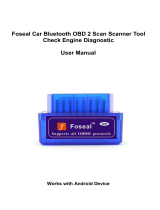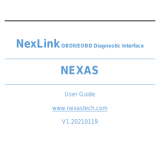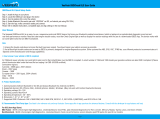User Manual
i
OBDII BLE User Manual
FOSEAL
support@foseal.com

User Manual
ii
Safety Precautions
To prevent personal injury or damage to vehicles and/or the OBDII BLE, please
read this user’s manual first:
Always perform automotive testing in a safe environment.
Do not attempt to operate or observe the tool while driving a vehicle.
Operating or observing the tool will cause driver distraction and could
cause a fatal accident.
Operate the vehicle in a well-ventilated work area: Exhaust gases are
poisonous.
Put blocks in front of the drive wheels and never leave the vehicle
unattended while running tests.
Don’t connect or disconnect any test equipment while the ignition is on or
the engine is running.
Keep the item dry, clean, free from oil/water or grease. Use a mild
detergent on a clean cloth to clean the outside, when necessary.
1. INTRODUCTION
The item is specially developed for cars and light vehicles, which supports all 10
modes of OBDII test (EVAP, O2 Sensor, I/M Readiness, MIL Status, VIN Info,
and On-board monitors testing etc.) for a complete diagnosis and using with a
suitable app this item enables users to read DTCs, clear DTCs and view the live
engine data stream with a live color graphing on their smart phones or tablets
with iOS or Android systems. It covers a wide range of vehicles since it offers
multiple data bus protocols, such as CAN, J1850 PWM, J1850 VPW, ISO9141
and KWP2000.

User Manual
iii
2. General Information
2.1 On-Board Diagnostics (OBD) II
The OBD II system is designed to monitor emission control systems and key
engine components by performing either continuous or periodic tests of specific
components and vehicle conditions. When a problem is detected, the OBD II
system turns on a warning lamp (MIL) on the vehicle instrument panel to alert
the driver by the phrase of “Check Engine” or “Service Engine Soon”. The
system will also store important information about the detected malfunction so
that a technician can accurately find and fix the problem. Here below follow
three pieces of such valuable information:
1) Whether the Malfunction Indicator Light (MIL) is commanded ‘on’ or ‘off’;
2) Which, if any, Diagnostic Trouble Codes (DTCs) are stored;
3) Readiness Monitor status.

User Manual
iv
3. Product Descriptions
3.1 Specifications
Connection Type:Bluetooth
Chip: elm327 BLE 4.0
Input voltage range:: 9V~16V
Operating current: 85mA
Standby Currency: 20mA
Operating temperature: -40℃~85℃
Humidity: < 60%
Outline dimension: 1.65*1.25*0.78inch / 41.8*31.7*19.7mm
3.2 Package include
Main Unit
User’s Manual -- Instructions on tool operations
3.3 Power supply
The power of the item is provided via the vehicle’s Data Link Connector (DLC).
4. Connections & General Operations
4.1 OBDII adapter connection
1. Plug the OBD 16PIN Diagnostic adapter to the vehicle’s diagnostic socket;
2. Turn the ignition on. Item is powered and red light goes on
3. Download an app and connect to ECU.
4. There are more instructions on apps about the functions
4.2 Compatible apps and connections
OBD Fusion, Dashcommand, Auto Doctor(lite version is free) for iOS
phones and tablets
Torque App for Android phones and tablets (Lite version is free)

User Manual
v
How to connect OBD Fusion to ECU
1. Turn on Bluetooth on Cell phone or Tablets, but DON’T pair device here
2. Click settings
3. Click preferences
4. Click communications

User Manual
vi
5. Communication Type please choose Bluetooth LE
6. Click Connect button at bottom

User Manual
vii
How to connect Auto Doctor to ECU
1.
Turn on Bluetooth on Cell phone or Tablets, but DON’T pair bluetooth
device yet
2. Click Extras/Connectivity

User Manual
viii
3. Choose Bluetooth
4. Click Device and Choose Viecar BLE
5, Click the chain mark on top right corner

User Manual
ix
How to connect Torque to ECU
1. Turn on Bluetooth on your Cell phone or Tablets and pair with OBDII
2. Open Setting page
3. OBD2 Adapter Settings

User Manual
x
4. Connection Type / Choose Bluetooth
5. Bluetooth settings / Choose Bluetooth Device OBDII
CAUTION: Don’t connect or disconnect any test equipment with ignition on or
engine running.

User Manual
xi
6. FAQ
Here we list some frequently asked Questions and answers relating to this
OBDII BLE adapter.
Q: When selecting the unit from the bluetooth menu, I get error on my iphone -
"pairing unsuccessful”
A: Please Don’t pair with OBDII from the ios Bluetooth setting. Choose
bluetooth connection type on app OBD Fusion or Auto Doctor and select Viecar
in Device list, then it will connect.
Q: I followed the instructions, but cannot connect to ECU
A: Please 1. Unplug the OBDII BLE device 2. Quit app 3. Remove the OBDII
from the Bluetooth list on phone settings page (Android devices only) 4. Disable
bluetooth of the phone, 5. Wait for a few seconds. 6. Repeat the connection
steps.
Q: Will this (with the correct iOS app) read ABS codes
A: No, ABS codes is not engine system data, so this OBDII scanner cannot
access
Q: Is internet or cell service required to use this, and will it work on an iPhone?
A: Just Bluetooth required. iPhone works great.
Q: Does the car have to have bluetooth?
A: No, the OBDII device connects to your phone or tablet via Bluetooth and you
must have an app that works with this OBDii device through Bluetooth.
Note: All pictures illustrated here are for reference and demonstration purpose
only and this User’s Manual is subject to change without prior notice.
/